Belkin F5D6020_ver3 driver and firmware
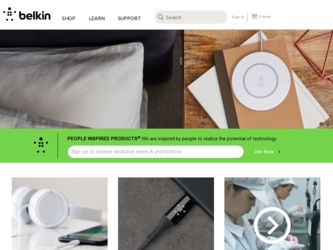
Related Belkin F5D6020_ver3 Manual Pages
Download the free PDF manual for Belkin F5D6020_ver3 and other Belkin manuals at ManualOwl.com
F5D6020 Version 3 Manual - Page 2
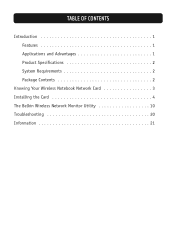
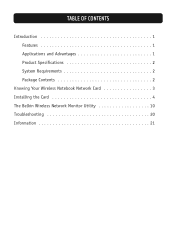
TABLE OF CONTENTS
Introduction 1 Features 1 Applications and Advantages 1 Product Specifications 2 System Requirements 2 Package Contents 2
Knowing Your Wireless Notebook Network Card 3 Installing the Card 4 The Belkin Wireless Network Monitor Utility 10 Troubleshooting 20 Information 21
F5D6020 Version 3 Manual - Page 3
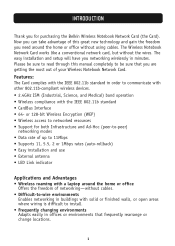
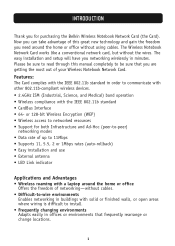
...Thank you for purchasing the Belkin Wireless Notebook Network Card (the Card). Now you can take advantage of this great new technology and gain the freedom you need around the home or office without using cables. The Wireless Notebook Network Card works like a conventional network card, but without the wires. The easy installation and setup will have you networking wirelessly in minutes. Please be...
F5D6020 Version 3 Manual - Page 4
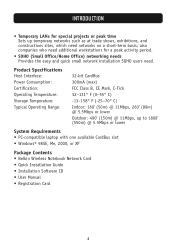
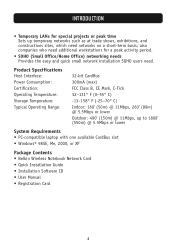
..., 260' (80m) @ 5.5Mbps or lower Outdoor: 490' (150m) @ 11Mbps, up to 1800' (550m) @ 5.5Mbps or lower
System Requirements • PC-compatible laptop with one available CardBus slot • Windows® 98SE, Me, 2000, or XP
Package Contents • Belkin Wireless Notebook Network Card • Quick Installation Guide • Installation Software CD • User Manual • Registration...
F5D6020 Version 3 Manual - Page 6
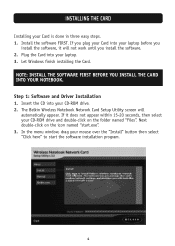
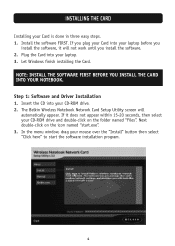
...your Card into your laptop before you
install the software, it will not work until you install the software. 2. Plug the Card into your laptop. 3. Let Windows finish installing the Card. NOTE: INSTALL THE SOFTWARE FIRST BEFORE YOU INSTALL THE CARD INTO YOUR NOTEBOOK. Step 1: Software and Driver Installation 1. Insert the CD into your CD-ROM drive. 2. The Belkin Wireless Notebook Network Card Setup...
F5D6020 Version 3 Manual - Page 7
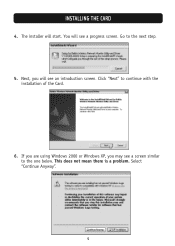
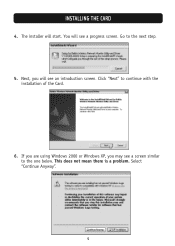
INSTALLING THE CARD
4. The installer will start. You will see a progress screen. Go to the next step.
5. Next, you will see an introduction screen. Click "Next" to continue with the installation of the Card.
6. If you are using Windows 2000 or Windows XP, you may see a screen similar to the one below. This does not mean there is a problem. Select "Continue Anyway".
5
F5D6020 Version 3 Manual - Page 8
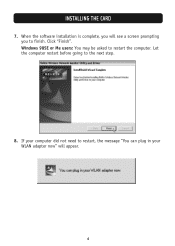
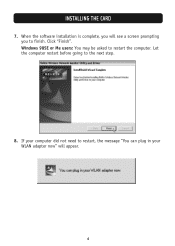
INSTALLING THE CARD
7. When the software installation is complete, you will see a screen prompting you to finish. Click "Finish". Windows 98SE or Me users: You may be asked to restart the computer. Let the computer restart before going to the next step.
8. If your computer did not need to restart, the message "You can plug in your WLAN adapter now" will appear.
6
F5D6020 Version 3 Manual - Page 9
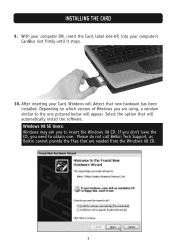
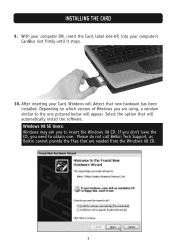
INSTALLING THE CARD
9. With your computer ON, insert the Card, label side UP, into your computer's CardBus slot firmly until it stops.
10. After inserting your Card, Windows will detect that new hardware has been installed. Depending on which version of Windows you are using, a window similar to the one pictured below will appear. Select the option that will automatically install the software. ...
F5D6020 Version 3 Manual - Page 10
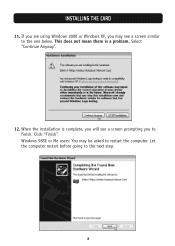
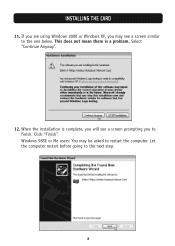
... similar to the one below. This does not mean there is a problem. Select "Continue Anyway".
12. When the installation is complete, you will see a screen prompting you to finish. Click "Finish". Windows 98SE or Me users: You may be asked to restart the computer. Let the computer restart before going to the next step.
8
F5D6020 Version 3 Manual - Page 11
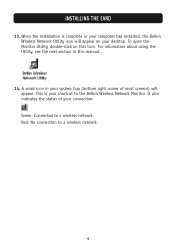
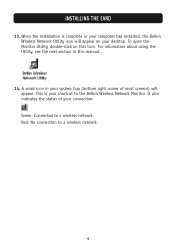
INSTALLING THE CARD
13. When the installation is complete or your computer has restarted, the Belkin Wireless Network Utility icon will appear on your desktop. To open the Monitor Utility, double-click on this icon. For information about using the Utility, see the next section in this manual.
14. A small icon in your system tray (bottom right corner of most...
F5D6020 Version 3 Manual - Page 12
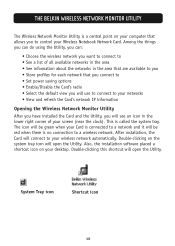
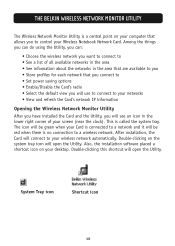
THE BELKIN WIRELESS NETWORK MONITOR UTILITY
The Wireless Network Monitor Utility is a central point on your computer that allows you to control your Wireless Notebook Network Card. Among the things you can do using the Utility, you can:
• Choose the wireless network you want to connect to • See a list of all available networks in the area • See information about the networks in...
F5D6020 Version 3 Manual - Page 13
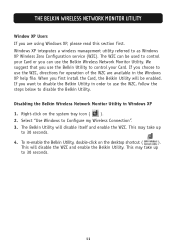
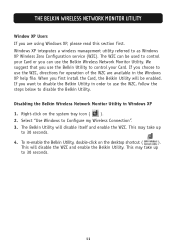
... Windows XP Wireless Zero Configuration service (WZC). The WZC can be used to control your Card or you can use the Belkin Wireless Network Monitor Utility. We suggest that you use the Belkin Utility to control your Card. If you choose to use the WZC, directions for operation of the WZC are available in the Windows XP help file. When you first install...
F5D6020 Version 3 Manual - Page 14
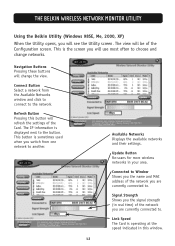
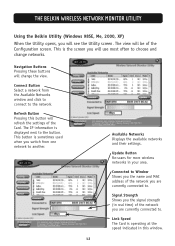
... button will refresh the settings of the Card. The IP information is displayed next to the button. This button is sometimes used when you switch from one network to another.
Available Networks Displays the available networks and their settings.
Update Button Re-scans for more wireless networks in your area.
Connected to Window Shows you the name and MAC address of the network you are currently...
F5D6020 Version 3 Manual - Page 15
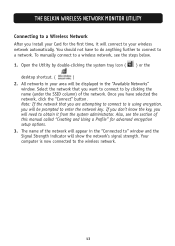
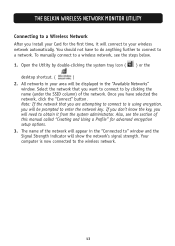
... Card for the first time, it will connect to your wireless network automatically. You should not have to do anything further to connect to a network. To manually connect to a wireless network, see the steps below.
1. Open the Utility by double-clicking the system tray icon ( ) or the
desktop shortcut. (
)
2. All networks in your area will be displayed in the "Available Networks" window...
F5D6020 Version 3 Manual - Page 16
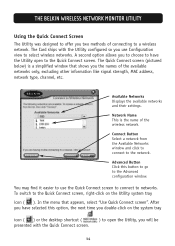
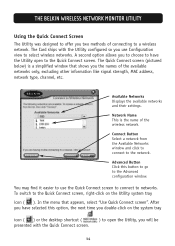
... the names of the available networks only, excluding other information like signal strength, MAC address, network type, channel, etc.
Available Networks Displays the available networks and their settings.
Network Name This is the name of the wireless network.
Connect Button Select a network from the Available Networks window and click to connect to the network.
Advanced Button Click this button...
F5D6020 Version 3 Manual - Page 17
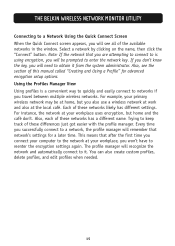
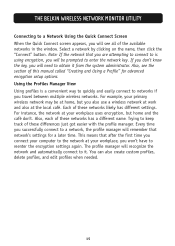
THE BELKIN WIRELESS NETWORK MONITOR UTILITY
Connecting to a Network Using the Quick Connect Screen When the Quick Connect screen appears, you will see all of the available networks in the window. Select a network by clicking on the name, then click the "Connect" button. Note: If the network that you are attempting to connect to is using encryption, you will...
F5D6020 Version 3 Manual - Page 19
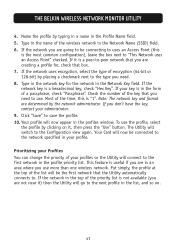
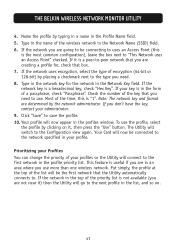
... BELKIN WIRELESS NETWORK MONITOR UTILITY
4. Name the profile by typing in a name in the Profile Name field. 5. Type in the name of the wireless network in the Network Name (SSID) field. 6. If the network you are going to be connecting to uses an Access Point (this
is the most common configuration), leave the box next to "This Network...
F5D6020 Version 3 Manual - Page 24
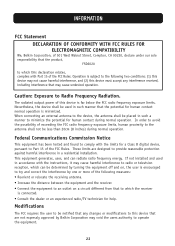
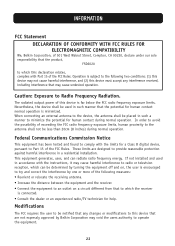
... a Class B digital device, pursuant to Part 15 of the FCC Rules. These limits are designed to provide reasonable protection against harmful interference in a residential installation. This equipment generates, uses, and can radiate radio frequency energy. If not installed and used in accordance with the instructions, it may cause harmful interference to radio or television reception, which...

