Belkin F5D6051 driver and firmware
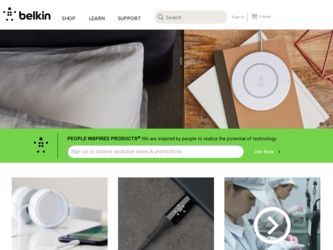
Related Belkin F5D6051 Manual Pages
Download the free PDF manual for Belkin F5D6051 and other Belkin manuals at ManualOwl.com
F5D6051 Manual - Page 2
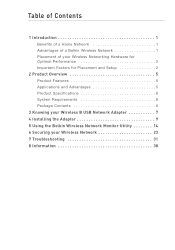
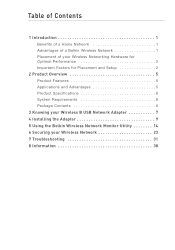
...Belkin Wireless Network 1 Placement of your Wireless Networking Hardware for Optimal Performance 2 Important Factors for Placement and Setup 2
2 Product Overview 5 Product Features 5 Applications and Advantages 5 Product Specifications 6 System Requirements 6 Package Contents 6
3 Knowing your Wireless B USB Network Adapter 7 4 Installing the Adapter 9 5 Using the Belkin Wireless Network...
F5D6051 Manual - Page 3
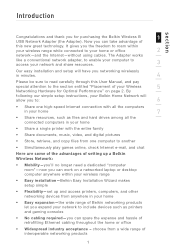
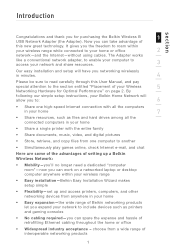
..., video, and digital pictures
• Store, retrieve, and copy files from one computer to another
• Simultaneously play games online, check Internet e-mail, and chat
Here are some of the advantages of setting up a Belkin Wireless Network:
• Mobility-you'll no longer need a dedicated "computer room"-now you can work on a networked laptop or desktop computer anywhere within your...
F5D6051 Manual - Page 5
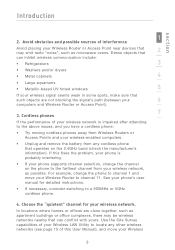
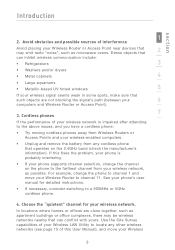
... cabinets
4
• Large aquariums
• Metallic-based UV tinted windows
5
If your wireless signal seems weak in some spots, make sure that
such objects are not blocking the signal's path (between your
6
computers and Wireless Router or Access Point).
7
3. Cordless phones
If the performance of your wireless network is impaired after attending to the above issues, and you...
F5D6051 Manual - Page 6
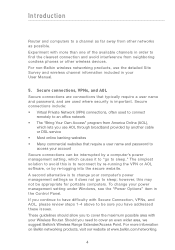
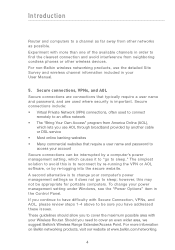
... portable computers. To change your power management setting under Windows, see the "Power Options" item in the Control Panel. If you continue to have difficulty with Secure Connection, VPNs, and AOL, please review steps 1-4 above to be sure you have addressed these issues. These guidelines should allow you to cover the maximum possible area with your Wireless Router. Should...
F5D6051 Manual - Page 7
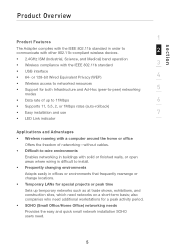
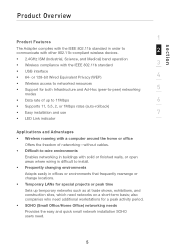
...Data rate of up to 11Mbps
6
• Supports 11, 5.5, 2, or 1Mbps rates (auto-rollback)
• Easy installation and use
7
• LED Link indicator
Applications and Advantages
• Wireless roaming with a computer around the home or office Offers the freedom of networking-without cables.
• Difficult-to-wire environments Enables networking in buildings with solid or finished walls...
F5D6051 Manual - Page 8
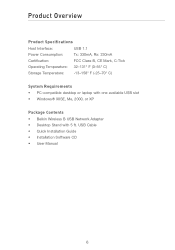
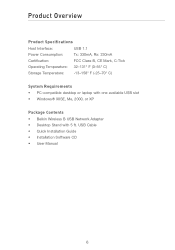
...131° F (0-55° C)
Storage Temperature: -13-158° F (-25-70° C)
System Requirements • PC-compatible desktop or laptop with one available USB slot • Windows® 98SE, Me, 2000, or XP
Package Contents • Belkin Wireless B USB Network Adapter • Desktop Stand with 5 ft. USB Cable • Quick Installation Guide • Installation Software CD • User...
F5D6051 Manual - Page 10
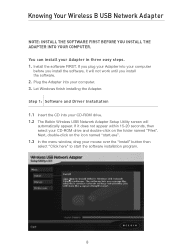
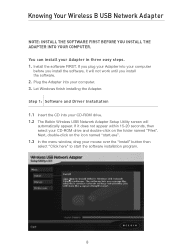
... FIRST. If you plug your Adapter into your computer
before you install the software, it will not work until you install the software. 2. Plug the Adapter into your computer. 3. Let Windows finish installing the Adapter. Step 1: Software and Driver Installation 1.1 Insert the CD into your CD-ROM drive. 1.2 The Belkin Wireless USB Network Adapter Setup Utility screen will
automatically appear...
F5D6051 Manual - Page 11
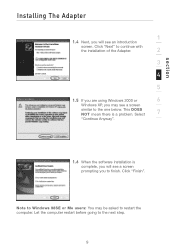
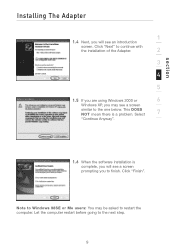
... see an introduction
screen. Click "Next" to continue with
the installation of the Adapter.
2
3
4
5
1.5 If you are using Windows 2000 or
6
Windows XP, you may see a screen
similar to the one below. This DOES NOT mean there is a problem. Select
7
"Continue Anyway".
1.6 When the software installation is complete, you will see a screen prompting you to finish...
F5D6051 Manual - Page 12
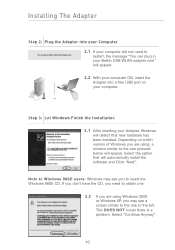
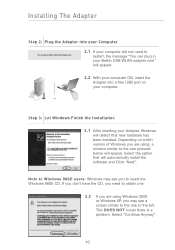
...the message "You can plug in your Belkin USB WLAN adapter now" will appear.
2.2 With your computer ON, insert the Adapter into a free USB port on your computer.
or
Step 3: Let Windows Finish the Installation
3.1 After inserting your Adapter, Windows will detect that new hardware has been installed. Depending on which version of Windows you are using, a window similar to the one pictured below will...
F5D6051 Manual - Page 13
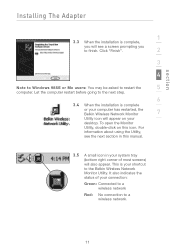
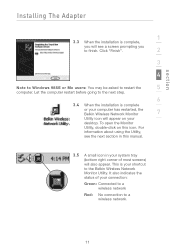
section
Installing The Adapter
1
3.3 When the installation is complete,
you will see a screen prompting you
to finish. Click "Finish".
2
3
4
Note to Windows 98SE or Me users: You may be asked to restart the
5
computer. Let the computer restart before going to the next step.
6
3.4 When the installation is complete
or your computer has restarted, the Belkin Wireless Network Monitor
7
...
F5D6051 Manual - Page 14
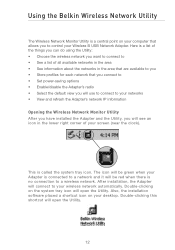
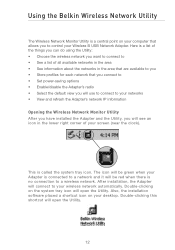
Using the Belkin Wireless Network Utility
The Wireless Network Monitor Utility is a central point on your computer that allows you to control your Wireless B USB Network Adapter. Here is a list of the things you can do using the Utility: • Choose the wireless network you want to connect to • See a list of all available networks in the area • See information about the networks in...
F5D6051 Manual - Page 15
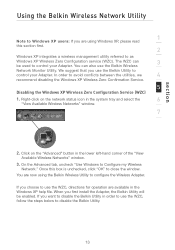
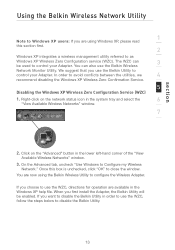
... WZC can
3
be used to control your Adapter. You can also use the Belkin Wireless
Network Monitor Utility. We suggest that you use the Belkin Utility to
control your Adapter. In order to avoid conflicts between the utilities, we
4
recommend disabling the Windows XP Wireless Zero Confirmation Service.
5
Disabling the Windows XP Wireless Zero Configuration Service (WZC)
1. Right-click on the...
F5D6051 Manual - Page 16
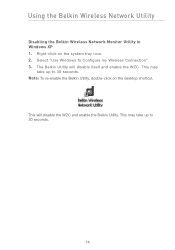
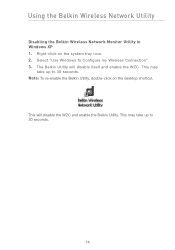
Using the Belkin Wireless Network Utility
Disabling the Belkin Wireless Network Monitor Utility in Windows XP 1. Right-click on the system tray icon. 2. Select "Use Windows to Configure my Wireless Connection". 3. The Belkin Utility will disable itself and enable the WZC. This may
take up to 30 seconds. Note: To re-enable the Belkin Utility, double-click on the desktop shortcut.
This will...
F5D6051 Manual - Page 17
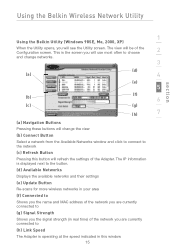
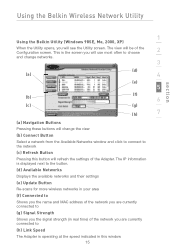
... the Available Networks window and click to connect to the network (c) Refresh Button Pressing this button will refresh the settings of the Adapter. The IP information is displayed next to the button. (d) Available Networks Displays the available networks and their settings (e) Update Button Re-scans for more wireless networks in your area (f) Connected to Shows you the name and MAC address of the...
F5D6051 Manual - Page 18
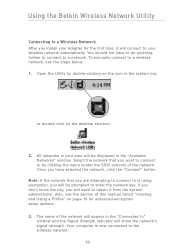
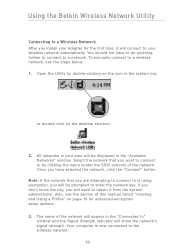
Using the Belkin Wireless Network Utility
Connecting to a Wireless Network After you install your Adapter for the first time, it will connect to your wireless network automatically. You should not have to do anything further to connect to a network. To manually connect to a wireless network, see the steps below. 1. Open the Utility by double-clicking on the icon in the system tray
or double...
F5D6051 Manual - Page 19
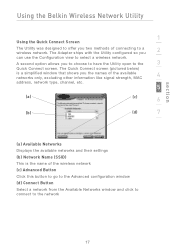
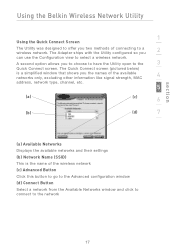
...like signal strength, MAC
4
address, network type, channel, etc.
5
(a)
(c)
6
(b)
(d)
7
(a) Available Networks Displays the available networks and their settings (b) Network Name (SSID) This is the name of the wireless network (c) Advanced Button Click this button to go to the Advanced configuration window (d) Connect Button Select a network from the Available Networks window and click to...
F5D6051 Manual - Page 20
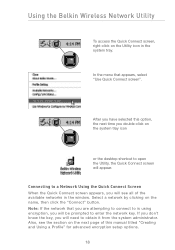
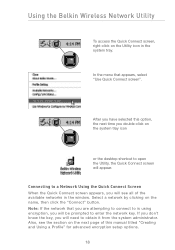
Using the Belkin Wireless Network Utility
To access the Quick Connect screen, right-click on the Utility icon in the system tray.
In the menu that appears, select "Use Quick Connect screen".
After you have selected this option, the next time you double-click on the system tray icon
or the desktop shortcut to open...
F5D6051 Manual - Page 22
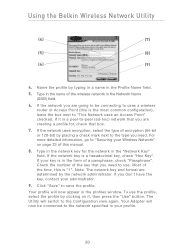
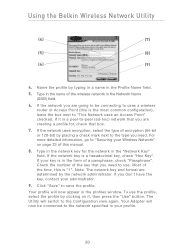
... the Belkin Wireless Network Utility
(4)
(7)
(5)
(8)
(6)
(9)
4. Name the profile by typing in a name in the Profile Name field.
5. Type in the name of the wireless network in the Network Name (SSID) field.
6. If the network you are going to be connecting to uses a wireless router or Access Point (this is the most common configuration), leave the box next to "This Network...
F5D6051 Manual - Page 32
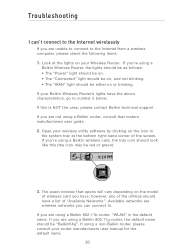
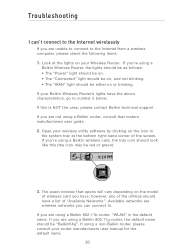
... (the icon may be red or green):
3. The exact window that opens will vary depending on the model of wireless card you have; however, any of the utilities should have a list of "Available Networks". Available networks are wireless networks you can connect to.
If you are using a Belkin 802.11b router, "WLAN" is the default name. If you are...
F5D6051 Manual - Page 34
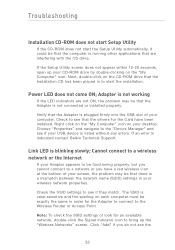
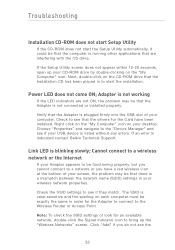
... computer. Check to see that the drivers for the Card have been installed. Right click on the "My Computer" icon on your desktop. Choose "Properties" and navigate to the "Device Manager" and see if your USB device is listed without any errors. If an error is indicated contact Belkin Technical Support.
Link LED is blinking slowly; Cannot connect to a wireless network or the Internet
If your Adapter...

