Belkin F5D6230-3 driver and firmware
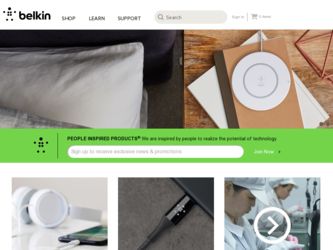
Related Belkin F5D6230-3 Manual Pages
Download the free PDF manual for Belkin F5D6230-3 and other Belkin manuals at ManualOwl.com
User Manual - Page 3
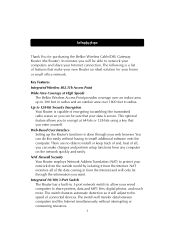
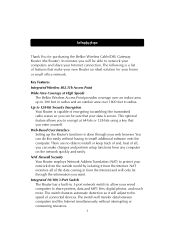
... want.
Integrated 10/100 3-Port Switch The Router has a built-in, 3-port network switch to allow your wired computers to share printers, data and MP3 files, digital photos, and much more. The switch features automatic detection so it will adjust to the speed of connected devices. The switch will transfer data between computers and the Internet simultaneously without interrupting or...
User Manual - Page 4
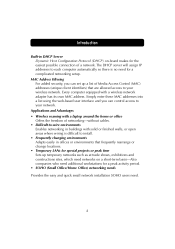
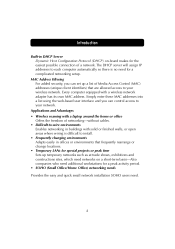
...access to your wireless network. Every computer equipped with a wireless network adapter has its own MAC address. Simply enter these MAC addresses into a list using the web-based user interface and you can control access to your network.
Applications and Advantages • Wireless roaming with a laptop around the home or office
Offers the freedom of networking-without cables. • Difficult-to...
User Manual - Page 5
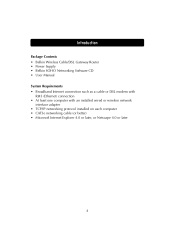
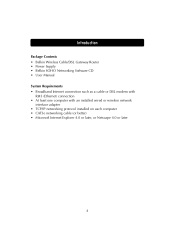
...; Belkin Wireless Cable/DSL Gateway Router • Power Supply • Belkin SOHO Networking Software CD • User Manual System Requirements • Broadband Internet connection such as a cable or DSL modem with
RJ45 (Ethernet) connection • At least one computer with an installed wired or wireless network
interface adapter • TCP/IP networking protocol installed on each computer...
User Manual - Page 14
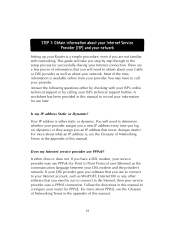
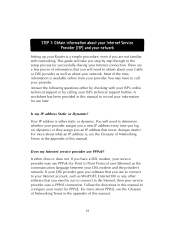
... about your Internet Service Provider (ISP) and your network
Setting up your Router is a simple procedure, even if you are not familiar with networking. This guide will take you step by step through to the setup process for successfully sharing your Internet connection. There are a few pieces of information that you will need to obtain about your Cable or DSL...
User Manual - Page 17
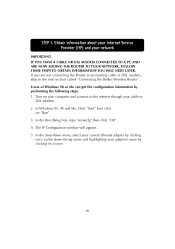
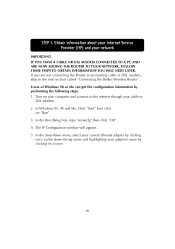
... you are not connecting the Router to an existing cable or DSL modem, skip to the next section called "Connecting the Belkin Wireless Router". Users of Windows 98 or Me can get the configuration information by performing the following steps. 1. Turn on your computer and connect to the Internet through your cable or
DSL Modem. 2. In Windows 95, 98 and Me, Click...
User Manual - Page 18
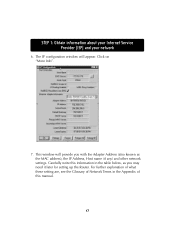
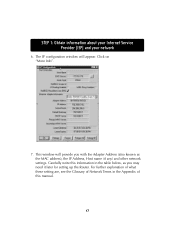
... your Internet Service Provider (ISP) and your network
6. The IP configuration window will appear. Click on "More Info".
7. This window will provide you with the Adapter Address (also known as the MAC address), the IP Address, Host name (if any) and other network settings. Carefully write this information in the table below, as you may need it later for setting up the Router. For...
User Manual - Page 19
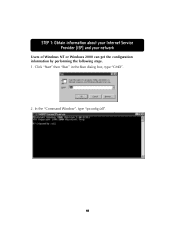
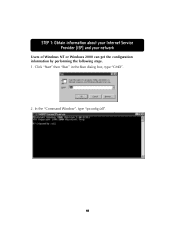
STEP 1: Obtain information about your Internet Service Provider (ISP) and your network
Users of Windows NT or Windows 2000 can get the configuration information by performing the following steps. 1. Click "Start" then "Run" in the Run dialog box, type "CMD".
2. In the "Command Window", type "ipconfig /all".
18
User Manual - Page 24


... network setting under Windows 98 and Me. If you are using Windows 2000 or XP, the SOHO networking will prompt you to launch the Network Control Panel. Use of the Belkin SOHO Networking Software is not necessary to configure your computers. 1. Insert the CD-ROM that came with the Belkin Wireless Cable/DSL
Gateway Router into your CD-ROM drive of your computer connected to LAN Port-1.
2. Click...
User Manual - Page 25
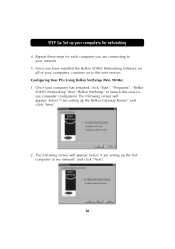
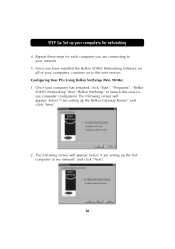
STEP 3a: Set up your computers for networking
4. Repeat these steps for each computer you are connecting to your network.
5. Once you have installed the Belkin SOHO Networking Software on all of your computers, continue on to the next section.
Configuring Your PCs Using Belkin NetSetup (Win 98/Me) 1. Once your computer has restarted, click "Start", "Programs", "Belkin
SOHO Networking" then "Belkin...
User Manual - Page 26
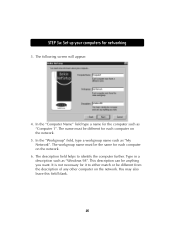
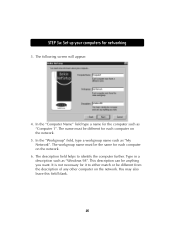
STEP 3a: Set up your computers for networking
3. The following screen will appear:
4. In the "Computer Name" field type a name for the computer such as "Computer 1". The name must be different for each computer on the network.
5. In the "Workgroup" field, type a workgroup name such as "My Network". The workgroup name must be the same for each computer on the network.
6. The...
User Manual - Page 28
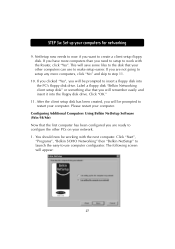
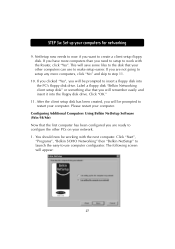
... into the PC's floppy disk drive. Label a floppy disk "Belkin Networking client setup disk" or something else that you will remember easily and insert it into the floppy disk drive. Click "OK."
11. After the client setup disk has been created, you will be prompted to restart your computer. Please restart your computer.
Configuring Additional Computers Using Belkin NetSetup Software (Win 98/Me) Now...
User Manual - Page 29
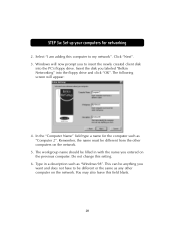
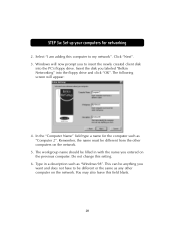
STEP 3a: Set up your computers for networking
2. Select "I am adding this computer to my network". Click "Next". 3. Windows will now prompt you to insert the newly created client disk
into the PC's floppy drive. Insert the disk you labeled "Belkin Networking" into the floppy drive and click "OK". The following screen will appear:
4. In the "Computer Name" field type a name for the computer such...
User Manual - Page 31
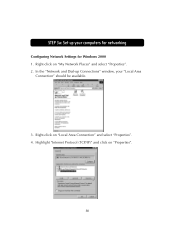
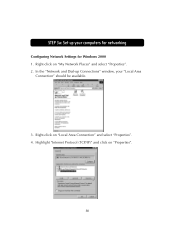
STEP 3a: Set up your computers for networking
Configuring Network Settings for Windows 2000 1. Right-click on "My Network Places" and select "Properties". 2. In the "Network and Dial-up Connections" window, your "Local Area
Connection" should be available.
3. Right-click on "Local Area Connection" and select "Properties". 4. Highlight "Internet Protocol (TCP/IP)" and click on "Properties".
30
User Manual - Page 32
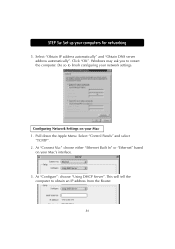
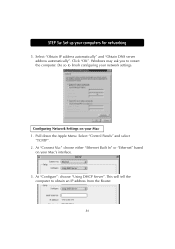
...up your computers for networking
5. Select "Obtain IP address automatically" and "Obtain DNS server address automatically". Click "OK". Windows may ask you to restart the computer. Do so to finish configuring your network settings.
Configuring Network Settings on your Mac 1. Pull down the Apple Menu. Select "Control Panels" and select
"TCP/IP". 2. At "Connect Via:" choose either "Ethernet Built In...
User Manual - Page 33
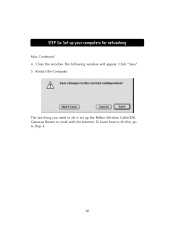
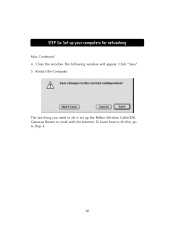
STEP 3a: Set up your computers for networking
Mac Continued 4. Close the window. The following window will appear. Click "Save". 5. Restart the Computer.
The last thing you need to do is set up the Belkin Wireless Cable/DSL Gateway Router to work with the Internet. To learn how to do this, go to Step 4.
32
User Manual - Page 34
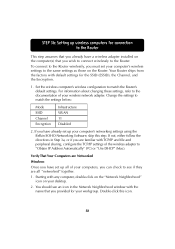
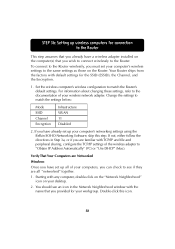
... already set up your computer's networking settings using the Belkin SOHO Networking Software, skip this step. If not, either follow the directions in Step 3a, or if you are familiar with TCP/IP and file and peripheral sharing, configure the TCP/IP settings of the wireless adapter to "Obtain IP Address Automatically" (PC) or "Use DHCP" (Mac).
Verify That Your Computers are Networked
Windows
Once...
User Manual - Page 35
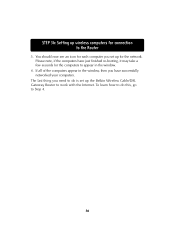
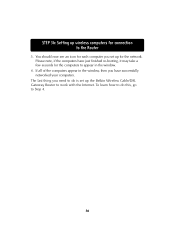
... re-booting, it may take a few seconds for the computers to appear in the window.
4. If all of the computers appear in the window, then you have successfully networked your computers.
The last thing you need to do is set up the Belkin Wireless Cable/DSL Gateway Router to work with the Internet. To learn how to do this, go to Step...
User Manual - Page 44
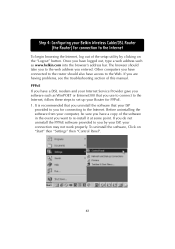
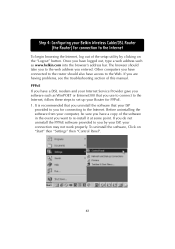
... your Belkin Wireless Cable/DSL Router (the Router) for connection to the Internet
To begin browsing the Internet, log out of the setup utility by clicking on the "Logout" button. Once you have logged out, type a web address such as www.belkin.com into the browser's address bar. The browser should take you to the web address you entered. Other computers you have...
User Manual - Page 45
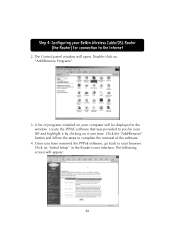
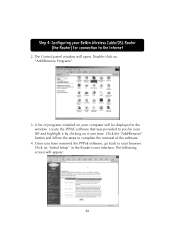
...Belkin Wireless Cable/DSL Router (the Router) for connection to the Internet
2. The Control panel window will open. Double-click on "Add/Remove Programs"
3. A list of programs installed on your computer will be displayed in the window. Locate the PPPoE software...of the software.
4. Once you have removed the PPPoE software, go back to your browser. Click on "Initial Setup" in the Router's user interface....
User Manual - Page 56
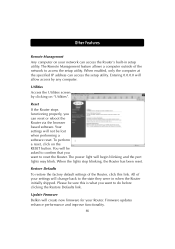
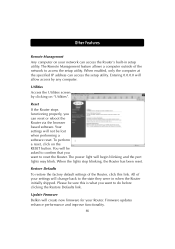
... restore the factory default settings of the Router, click this link. All of your settings will change back to the state they were in when the Router initially shipped. Please be sure this is what you want to do before clicking the Restore Defaults link.
Update Firmware Belkin will create new firmware for your Router. Firmware updates enhance performance and improve...

