Belkin F5D6231-4_v2 driver and firmware
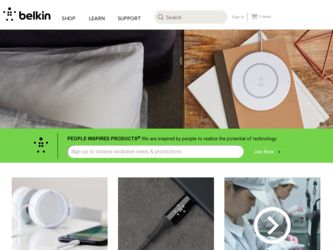
Related Belkin F5D6231-4_v2 Manual Pages
Download the free PDF manual for Belkin F5D6231-4_v2 and other Belkin manuals at ManualOwl.com
User Manual - Page 2
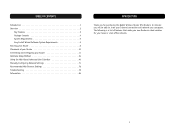
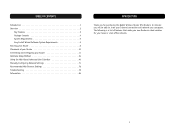
... Method 24 Using the Web-Based Advanced User Interface 40 Manually Configuring Network Settings 71 Recommended Web Browser Settings 76 Troubleshooting 79 Information 83
INTRODUCTION
Thank you for purchasing the Belkin Wireless Router (the Router). In minutes you will be able to share your Internet connection and network your computers. The following is a list of features that make your new...
User Manual - Page 3
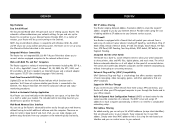
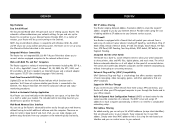
... having to install additional software onto the computer. There are no disks to install or keep track of and, best of all, you can make changes and perform setup functions from any computer on the network quickly and easily.
2
OVERVIEW
NAT IP Address Sharing Your Router employs Network Address Translation (NAT) to share the single IP address assigned to you by your Internet Service Provider...
User Manual - Page 4


...5 networking cable • Power Supply • Belkin Easy Install Wizard Software CD • User Manual • Warranty Registration Card
OVERVIEW
Minimum System Requirements • Broadband Internet connection such as a cable or DSL modem with RJ45
(Ethernet) connection • At least one computer with an installed network interface adapter • TCP/IP networking protocol installed on...
User Manual - Page 7
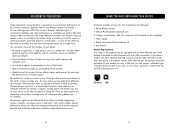
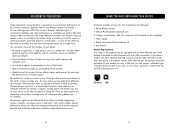
... use) • Category 5 networking cable (for connection of the Router to the computer) • Power supply • Belkin Easy Install Wizard Software CD • User Manual Modem Requirements Your cable or DSL modem must be equipped with an RJ45 Ethernet port. Many modems have both an RJ45 Ethernet port and a USB connection. If you have a modem with both Ethernet and USB, and are using the...
User Manual - Page 8
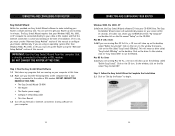
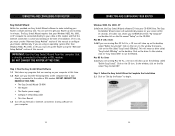
... is now
directly connected to the cable or DSL modem. DO NOT CONNECT THE ROUTER AT THIS TIME. • The Easy Install Wizard CD-ROM • The Router • The Router power supply • Category 5 networking cable • This User Manual 1.3 Turn off any firewall or Internet connection sharing software on your computer.
CONNECTING AND CONFIGURING YOUR ROUTER
Windows 98SE, Me, 2000, XP 1.4a...
User Manual - Page 9
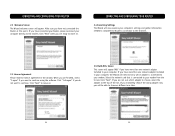
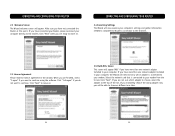
...
This screen will appear ONLY if you have more than one network adapter installed in your computer. If you have more than one network adapter installed in your computer, the Wizard will need to know which adapter is connected to your modem. Select the network card that is connected to your modem from the list and click "Next". If you are not sure...
User Manual - Page 12
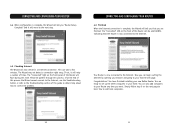
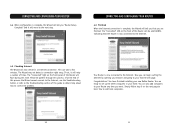
... section of this guide to obtain help about how to correct the problem.
Your Router is now connected to the Internet. Now you can begin surfing the Internet by opening your browser and going to your favorite web page.
Congratulations! You have finished installing your new Belkin Router. You are ready to set up the other computers in your...
User Manual - Page 13
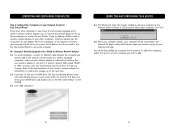
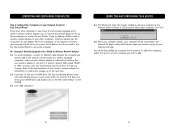
... network adapter to your other computers, install the adapter per the instructions for the adapter. When the installation of the adapter is finished, your computer will be set up to connect to the Router. You do not need to use the Easy Install Wizard to set up the computer.
For Computers Already Equipped with a Wired or Wireless Network Adapter
5.1 For wired computers, connect an Ethernet cable...
User Manual - Page 14
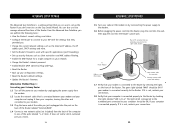
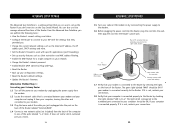
... the wall, then plug the cord into the Router's power jack.
Mac or PC computer that was originally connected to the cable or DSL modem
To Power Adapter
Cable or DSL modem
New network cable (to computer)
Existing network cable (came with modem)
1.7 Verify that your modem is connected to the Router by checking the lights on the front of the Router. The green light labeled "WAN" should be...
User Manual - Page 15


... METHOD
Alternative Method Step 2: Set your Computer's Network Settings to Work with a DHCP Server See the section in this manual called "Manually Configuring Network Settings" for directions.
Alternative Method Step 3: Configuring the Router Using the Web-Based Advanced User Interface Using your Internet browser, you can access the Router's Web-Based Advanced User Interface. In your browser, type...
User Manual - Page 16
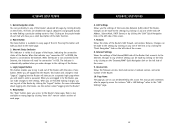
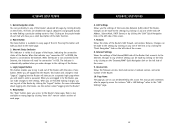
... the "Internet/WAN" Quick Navigation link on the left side of the screen.
9. Version Info Shows the firmware version, boot-code version, hardware version, and serial number of the Router.
10. Page Name The page you are on can be identified by this name. This manual will sometimes refer to pages by name. For instance "LAN > LAN Settings" refers to the "LAN Settings" page...
User Manual - Page 21
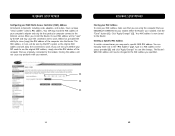
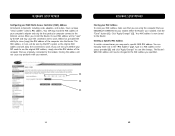
... Controller (MAC) Address All network components including cards, adapters, and routers, have a unique "serial number" called a MAC address. Your ISP may record the MAC address of your computer's adapter and only let that particular computer connect to the Internet service. When you install the Router, its own MAC address will be "seen" by the ISP and may cause the connection not to work. Belkin...
User Manual - Page 22
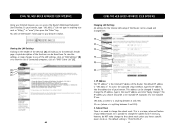
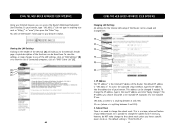
... any of the LAN settings, click on "LAN Settings" (B) or to view the list of connected computers, click on "DHCP Client List" (C).
(A) (B) (C)
40
USING THE WEB-BASED ADVANCED USER INTERFACE
Changing LAN Settings All settings for the internal LAN setup of the Router can be viewed and changed here.
(1)
(2)
(3)
(4)
(5)
(6)
1. IP Address The "IP address" is the internal IP address of the Router. The...
User Manual - Page 31
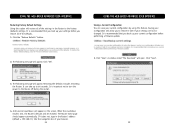
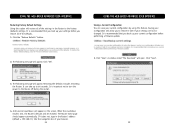
.... Saving your configuration will allow you to restore it later if your settings are lost or changed. It is recommended that you back up your current configuration before performing a firmware update.
2. The following message will appear. Click "OK".
1. Click "Save". A window called "File Download" will open. Click "Save".
3. The following message will appear. Restoring the...
User Manual - Page 33
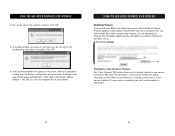
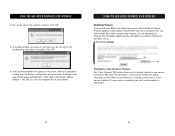
... that may have existed. When Belkin releases new firmware, you can download the firmware from the Belkin update website and update your Router's firmware to the latest version.
(1) (2)
Checking for a New Version of Firmware The "Check Firmware" (1) button allows you to instantly check for a new version of firmware. When you click the button, a new browser window will appear informing you that...
User Manual - Page 34


... you have selected the location, click "Save".
The download of the firmware is complete. To update the firmware, follow the next steps in "Updating the Router's Firmware".
Updating the Router's Firmware 1. In the "Firmware Update" page, click "Browse" (2). A window will open that
allows you to select the location of the firmware update file. All firmware files end with a ".dlf".
2. Browse to the...
User Manual - Page 35
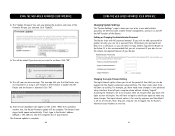
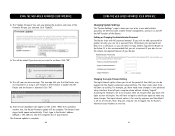
... now display the location and name of the firmware file you just selected. Click "Update".
4. You will be asked if you are sure you want to continue. Click "OK".
USING THE WEB-BASED ADVANCED USER INTERFACE
Changing System Settings The "System Settings" page is where you can enter a new administrator password, set the time zone, enable remote management...
User Manual - Page 37
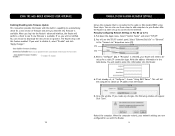
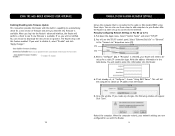
... the cable or DSL modem FIRST using these steps. You can also use these steps to add computers to your Router after the Router has been set up to connect to the Internet. Manually Configuring Network Settings in Mac OS up to 9.x 1. Pull down the Apple menu. Select "Control Panels" and select "TCP/IP". 2. You will see the TCP/IP control panel. Select "Ethernet...
User Manual - Page 39
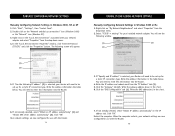
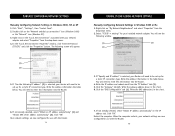
... into the Router.
MANUALLY CONFIGURING NETWORK SETTINGS
Manually Configuring Network Settings in Windows 98SE or Me
1. Right-click on "My Network Neighborhood" and select "Properties" from the drop-down menu.
2. Select "TCP/IP -> settings" for your installed network adapter. You will see the following window.
(1)
(3)
(2)
3. If "Specify and IP address" is selected, your Router will need...
User Manual - Page 41
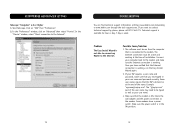
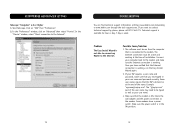
...://www.belkin.com/networking or www.belkin.com through the tech support area. If you want to contact technical support by phone, please call 877-736-5771. Technical support is available 24 hours a day, 7 days a week.
Problem
The Easy Install Wizard is not able to connect my Router to the Internet.
Possible Cause/Solution
1. The software must be run from the computer...

