Belkin F5D7011 driver and firmware
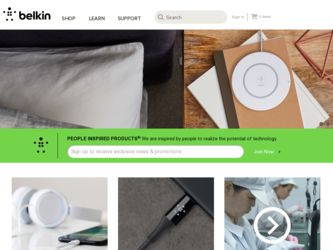
Related Belkin F5D7011 Manual Pages
Download the free PDF manual for Belkin F5D7011 and other Belkin manuals at ManualOwl.com
User Manual - Page 2
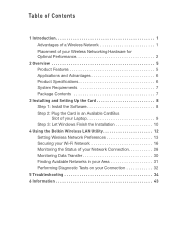
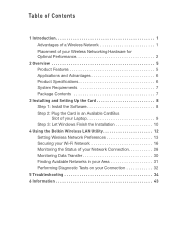
... Specifications 6 System Requirements 7 Package Contents 7
3 Installing and Setting Up the Card 8 Step 1: Install the Software 8 Step 2: Plug the Card in an Available CardBus Slot of your Laptop 9 Step 3: Let Windows Finish the Installation 10
4 Using the Belkin Wireless LAN Utility 12 Setting Wireless Network Preferences 13 Securing your Wi-Fi Network 16 Monitoring the Status of your...
User Manual - Page 3
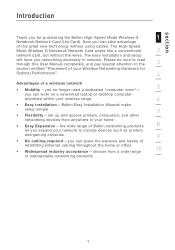
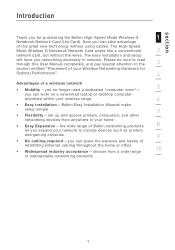
...4
Advantages of a wireless network
• Mobility - you no longer need a dedicated "computer room"-
5
you can work on a networked laptop or desktop computer
anywhere within your wireless range
6
• Easy installation - Belkin Easy Installation Wizards make
setup simple
7
• Flexibility - set up and access printers, computers, and other
networking devices from anywhere in your...
User Manual - Page 5
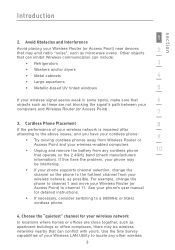
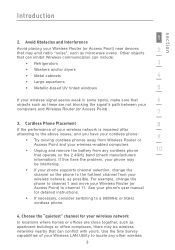
...
4
• Large aquariums
• Metallic-based UV tinted windows
5
If your wireless signal seems weak in some spots, make sure that
6
objects such as these are not blocking the signal's path between your
computers and Wireless Router (or Access Point).
7
3. Cordless Phone Placement
8
If the performance of your wireless network is impaired after
attending to the above issues...
User Manual - Page 6
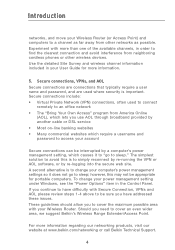
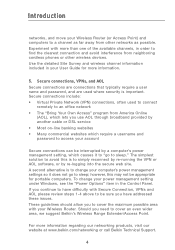
... portable computers. To change your power management setting under Windows, see the "Power Options" item in the Control Panel. If you continue to have difficulty with Secure Connection, VPNs and AOL please review steps 1-4 above to be sure you have addressed these issues. These guidelines should allow you to cover the maximum possible area with your Wireless Router. Should...
User Manual - Page 7
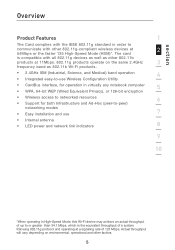
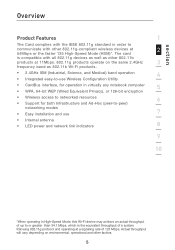
... computer
5
• WPA, 64-bit WEP (Wired Equivalent Privacy), or 128-bit encryption
• Wireless access to networked resources
6
• Support for both Infrastructure and Ad-Hoc (peer-to-peer)
networking modes
• Easy installation and use
7
• Internal antenna
• LED power and network link indicators
8
9
10
*When operating in High-Speed Mode, this Wi-Fi device...
User Manual - Page 8
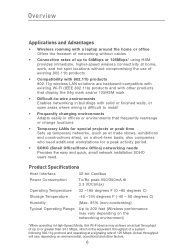
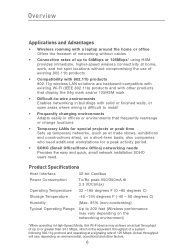
....11g wireless LAN solutions are backward-compatible with existing Wi-Fi (IEEE 802.11b) products and with other products that display the 54g mark and/or 125HSM mark
• Difficult-to-wire environments Enables networking in buildings with solid or finished walls, or open areas where wiring is difficult to install
• Frequently changing environments Adapts...
User Manual - Page 9
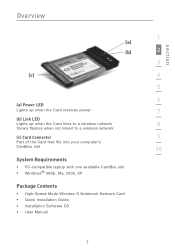
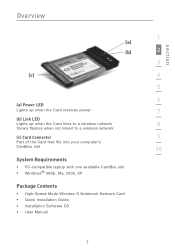
... flashes when not linked to a wireless network
(c) Card Connector
9
Part of the Card that fits into your computer's
CardBus slot
10
System Requirements
• PC-compatible laptop with one available CardBus slot • Windows® 98SE, Me, 2000, XP
Package Contents
• High-Speed Mode Wireless G Notebook Network Card • Quick Installation Guide • Installation Software...
User Manual - Page 10
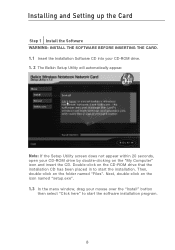
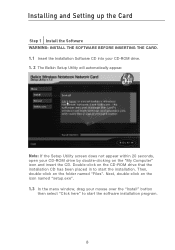
Installing and Setting up the Card
Step 1 Install the Software WARNING: INSTALL THE SOFTWARE BEFORE INSERTING THE CARD. 1.1 Insert the Installation Software CD into your CD-ROM drive. 1. 2 The Belkin Setup Utility will automatically appear.
Note: If the Setup Utility screen does not appear within 20 seconds, open your CD-ROM drive by double-clicking on the "My Computer" icon and insert the CD. ...
User Manual - Page 11
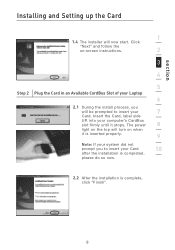
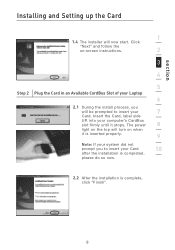
section
Installing and Setting up the Card
1
1.4 The installer will now start. Click
"Next" and follow the
on-screen instructions.
2
3
4
5
Step 2 Plug the Card in an Available CardBus Slot of your Laptop
6
2.1 During the install process, you
will be prompted to insert your
7
Card. Insert the Card, label side
UP, into your computer's CardBus
slot firmly until it stops. The power
8
...
User Manual - Page 12
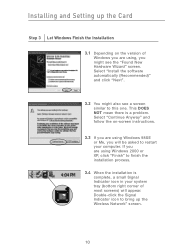
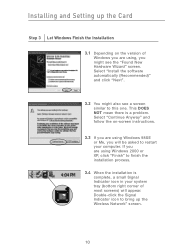
Installing and Setting up the Card
Step 3 Let Windows Finish the Installation
3.1 Depending on the version of Windows you are using, you might see the "Found New Hardware Wizard" screen. Select "Install the software automatically (Recommended)" and click "Next".
3.2 You might also see a screen similar to this one. This DOES NOT mean there is a problem. Select "Continue Anyway" and ...
User Manual - Page 13
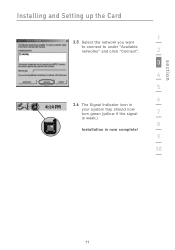
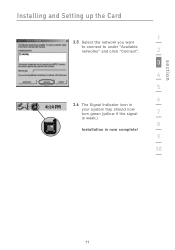
section
Installing and Setting up the Card
1
3.5 Select the network you want
to connect to under "Available networks" and click "Connect".
2
3
4
5
6
3.6 The Signal Indicator icon in
your system tray should now turn green (yellow if the signal
7
is weak.)
8
Installation is now complete!
9
10
11
User Manual - Page 20
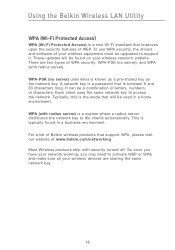
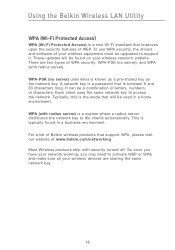
Using the Belkin Wireless LAN Utility
WPA (Wi-Fi Protected Access)
WPA (Wi-Fi Protected Access) is a new Wi-Fi standard that improves upon the security features of WEP. To use WPA security, the drivers and software of your wireless equipment must be upgraded to support it. These updates will be found on your wireless vendor's website. There are two types...
User Manual - Page 31
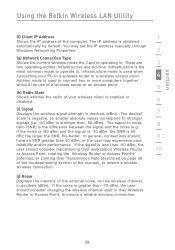
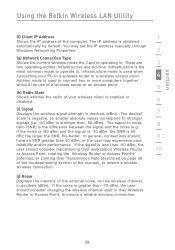
section
Using the Belkin Wireless LAN Utility
(f) Client IP Address
1
Shows the IP address of the computer. The IP address is obtained
automatically by default. You may set the IP address manually through
Windows Networking Properties.
2
(g) Network Connection Type
Shows the current wireless mode the Card is operating in. There are
3
two operating modes: Infrastructure and Ad-Hoc. ...
User Manual - Page 34
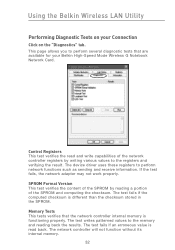
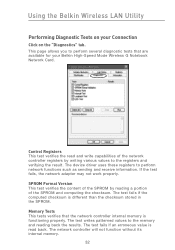
... for your Belkin High-Speed Mode Wireless G Notebook Network Card.
Control Registers This test verifies the read and write capabilities of the network controller registers by writing various values to the registers and verifying the result. The device driver uses these registers to perform network functions such as sending and receive information. If the test fails, the network adapter may not...
User Manual - Page 35
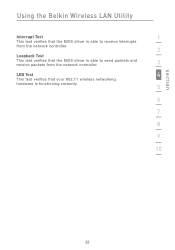
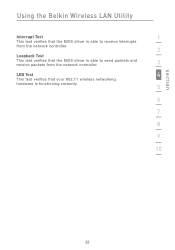
section
Using the Belkin Wireless LAN Utility
Interrupt Test
1
This test verifies that the NDIS driver is able to receive interrupts
from the network controller.
2
Loopback Test
This test verifies that the NDIS driver is able to send packets and receive packets from the network controller.
3
LED Test
4
This test verifies that your 802.11 wireless networking
hardware is functioning ...
User Manual - Page 36
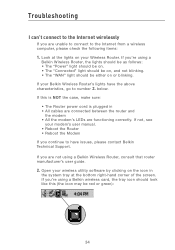
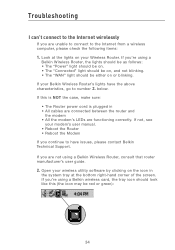
... The Router power cord is plugged in • All cables are connected between the router and
the modem • All the modem's LEDs are functioning correctly. If not, see
your modem's user manual. • Reboot the Router • Reboot the Modem If you continue to have issues, please contact Belkin Technical Support.
If you are not using a Belkin Wireless Router, consult that router manufacturer...
User Manual - Page 37
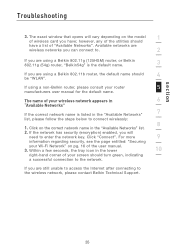
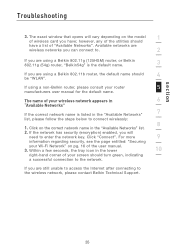
... exact window that opens will vary depending on the model
1
of wireless card you have; however, any of the utilities should
have a list of "Available Networks". Available networks are
wireless networks you can connect to.
2
If you are using a Belkin 802.11g (125HSM) router, or Belkin 802.11g (54g) router, "Belkin54g" is the default name.
3
If you are using a Belkin 802.11b router...
User Manual - Page 38
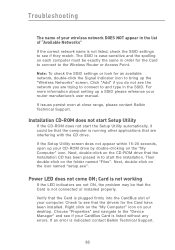
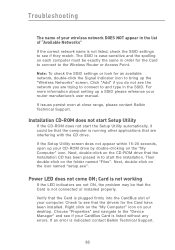
... in the SSID. For more information about setting up a SSID please reference your router manufacture's user manual.
If issues persist even at close range, please contact Belkin Technical Support.
Installation CD-ROM does not start Setup Utility
If the CD-ROM does not start the Setup Utility automatically, it could be that the computer is running other applications that are interfering...
User Manual - Page 41
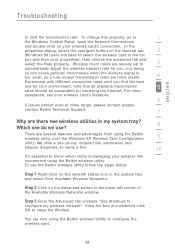
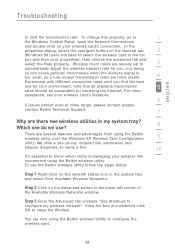
... Windows Control Panel, open the Network Connections
and double-click on your wireless card's connection. In the
properties dialog, select the configure button on the General tab
2
(Windows 98 users will have to select the wireless card in the list
box and then click properties), then choose the advanced tab and select the Rate property. Wireless client cards are usually set...
User Manual - Page 42
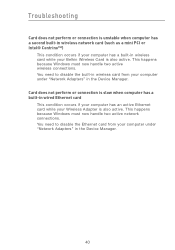
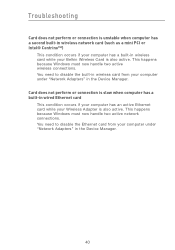
...built-in wireless network card (such as a mini PCI or Intel® Centrino™)
This condition occurs if your computer has a built-in wireless card while your Belkin Wireless Card is also active. This happens because Windows must now handle two active wireless connections. You need to disable the built-in wireless card from your computer under "Network Adapters" in the Device Manager. Card does...

