Belkin F5D7050_v2 driver and firmware
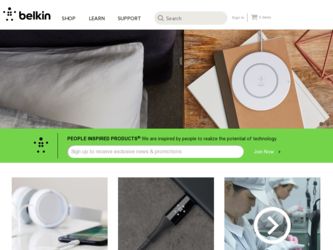
Related Belkin F5D7050_v2 Manual Pages
Download the free PDF manual for Belkin F5D7050_v2 and other Belkin manuals at ManualOwl.com
User Manual - Page 2
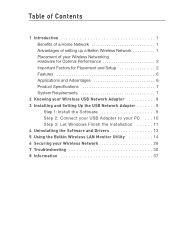
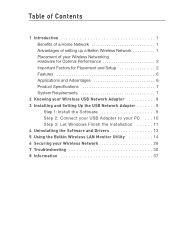
... 7
2 Knowing your Wireless USB Network Adapter 8 3 Installing and Setting Up the USB Network Adapter 9
Step 1: Install the Software 9 Step 2: Connect your USB Adapter to your PC . . . 10 Step 3: Let Windows Finish the Installation 11 4 Uninstalling the Software and Drivers 13 5 Using the Belkin Wireless LAN Monitor Utility 14 6 Securing your Wireless Network 26 7 Troubleshooting 30...
User Manual - Page 3
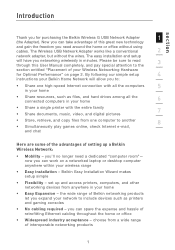
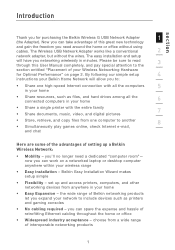
... digital pictures
• Store, retrieve, and copy files from one computer to another
8
• Simultaneously play games online, check Internet e-mail,
and chat
Here are some of the advantages of setting up a Belkin Wireless Network:
• Mobility - you'll no longer need a dedicated "computer room"- now you can work on a networked laptop or desktop computer anywhere within your wireless...
User Manual - Page 5
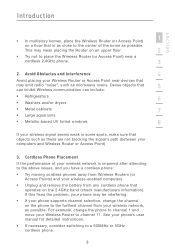
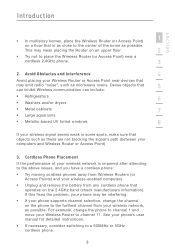
...
7
• Large aquariums
• Metallic-based UV tinted windows
8
If your wireless signal seems weak in some spots, make sure that objects such as these are not blocking the signal's path (between your computers and Wireless Router or Access Point)
3. Cordless Phone Placement
If the performance of your wireless network is impaired after attending to the above issues...
User Manual - Page 6
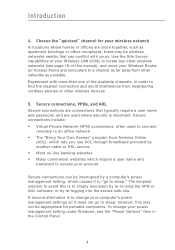
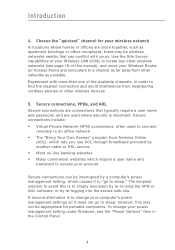
... Wireless LAN Utility to locate any other wireless networks (see page 16 of this manual), and move your Wireless Router (or Access Point) and computers to a channel as far away from other networks as possible. Experiment with more than one of the available channels, in order to find the clearest connection and avoid interference from neighboring cordless phones or other wireless devices...
User Manual - Page 8
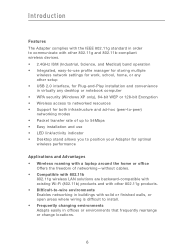
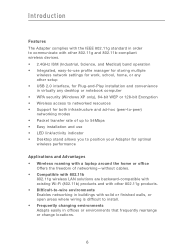
...use profile manager for storing multiple
wireless network settings for work, school, home, or any other setup • USB 2.0 interface, for Plug-and-Play installation and convenience in virtually any desktop or notebook computer • WPA security (Windows XP only), 64-bit WEP or 128-bit Encryption • Wireless access to networked resources • Support for both infrastructure and ad-hoc...
User Manual - Page 9
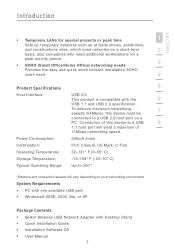
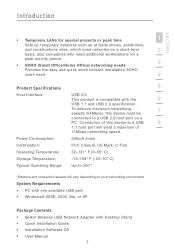
...25-70° C)
Typical Operating Range: Up to 200'*
*Distance and connection speeds will vary depending on your networking environment
System Requirements • PC with one available USB port • Windows® 98SE, 2000, Me, or XP
Package Contents • Belkin Wireless USB Network Adapter with Desktop Stand • Quick Installation Guide • Installation Software CD • User...
User Manual - Page 11
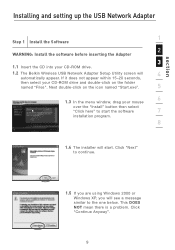
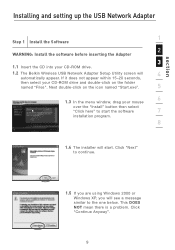
section
Installing and setting up the USB Network Adapter
1
Step 1 Install the Software
2
WARNING: Install the software before inserting the Adapter
3
1.1 Insert the CD into your CD-ROM drive.
1.2 The Belkin Wireless USB Network Adapter Setup Utility screen will
4
automatically appear. If it does not appear within 15-20 seconds,
then select your CD-ROM drive and double-click on the folder...
User Manual - Page 12
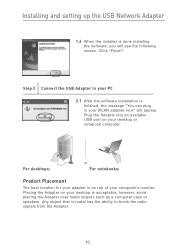
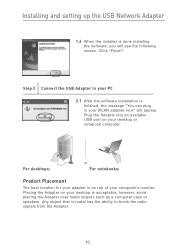
Installing and setting up the USB Network Adapter
1.6 When the installer is done installing the software, you will see the following screen. Click "Finish".
Step 2 Connect the USB Adapter to your PC 2.1 After the software installation is finished, the message "You can plug in your WLAN adapter now" will appear. Plug the Adapter into an available USB port on your desktop or notebook computer.
For ...
User Manual - Page 13
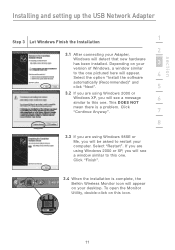
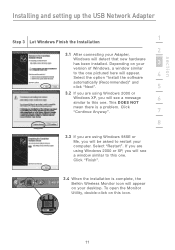
section
Installing and setting up the USB Network Adapter
1
Step 3 Let Windows Finish the Installation
2
3.1 After connecting your Adapter,
Windows will detect that new hardware has been installed. Depending on your
3
version of Windows, a window similar
to the one pictured here will appear.
4
Select the option "Install the software
automatically (Recommended)" and
click "Next".
5
3.2...
User Manual - Page 14
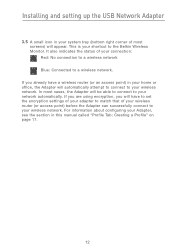
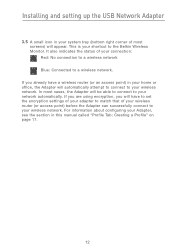
Installing and setting up the USB Network Adapter
3.5 A small icon in your system tray (bottom right corner of most screens) will appear. This is your shortcut to the Belkin Wireless Monitor. It also indicates the status of your connection: Red: No connection to a wireless network Blue: Connected to a wireless network.
If you already have a wireless router (or an access point) in your home or...
User Manual - Page 15
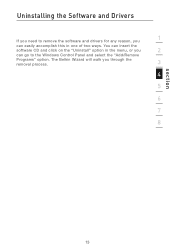
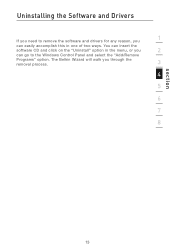
... Software and Drivers
If you need to remove the software and drivers for any reason, you
1
can easily accomplish this in one of two ways. You can insert the
software CD and click on the "Uninstall" option in the menu, or you
2
can go to the Windows Control Panel and select the "Add/Remove
Programs" option. The Belkin...
User Manual - Page 16
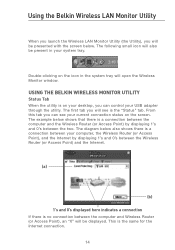
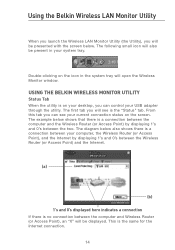
... is on your desktop, you can control your USB adapter through the utility. The first tab you will see is the "Status" tab. From this tab you can see your current connection status on the screen. The example below shows that there is a connection between the computer and the Wireless Router (or Access Point) by displaying 1's and 0's between...
User Manual - Page 18
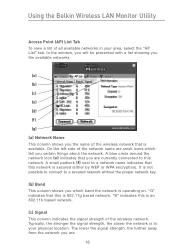
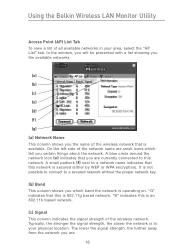
Using the Belkin Wireless LAN Monitor Utility
Access Point (AP) List Tab To view a list of all available networks in your area, select the "AP List" tab. In the window, you will be presented with a list showing you the available networks.
(a) (b) (c) (e) (d) (f) (g) (a) Network Name This column shows you the name of the wireless network that is available. On the left side...
User Manual - Page 19
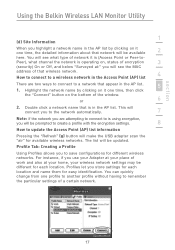
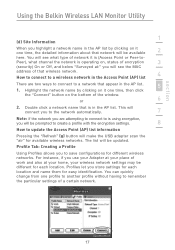
... the "Refresh" (g) button will make the USB adapter scan the "air" for available wireless networks. The list will be updated.
Profile Tab: Creating a Profile
Using Profiles allows you to save configurations for different wireless networks. For instance, if you use your Adapter at your place of work and also at your home, your wireless network settings may be different for each location...
User Manual - Page 24
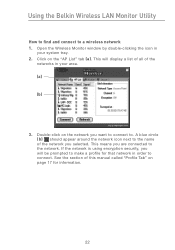
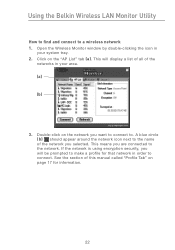
Using the Belkin Wireless LAN Monitor Utility
How to find and connect to a wireless network 1. Open the Wireless Monitor window by double-clicking the icon in
your system tray. 2. Click on the "AP List" tab (a). This will display a list of all of the
networks in your area. (a) (b)
3. Double-click on the network you want to connect to. A blue circle (b) should appear...
User Manual - Page 25
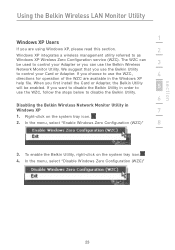
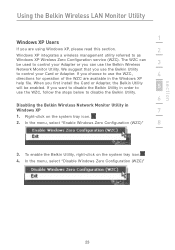
... LAN Monitor Utility
1
Windows XP Users
If you are using Windows XP, please read this section.
2
Windows XP integrates a wireless management utility referred to as
Windows XP Wireless Zero Configuration service (WZC). The WZC can be used to control your Adapter or you can use the Belkin Wireless
3
Network Monitor Utility. We suggest that you use the Belkin Utility
to control your Card...
User Manual - Page 26
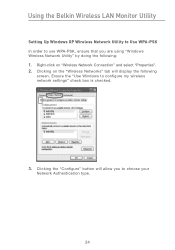
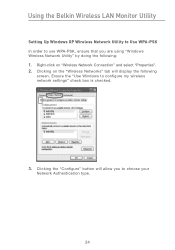
Using the Belkin Wireless LAN Monitor Utility
Setting Up Windows XP Wireless Network Utility to Use WPA-PSK In order to use WPA-PSK, ensure that you are using "Windows Wireless Network Utility" by doing the following: 1. Right-click on "Wireless Network Connection" and select "Properties". 2. Clicking on the "Wireless Networks" tab will display the following
screen. Ensure the "Use Windows to ...
User Manual - Page 27
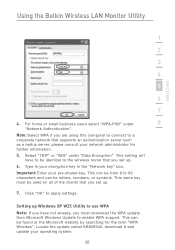
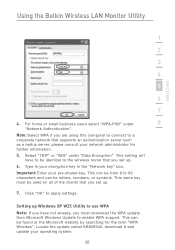
Using the Belkin Wireless LAN Monitor Utility
section
1
2
3
4
5
6
7
4. For home or small business users select "WPA-PSK" under
8
"Network Authentication".
Note: Select WPA if you are using this computer to connect to a corporate network that supports an authentication server such as a radius server, please consult your network administrator for further information.
5. Select "TKIP" or...
User Manual - Page 32
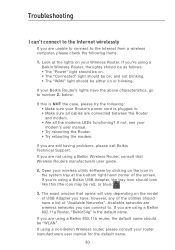
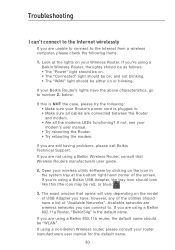
...rebooting the Router. • Try rebooting the modem.
If you are still having problems, please call Belkin Technical Support. If you are not using a Belkin Wireless Router, consult that Wireless Routers manufacturers user guide.
2. Open your wireless utility software by clicking on the icon in the system tray at the bottom right-hand corner of the screen. If you're using a Belkin USB Adapter, the...
User Manual - Page 34
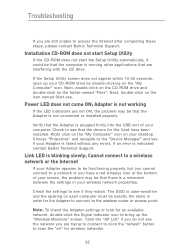
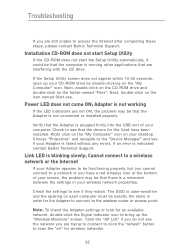
... computer. Check to see that the drivers for the Card have been installed. Right click on the "My Computer" icon on your desktop. Choose "Properties" and navigate to the "Device Manager" and see if your Adapter is listed without any errors. If an error is indicated contact Belkin Technical Support.
Link LED is blinking slowly; Cannot connect to a wireless network or the Internet
If your Adapter...

