Belkin F5D7633uk4A driver and firmware
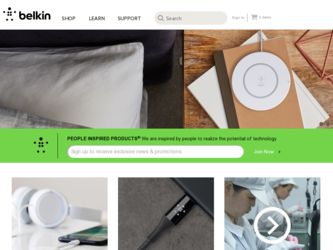
Related Belkin F5D7633uk4A Manual Pages
Download the free PDF manual for Belkin F5D7633uk4A and other Belkin manuals at ManualOwl.com
F5D7630uk4A Manual - Page 3
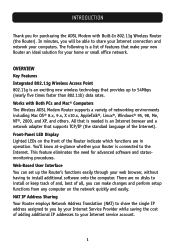
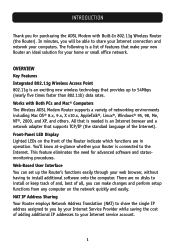
... PCs and Mac® Computers The Wireless ADSL Modem Router supports a variety of networking environments including Mac OS® 8.x, 9.x, X v10.x, AppleTalk®, Linux®, Windows® 95, 98, Me, NT®, 2000, and XP, and others. All that is needed is an Internet browser and a network adapter that supports TCP/IP (the standard language of the Internet). Front-Panel LED Display Lighted...
F5D7630uk4A Manual - Page 4
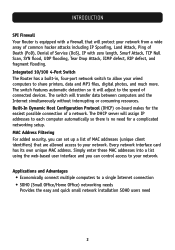
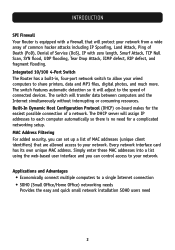
...you can set up a list of MAC addresses (unique client identifiers) that are allowed access to your network. Every network interface card has its own unique MAC address. Simply enter these MAC addresses into a list using the web-based user interface and you can control access to your network.
Applications and Advantages • Economically connect multiple computers to a single Internet connection...
F5D7630uk4A Manual - Page 5
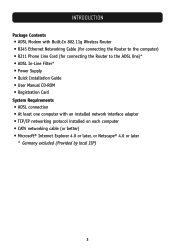
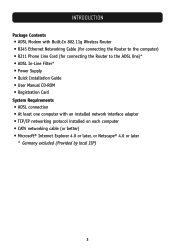
...Package Contents • ADSL Modem with Built-In 802.11g Wireless Router • RJ45 Ethernet Networking Cable (for connecting the Router to the computer) • RJ11 Phone Line Cord (for connecting the Router to the ADSL line)* • ADSL In-Line Filter* • Power Supply • Quick Installation Guide • User Manual CD-ROM • Registration Card System Requirements • ADSL...
F5D7630uk4A Manual - Page 9
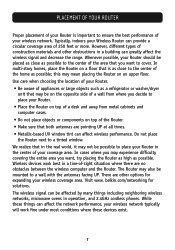
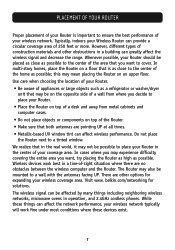
... between the wireless computer and the Router. The Router may also be mounted to a wall with the antennas facing UP. There are other options for expanding your wireless coverage area. Visit www. belkin.com/networking for solutions. The wireless signal can be affected by many things including neighboring wireless networks, microwave ovens in operation, and 2.4GHz cordless phones. While these...
F5D7630uk4A Manual - Page 10
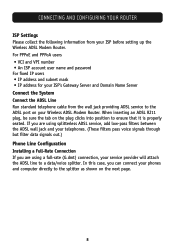
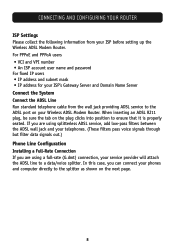
... setting up the Wireless ADSL Modem Router. For PPPoE and PPPoA users • VCI and VPI number • An ISP account user name and password For fixed IP users • IP address and subnet mask • IP address for your ISP's Gateway Server and Domain Name Server Connect the System Connect the ADSL Line Run standard telephone cable...
F5D7630uk4A Manual - Page 11
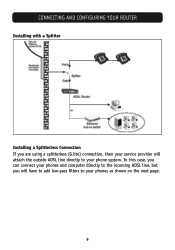
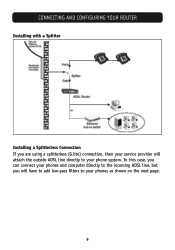
CONNECTING AND CONFIGURING YOUR ROUTER
Installing with a Splitter
Installing a Splitterless Connection If you are using a splitterless (G.lite) connection, then your service provider will attach the outside ADSL line directly to your phone system. In this case, you can connect your phones and computer directly to the incoming ADSL line, but you will have to add low-pass filters...
F5D7630uk4A Manual - Page 12
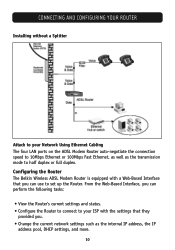
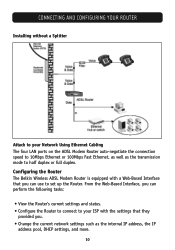
...YOUR ROUTER
Installing without a Splitter
Attach to your Network Using Ethernet Cabling The four LAN ports on the ADSL Modem Router auto-negotiate the connection speed to 10Mbps Ethernet or 100Mbps Fast Ethernet, as well as the transmission mode to half duplex or full duplex. Configuring the Router The Belkin Wireless ADSL Modem Router is equipped with a Web-Based Interface that you can use to set...
F5D7630uk4A Manual - Page 13
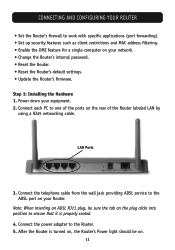
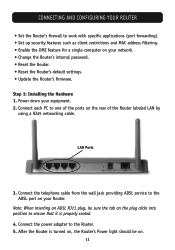
... and MAC address filtering. • Enable the DMZ feature for a single computer on your network. • Change the Router's internal password. • Reset the Router. • Reset the Router's default settings. • Update the Router's firmware.
Step 1: Installing the Hardware 1. Power down your equipment. 2. Connect each PC to one of the ports on the rear of the Router labeled LAN by...
F5D7630uk4A Manual - Page 18
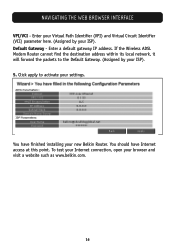
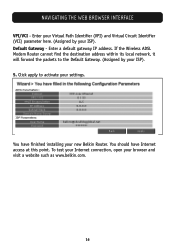
... ISP). Default Gateway - Enter a default gateway IP address. If the Wireless ADSL Modem Router cannot find the destination address within its local network, it will forward the packets to the Default Gateway. (Assigned by your ISP). 5. Click apply to activate your settings.
You have finished installing your new Belkin Router. You should have Internet access at this point. To test your...
F5D7630uk4A Manual - Page 19
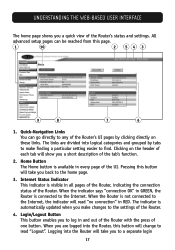
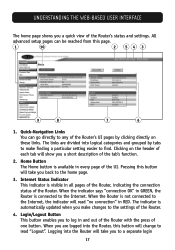
... the indicator says "connection OK" in GREEN, the Router is connected to the Internet. When the Router is not connected to the Internet, the indicator will read "no connection" in RED. The indicator is automatically updated when you make changes to the settings of the Router.
4. Login/Logout Button This button enables you to log in and...
F5D7630uk4A Manual - Page 20
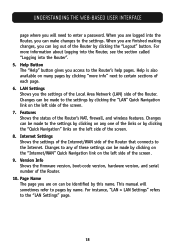
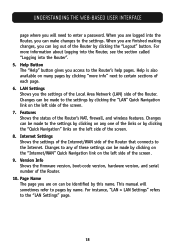
... the "Internet/WAN" Quick Navigation link on the left side of the screen. 9. Version Info Shows the firmware version, boot-code version, hardware version, and serial number of the Router. 10. Page Name The page you are on can be identified by this name. This manual will sometimes refer to pages by name. For instance, "LAN > LAN Settings" refers to the "LAN Settings" page...
F5D7630uk4A Manual - Page 23
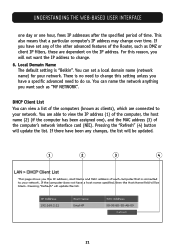
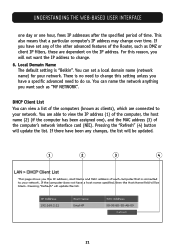
... You can view a list of the computers (known as clients), which are connected to your network. You are able to view the IP address (1) of the computer, the host name (2) (if the computer has been assigned one), and the MAC address (3) of the computer's network interface card (NIC). Pressing the "Refresh" (4) button will update the list. If there have been any...
F5D7630uk4A Manual - Page 31
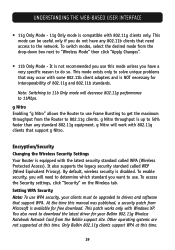
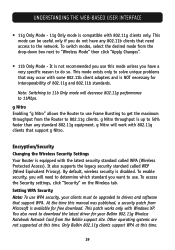
... Wireless tab. Setting WPA Security Note: To use WPA security, your clients must be upgraded to drivers and software that support WPA. At the time this manual was published, a security patch from Microsoft is available for free download. This patch works only with Windows XP. You also need to download the latest driver for your Belkin 802.11g Wireless Notebook Network Card from the Belkin support...
F5D7630uk4A Manual - Page 44
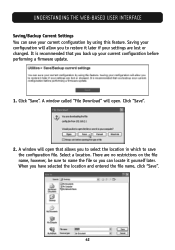
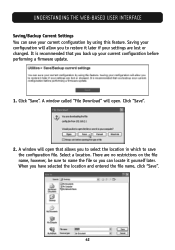
... feature. Saving your configuration will allow you to restore it later if your settings are lost or changed. It is recommended that you back up your current configuration before performing a firmware update.
1. Click "Save". A window called "File Download" will open. Click "Save".
2. A window will open that allows you to select the location in which to save...
F5D7630uk4A Manual - Page 45
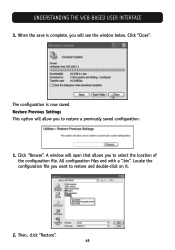
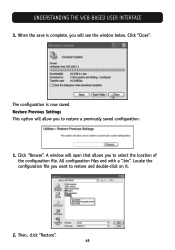
UNDERSTANDING THE WEB-BASED USER INTERFACE
3. When the save is complete, you will see the window below. Click "Close".
The configuration is now saved. Restore Previous Settings This option will allow you to restore a previously saved configuration.
1. Click "Browse". A window will open that allows you to select the location of the configuration file. All...
F5D7630uk4A Manual - Page 46
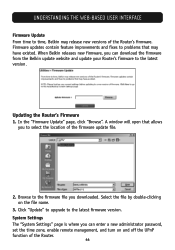
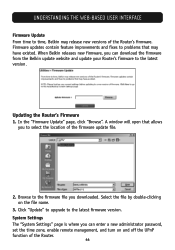
... update your Router's firmware to the latest version.
Updating the Router's Firmware 1. In the "Firmware Update" page, click "Browse". A window will open that allows
you to select the location of the firmware update file.
2. Browse to the firmware file you downloaded. Select the file by double-clicking on the file name.
3. Click "Update" to upgrade to the latest firmware version. System Settings...
F5D7630uk4A Manual - Page 47
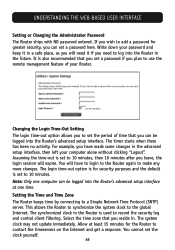
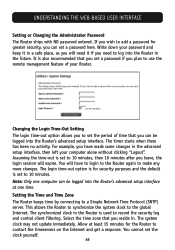
...: Only one computer can be logged into the Router's advanced setup interface at one time. Setting the Time and Time Zone The Router keeps time by connecting to a Simple Network Time Protocol (SNTP) server. This allows the Router to synchronize the system clock to the global Internet. The synchronized clock in the Router is used to record the security log...
F5D7630uk4A Manual - Page 51
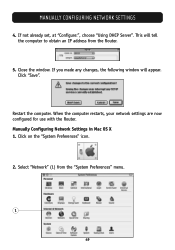
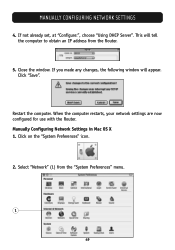
... choose "Using DHCP Server". This will tell the computer to obtain an IP address from the Router.
5. Close the window. If you made any changes, the following window will appear. Click "Save".
Restart the computer. When the computer restarts, your network settings are now configured for use with the Router. Manually Configuring Network Settings in Mac OS X 1. Click on the "System Preferences" icon...
F5D7630uk4A Manual - Page 53
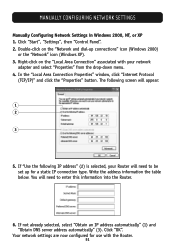
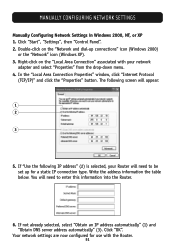
... Area Connection" associated with your network
adapter and select "Properties" from the drop-down menu. 4. In the "Local Area Connection Properties" window, click "Internet Protocol
(TCP/IP)" and click the "Properties" button. The following screen will appear:
1 2
3
5. If "Use the following IP address" (2) is selected, your Router will need to be set up for a static IP connection...
F5D7630uk4A Manual - Page 54
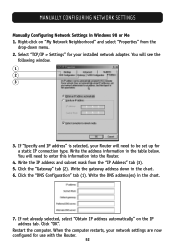
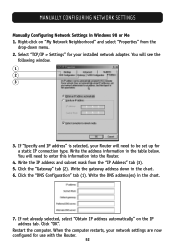
MANUALLY CONFIGURING NETWORK SETTINGS
Manually Configuring Network Settings in Windows 98 or Me 1. Right-click on "My Network Neighborhood" and select "Properties" from the
drop-down menu. 2. Select "TCP/IP > Settings" for your installed network adapter. You will see the
following window.
1 2 3
3. If "Specify and IP address" is selected, your Router will need to be set up for a static IP ...

