Belkin F5D8000 driver and firmware
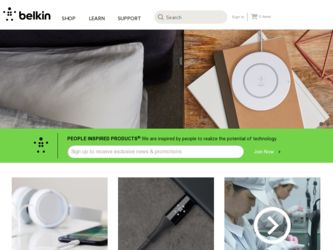
Related Belkin F5D8000 Manual Pages
Download the free PDF manual for Belkin F5D8000 and other Belkin manuals at ManualOwl.com
User Manual - Page 2
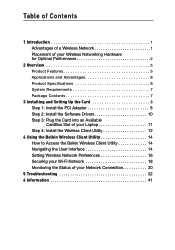
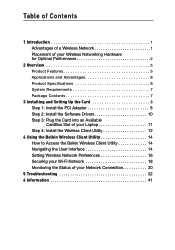
... 7
3 Installing and Setting Up the Card 8 Step 1: Install the PCI Adapter 8 Step 2: Install the Software Drivers 10 Step 3: Plug the Card into an Available CardBus Slot of your Laptop 11 Step 4: Install the Wireless Client Utility 12
4 Using the Belkin Wireless Client Utility 14 How to Access the Belkin Wireless Client Utility 14 Navigating the User Interface 14 Setting Wireless Network...
User Manual - Page 3
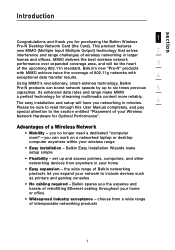
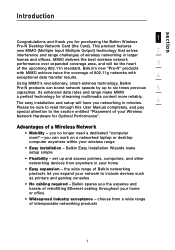
... Performance".
Advantages of a Wireless Network
• Mobility - you no longer need a dedicated "computer room"-you can work on a networked laptop or desktop computer anywhere within your wireless range
• Easy installation - Belkin Easy Installation Wizards make setup simple
• Flexibility - set up and access printers, computers, and other networking devices from anywhere in your...
User Manual - Page 5
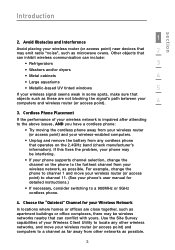
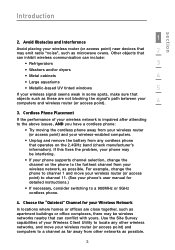
...
4
• Large aquariums
• Metallic-based UV tinted windows
5
If your wireless signal seems weak in some spots, make sure that
objects such as these are not blocking the signal's path between your computers and wireless router (or access point).
6
3. Cordless Phone Placement
If the performance of your wireless network is impaired after attending to the above issues...
User Manual - Page 6
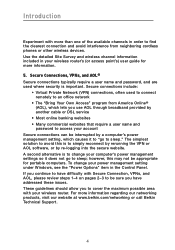
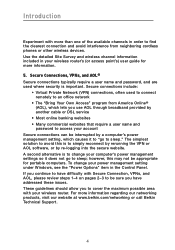
... portable computers. To change your power management setting under Windows, see the "Power Options" item in the Control Panel. If you continue to have difficulty with Secure Connection, VPNs, and AOL, please review steps 1-4 on pages 2-3 to be sure you have addressed these issues. These guidelines should allow you to cover the maximum possible area with your wireless router...
User Manual - Page 7
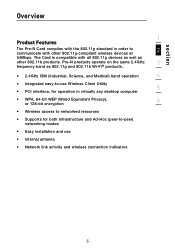
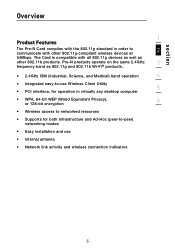
...• Integrated easy-to-use Wireless Client Utility
5
• PCI interface, for operation in virtually any desktop computer
• WPA, 64-bit WEP (Wired Equivalent Privacy),
6
or 128-bit encryption
• Wireless access to networked resources
• Supports for both Infrastructure and Ad-Hoc (peer-to-peer) networking modes
• Easy installation and use
• Internal antenna...
User Manual - Page 8
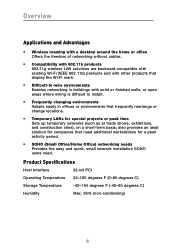
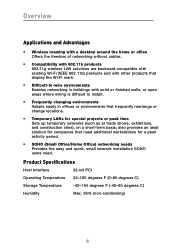
Overview
Applications and Advantages
• Wireless roaming with a desktop around the home or office Offers the freedom of networking without cables.
• Compatibility with 802.11b products 802.11g wireless LAN solutions are backward-compatible with existing Wi-Fi (IEEE 802.11b) products and with other products that display the Wi-Fi mark.
• Difficult-to-wire environments...
User Manual - Page 9
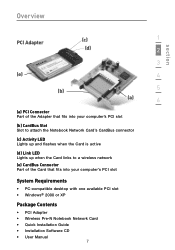
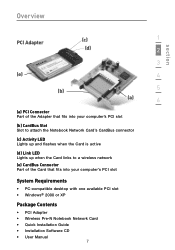
... up when the Card links to a wireless network
(e) CardBus Connector Part of the Card that fits into your computer's PCI slot
System Requirements
• PC-compatible desktop with one available PCI slot • Windows® 2000 or XP
Package Contents
• PCI Adapter • Wireless Pre-N Notebook Network Card • Quick Installation Guide • Installation Software CD • User...
User Manual - Page 10
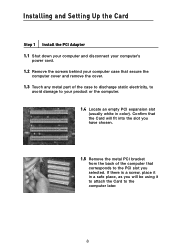
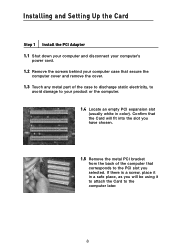
Installing and Setting Up the Card
Step 1 Install the PCI Adapter 1.1 Shut down your computer and disconnect your computer's
power cord. 1.2 Remove the screws behind your computer case that secure the
computer cover and remove the cover. 1.3 Touch any metal part of the case to discharge static electricity, to
avoid damage to your product or the computer.
1.4 Locate an empty PCI expansion slot (...
User Manual - Page 11
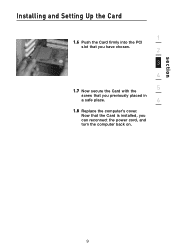
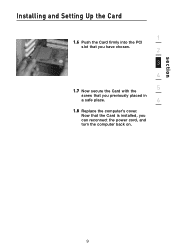
section
Installing and Setting Up the Card
1
1.6 Push the Card firmly into the PCI slot that you have chosen.
2
3
4
1.7 Now secure the Card with the
5
screw that you previously placed in
a safe place.
6
1.8 Replace the computer's cover. Now that the Card is installed, you can reconnect the power cord, and turn the computer back on.
9
User Manual - Page 12
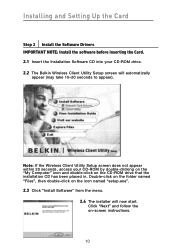
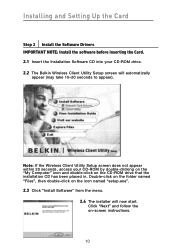
Installing and Setting Up the Card
Step 2 Install the Software Drivers IMPORTANT NOTE: Install the software before inserting the Card. 2.1 Insert the Installation Software CD into your CD-ROM drive. 2.2 The Belkin Wireless Client Utility Setup screen will automatically
appear (may take 15-20 seconds to appear).
Note: If the Wireless Client Utility Setup screen does not appear within 20 seconds, ...
User Manual - Page 13
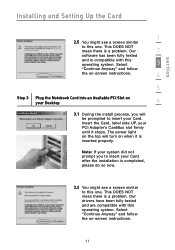
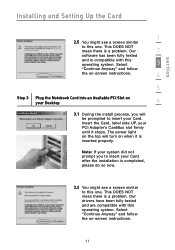
.... Select
3
"Continue Anyway" and follow
the on-screen instructions.
4
5
Step 3 Plug the Notebook Card into an Available PCI Slot on your Desktop
6
3.1 During the install process, you will be prompted to insert your Card. Insert the Card, label side UP, your PCI Adapter's CardBus slot firmly until it stops. The power light on the top will turn on when it...
User Manual - Page 14
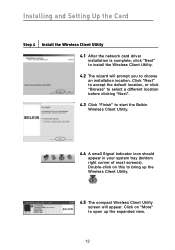
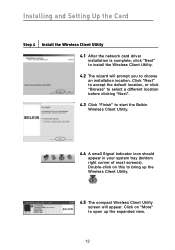
... Setting Up the Card
Step 4 Install the Wireless Client Utility 4.1 After the network card driver installation is complete, click "Next" to install the Wireless Client Utility. 4.2 The wizard will prompt you to choose an installation location. Click "Next" to accept the default location, or click "Browse" to select a different location before clicking "Next". 4.3 Click "Finish" to start the Belkin...
User Manual - Page 15
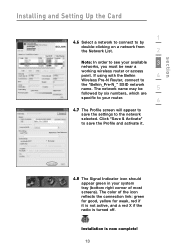
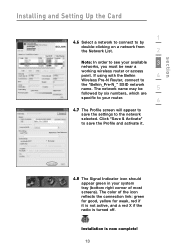
section
Installing and Setting Up the Card
1
4.6 Select a network to connect to by
double-clicking on a network from
the Network List.
2
Note: In order to see your available
3
networks, you must be near a
working wireless router or access
point. If using with the Belkin
4
Wireless Pre-N Router, connect to
the "Belkin_Pre-N_" SSID network name. The network name may be
5
followed by ...
User Manual - Page 18
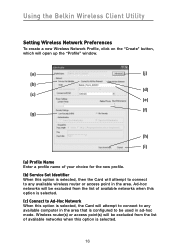
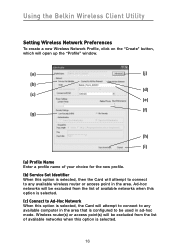
Using the Belkin Wireless Client Utility
Setting Wireless Network Preferences
To create a new Wireless Network Profile, click on the "Create" button, which will open up the "Profile" window.
(a)
(j)
(b) (d)
(c)
(e)
(f) (g)
(h)
(i)
(a) Profile Name Enter a profile name of your choice for the new profile.
(b) Service Set Identifier When this option is selected, then the Card will attempt to ...
User Manual - Page 19
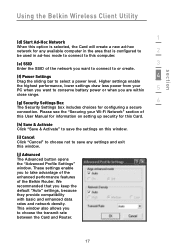
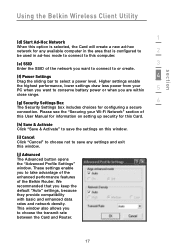
... the Belkin Wireless Client Utility
1
(d) Start Ad-Hoc Network
When this option is selected, the Card will create a new ad-hoc
network for any available computer in the area that is configured to
2
be used in ad-hoc mode to connect to this computer.
(e) SSID
3
Enter the SSID of the network you want to connect to or create.
(f) Power Settings...
User Manual - Page 22
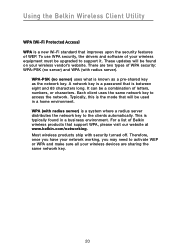
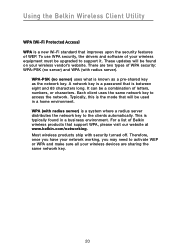
... drivers and software of your wireless equipment must be upgraded to support it. These updates will be found on your wireless vendor's website. There are two types of WPA security: WPA-PSK (no server) and WPA (with radius server).
WPA-PSK (no server) uses what is known as a pre-shared key as the network key. A network key is a password that...
User Manual - Page 28
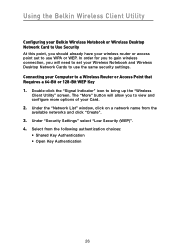
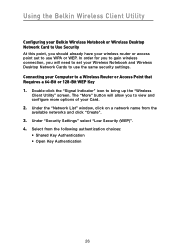
...
Configuring your Belkin Wireless Notebook or Wireless Desktop Network Card to Use Security At this point, you should already have your wireless router or access point set to use WPA or WEP. In order for you to gain wireless connection, you will need to set your Wireless Notebook and Wireless Desktop Network Cards to use the same security settings. Connecting your Computer to a Wireless Router or...
User Manual - Page 30
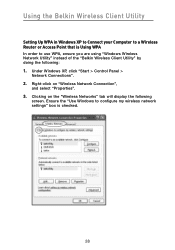
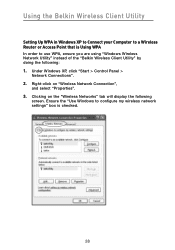
... Belkin Wireless Client Utility
Setting Up WPA in Windows XP to Connect your Computer to a Wireless Router or Access Point that is Using WPA In order to use WPA, ensure you are using "Windows Wireless Network Utility" instead of the "Belkin Wireless Client Utility" by doing the following: 1. Under Windows XP, click "Start > Control Panel >
Network Connections". 2. Right-click on "Wireless Network...
User Manual - Page 34
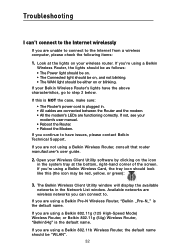
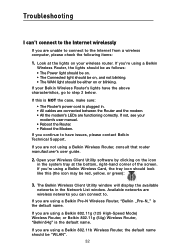
... of the screen. If you're using a Belkin Wireless Card, the tray icon should look like this (the icon may be red, yellow, or green):
3. The Belkin Wireless Client Utility window will display the available networks in the Network List window. Available networks are wireless networks you can connect to.
If you are using a Belkin Pre-N Wireless Router, "Belkin _Pre-N_" is the default name.
If you...
User Manual - Page 36
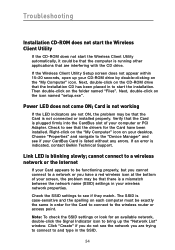
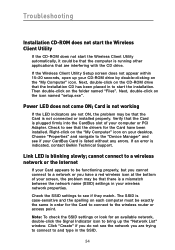
... or PCI Adapter. Check to see that the drivers for the Card have been installed. Right-click on the "My Computer" icon on your desktop. Choose "Properties" and navigate to the "Device Manager" and see if your CardBus Card is listed without any errors. If an error is indicated, contact Belkin Technical Support.
Link LED is blinking slowly; cannot connect to a wireless network or the Internet...

