Belkin F5D8001 driver and firmware
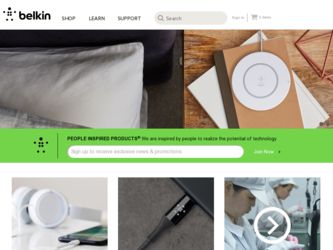
Related Belkin F5D8001 Manual Pages
Download the free PDF manual for Belkin F5D8001 and other Belkin manuals at ManualOwl.com
User Manual - Page 2
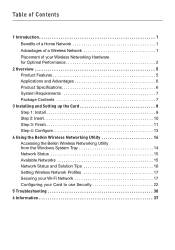
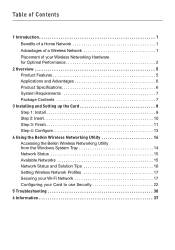
...3 Installing and Setting up the Card 8 Step 1: Install 8 Step 2: Insert 10 Step 3: Finish 11 Step 4: Configure 13
4 Using the Belkin Wireless Networking Utility 14 Accessing the Belkin Wireless Networking Utility from the Windows System Tray 14 Network Status 15 Available Networks 15 Network Status and Solution Tips 16 Setting Wireless Network Profiles 17 Securing your Wi-Fi Network 17...
User Manual - Page 3
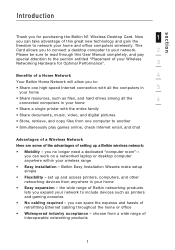
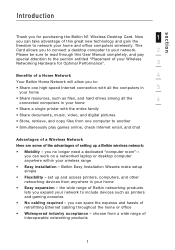
... digital pictures
• Store, retrieve, and copy files from one computer to another
• Simultaneously play games online, check Internet email, and chat
Advantages of a Wireless Network
Here are some of the advantages of setting up a Belkin wireless network:
• Mobility - you no longer need a dedicated "computer room"- you can work on a networked laptop or desktop computer anywhere...
User Manual - Page 5


...
4
• Large aquariums
• Metallic-based, UV-tinted windows
5
If your wireless signal seems weak in some spots, make sure that
6
objects such as these are not blocking the signal's path between your
computers and wireless router (or access point).
3. Cordless Phone Placement
If the performance of your wireless network is impaired after attending to the above issues...
User Manual - Page 6
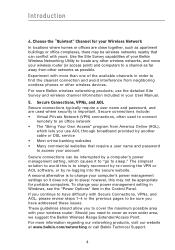
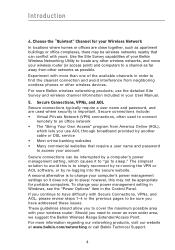
... Belkin Wireless Networking Utility to locate any other wireless networks, and move your wireless router (or access point) and computers to a channel as far away from other networks as possible. Experiment with more than one of the available channels in order to find the clearest connection and avoid interference from neighboring cordless phones or other wireless devices. For more Belkin wireless...
User Manual - Page 7
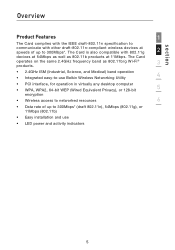
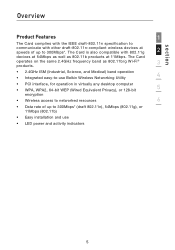
....11g
2
devices at 54Mbps as well as 802.11b products at 11Mbps. The Card
operates on the same 2.4GHz frequency band as 802.11b/g Wi-Fi®
3
products.
• 2.4GHz ISM (Industrial, Science, and Medical) band operation
4
• Integrated easy-to-use Belkin Wireless Networking Utility
• PCI interface, for operation in virtually any desktop computer • WPA...
User Manual - Page 8
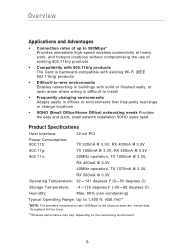
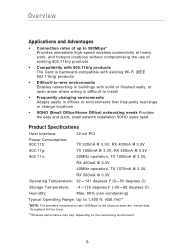
... areas where wiring is difficult to install
• Frequently changing environments Adapts easily in offices or environments that frequently rearrange or change locations
• SOHO (Small Office/Home Office) networking needs Provides the easy and quick, small network installation SOHO users need
Product Specifications
Host Interface:
32-bit PCI
Power Consumption: 802.11b:
TX 920mA @ 3.3V...
User Manual - Page 9
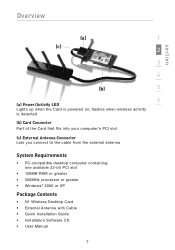
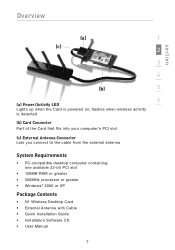
... to the cable from the external antenna
System Requirements
• PC-compatible desktop computer containing: one available 32-bit PCI slot
• 128MB RAM or greater • 500MHz processor or greater • Windows® 2000 or XP
Package Contents
• N1 Wireless Desktop Card • External Antenna with Cable • Quick Installation Guide • Installation Software CD •...
User Manual - Page 10


...-20 seconds.) Click "Install Software" or "Next" to start the installation.
Note: If the Belkin Wireless Card Installer screen does not appear within 20 seconds, access your CD-ROM by double-clicking on the "My Computer" icon; then double-click on the CD-ROM drive into which the installation CD has been placed. Double-click on the icon named "Setup.exe". 1.3 The InstallShield...
User Manual - Page 11
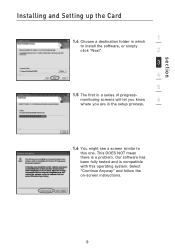
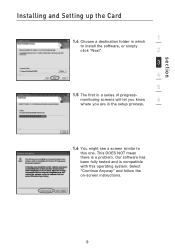
section
Installing and Setting up the Card
1
1.4 Choose a destination folder in which
to install the software, or simply
click "Next".
2
3
4
5
1.5 The first in a series of progress-
monitoring screens will let you know
6
where you are in the setup process.
1.6 You might see a screen similar to this one. This DOES NOT mean there is a problem. Our software has been...
User Manual - Page 12
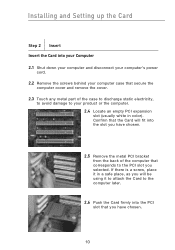
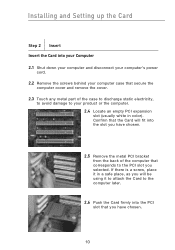
Installing and Setting up the Card
Step 2 Insert Insert the Card into your Computer 2.1 Shut down your computer and disconnect your computer's power
cord. 2.2 Remove the screws behind your computer case that secure the
computer cover and remove the cover. 2.3 Touch any metal part of the case to discharge static electricity,
to avoid damage to your product or the computer. 2.4 Locate an...
User Manual - Page 13
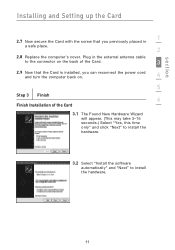
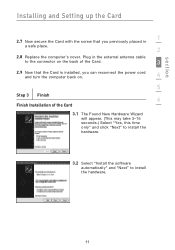
section
Installing and Setting up the Card
1
2.7 Now secure the Card with the screw that you previously placed in a safe place.
2
2.8 Replace the computer's cover. Plug in the external antenna cable
to the connector on the back of the Card.
3
2.9 Now that the Card is installed, you can reconnect the power cord and turn the computer back on.
4
5
Step 3 Finish
6
Finish Installation of...
User Manual - Page 14
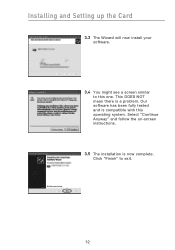
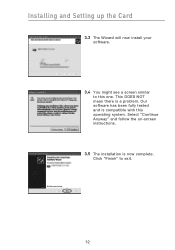
Installing and Setting up the Card
3.3 The Wizard will now install your software.
3.4 You might see a screen similar to this one. This DOES NOT mean there is a problem. Our software has been fully tested and is compatible with this operating system. Select "Continue Anyway" and follow the on-screen instructions.
3.5 The installation is now complete. Click "Finish" to exit.
12
User Manual - Page 15
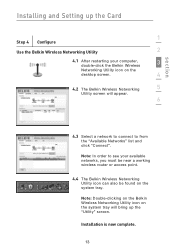
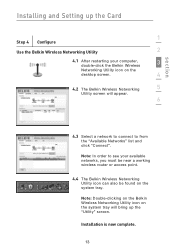
section
Installing and Setting up the Card
1
Step 4 Configure
Use the Belkin Wireless Networking Utility
2
4.1 After restarting your computer, double-click the Belkin Wireless
3
Networking Utility icon on the
desktop screen.
4
4.2 The Belkin Wireless Networking
5
Utility screen will appear.
6
4.3 Select a network to connect to from the "Available Networks" list and click "Connect".
...
User Manual - Page 16
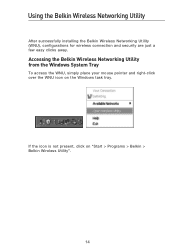
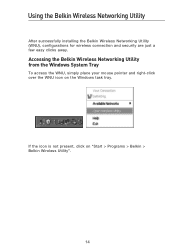
Using the Belkin Wireless Networking Utility
After successfully installing the Belkin Wireless Networking Utility (WNU), configurations for wireless connection and security are just a few easy clicks away.
Accessing the Belkin Wireless Networking Utility from the Windows System Tray
To access the WNU, simply place your mouse pointer and right-click over the WNU icon on the Windows task tray.
If ...
User Manual - Page 17
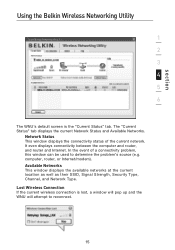
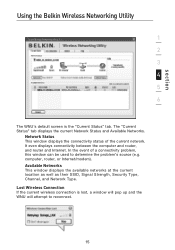
section
Using the Belkin Wireless Networking Utility
1 2 3 4 5 6
The WNU's default screen is the "Current Status" tab. The "Current Status" tab displays the current Network Status and Available Networks.
Network Status This window displays the connectivity status of the current network. It even displays connectivity between the computer and router, and router and Internet. In the event of a ...
User Manual - Page 23
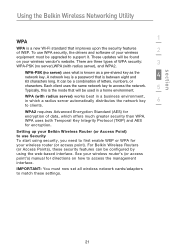
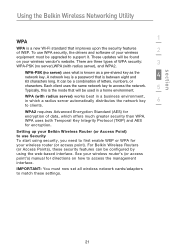
section
Using the Belkin Wireless Networking Utility
1
WPA
WPA is a new Wi-Fi standard that improves upon the security features of WEP. To use WPA security, the drivers and software of your wireless
2
equipment must be upgraded to support it. These updates will be found
on your wireless vendor's website. There are three types of WPA security:
3
WPA-PSK (no server...
User Manual - Page 30
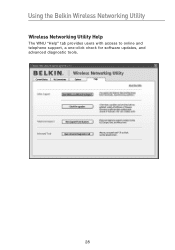
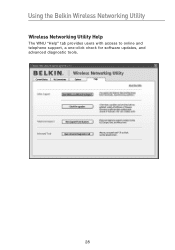
Using the Belkin Wireless Networking Utility
Wireless Networking Utility Help
The WNU "Help" tab provides users with access to online and telephone support, a one-click check for software updates, and advanced diagnostic tools.
28
User Manual - Page 32
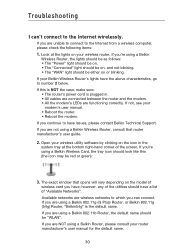
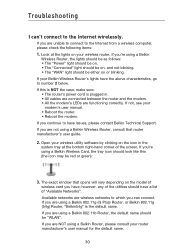
... sure: • The router's power cord is plugged in. • All cables are connected between the router and the modem. • All the modem's LEDs are functioning correctly. If not, see your
modem's user manual. • Reboot the router. • Reboot the modem. If you continue to have issues, please contact Belkin Technical Support. If you are not using a Belkin Wireless Router, consult that...
User Manual - Page 34
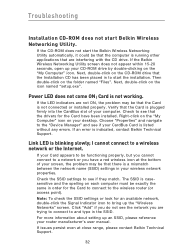
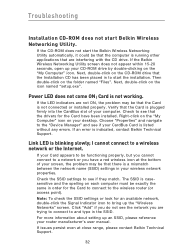
... that the drivers for the Card have been installed. Right-click on the "My Computer" icon on your desktop. Choose "Properties" and navigate to the "Device Manager" and see if your CardBus Card is listed without any errors. If an error is indicated, contact Belkin Technical Support.
Link LED is blinking slowly; I cannot connect to a wireless network or the Internet.
If your Card appears to...
User Manual - Page 38
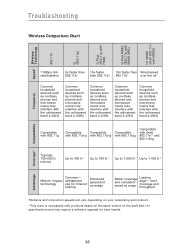
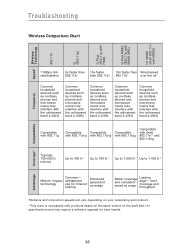
...
use for Internet
sharing
Enhanced speed and coverage
Better coverage and consistent speed at range
Leading edge- best coverage and throughput
*Distance and connection speeds will vary depending on your networking environment.
**This Card is compatible with products based on the same version of the draft 802.11n specifications and may require a software upgrade for best...

