Belkin F5D9010 driver and firmware
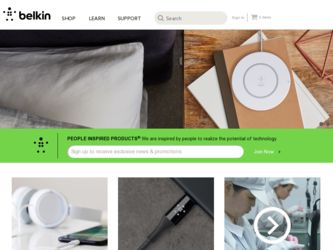
Related Belkin F5D9010 Manual Pages
Download the free PDF manual for Belkin F5D9010 and other Belkin manuals at ManualOwl.com
User Manual - Page 2


... Installing and Setting Up the Card 8 Step 1: Install the Software Drivers 8 Step 2: Plug the Card into an Available CardBus Slot of your Laptop 9 Step 3: Install the Wireless Client Utility 10
4 Using the Belkin Wireless Client Utility 12 How to Access the Belkin Wireless Client Utility 12 Navigating the User Interface 12 Setting Wireless Network Preferences 14 Securing your Wi-Fi Network...
User Manual - Page 3
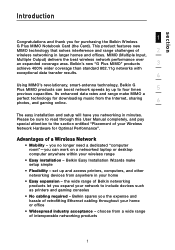
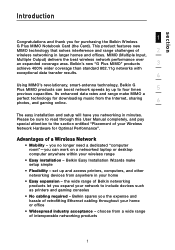
... Performance".
Advantages of a Wireless Network
• Mobility - you no longer need a dedicated "computer room"-you can work on a networked laptop or desktop computer anywhere within your wireless range
• Easy installation - Belkin Easy Installation Wizards make setup simple
• Flexibility - set up and access printers, computers, and other networking devices from anywhere in your home...
User Manual - Page 5
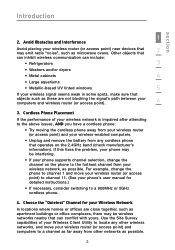
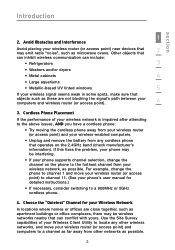
...
4
• Large aquariums
• Metallic-based UV tinted windows
5
If your wireless signal seems weak in some spots, make sure that
objects such as these are not blocking the signal's path between your computers and wireless router (or access point).
6
3. Cordless Phone Placement
If the performance of your wireless network is impaired after attending to the above issues...
User Manual - Page 6
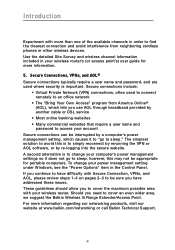
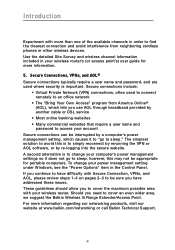
... portable computers. To change your power management setting under Windows, see the "Power Options" item in the Control Panel. If you continue to have difficulty with Secure Connection, VPNs, and AOL, please review steps 1-4 on pages 2-3 to be sure you have addressed these issues. These guidelines should allow you to cover the maximum possible area with your wireless router...
User Manual - Page 7
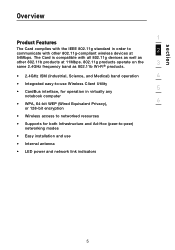
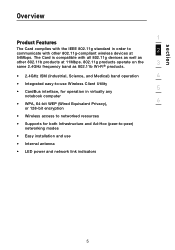
...compliant wireless devices at
2
54Mbps. The Card is compatible with all 802.11g devices ...computer
6
• WPA, 64-bit WEP (Wired Equivalent Privacy), or 128-bit encryption
• Wireless access to networked resources
• Supports for both Infrastructure and Ad-Hoc (peer-to-peer) networking modes
• Easy installation and use
• Internal antenna
• LED power and network...
User Manual - Page 8
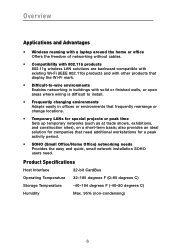
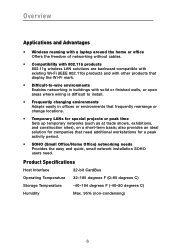
... cables.
• Compatibility with 802.11b products 802.11g wireless LAN solutions are backward-compatible with existing Wi-Fi (IEEE 802.11b) products and with other products that display the Wi-Fi mark.
• Difficult-to-wire environments Enables networking in buildings with solid or finished walls, or open areas where wiring is difficult to install...
User Manual - Page 9
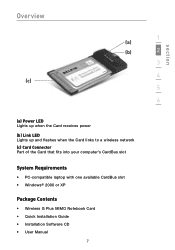
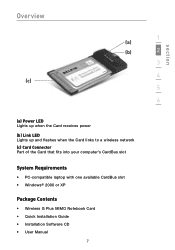
... power (b) Link LED Lights up and flashes when the Card links to a wireless network (c) Card Connector Part of the Card that fits into your computer's CardBus slot
System Requirements
• PC-compatible laptop with one available CardBus slot • Windows® 2000 or XP
Package Contents
• Wireless G Plus MIMO Notebook Card • Quick Installation Guide • Installation Software...
User Manual - Page 10
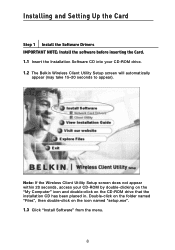
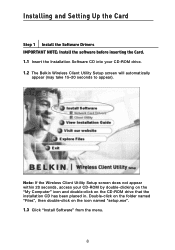
Installing and Setting Up the Card
Step 1 Install the Software Drivers IMPORTANT NOTE: Install the software before inserting the Card. 1.1 Insert the Installation Software CD into your CD-ROM drive. 1.2 The Belkin Wireless Client Utility Setup screen will automatically
appear (may take 15-20 seconds to appear).
Note: If the Wireless Client Utility Setup screen does not appear within 20 seconds, ...
User Manual - Page 11
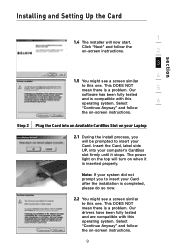
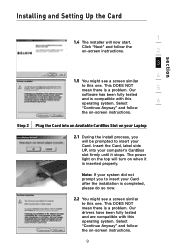
.... Select
"Continue Anyway" and follow
the on-screen instructions.
Step 2 Plug the Card into an Available CardBus Slot on your Laptop
2.1 During the install process, you will be prompted to insert your Card. Insert the Card, label side UP, into your computer's CardBus slot firmly until it stops. The power light on the top will turn on when...
User Manual - Page 12
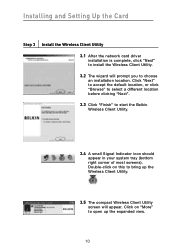
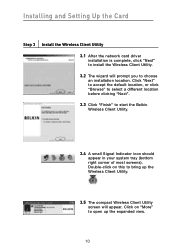
... Setting Up the Card
Step 3 Install the Wireless Client Utility 3.1 After the network card driver installation is complete, click "Next" to install the Wireless Client Utility. 3.2 The wizard will prompt you to choose an installation location. Click "Next" to accept the default location, or click "Browse" to select a different location before clicking "Next". 3.3 Click "Finish" to start the Belkin...
User Manual - Page 13
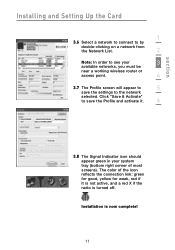
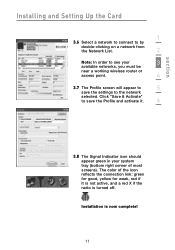
section
Installing and Setting Up the Card
1
3.6 Select a network to connect to by
double-clicking on a network from
the Network List.
2
Note: In order to see your
3
available networks, you must be
near a working wireless router or
access point.
4
3.7 The Profile screen will appear to
5
save the settings to the network
selected. Click "Save & Activate"
to save the Profile and ...
User Manual - Page 16
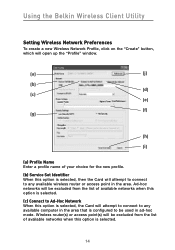
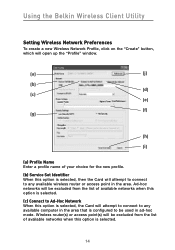
Using the Belkin Wireless Client Utility
Setting Wireless Network Preferences
To create a new Wireless Network Profile, click on the "Create" button, which will open up the "Profile" window.
(a)
(j)
(b) (d)
(c)
(e)
(f) (g)
(h)
(i)
(a) Profile Name Enter a profile name of your choice for the new profile.
(b) Service Set Identifier When this option is selected, then the Card will attempt to ...
User Manual - Page 17
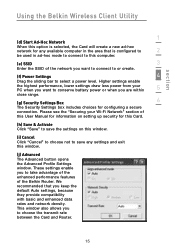
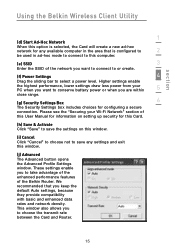
... the Belkin Wireless Client Utility
1
(d) Start Ad-Hoc Network
When this option is selected, the Card will create a new ad-hoc
network for any available computer in the area that is configured to
2
be used in ad-hoc mode to connect to this computer.
(e) SSID
3
Enter the SSID of the network you want to connect to or create.
(f) Power Settings...
User Manual - Page 20
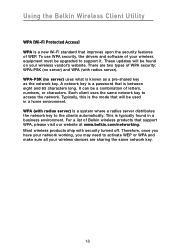
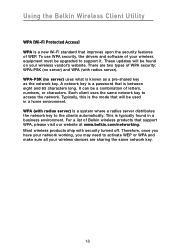
... drivers and software of your wireless equipment must be upgraded to support it. These updates will be found on your wireless vendor's website. There are two types of WPA security: WPA-PSK (no server) and WPA (with radius server). WPA-PSK (no server) uses what is known as a pre-shared key as the network key. A network key is a password that...
User Manual - Page 26
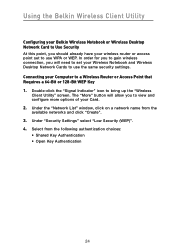
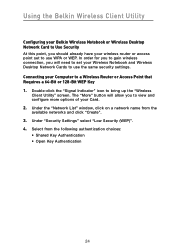
...
Configuring your Belkin Wireless Notebook or Wireless Desktop Network Card to Use Security At this point, you should already have your wireless router or access point set to use WPA or WEP. In order for you to gain wireless connection, you will need to set your Wireless Notebook and Wireless Desktop Network Cards to use the same security settings. Connecting your Computer to a Wireless Router or...
User Manual - Page 28
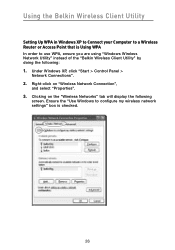
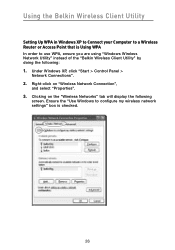
... Belkin Wireless Client Utility
Setting Up WPA in Windows XP to Connect your Computer to a Wireless Router or Access Point that is Using WPA In order to use WPA, ensure you are using "Windows Wireless Network Utility" instead of the "Belkin Wireless Client Utility" by doing the following: 1. Under Windows XP, click "Start > Control Panel >
Network Connections". 2. Right-click on "Wireless Network...
User Manual - Page 32
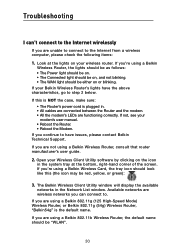
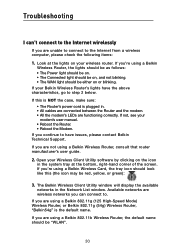
... a Belkin Wireless Card, the tray icon should look like this (the icon may be red, yellow, or green):
3. The Belkin Wireless Client Utility window will display the available networks in the Network List window. Available networks are wireless networks you can connect to.
If you are using a Belkin 802.11g (125 High-Speed Mode) Wireless Router, or Belkin 802.11g (54g) Wireless Router, "Belkin54g...
User Manual - Page 33
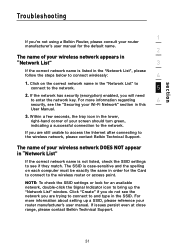
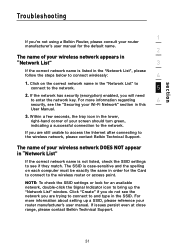
... wireless network, please contact Belkin Technical Support.
The name of your wireless network DOES NOT appear in "Network List"
If the correct network name is not listed, check the SSID settings to see if they match. The SSID is case-sensitive and the spelling on each computer must be exactly the same in order for the Card to connect to the wireless router...
User Manual - Page 34
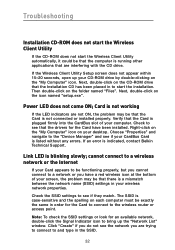
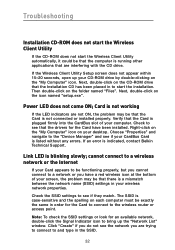
... that the drivers for the Card have been installed. Right-click on the "My Computer" icon on your desktop. Choose "Properties" and navigate to the "Device Manager" and see if your CardBus Card is listed without any errors. If an error is indicated, contact Belkin Technical Support.
Link LED is blinking slowly; cannot connect to a wireless network or the Internet
If your Card appears to...
User Manual - Page 36
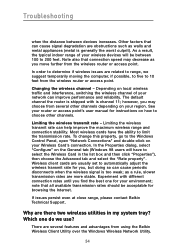
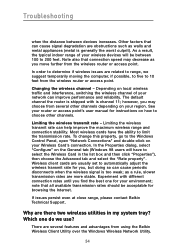
.... See your router or access point's user manual for instructions on how to choose other channels.
Limiting the wireless transmit rate - Limiting the wireless transmit rate can help improve the maximum wireless range and connection stability. Most wireless cards have the ability to limit the transmission rate. To change this property, go to the Windows Control Panel, open "Network Connections" and...

