Belkin F5D92304 - Wireless G Plus MIMO Router driver and firmware
Drivers and firmware downloads for this Belkin item

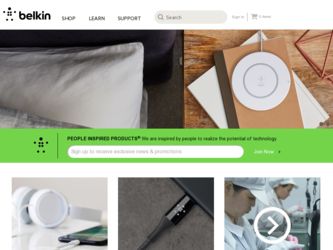
Related Belkin F5D92304 Manual Pages
Download the free PDF manual for Belkin F5D92304 and other Belkin manuals at ManualOwl.com
User Manual - Page 3
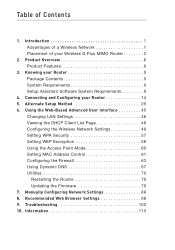
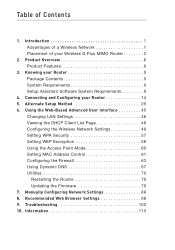
... 45
Changing LAN Settings 46 Viewing the DHCP Client List Page 48 Configuring the Wireless Network Settings 49 Setting WPA Security 57 Setting WEP Encryption 58 Using the Access Point Mode 60 Setting MAC Address Control 61 Configuring the Firewall 63 Using Dynamic DNS 67 Utilities 70
Restarting the Router 70 Updating the Firmware 79 7. Manually Configuring Network Settings 88...
User Manual - Page 8
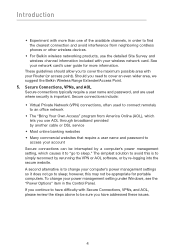
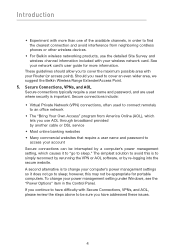
..., in order to find the clearest connection and avoid interference from neighboring cordless phones or other wireless devices.
• For Belkin wireless networking products, use the detailed Site Survey and wireless channel information included with your wireless network card. See your network card's user guide for more information.
These guidelines should allow you to cover the maximum possible...
User Manual - Page 10
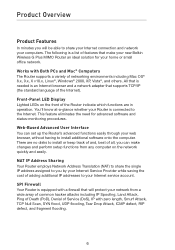
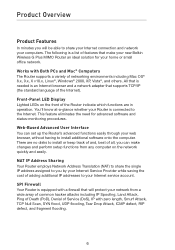
...make your new Belkin Wireless G Plus MIMO Router an ideal solution for your home or small office network.
Works with Both PCs and Mac® Computers The Router supports a variety of networking environments including Mac OS® 8.x, 9.x, X v10.x, Linux®, Windows® 2000, XP, Vista®, and others. All that is needed is an Internet browser and a network adapter that supports TCP/IP (the...
User Manual - Page 11
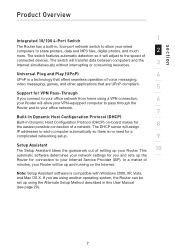
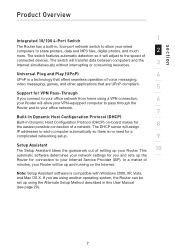
.... The DHCP server will assign
IP addresses to each computer automatically so there is no need for a
complicated networking setup.
9
Setup Assistant The Setup Assistant takes the guesswork out of setting up your Router. This
10
automatic software determines your network settings for you and sets up the
Router for connection to your Internet Service Provider (ISP). In a matter of
minutes...
User Manual - Page 13


...; Belkin Wireless G Plus MIMO Router
2
• Quick Installation Guide
• Belkin Setup Assistant Software CD
3
• Belkin RJ45 Ethernet Networking Cable
4
• Power Supply
• User Manual
5
System Requirements
6
• Broadband Internet connection such as a cable or DSL modem with RJ45 (Ethernet) connection
7
• At least one computer with an installed network...
User Manual - Page 18
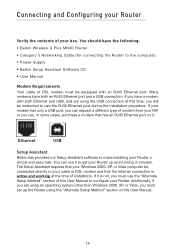
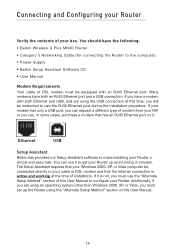
... Belkin Wireless G Plus MIMO Router
• Category 5 Networking Cable (for connecting the Router to the computer)
• Power Supply
• Belkin Setup Assistant Software CD
• User Manual
Modem Requirements Your cable or DSL modem must be equipped with an RJ45 Ethernet port. Many modems have both an RJ45 Ethernet port and a USB connection. If you have a modem with both Ethernet and USB...
User Manual - Page 20
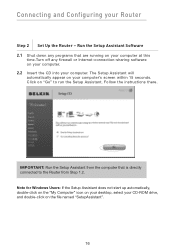
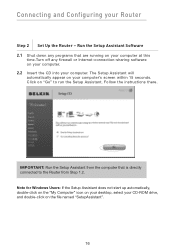
... on "Go" to run the Setup Assistant. Follow the instructions there.
IMPORTANT: Run the Setup Assistant from the computer that is directly connected to the Router from Step 1.2. Note for Windows Users: If the Setup Assistant does not start up automatically, double-click on the "My Computer" icon on your desktop, select your CD-ROM drive, and double-click on the...
User Manual - Page 59
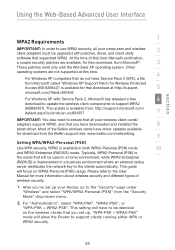
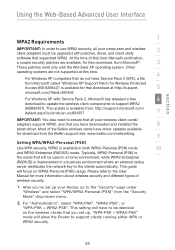
...=kb;en-us;893357
7
IMPORTANT: You also need to ensure that all your wireless client cards/
adapters support WPA2, and that you have downloaded and installed the
8
latest driver. Most of the Belkin wireless cards have driver updates available
for download from the Belkin support site: www.belkin.com/networking.
9
Setting WPA/WPA2-Personal (PSK)
Like WPA security, WPA2 is available in both...
User Manual - Page 61
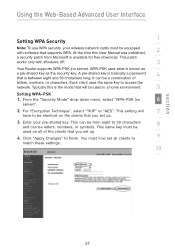
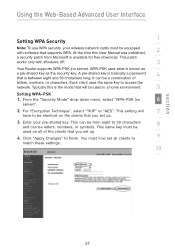
Using the Web-Based Advanced User Interface
Setting WPA Security
1
Note: To use WPA security, your wireless network cards must be equipped with software that supports WPA. At the time this User Manual was published,
2
a security patch from Microsoft is available for free download. This patch
works only with Windows XP.
3
Your Router supports WPA-PSK (no server). WPA-PSK uses what...
User Manual - Page 78
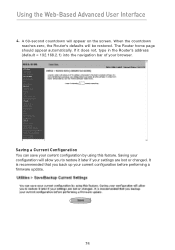
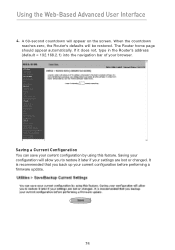
...Router's address (default = 192.168.2.1) into the navigation bar of your browser.
Saving a Current Configuration You can save your current configuration by using this feature. Saving your configuration will allow you to restore it later if your settings... are lost or changed. It is recommended that you back up your current configuration before performing a firmware update.
74
User Manual - Page 79
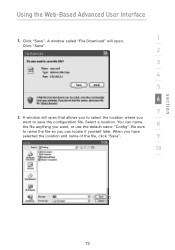
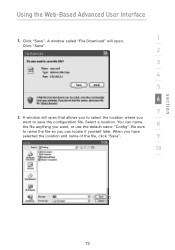
Using the Web-Based Advanced User Interface
1. Click "Save". A window called "File Download" will open.
1
Click "Save".
2
3
4
5
6
7
2. A window will open that allows you to select the location where you
want to save the configuration file. Select a location. You can name the file anything ...
User Manual - Page 83
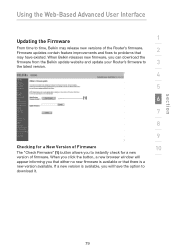
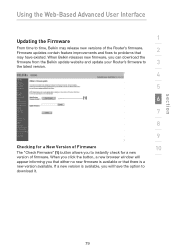
... existed. When Belkin releases new firmware, you can download the
firmware from the Belkin update website and update your Router's firmware to
3
the latest version.
4
5
(1)
6
7
8
9
Checking for a New Version of Firmware
10
The "Check Firmware" (1) button allows you to instantly check for a new
version of firmware. When you click the button, a new browser window will
appear informing...
User Manual - Page 84
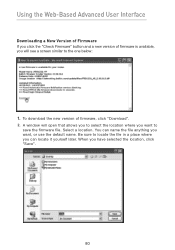
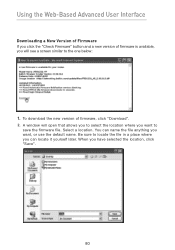
...-Based Advanced User Interface
Downloading a New Version of Firmware If you click the "Check Firmware" button and a new version of firmware is available, you will see a screen similar to the one below:
1. To download the new version of firmware, click "Download". 2. A window will open that allows you to select the location where you want to
save the firmware file. Select a location. You...
User Manual - Page 85
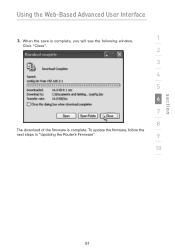
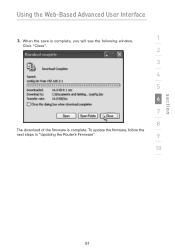
Using the Web-Based Advanced User Interface
3. When the save is complete, you will see the following window.
1
Click "Close".
2
3
4
5
6
7
8
The download of the firmware is complete. To update the firmware, follow the
next steps in "Updating the Router's Firmware".
9
10
section
81
User Manual - Page 86
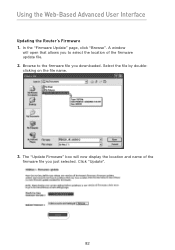
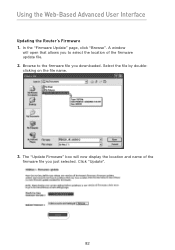
... Advanced User Interface
Updating the Router's Firmware 1. In the "Firmware Update" page, click "Browse". A window
will open that allows you to select the location of the firmware update file. 2. Browse to the firmware file you downloaded. Select the file by doubleclicking on the file name.
3. The "Update Firmware" box will now display the location and name of the firmware file you just selected...
User Manual - Page 87
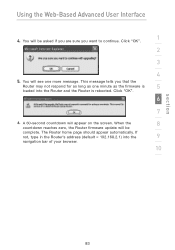
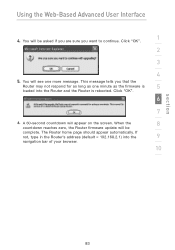
... as long as one minute as the firmware is
5
loaded into the Router and the Router is rebooted. Click "OK".
6
7
6. A 60-second countdown will appear on the screen. When the
8
countdown reaches zero, the Router firmware update will be
complete. The Router home page should appear automatically. If
not, type in the Router's address (default = 192.168.2.1) into the
9
navigation...
User Manual - Page 91
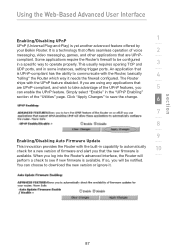
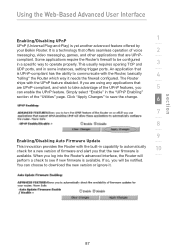
... the change.
6
7
8
9
Enabling/Disabling Auto Firmware Update
This innovation provides the Router with the built-in capability to automatically check for a new version of firmware and alert you that the new firmware is
10
available. When you log into the Router's advanced interface, the Router will
perform a check to see if new firmware is available. If so, you will...
User Manual - Page 98
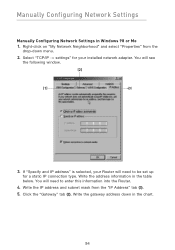
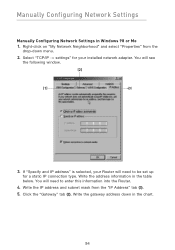
Manually Configuring Network Settings
Manually Configuring Network Settings in Windows 98 or Me 1. Right-click on "My Network Neighborhood" and select "Properties" from the
drop-down menu.
2. Select "TCP/IP -> settings" for your installed network adapter. You will see the following window.
(2)
(1)
(3)
3. If "Specify and IP address" is selected, your Router will need to be set up for a static ...
User Manual - Page 104
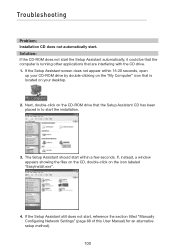
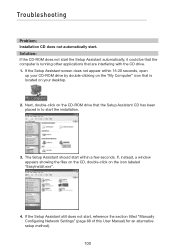
... the CD-ROM drive that the Setup Assistant CD has been placed in to start the installation.
3. The Setup Assistant should start within a few seconds. If, instead, a window appears showing the files on the CD, double-click on the icon labeled "EasyInstall.exe".
4. If the Setup Assistant still does not start, reference the section titled "Manually Configuring Network Settings" (page...
User Manual - Page 114
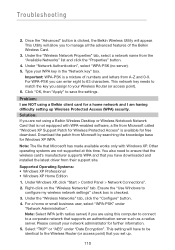
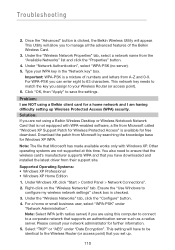
... card's manufacturer supports WPA and that you have downloaded and installed the latest driver from their support site.
Supported Operating Systems: • Windows XP Professional • Windows XP Home Edition 1. Under Windows XP, click "Start > Control Panel > Network Connections". 2. Right-click on the "Wireless Networks" tab. Ensure the "Use Windows to
configure my wireless network settings...
