Belkin F6D3000 driver and firmware
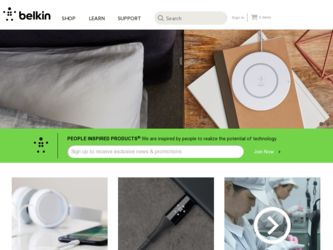
Related Belkin F6D3000 Manual Pages
Download the free PDF manual for Belkin F6D3000 and other Belkin manuals at ManualOwl.com
F6D3000 Manual - Page 3
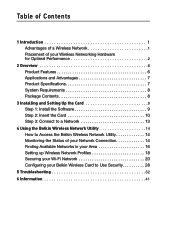
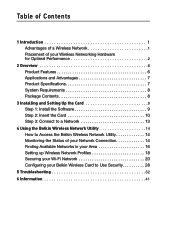
...3 Installing and Setting Up the Card 9 Step 1: Install the Software 9 Step 2: Insert the Card 10 Step 3: Connect to a Network 13
4 Using the Belkin Wireless Network Utility 14 How to Access the Belkin Wireless Network Utility 14 Monitoring the Status of your Network Connection 14 Finding Available Networks in your Area 16 Setting up Wireless Network Profiles 18 Securing your Wi-Fi Network...
F6D3000 Manual - Page 5
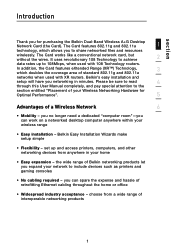
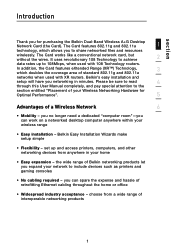
... Performance".
5
Advantages of a Wireless Network
6
• Mobility - you no longer need a dedicated "computer room"-you can work on a networked desktop computer anywhere within your wireless range
• Easy installation - Belkin Easy Installation Wizards make setup simple
• Flexibility - set up and access printers, computers, and other networking devices from anywhere in your home...
F6D3000 Manual - Page 7
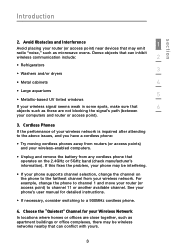
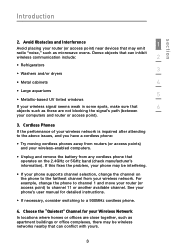
...
4
• Large aquariums
5
• Metallic-based UV tinted windows
If your wireless signal seems weak in some spots, make sure that
6
objects such as these are not blocking the signal's path (between
your computers and router or access point).
3. Cordless Phones If the performance of your wireless network is impaired after attending to the above issues, and...
F6D3000 Manual - Page 8
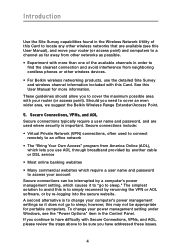
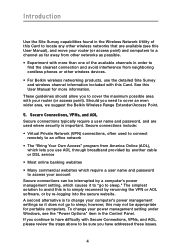
... wireless networks that are available (see this User Manual), and move your router (or access point) and computers to a channel as far away from other networks as possible.
• Experiment with more than one of the available channels in order to find the clearest connection and avoid interference from neighboring cordless phones or other wireless devices.
• For Belkin wireless networking...
F6D3000 Manual - Page 10
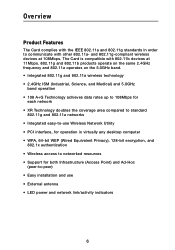
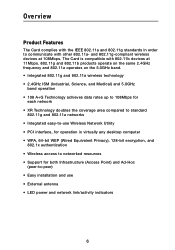
... Wireless Network Utility • PCI interface, for operation in virtually any desktop computer • WPA, 64-bit WEP (Wired Equivalent Privacy), 128-bit encryption, and
802.1x authentication • Wireless access to networked resources • Support for both Infrastructure (Access Point) and Ad-Hoc
(peer-to-peer) • Easy installation and use • External antenna • LED power...
F6D3000 Manual - Page 11
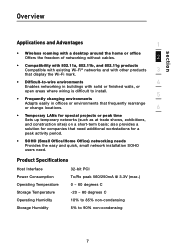
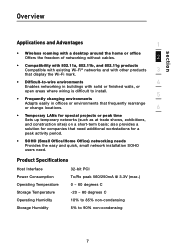
...
3
that display the Wi-Fi mark.
• Difficult-to-wire environments
4
Enables networking in buildings with solid or finished walls, or
open areas where wiring is difficult to install.
5
• Frequently changing environments
Adapts easily in offices or environments that frequently rearrange
or change locations.
6
• Temporary LANs for special projects or peak time Sets up...
F6D3000 Manual - Page 12
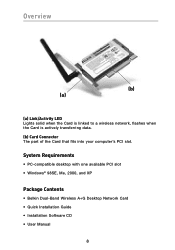
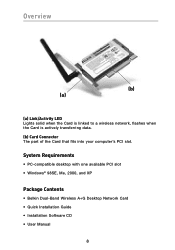
..., flashes when the Card is actively transferring data. (b) Card Connector The part of the Card that fits into your computer's PCI slot.
System Requirements
• PC-compatible desktop with one available PCI slot • Windows® 98SE, Me, 2000, and XP
Package Contents
• Belkin Dual-Band Wireless A+G Desktop Network Card • Quick Installation Guide • Installation Software CD...
F6D3000 Manual - Page 13
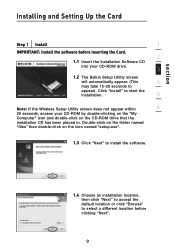
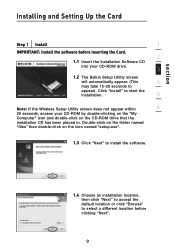
section
Installing and Setting Up the Card
Step 1 Install
1
IMPORTANT: Install the software before inserting the Card.
2
1.1 Insert the Installation Software CD
into your CD-ROM drive.
3
1.2 The Belkin Setup Utility screen
will automatically appear. (This
4
may take 15-20 seconds to
appear). Click "Install" to start the
installation.
5
Note: If the Wireless Setup Utility screen does...
F6D3000 Manual - Page 14
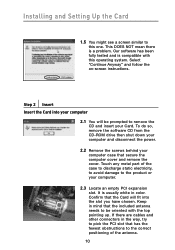
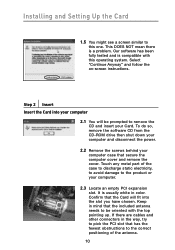
... follow the on-screen instructions.
Step 2 Insert Insert the Card into your computer
2.1 You will be prompted to remove the CD and insert your Card. To do so, remove the software CD from the CD-ROM drive then shut down your computer and disconnect the power.
2.2 Remove the screws behind your computer case that secure the computer cover and remove the...
F6D3000 Manual - Page 15
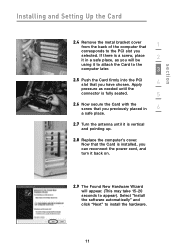
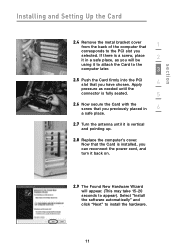
section
Installing and Setting Up the Card
2.4 Remove the metal bracket cover from the back of the computer that
1
corresponds to the PCI slot you
selected. If there is a screw, place
2
it in a safe place, as you will be
using it to attach the Card to the
computer later.
3
2.5 Push the Card firmly into the PCI slot that you have...
F6D3000 Manual - Page 16
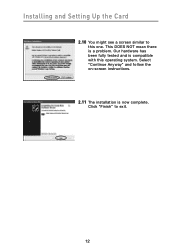
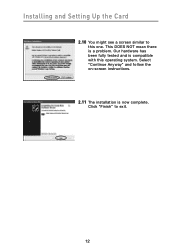
Installing and Setting Up the Card
2.10 You might see a screen similar to this one. This DOES NOT mean there is a problem. Our hardware has been fully tested and is compatible with this operating system. Select "Continue Anyway" and follow the on-screen instructions.
2.11 The installation is now complete. Click "Finish" to exit.
12
F6D3000 Manual - Page 17
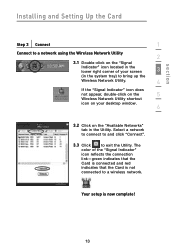
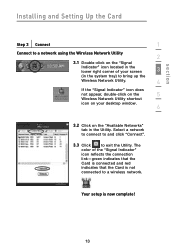
section
Installing and Setting Up the Card
Step 3 Connect
1
Connect to a network using the Wireless Network Utility
2
3.1 Double-click on the "Signal
Indicator" icon located in the lower right corner of your screen
3
(in the system tray) to bring up the
Wireless Network Utility.
4
If the "Signal Indicator" icon does
not appear, double-click on the
5
Wireless Network Utility shortcut...
F6D3000 Manual - Page 18
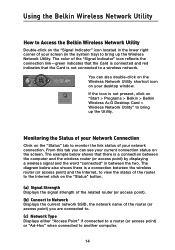
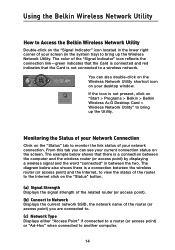
... > Belkin > Belkin Wireless A+G Desktop Card > Wireless Network Utility" to bring up the Utility.
Monitoring the Status of your Network Connection
Click on the "Status" tab to monitor the link status of your network connection. From this tab you can see your current connection status on the screen. The example below shows that there is a connection between the computer and the wireless router...
F6D3000 Manual - Page 25
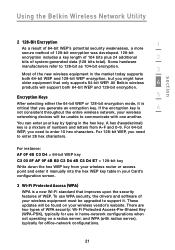
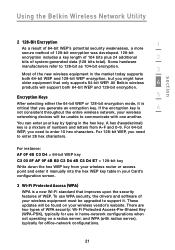
... of WEP. To use WPA security, the drivers and software of your wireless equipment must be upgraded to support it. These updates will be found on your wireless vendor's website. There are two types of WPA security: Wi-Fi Protected Access-Pre-Shared Key (WPA-PSK), typically for use in home-network configurations when not operating on a radius...
F6D3000 Manual - Page 36
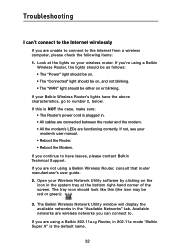
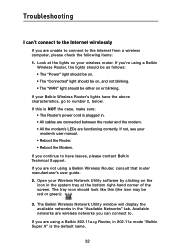
... cables are connected between the router and the modem. • All the modem's LEDs are functioning correctly. If not, see your
modem's user manual. • Reboot the Router. • Reboot the Modem.
If you continue to have issues, please contact Belkin Technical Support. If you are not using a Belkin Wireless Router, consult that router manufacturer's user guide. 2. Open your Wireless Network...
F6D3000 Manual - Page 38
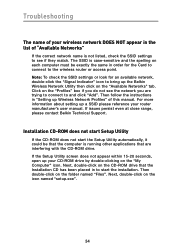
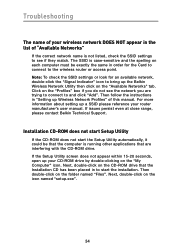
...the instructions in "Setting up Wireless Network Profiles" of this manual. For more information about setting up a SSID please reference your router manufacturer's user manual. If issues persist even at close range, please contact Belkin Technical Support.
Installation CD-ROM does not start Setup Utility
If the CD-ROM does not start the Setup Utility automatically, it could be that the computer is...
F6D3000 Manual - Page 39
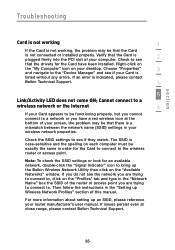
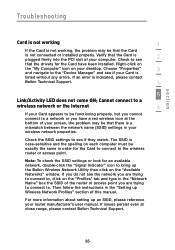
...2
that the drivers for the Card have been installed. Right-click on
the "My Computer" icon on your desktop. Choose "Properties"
3
and navigate to the "Device Manager" and see if your Card is
listed without any errors. If an error is indicated, please contact
Belkin Technical Support.
4
5
Link/Activity LED does not come ON; Cannot connect to a
wireless network or the Internet
6
If your...
F6D3000 Manual - Page 41
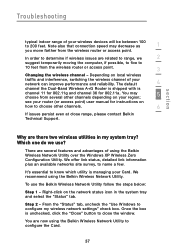
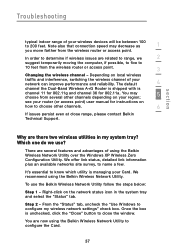
... your router (or access point) user manual for instructions on
how to choose other channels.
6
If issues persist even at close range, please contact Belkin Technical Support.
Why are there two wireless utilities in my system tray? Which one do we use?
There are several features and advantages of using the Belkin Wireless Network Utility over the Windows XP Wireless Zero...
F6D3000 Quick Install Guide - Page 1
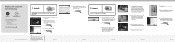
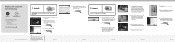
... the following:
Installation Software CD
Dual-Band Wireless A+G Desktop Network Card
System Requirements
PC-compatible computer with: CD-ROM drive One available PCI slot Windows® 98SE, Me, 2000, or XP
Start Quick Setup
1. Install
IMPORTANT: Install the Software Before Inserting the Card
1.1 Insert the Installation Software CD into your CD-ROM drive.
1.2 The Belkin Setup Utility screen...
F6D3000 Quick Install Guide - Page 2
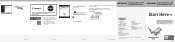
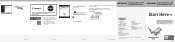
... 654 7349 fax
© 2005 Belkin Corporation. All rights reserved. All trade names are registered trademarks of respective manufacturers listed.
P74737-A
Dual-Band Wireless A+G Desktop Network Card
Start Here
If installing numerous network devices at the same time, always install your router first before installing other network components such as this Wireless Card.
Quick Installation Guide...

