Belkin F6D3010 driver and firmware
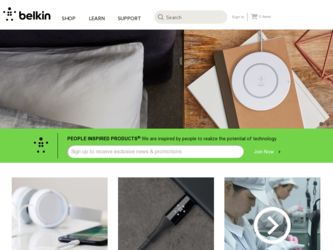
Related Belkin F6D3010 Manual Pages
Download the free PDF manual for Belkin F6D3010 and other Belkin manuals at ManualOwl.com
User Manual - Page 2
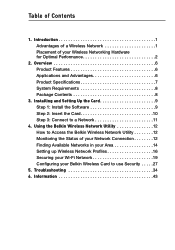
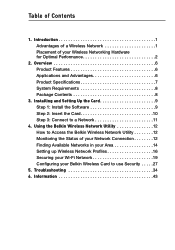
... Installing and Setting Up the Card 9 Step 1: Install the Software 9 Step 2: Insert the Card 10 Step 3: Connect to a Network 11
4. Using the Belkin Wireless Network Utility 12 How to Access the Belkin Wireless Network Utility 12 Monitoring the Status of your Network Connection 12 Finding Available Networks in your Area 14 Setting up Wireless Network Profiles 16 Securing your Wi-Fi Network...
User Manual - Page 3
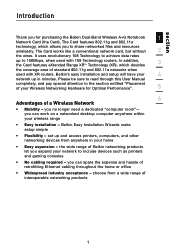
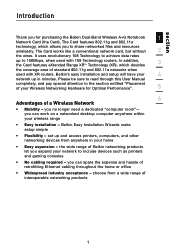
... Optimal Performance".
5
6
Advantages of a Wireless Network
• Mobility - you no longer need a dedicated "computer room"- you can work on a networked desktop computer anywhere within your wireless range
• Easy installation - Belkin Easy Installation Wizards make setup simple
• Flexibility - set up and access printers, computers, and other networking devices from anywhere in your...
User Manual - Page 5


...
4
• Large aquariums • Metallic-based UV tinted windows
5
If your wireless signal seems weak in some spots, make sure that objects such as these are not blocking the signal's path (between
6
your computers and router or access point).
3. Cordless Phones
If the performance of your wireless network is impaired after attending to the above issues, and...
User Manual - Page 6
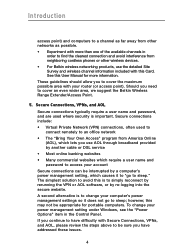
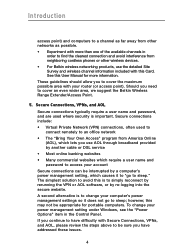
... connection and avoid interference from neighboring cordless phones or other wireless devices. • For Belkin wireless networking products, use the detailed Site Survey and wireless channel information included with this Card. See this User Manual for more information. These guidelines should allow you to cover the maximum possible area with your router (or access point). Should you need to...
User Manual - Page 8
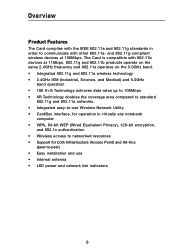
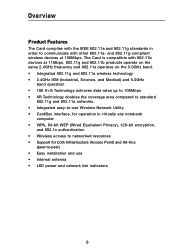
... wireless devices at 108Mbps. The Card is compatible with 802.11b devices ...computer • WPA, 64-bit WEP (Wired Equivalent Privacy), 128-bit encryption,
and 802.1x authentication • Wireless access to networked resources • Support for both Infrastructure (Access Point) and Ad-Hoc
(peer-to-peer) • Easy installation and use • Internal antenna • LED power and network...
User Manual - Page 9
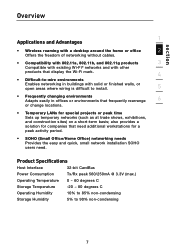
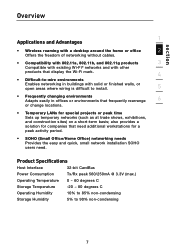
... that display the Wi-Fi mark.
4
• Difficult-to-wire environments
Enables networking in buildings with solid or finished walls, or open areas where wiring is difficult to install.
5
• Frequently changing environments Adapts easily in offices or environments that frequently rearrange
6
or change locations.
• Temporary LANs for special projects or peak time Sets up...
User Manual - Page 10
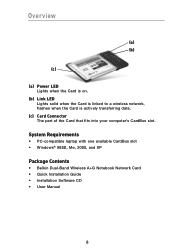
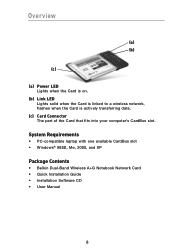
... is actively transferring data.
(c) Card Connector The part of the Card that fits into your computer's CardBus slot.
System Requirements
• PC-compatible laptop with one available CardBus slot • Windows® 98SE, Me, 2000, and XP
Package Contents
• Belkin Dual-Band Wireless A+G Notebook Network Card • Quick Installation Guide • Installation Software CD • User...
User Manual - Page 11
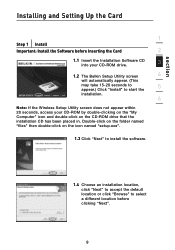
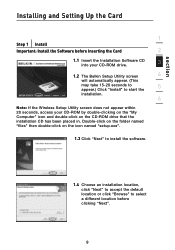
section
Installing and Setting Up the Card
1
Step 1 Install
Important: Install the Software before Inserting the Card
2
1.1 Insert the Installation Software CD into your CD-ROM drive.
3
1.2 The Belkin Setup Utility screen
4
will automatically appear. (This
may take 15-20 seconds to
5
appear.) Click "Install" to start the
installation.
6
Note: If the Wireless Setup Utility screen ...
User Manual - Page 12
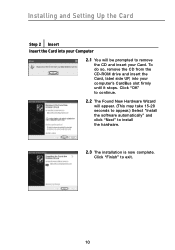
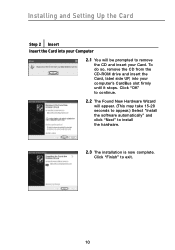
Installing and Setting Up the Card
Step 2 Insert Insert the Card into your Computer
2.1 You will be prompted to remove the CD and insert your Card. To do so, remove the CD from the CD-ROM drive and insert the Card, label side UP, into your computer's CardBus slot firmly until it stops. Click "OK" to continue.
2.2 The Found New Hardware...
User Manual - Page 13
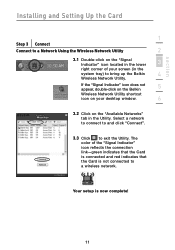
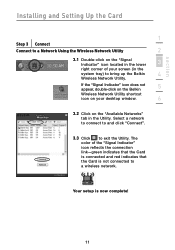
section
Installing and Setting Up the Card
1
Step 3 Connect
Connect to a Network Using the Wireless Network Utility
2
3.1 Double-click on the "Signal Indicator" icon located in the lower
3
right corner of your screen (in the
system tray) to bring up the Belkin
4
Wireless Network Utility.
If the "Signal Indicator" icon does not appear, double-click on the Belkin
5
Wireless Network ...
User Manual - Page 14
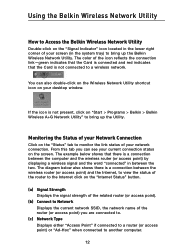
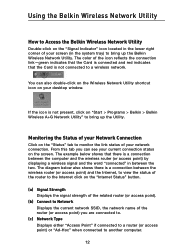
... icon reflects the connection link-green indicates that the Card is connected and red indicates that the Card is not connected to a wireless network.
You can also double-click on the Wireless Network Utility shortcut icon on your desktop window.
If the icon is not present, click on "Start > Programs > Belkin > Belkin Wireless A+G Network Utility" to bring up the Utility.
Monitoring the...
User Manual - Page 17
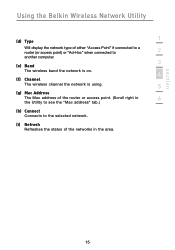
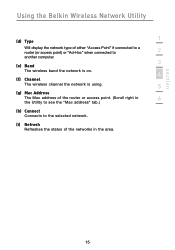
section
Using the Belkin Wireless Network Utility
1
(d) Type
Will display the network type of either "Access Point" if connected to a router (or access point) or "Ad-Hoc" when connected to
2
another computer.
3
(e) Band
The wireless band the network is on.
4
(f) Channel
The wireless channel the network is using.
5
(g) Mac Address
The Mac address of the router or access point. (Scroll ...
User Manual - Page 22
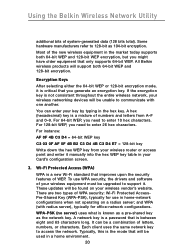
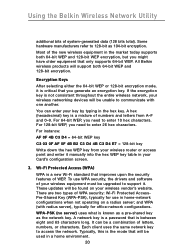
...drivers and software of your wireless equipment must be upgraded to support it. These updates will be found on your wireless vendor's website. There are two types of WPA security: Wi-Fi Protected AccessPre-Shared Key (WPA-PSK), typically for use in home-network...-network configurations. WPA-PSK (no server) uses what is known as a pre-shared key as the network key. A network key is a password that...
User Manual - Page 36
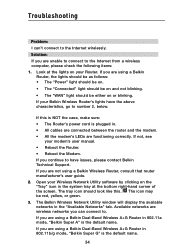
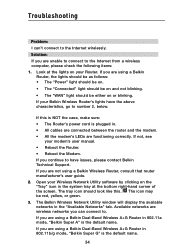
... cables are connected between the router and the modem. • All the modem's LEDs are functioning correctly. If not, see
your modem's user manual. • Reboot the Router. • Reboot the Modem. If you continue to have issues, please contact Belkin Technical Support. If you are not using a Belkin Wireless Router, consult that router manufacturer's user guide. 2. Open your Wireless Network...
User Manual - Page 38
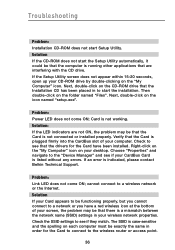
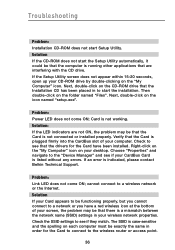
... drivers for the Card have been installed. Right-click on the "My Computer" icon on your desktop. Choose "Properties" and navigate to the "Device Manager" and see if your CardBus Card is listed without any errors. If an error is indicated, please contact Belkin Technical Support.
Problem: Link LED does not come ON; cannot connect to a wireless network or the Internet. Solution If your Card...
User Manual - Page 39
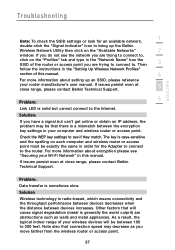
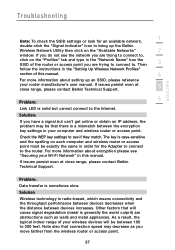
... "Setting Up Wireless Network Profiles"
section of this manual.
4
For more information about setting up an SSID, please reference
your router manufacturer's user manual. If issues persist even at close range, please contact Belkin Technical Support.
5
6
Problem:
Link LED is solid but cannot connect to the Internet.
Solution:
If you have a signal but can't get online or obtain an IP address...
User Manual - Page 40
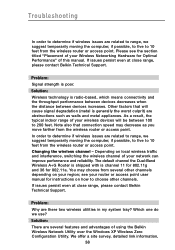
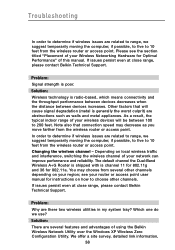
... router or access point user manual for instructions on how to choose other channels. If issues persist even at close range, please contact Belkin Technical Support.
Problem: Why are there two wireless utilities in my system tray? Which one do we use? Solution: There are several features and advantages of using the Belkin Wireless Network Utility over the Windows XP Wireless...
User Manual - Page 41
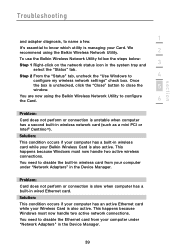
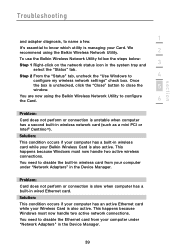
... has a built-in wireless card while your Belkin Wireless Card is also active. This happens because Windows must now handle two active wireless connections.
You need to disable the built-in wireless card from your computer under "Network Adapters" in the Device Manager.
Problem:
Card does not perform or connection is slow when computer has a built-in wired Ethernet card.
Solution:
This condition...
User Manual - Page 45
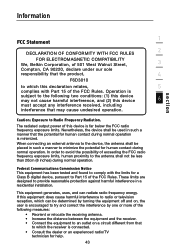
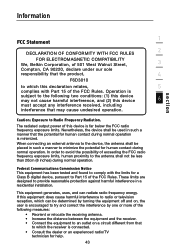
...FOR ELECTROMAGNETIC COMPATIBILITY We, Belkin Corporation, of 501 West Walnut Street,
3
Compton, CA 90220, declare under our sole
responsibility that the product,
4
F6D3010
to which this declaration ...Class B digital device, pursuant to Part 15 of the FCC Rules. These limits are designed to provide reasonable protection against harmful interference in a residential installation.
This equipment...
User Manual - Page 49
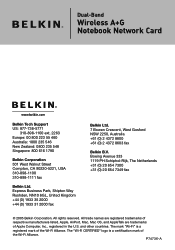
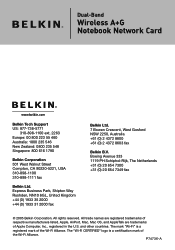
Dual-Band
Wireless A+G Notebook Network Card
Belkin Tech Support US: 877-736-5771
310-898-1100 ext. 2263 Europe: 00 800 223 55 460 Australia: 1800 235 546 New Zealand: 0800 235 546 Singapore: 800 616 1790
Belkin Corporation 501 West Walnut Street Compton, CA 90220-5221, USA 310-898-1100 310-898-1111 fax
Belkin Ltd. Express Business...

