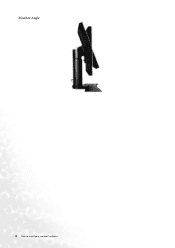BenQ FP231W - 23" LCD Monitor driver and firmware
Drivers and firmware downloads for this BenQ item

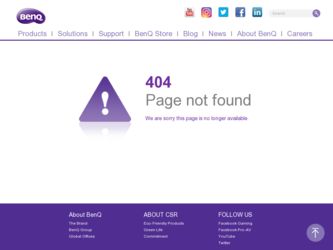
Related BenQ FP231W Manual Pages
Download the free PDF manual for BenQ FP231W and other BenQ manuals at ManualOwl.com
User Manual - Page 2


... BenQ Corporation to notify any person of such revision or changes.
Please follow these safety instructions for best performance, and long life for your monitor
iii Power Safety
• The AC plug isolates this equipment from the AC supply. • The power supply cord serves as a power disconnect device for pluggable equipment. The socket
outlet should be installed...
User Manual - Page 3
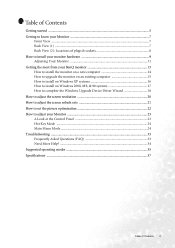
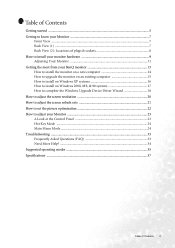
... the Windows Upgrade Device Driver Wizard 18 How to adjust the screen resolution 20 How to adjust the screen refresh rate 21 How to set the picture optimization 22 How to adjust your Monitor 23 A Look at the Control Panel 23 Hot Key Mode ...24 Main Menu Mode ...24 Troubleshooting ...33 Frequently Asked Questions (FAQ 33 Need More Help? ...34 Supported operating...
User Manual - Page 9
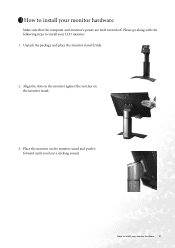
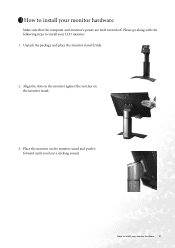
3 How to install your monitor hardware
Make sure that the computer and monitor's power are both turned off. Please go along with the following steps to install your LCD monitor. 1. Unpack the package and place the monitor stand firmly.
2. Align the slots on the monitor against the notches on the monitor stand.
3. Place the monitor on the monitor stand and push it forward until...
User Manual - Page 10
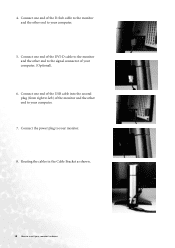
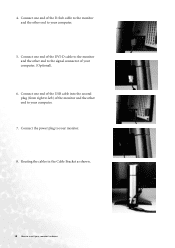
... DVI-D cable to the monitor and the other end to the signal connector of your computer. (Optional).
6. Connect one end of the USB cable into the second plug (from right to left) of the monitor and the other end to your computer.
7. Connect the power plug to your monitor.
8. Routing the cables in the Cable Bracket as shown.
10 How to install your monitor...
User Manual - Page 11
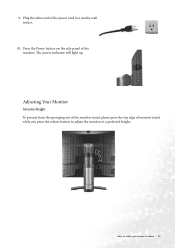
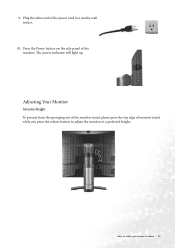
.... Press the Power button on the side panel of the monitor. The power indicator will light up.
Adjusting Your Monitor
Monitor Height To prevent from the springing out of the monitor stand, please press the top edge of monitor stand while you press the release button to adjust the monitor at a preferred height.
How to install your monitor hardware 11
User Manual - Page 13
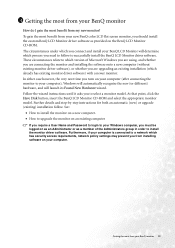
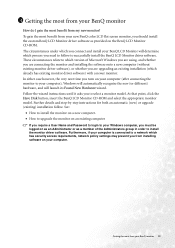
... Disk button, insert the BenQ LCD Monitor CD-ROM and select the appropriate monitor model. Further details and step-by-step instructions for both an automatic (new) or upgrade (existing) installation follow. See:
• How to install the monitor on a new computer. • How to upgrade the monitor on an existing computer
If you require a User Name and Password to login to your Windows computer...
User Manual - Page 14
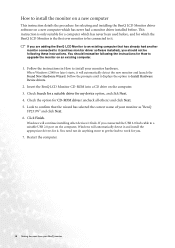
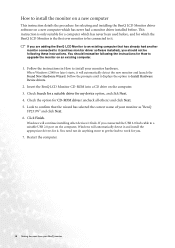
... CD-ROM drives (uncheck all others) and click Next. 5. Look to confirm that the wizard has selected the correct name of your monitor as "BenQ
FP231W" and click Next. 6. Click Finish.
Windows will continue installing other devices it finds. If you connected the USB 2.0 hub cable to a suitable USB 2.0 port on the computer, Windows will automatically detect it and install the appropriate drivers for...
User Manual - Page 15
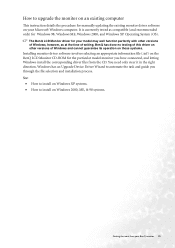
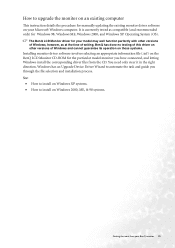
... versions of Windows and cannot guarantee its operation on those systems.
Installing monitor driver software involves selecting an appropriate information file (.inf) on the BenQ LCD Monitor CD-ROM for the particular model monitor you have connected, and letting Windows install the corresponding driver files from the CD. You need only steer it in the right direction. Windows has an Upgrade Device...
User Manual - Page 16
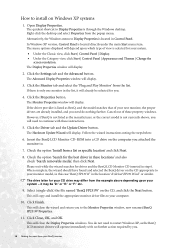
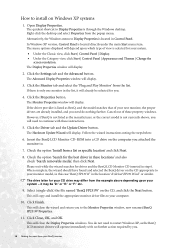
... not currently shown, you will need to continue with these instructions.
5. Click the Driver tab and the Update Driver button.
The Hardware Update Wizard will display. Follow the wizard instructions noting the steps below:
6. Insert the BenQ LCD Monitor CD-ROM into a CD drive on the computer you attached the monitor to.
7. Check the option 'Install from a list or specific location' and click Next...
User Manual - Page 17
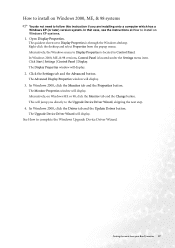
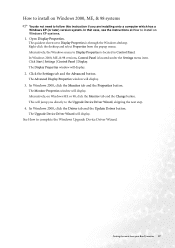
... display. Alternatively, on Windows ME or 98, click the Monitor tab and the Change button. This will jump you directly to the Upgrade Device Driver Wizard, skipping the next step.
4. In Windows 2000, click the Driver tab and the Update Driver button.
The Upgrade Device Driver Wizard will display.
See How to complete the Windows Upgrade Device Driver Wizard.
Getting the most from your BenQ monitor...
User Manual - Page 18
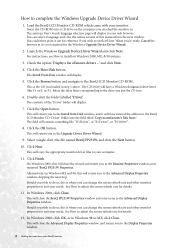
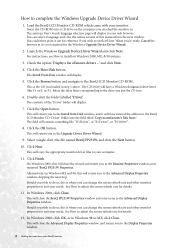
How to complete the Windows Upgrade Device Driver Wizard
1. Load the BenQ LCD Monitor CD-ROM which came with your monitor.
Insert the CD-ROM into a CD drive on the computer you attached the monitor to. The autorun User's Guide language selection page will display in your web browser. You can select a language and view the online version of this manual from the next window. You could then print it...
User Manual - Page 19
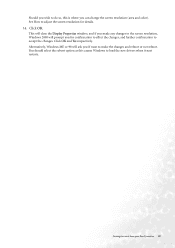
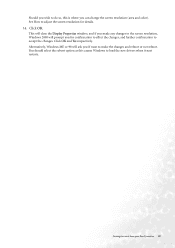
... confirmation to accept the changes. Click OK and Yes respectively. Alternatively, Windows ME or 98 will ask you if want to make the changes and reboot or not reboot. You should select the reboot option as this causes Windows to load the new drivers when it next restarts.
Getting the most from your BenQ monitor 19
User Manual - Page 20
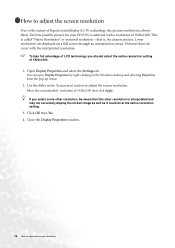
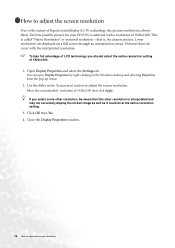
... through an interpolation circuit. However flaws do occur with the interpolated resolution.
To take full advantage of LCD technology you should select the native resolution setting of 1920x1200.
1. Open Display Properties and select the Settings tab.
You can open Display Properties by right-clicking on the Windows desktop and selecting Properties from the pop-up menu.
2. Use the slider...
User Manual - Page 21
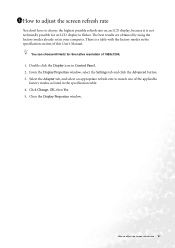
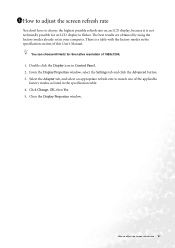
... factory modes already set in your computer. There is a table with the factory modes in the specification section of this User's Manual.
You can choose 60 Hertz for the native resolution of 1920x1200.
1. Double click the Display icon in Control Panel. 2. From the Display Properties window, select the Settings tab and click the Advanced button. 3. Select the Adapter tab, and...
User Manual - Page 35
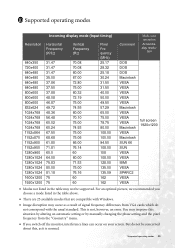
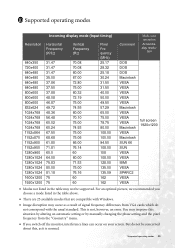
10 Supported operating modes
Incoming display mode (Input timing)
Resolution
Horizontal Frequency (KHz)
...Windows.
• Image disruption may occur as a result of signal frequency differences from VGA cards which do not correspond with the usual standard. This is not, however, an error. You may improve this situation by altering an automatic setting or by manually changing the phase setting...