BenQ FP241W driver and firmware
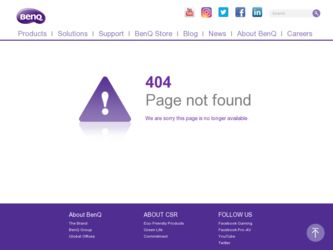
Related BenQ FP241W Manual Pages
Download the free PDF manual for BenQ FP241W and other BenQ manuals at ManualOwl.com
User Manual - Page 2
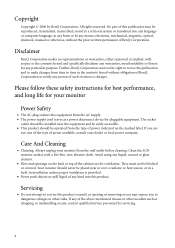
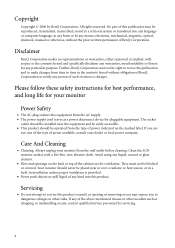
... BenQ Corporation to notify any person of such revision or changes.
Please follow these safety instructions for best performance, and long life for your monitor
Power Safety
• The AC plug isolates this equipment from the AC supply. • The power supply cord serves as a power disconnect device for pluggable equipment. The socket
outlet should be installed...
User Manual - Page 3
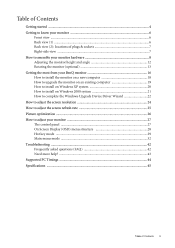
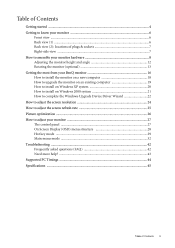
... an existing computer 19 How to install on Windows XP system 20 How to install on Windows 2000 system 21 How to complete the Windows Upgrade Device Driver Wizard 22 How to adjust the screen resolution 24 How to adjust the screen refresh rate 25 Picture optimization ...26 How to adjust your monitor 27 The control panel ...27 On Screen Display (OSD...
User Manual - Page 12
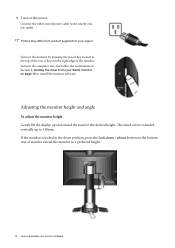
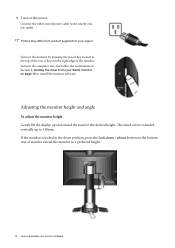
... on the monitor by pressing the power key located at the top of the row of keys on the right edge of the monitor. Turn on the computer too, and follow the instructions in Section 4: Getting the most from your BenQ monitor on page 16 to install the monitor software.
Adjusting the monitor height and angle...
User Manual - Page 13
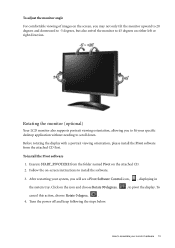
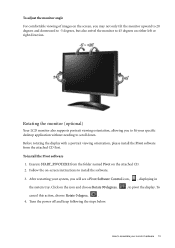
... the attached CD. 2. Follow the on-screen instructions to install the software.
3. After restarting your system, you will see a Pivot Software Control icon, , displaying in
the system tray. Click on the icon and choose Rotate 90 degrees,
, to pivot the display. To
cancel this action, choose Rotate 0 degree,
.
4. Turn the power off and keep following the steps below...
User Manual - Page 16
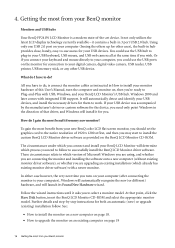
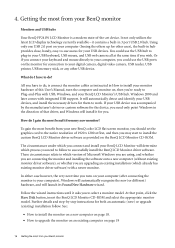
... your digital camera, digital video camera, USB reader, USB printer, USB memory stick, or any other USB device.
What do I have to do?
All you have to do, is connect the monitor cables as instructed in How to install your monitor hardware of this User's Manual, turn the computer and monitor on, then you're ready to Plug-and-Play with USB, Windows, and your BenQ LCD Monitor's USB hub. Windows 2000...
User Manual - Page 17
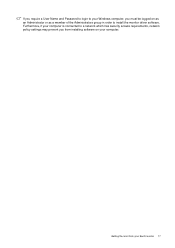
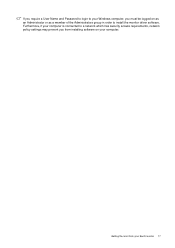
...and Password to login to your Windows computer, you must be logged on as an Administrator or as a member of the Administrators group in order to install the monitor driver software. Furthermore, if your computer is connected to a network which has security access requirements, network policy settings may prevent you from installing software on your computer.
Getting the most from your BenQ monitor...
User Manual - Page 18
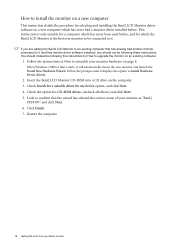
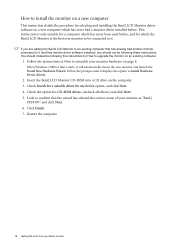
... hardware on page 8.
When Windows (2000 or later) starts, it will automatically detect the new monitor and launch the Found New Hardware Wizard. Follow the prompts until it displays the option to Install Hardware Device drivers.
2. Insert the BenQ LCD Monitor CD-ROM into a CD drive on the computer. 3. Check Search for a suitable driver for my device option, and click Next...
User Manual - Page 19
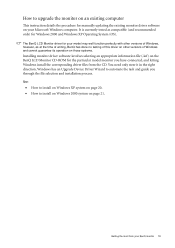
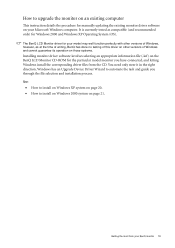
... to upgrade the monitor on an existing computer
This instruction details the procedure for manually updating the existing monitor driver software on your Microsoft Windows computer. It is currently tested as compatible (and recommended only) for Windows 2000 and Windows XP Operating System (OS).
The BenQ LCD Monitor driver for your model may well function perfectly with other versions of Windows...
User Manual - Page 20
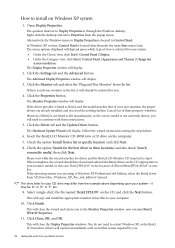
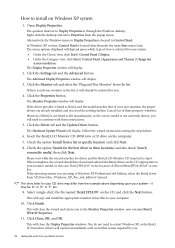
... is not currently shown, you will need to continue with these instructions.
5. Click the Driver tab and the Update Driver button.
The Hardware Update Wizard will display. Follow the wizard instructions noting the steps below:
6. Insert the BenQ LCD Monitor CD-ROM into a CD drive on the computer.
7. Check the option 'Install from a list or specific location' and click Next.
8. Check the...
User Manual - Page 21
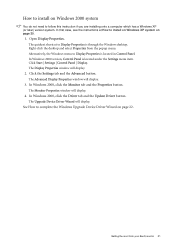
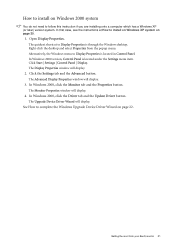
... | Settings | Control Panel | Display. The Display Properties window will display.
2. Click the Settings tab and the Advanced button.
The Advanced Display Properties window will display.
3. In Windows 2000, click the Monitor tab and the Properties button.
The Monitor Properties window will display.
4. In Windows 2000, click the Driver tab and the Update Driver button.
The Upgrade Device Driver...
User Manual - Page 22
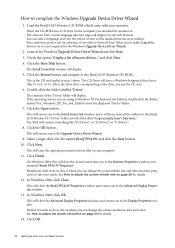
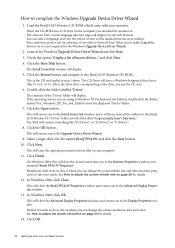
... complete the Windows Upgrade Device Driver Wizard
1. Load the BenQ LCD Monitor CD-ROM which came with your monitor.
Insert the CD-ROM into a CD drive on the computer you attached the monitor to. The autorun User's Guide language selection page will display in your web browser. You can select a language and view the online version of this manual from the next window. You could...
User Manual - Page 23
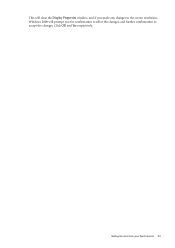
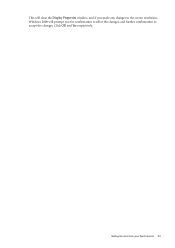
This will close the Display Properties window, and if you made any changes to the screen resolution, Windows 2000 will prompt you for confirmation to effect the changes, and further confirmation to accept the changes. Click OK and Yes respectively.
Getting the most from your BenQ monitor 23
User Manual - Page 24
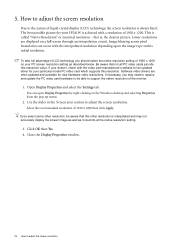
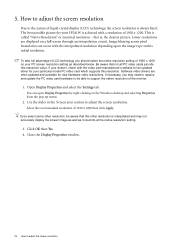
... video card which supports this resolution. Software video drivers are often updated and available for new hardware video resolutions. If necessary, you may need to replace and update the PC video card hardware to be able to support the native resolution of the monitor.
1. Open Display Properties and select the Settings tab.
You can open Display Properties by right-clicking on the Windows desktop...
User Manual - Page 25
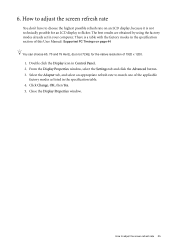
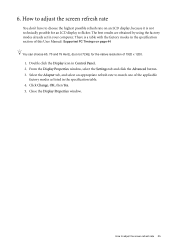
... specification section of this User Manual: Supported PC Timings on page 44
You can choose 60, 70 and 75 Hertz, (but not 72Hz) for the native resolution of 1920 x 1200.
1. Double click the Display icon in Control Panel. 2. From the Display Properties window, select the Settings tab and click the Advanced button. 3. Select the Adapter tab, and select an...
User Manual - Page 27
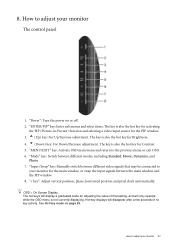
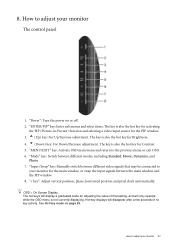
... signals between the main window and the PIP window. 8. "i key": Adjust vertical position, phase, horizontal position and pixel clock automatically.
OSD = On Screen Display. The hot-keys will display a graduated scale for adjusting the value of that setting, and will only operate while the OSD menu is not currently displaying. Hot-key displays will disappear after a few...
User Manual - Page 29
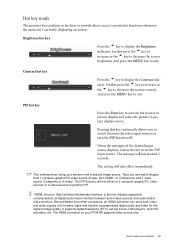
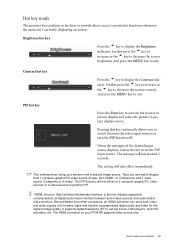
.../or video monitors. Being different from other connectors, an HDMI connector can carry both video and audio signals via the same cable and transfer uncompressed digital audio and video for the highest image quality. It supports digital televisions (DTV), set-top boxes, DVD players, and DVD recorders, etc. The HDMI connector on your FP241W supports video source only.
How to adjust your monitor 29
User Manual - Page 30
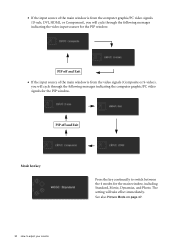
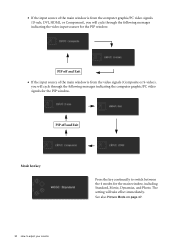
... the input source of the main window is from the computer graphic/PC video signals (D-sub, DVI, HDMI, or Component), you will cycle through the following messages indicating the video input sources for the PIP window.
PIP off and Exit • If the input source of the main window is from the video signals (Composite or...
User Manual - Page 31
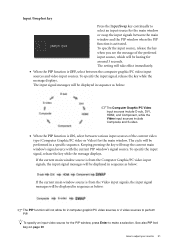
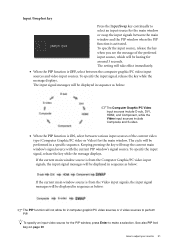
... be displayed in sequence as below:
The Computer Graphic/PC Video input sources include D-sub, DVI, HDMI, and Component, while the Video input sources include Composite and S-video.
• When the PIP function is ON, select between various input sources of the current video type (Computer Graphic/PC video or Video) for the main window. The...
User Manual - Page 37
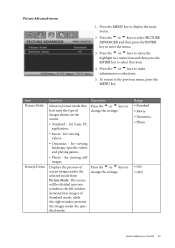
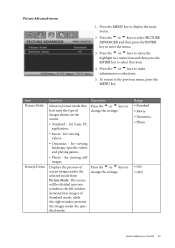
... viewing still images
Displays the preview of screen images under the selected mode from Picture Mode. The screen will be divided into two windows; the left window demonstrates images of Standard mode, while the right window presents the images under the specified mode.
Operation
Press the t or u keys to
change the settings.
Press the t or...
User Manual - Page 38
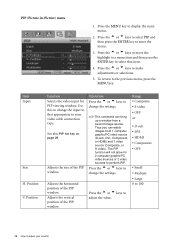
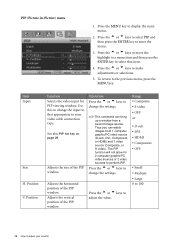
... the horizontal position of the PIP window. Adjusts the vertical position of the PIP window.
Operation
Press the t or u keys to
change the settings.
This command can bring up a window from a second image source. Thus you can watch images from 1 computer graphic/PC video source (D-sub, DVI, Component, or HDMI) and 1 video source (Composite, or S-video). The...

