BenQ FP73E driver and firmware
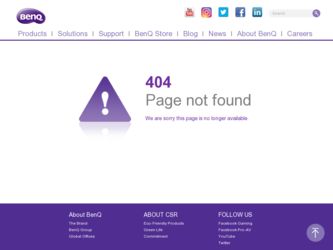
Related BenQ FP73E Manual Pages
Download the free PDF manual for BenQ FP73E and other BenQ manuals at ManualOwl.com
User's Manual - Page 2
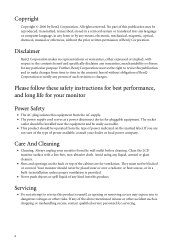
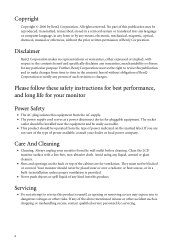
... BenQ Corporation to notify any person of such revision or changes.
Please follow these safety instructions for best performance, and long life for your monitor
Power Safety
• The AC plug isolates this equipment from the AC supply. • The power supply cord serves as a power disconnect device for pluggable equipment. The socket
outlet should be installed...
User's Manual - Page 3
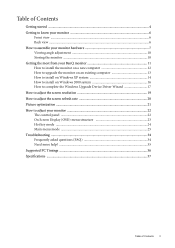
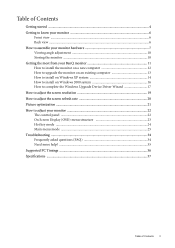
... an existing computer 13 How to install on Windows XP system 14 How to install on Windows 2000 system 16 How to complete the Windows Upgrade Device Driver Wizard 17 How to adjust the screen resolution 19 How to adjust the screen refresh rate 20 Picture optimization ...21 How to adjust your monitor 22 The control panel ...22 On Screen Display (OSD...
User's Manual - Page 9


... other end of the power cord into a power point and turn it on. Turn on the monitor by pressing the power button on the front of the monitor. Turn on the computer too, and follow the instructions in Section 4: Getting the most from your BenQ monitor on page 11 to install the monitor software.
How to assemble your...
User's Manual - Page 11
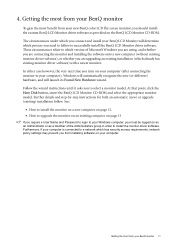
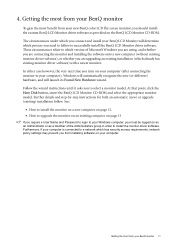
...and Password to login to your Windows computer, you must be logged on as an Administrator or as a member of the Administrators group in order to install the monitor driver software. Furthermore, if your computer is connected to a network which has security access requirements, network policy settings may prevent you from installing software on your computer.
Getting the most from your BenQ monitor...
User's Manual - Page 12
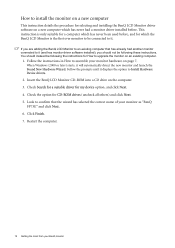
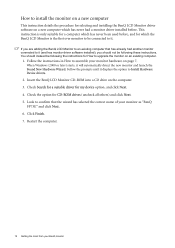
... hardware on page 7.
When Windows (2000 or later) starts, it will automatically detect the new monitor and launch the Found New Hardware Wizard. Follow the prompts until it displays the option to Install Hardware Device drivers.
2. Insert the BenQ LCD Monitor CD-ROM into a CD drive on the computer. 3. Check Search for a suitable driver for my device option, and click Next...
User's Manual - Page 13
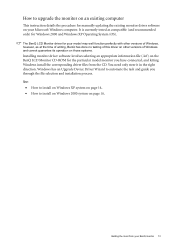
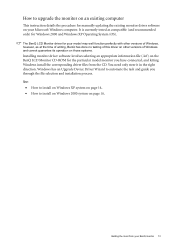
... to upgrade the monitor on an existing computer
This instruction details the procedure for manually updating the existing monitor driver software on your Microsoft Windows computer. It is currently tested as compatible (and recommended only) for Windows 2000 and Windows XP Operating System (OS).
The BenQ LCD Monitor driver for your model may well function perfectly with other versions of Windows...
User's Manual - Page 14
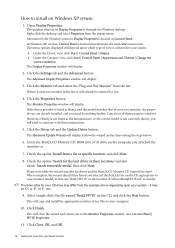
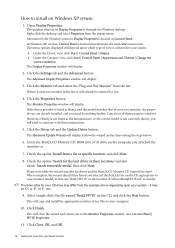
... shown, you will need to continue with these instructions.
5. Click the Driver tab and the Update Driver button.
The Hardware Update Wizard will display. Follow the wizard instructions noting the steps below:
6. Insert the BenQ LCD Monitor CD-ROM into a CD drive on the computer you attached the monitor to.
7. Check the option 'Install from a list or specific location' and click Next...
User's Manual - Page 15
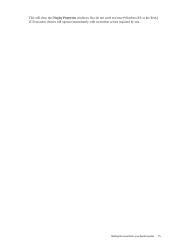
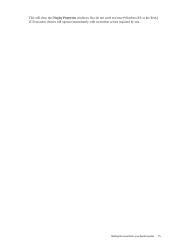
This will close the Display Properties windows. You do not need to restart Windows XP, as the BenQ LCD monitor drivers will operate immediately with no further action required by you.
Getting the most from your BenQ monitor 15
User's Manual - Page 16
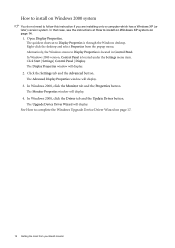
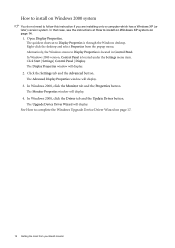
... | Settings | Control Panel | Display. The Display Properties window will display.
2. Click the Settings tab and the Advanced button.
The Advanced Display Properties window will display.
3. In Windows 2000, click the Monitor tab and the Properties button.
The Monitor Properties window will display.
4. In Windows 2000, click the Driver tab and the Update Driver button.
The Upgrade Device Driver...
User's Manual - Page 17
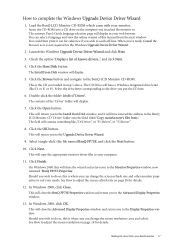
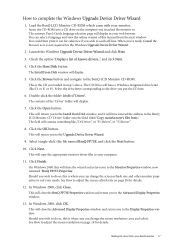
... complete the Windows Upgrade Device Driver Wizard
1. Load the BenQ LCD Monitor CD-ROM which came with your monitor.
Insert the CD-ROM into a CD drive on the computer you attached the monitor to. The autorun User's Guide language selection page will display in your web browser. You can select a language and view the online version of this manual from the next window. You could...
User's Manual - Page 18
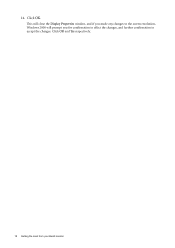
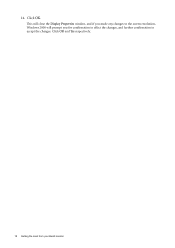
14. Click OK.
This will close the Display Properties window, and if you made any changes to the screen resolution, Windows 2000 will prompt you for confirmation to effect the changes, and further confirmation to accept the changes. Click OK and Yes respectively.
18 Getting the most from your BenQ monitor
User's Manual - Page 19


... boundaries can occur with the interpolated resolution depending upon the image type and its initial resolution.
To take full advantage of LCD technology you should select the native resolution setting of 1280 x 1024.
1. Open Display Properties and select the Settings tab.
You can open Display Properties by right-clicking on the Windows desktop and selecting Properties from the pop...
User's Manual - Page 20
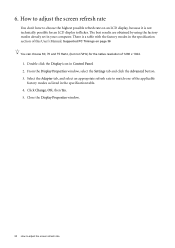
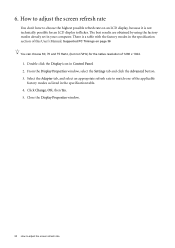
... specification section of this User's Manual: Supported PC Timings on page 36
You can choose 60, 70 and 75 Hertz, (but not 72Hz) for the native resolution of 1280 x 1024.
1. Double click the Display icon in Control Panel. 2. From the Display Properties window, select the Settings tab and click the Advanced button. 3. Select the Adapter tab, and select an...
User's Manual - Page 36


... compatible with Windows.
• Image disruption may occur as a result of signal frequency differences from graphic cards which do not correspond with the usual standard. This is not, however, an error. You may improve this situation by altering an automatic setting or by manually changing the phase setting and the pixel frequency from the "DISPLAY" menu.
•...

