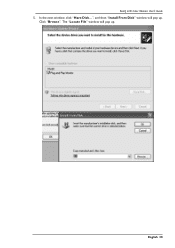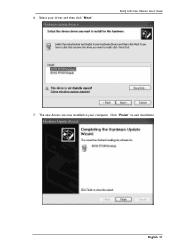BenQ FP767 - 17" LCD Monitor driver and firmware
Drivers and firmware downloads for this BenQ item

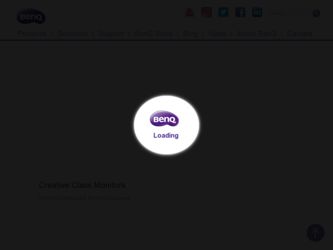
Related BenQ FP767 Manual Pages
Download the free PDF manual for BenQ FP767 and other BenQ manuals at ManualOwl.com
User Manual - Page 2
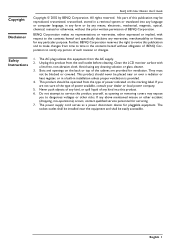
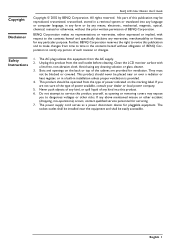
Copyright Disclaimer
BenQ LCD Color Monitor User's Guide
Copyright © 2002 by BENQ Corporation. All rights reserved. No part of this publication may be reproduced, transmitted, transcribed, stored in a retrieval system or translated into any language or computer language, in any form or by any means, electronic, mechanical, magnetic, optical, chemical, manual or otherwise, without the prior ...
User Manual - Page 3
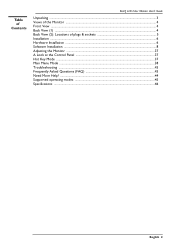
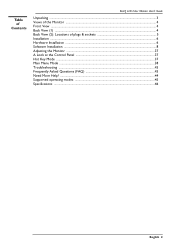
... ===Contents
BenQ LCD Color Monitor User's Guide
Unpacking ...3 Views of the Monitor ...4 Front View ...4 Back View (1) ...4 Back View (2): Locations of plugs & sockets 5 Installation ...6 Hardware Installation ...6 Software Installation ...8 Adjusting the Monitor ...37 A Look at the Control Panel ...37 Hot Key Mode ...37 Main Menu Mode ...38 Troubleshooting ...43 Frequently Asked Questions (FAQ...
User Manual - Page 7
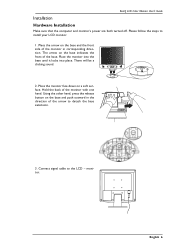
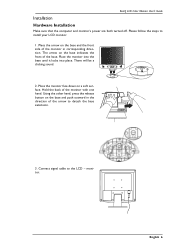
BenQ LCD Color Monitor User's Guide
Installation
Hardware Installation
Make sure that the computer and monitor's power are both turned off. Please follow the steps to install your LCD monitor.
1. Place the arrow on the base and the front side of the monitor in corresponding direction. The arrow on the base indicates the front of the base. Place the monitor into the base until it...
User Manual - Page 9
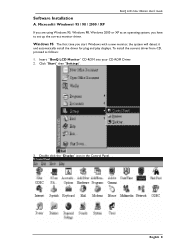
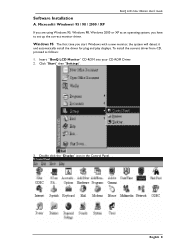
... to set up the correct monitor driver.
Windows 95 The first time you start Windows with a new monitor, the system will detect it
and automatically install the driver for plug and play displays. To install the current driver from CD, proceed as follows:
1. Insert "BenQ LCD Monitor" CD-ROM into your CD-ROM Driver. 2. Click "Start" then "Settings".
3. Double click the "Display" icon in the Control...
User Manual - Page 11
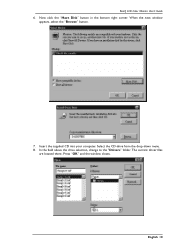
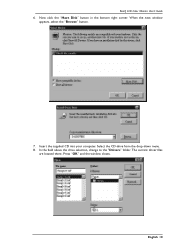
BenQ LCD Color Monitor User's Guide 6. Now click the "Have Disk" button in the bottom right corner. When the next window
appears, select the "Browse" button.
7. Insert the supplied CD into your computer. Select the CD-drive from the drop-down menu. 8. In the field above the drive selection, change to the "Drivers" folder. The current driver files
are located there. Press...
User Manual - Page 12
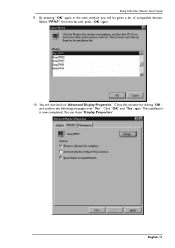
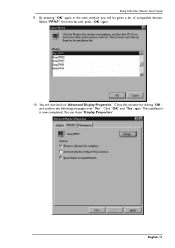
BenQ LCD Color Monitor User's Guide 9. By pressing "OK" again in the next window you will be given a list of compatible devices.
Select "FP767" from the list and press "OK" again.
10. You are now back at "Advanced Display Properties". Close this window by clicking "OK " and confirm the following messages with "Yes". Click "OK" and "Yes" again. The installation is...
User Manual - Page 13
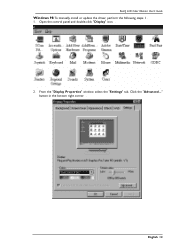
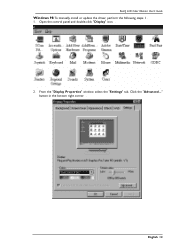
BenQ LCD Color Monitor User's Guide
Windows 98 To manually install or update the driver, perform the following steps: 1.
1. Open the control panel and double-click "Display" icon. .
2. From the "Display Properties" window, select the "Settings" tab. Click the "Advanced..." button in the bottom right corner. .
English 12
User Manual - Page 14
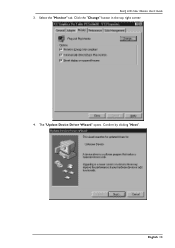
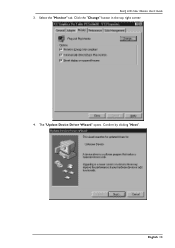
BenQ LCD Color Monitor User's Guide 3. Select the "Monitor" tab. Click the "Change" button in the top right corner.
4. The "Update Device Driver Wizard" opens. Confirm by clicking "Next".
English 13
User Manual - Page 15
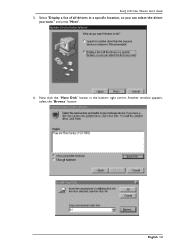
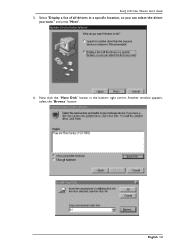
BenQ LCD Color Monitor User's Guide 5. Select "Display a list of all drivers in a specific location, so you can select the driver
you want." and press "Next".
6. Now click the "Have Disk" button in the bottom right corner. Another window appears, select the "Browse" button.
English 14
User Manual - Page 17
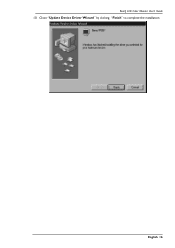
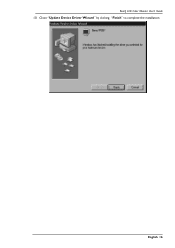
BenQ LCD Color Monitor User's Guide 10. Close "Update Device Driver Wizard" by clicking "Finish" to complete the installation.
English 16
User Manual - Page 18
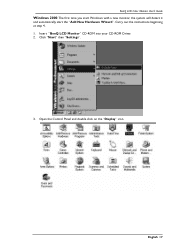
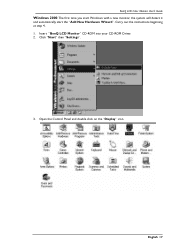
... LCD Color Monitor User's Guide
Windows 2000 The first time you start Windows with a new monitor, the system will detect it
and automatically start the "Add New Hardware Wizard". Carry out the instructions beginning at step 4. 1. Insert "BenQ LCD Monitor" CD-ROM into your CD-ROM Driver. 2. Click "Start" then "Settings".
3. Open the Control Panel and double click on the "Display" icon.
English 17
User Manual - Page 20
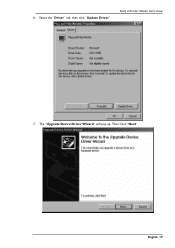
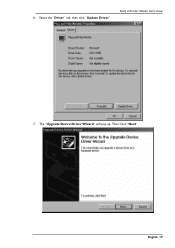
6. Select the "Driver" tab, then click "Update Driver."
BenQ LCD Color Monitor User's Guide
7. The "Upgrade Device Driver Wizard" will pop up. Then Click "Next".
English 19
User Manual - Page 21
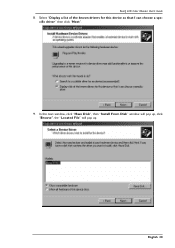
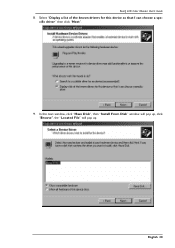
BenQ LCD Color Monitor User's Guide 8. Select "Display a list of the known drivers for this device so that I can choose a spe-
cific driver" then click "Next".
9. In the next window, click "Have Disk", then "Install From Disk" window will pop up, click "Browse", the "Located File" will pop up.
English 20
User Manual - Page 23


BenQ LCD Color Monitor User's Guide 11. In the list of CD-ROM, select "Drivers" folder then click "Open" twice, then click "OK",
Select the your LCD Mode (FP767) from the list in the next window then click "Next" twice.
12. The new drivers are now installed to your computer.
English 22
User Manual - Page 24
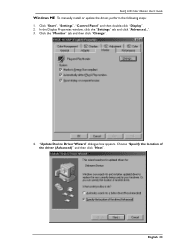
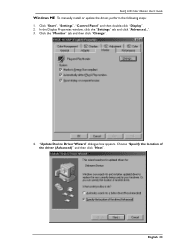
BenQ LCD Color Monitor User's Guide
Windows ME To manually install or update the driver, perform the following steps:
1. Click "Start", "Settings", "Control Panel" and then double-click "Display". 2. In the Display Properties window, click the "Settings" tab and click "Advanced...". 3. Click the "Monitor" tab and then click "Change".
4. "Update Device Driver Wizard" dialogue box appears. Choose "...
User Manual - Page 27
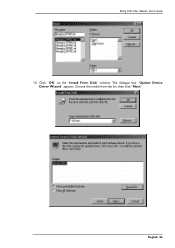
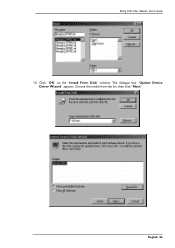
BenQ LCD Color Monitor User's Guide 10. Click "OK" on the "Install From Disk" window. The dialogue box "Update Device
Driver Wizard" appears. Choose the model from the list, then click "Next".
English 26
User Manual - Page 29
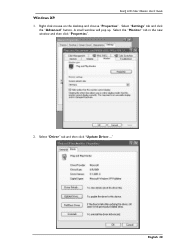
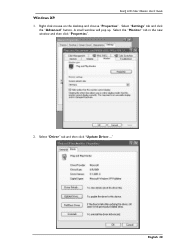
Windows XP.
BenQ LCD Color Monitor User's Guide
1. Right click mouse on the desktop and choose "Properties". Select "Settings" tab and click the "Advanced" button. A small window will pop up. Select the "Monitor" tab in the new window and then click "Properties".
2. Select "Driver" tab and then click "Update Driver..." English 28
User Manual - Page 30
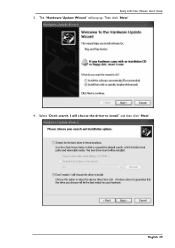
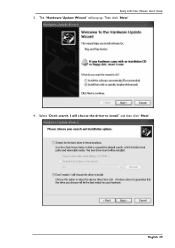
BenQ LCD Color Monitor User's Guide 3. The "Hardware Update Wizard" will pop up. Then click "Next".
4. Select "Don't search. I will choose the driver to install" and then click "Next".
English 29