BenQ FP91G - 19" LCD Monitor driver and firmware
Drivers and firmware downloads for this BenQ item

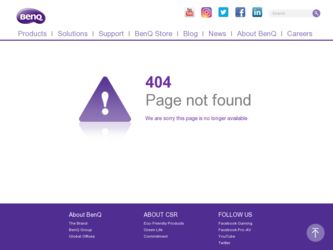
Related BenQ FP91G Manual Pages
Download the free PDF manual for BenQ FP91G and other BenQ manuals at ManualOwl.com
User Manual - Page 2
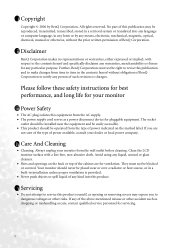
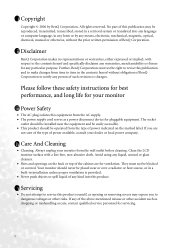
... BenQ Corporation to notify any person of such revision or changes.
Please follow these safety instructions for best performance, and long life for your monitor
iii Power Safety
• The AC plug isolates this equipment from the AC supply. • The power supply cord serves as a power disconnect device for pluggable equipment. The socket
outlet should be installed...
User Manual - Page 3
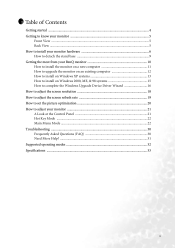
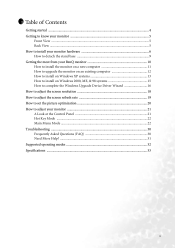
... the Windows Upgrade Device Driver Wizard 16 How to adjust the screen resolution 18 How to adjust the screen refresh rate 19 How to set the picture optimization 20 How to adjust your monitor 21 A Look at the Control Panel 21 Hot Key Mode ...22 Main Menu Mode ...22 Troubleshooting ...30 Frequently Asked Questions (FAQ 30 Need More Help? ...31 Supported...
User Manual - Page 6


1311How to install your monitor hardware
If the computer is turned on you must turn it off before continuing. Do not plug-in or turn-on the power to the monitor until instructed to do so.
1. Attach the monitor base.
Please be careful to prevent damage to the monitor. Placing the screen surface on an object like a stapler or...
User Manual - Page 7


... one end of the DVI-D cable to the monitor DVI-D socket and the other end to the DVI-D port on your computer. (optional)
The DVI-D format is used for direct digital connection between source video and digital LCD monitors or projectors. The digital video signals produce a superior quality picture than analog video signals.
If you don't have an appropriate DVI-D port on your computer, you can use...
User Manual - Page 8


...-to and turn-on the power.
Plug the other end of the power cord into a power point and turn it on. Turn on the monitor by pressing the power button on the front of the monitor. Turn on the computer too, and follow the instructions in Section 4: Getting the most from your BenQ monitor to install the monitor software.
How to install your monitor hardware 8
User Manual - Page 9
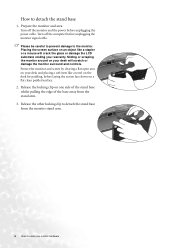
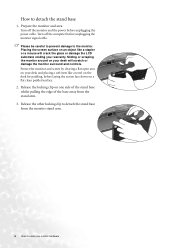
... base
1. Prepare the monitor and area.
Turn off the monitor and the power before unplugging the power cable. Turn off the computer before unplugging the monitor signal cable.
Please be careful to prevent damage to the monitor. Placing the screen surface on an object like a stapler or a mouse will crack the glass or damage the LCD substrate voiding your warranty...
User Manual - Page 10
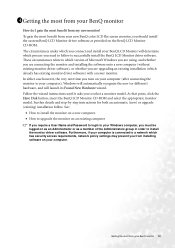
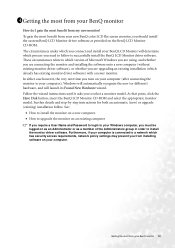
... Disk button, insert the BenQ LCD Monitor CD-ROM and select the appropriate monitor model. Further details and step-by-step instructions for both an automatic (new) or upgrade (existing) installation follow. See:
• How to install the monitor on a new computer. • How to upgrade the monitor on an existing computer
If you require a User Name and Password to login to your Windows computer...
User Manual - Page 11
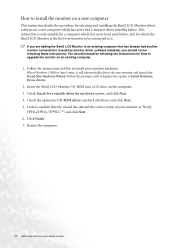
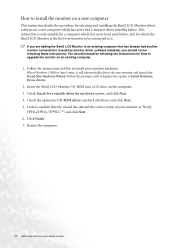
... instructions for How to upgrade the monitor on an existing computer.
1. Follow the instructions in How to install your monitor hardware.
When Windows (2000 or later) starts, it will automatically detect the new monitor and launch the Found New Hardware Wizard. Follow the prompts until it displays the option to Install Hardware Device drivers.
2. Insert the BenQ LCD Monitor CD-ROM into a CD drive...
User Manual - Page 12
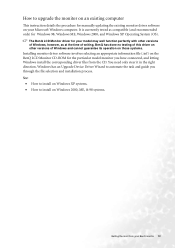
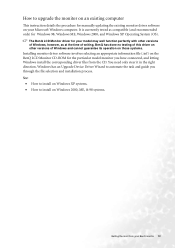
... versions of Windows and cannot guarantee its operation on those systems.
Installing monitor driver software involves selecting an appropriate information file (.inf) on the BenQ LCD Monitor CD-ROM for the particular model monitor you have connected, and letting Windows install the corresponding driver files from the CD. You need only steer it in the right direction. Windows has an Upgrade Device...
User Manual - Page 13
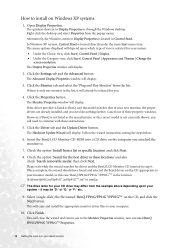
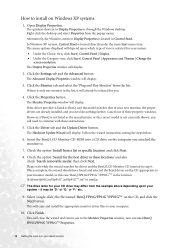
... not currently shown, you will need to continue with these instructions.
5. Click the Driver tab and the Update Driver button.
The Hardware Update Wizard will display. Follow the wizard instructions noting the steps below:
6. Insert the BenQ LCD Monitor CD-ROM into a CD drive on the computer you attached the monitor to.
7. Check the option 'Install from a list or specific location' and click Next...
User Manual - Page 14


11. Click Close, OK, and OK.
This will close the Display Properties windows. You do not need to restart Windows XP, as the BenQ LCD monitor drivers will operate immediately with no further action required by you.
Getting the most from your BenQ monitor 14
User Manual - Page 15
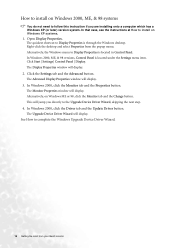
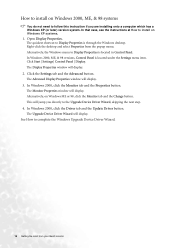
... will display. Alternatively, on Windows ME or 98, click the Monitor tab and the Change button. This will jump you directly to the Upgrade Device Driver Wizard, skipping the next step.
4. In Windows 2000, click the Driver tab and the Update Driver button.
The Upgrade Device Driver Wizard will display.
See How to complete the Windows Upgrade Device Driver Wizard.
15 Getting the most from your BenQ...
User Manual - Page 16
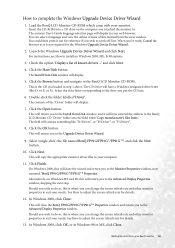
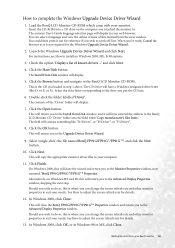
How to complete the Windows Upgrade Device Driver Wizard
1. Load the BenQ LCD Monitor CD-ROM which came with your monitor.
Insert the CD-ROM into a CD drive on the computer you attached the monitor to. The autorun User's Guide language selection page will display in your web browser. You can select a language and view the online version of this manual from the next window. You could then print it...
User Manual - Page 17
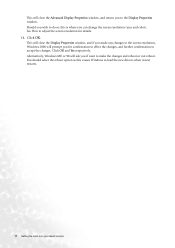
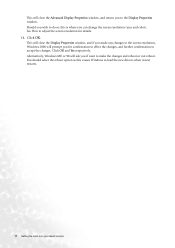
... confirmation to accept the changes. Click OK and Yes respectively. Alternatively, Windows ME or 98 will ask you if want to make the changes and reboot or not reboot. You should select the reboot option as this causes Windows to load the new drivers when it next restarts.
17 Getting the most from your BenQ monitor
User Manual - Page 18
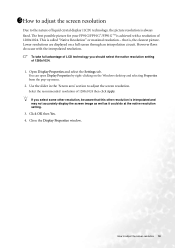
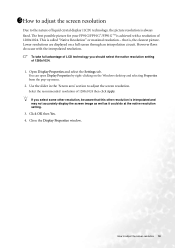
... through an interpolation circuit. However flaws do occur with the interpolated resolution.
To take full advantage of LCD technology you should select the native resolution setting of 1280x1024.
1. Open Display Properties and select the Settings tab.
You can open Display Properties by right-clicking on the Windows desktop and selecting Properties from the pop-up menu.
2. Use the slider...
User Manual - Page 19
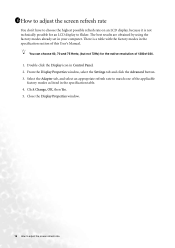
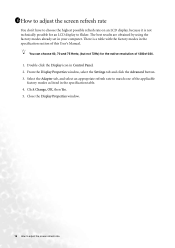
... your computer. There is a table with the factory modes in the specification section of this User's Manual.
You can choose 60, 70 and 75 Hertz, (but not 72Hz) for the native resolution of 1280x1024.
1. Double click the Display icon in Control Panel. 2. From the Display Properties window, select the Settings tab and click the Advanced button. 3. Select the Adapter...
User Manual - Page 32


... available modes that are compatible with Windows.
• Image disruption may occur as a result of signal frequency differences from VGA cards which do not correspond with the usual standard. This is not, however, an error. You may improve this situation by altering an automatic setting or by manually changing the phase setting and the pixel frequency from...
