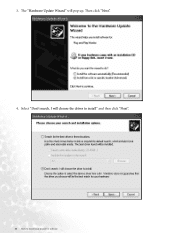BenQ FP931 driver and firmware
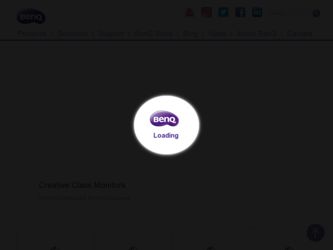
Related BenQ FP931 Manual Pages
Download the free PDF manual for BenQ FP931 and other BenQ manuals at ManualOwl.com
User Manual - Page 10
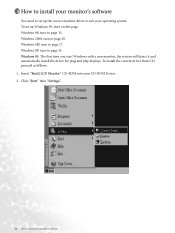
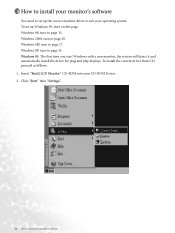
... 27. Windows XP turn to page 33. Windows 95. The first time you start Windows with a new monitor, the system will detect it and automatically install the driver for plug and play displays. To install the current driver from CD, proceed as follows: 1. Insert "BenQ LCD Monitor" CD-ROM into your CD-ROM Driver. 2. Click "Start" then "Settings".
10 How to install your monitor's software
User Manual - Page 11
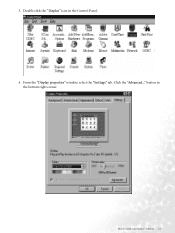
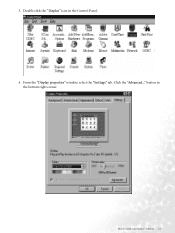
3. Double click the "Display" icon in the Control Panel. 4. From the "Display properties" window, select the "Settings" tab. Click the "Advanced..." button in
the bottom right corner.
How to install your monitor's software 11
User Manual - Page 13
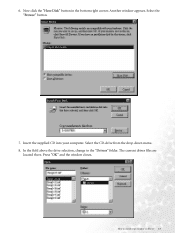
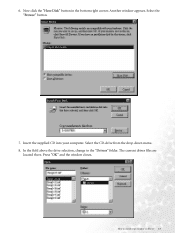
... Disk" button in the bottom right corner. Another window appears. Select the "Browse" button.
7. Insert the supplied CD into your computer. Select the CD-drive from the drop-down menu. 8. In the field above the drive selection, change to the "Drivers" folder. The current driver files are
located there. Press "OK" and the window closes.
How to install your...
User Manual - Page 14
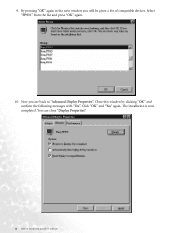
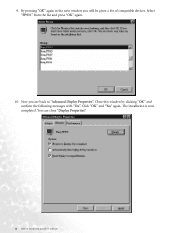
... given a list of compatible devices. Select "FP931" from the list and press "OK" again.
10. Now you are back to "Advanced Display Properties". Close this window by clicking "OK" and confirm the following messages with "Yes". Click "OK" and "Yes" again. The installation is now completed. You can close "Display Properties".
14 How to install your monitor's software
User Manual - Page 15
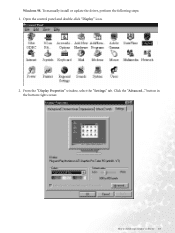
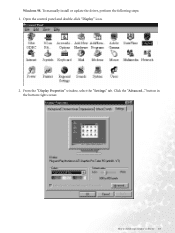
Windows 98. To manually install or update the driver, perform the following steps: 1. Open the control panel and double-click "Display" icon.
2. From the "Display Properties" window, select the "Settings" tab. Click the "Advanced..." button in the bottom right corner.
How to install your monitor's software 15
User Manual - Page 16
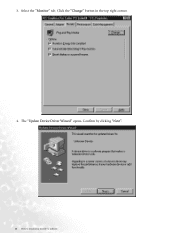
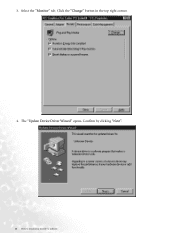
3. Select the "Monitor" tab. Click the "Change" button in the top right corner. 4. The "Update Device Driver Wizard" opens. Confirm by clicking "Next".
16 How to install your monitor's software
User Manual - Page 17
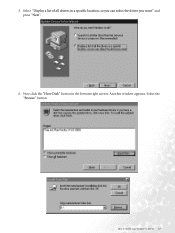
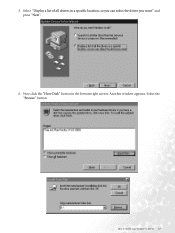
5. Select "Display a list of all drivers in a specific location, so you can select the driver you want." and press "Next".
6. Now click the "Have Disk" button in the bottom right corner. Another window appears. Select the "Browse" button.
How to install your monitor's software 17
User Manual - Page 18
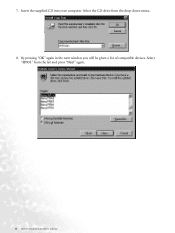
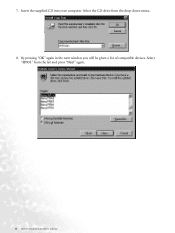
7. Insert the supplied CD into your computer. Select the CD-drive from the drop-down menu. 8. By pressing "OK" again in the next window you will be given a list of compatible devices. Select
"FP931" from the list and press "Next" again.
18 How to install your monitor's software
User Manual - Page 19
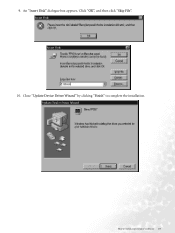
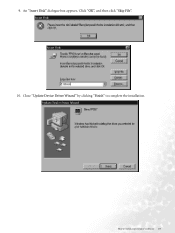
9. An "Insert Disk" dialogue box appears. Click "OK", and then click "Skip File". 10. Close "Update Device Driver Wizard" by clicking "Finish" to complete the installation.
How to install your monitor's software 19
User Manual - Page 20
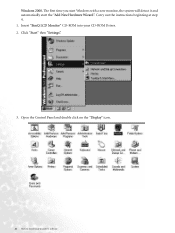
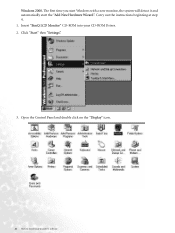
Windows 2000. The first time you start Windows with a new monitor, the system will detect it and automatically start the "Add New Hardware Wizard". Carry out the instructions beginning at step 4. 1. Insert "BenQ LCD Monitor" CD-ROM into your CD-ROM Driver. 2. Click "Start" then "Settings".
3. Open the Control Panel and double click on the "Display" icon.
20 How to install your monitor's software
User Manual - Page 21
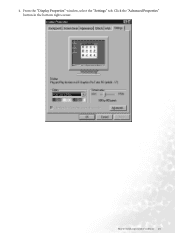
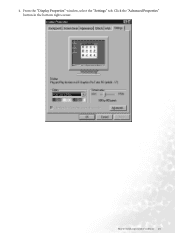
4. From the "Display Properties" window, select the "Settings" tab. Click the "Advanced Properties" button in the bottom right corner.
How to install your monitor's software 21
User Manual - Page 23
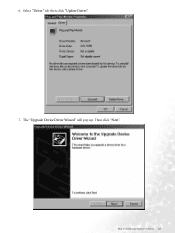
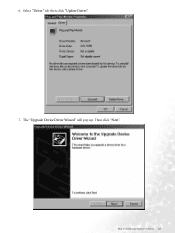
6. Select "Driver" tab then click "Update Driver". 7. The "Upgrade Device Driver Wizard" will pop up. Then click "Next".
How to install your monitor's software 23
User Manual - Page 24
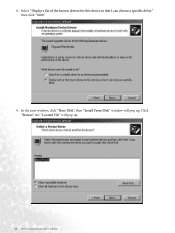
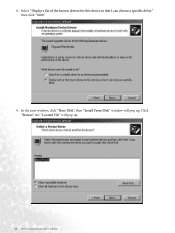
8. Select "Display a list of the known drivers for this device so that I can choose a specific driver" then click "Next".
9. In the next window, click "Have Disk", then "Install From Disk" window will pop up. Click "Browse", the "Located File" will pop up.
24 How to install your monitor's software
User Manual - Page 25
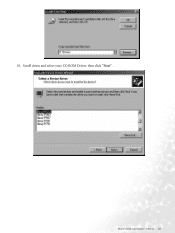
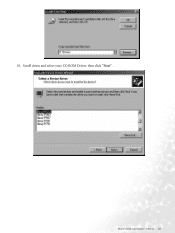
10. Scroll down and select your CD ROM Driver, then click "Next" .
How to install your monitor's software 25
User Manual - Page 26
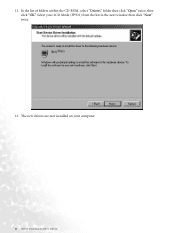
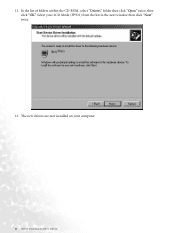
11. In the list of folders within the CD-ROM, select "Drivers" folder then click "Open" twice, then click "OK". Select your LCD Mode (FP931) from the list in the next window then click "Next" twice.
12. The new drivers are now installed on your computer.
26 How to install your monitor's software
User Manual - Page 27
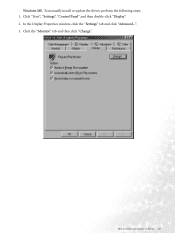
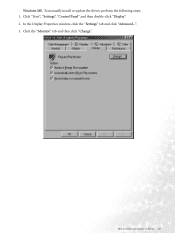
Windows ME. To manually install or update the driver, perform the following steps: 1. Click "Start", "Settings", "Control Panel" and then double-click "Display". 2. In the Display Properties window, click the "Settings" tab and click "Advanced...". 3. Click the "Monitor" tab and then click "Change".
How to install your monitor's software 27
User Manual - Page 28
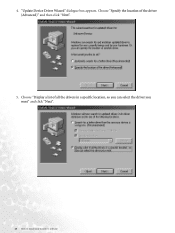
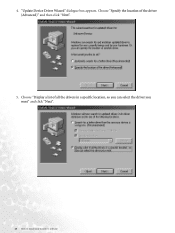
4. "Update Device Driver Wizard" dialogue box appears. Choose "Specify the location of the driver (Advanced)" and then click "Next".
5. Choose "Display a list of all the drivers in a specific location, so you can select the driver you want" and click "Next".
28 How to install your monitor's software
User Manual - Page 31
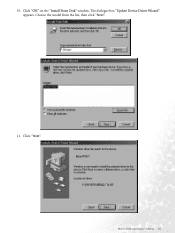
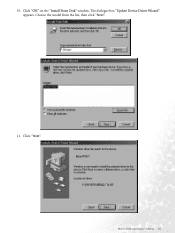
10. Click "OK" on the "Install From Disk" window. The dialogue box "Update Device Driver Wizard" appears. Choose the model from the list, then click "Next".
11. Click "Next".
How to install your monitor's software 31
User Manual - Page 33
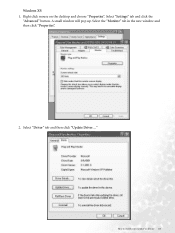
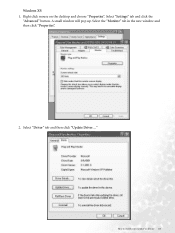
Windows XP. 1. Right click mouse on the desktop and choose "Properties". Select "Settings" tab and click the
"Advanced" button. A small window will pop up. Select the "Monitor" tab in the new window and then click "Properties".
2. Select "Driver" tab and then click "Update Driver..."
How to install your monitor's software 33