BenQ M2700HD driver and firmware
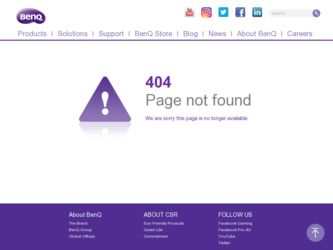
Related BenQ M2700HD Manual Pages
Download the free PDF manual for BenQ M2700HD and other BenQ manuals at ManualOwl.com
US One Year LCD Monitor Warranty - Page 2
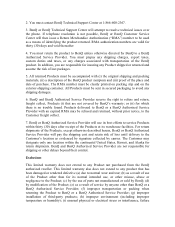
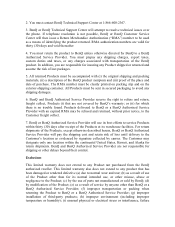
2. You must contact BenQ Technical Support Center at 1-866-600-2367.
3. BenQ or BenQ Technical Support Center will attempt to resolve technical issues over the phone. If telephone resolution is not possible, BenQ or BenQ Customer Service Center will then issue a Return Merchandise Authorization ("RMA") number to be used as a means of identifying the product returned. RMA authorization numbers are ...
User Manual - Page 2
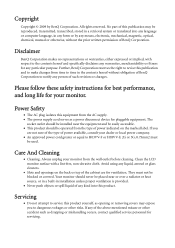
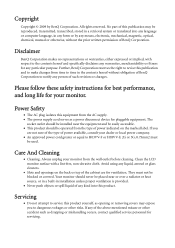
... BenQ Corporation to notify any person of such revision or changes.
Please follow these safety instructions for best performance, and long life for your monitor.
Power Safety
• The AC plug isolates this equipment from the AC supply. • The power supply cord serves as a power disconnect device for pluggable equipment. The
socket outlet should be installed...
User Manual - Page 3
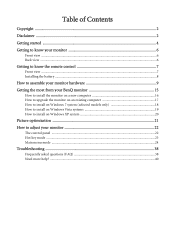
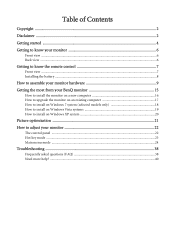
... the remote control 7
Front view ...7 Installing the battery ...8
How to assemble your monitor hardware 9
Getting the most from your BenQ monitor 15
How to install the monitor on a new computer 16 How to upgrade the monitor on an existing computer 17 How to install on Windows 7 system (selected models only 18 How to install on Windows Vista systems 19 How to install on Windows...
User Manual - Page 8
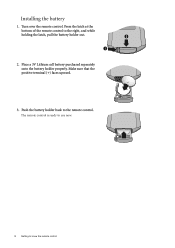
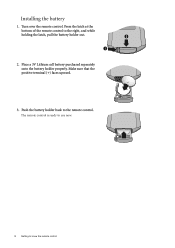
Installing the battery
1. Turn over the remote control. Press the latch at the
bottom of the remote control to the right, and while
holding the latch, pull the battery holder out.
2
1
2. Place a 3V Lithium... Make sure that the positive terminal (+) faces upward.
3. Push the battery holder back to the remote control.
The remote control is ready to use now.
CR2025 CR2025
8 Getting to know the...
User Manual - Page 14
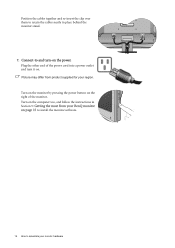
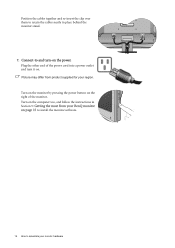
...clip over them to retain the cables neatly in place behind the monitor stand.
7. Connect-to and turn-on the power.
Plug the other end of the power cord into a power outlet and turn it on....pressing the power button on the right of the monitor. Turn on the computer too, and follow the instructions in
Section 5: Getting the most from your BenQ monitor on page 15 to install the monitor software.
14 How...
User Manual - Page 15
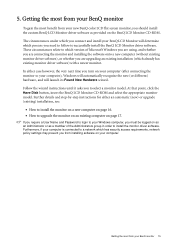
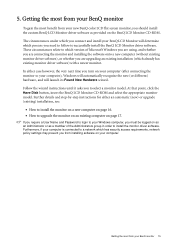
...and Password to login to your Windows computer, you must be logged on as an Administrator or as a member of the Administrators group in order to install the monitor driver software. Furthermore, if your computer is connected to a network which has security access requirements, network policy settings may prevent you from installing software on your computer.
Getting the most from your BenQ monitor...
User Manual - Page 16
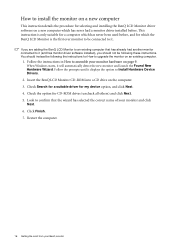
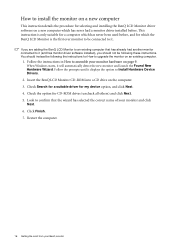
... upgrade the monitor on an existing computer.
1. Follow the instructions in How to assemble your monitor hardware on page 9.
When Windows starts, it will automatically detect the new monitor and launch the Found New Hardware Wizard. Follow the prompts until it displays the option to Install Hardware Device Drivers.
2. Insert the BenQ LCD Monitor CD-ROM into a CD drive on the computer...
User Manual - Page 17
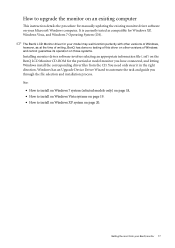
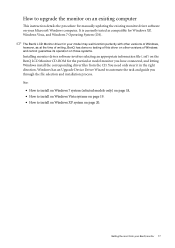
How to upgrade the monitor on an existing computer
This instruction details the procedure for manually updating the existing monitor driver software on your Microsoft Windows computer. It is currently tested as compatible for Windows XP, Windows Vista, and Windows 7 Operating System (OS).
The BenQ LCD Monitor driver for your model may well function perfectly with other versions of Windows, however...
User Manual - Page 18
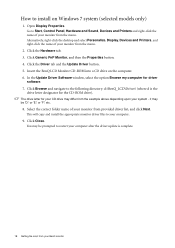
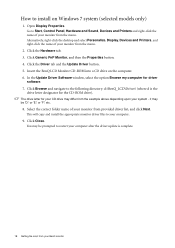
...right-click the desktop and select Personalize, Display, Devices and Printers, and right-click the name of your monitor from the menu.
2. Click the Hardware tab. 3. Click Generic PnP Monitor, and then the Properties button. 4. Click the Driver tab and the Update Driver button. 5. Insert the BenQ LCD Monitor CD-ROM into a CD drive on the computer. 6. In the Update Driver Software window, select the...
User Manual - Page 19
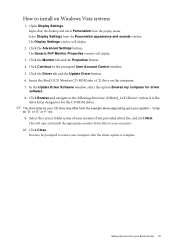
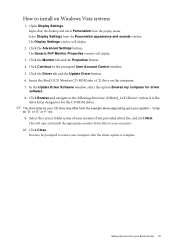
...The Display Settings window will display.
2. Click the Advanced Settings button.
The Generic PnP Monitor Properties window will display.
3. Click the Monitor tab and the Properties button. 4. Click Continue in the prompted User Account Control window. 5. Click the Driver tab and the Update Driver button. 6. Insert the BenQ LCD Monitor CD-ROM into a CD drive on the computer. 7. In the Update Driver...
User Manual - Page 20
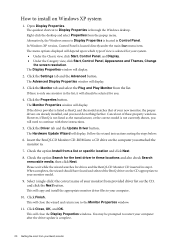
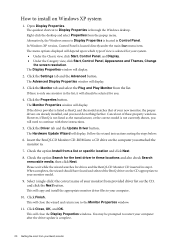
... shown, you will need to continue with these instructions.
5. Click the Driver tab and the Update Driver button.
The Hardware Update Wizard will display. Follow the wizard instructions noting the steps below:
6. Insert the BenQ LCD Monitor CD-ROM into a CD drive on the computer you attached the monitor to.
7. Check the option Install from a list or specific location and click Next...
User Manual - Page 23
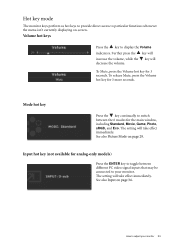
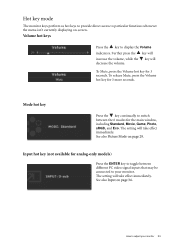
... direct access to particular functions whenever the menu isn't currently displaying on-screen.
Volume hot keys
Press the key to display the Volume indicators. Further press the key will increase the ...the key continually to switch between the 6 modes for the main window, including Standard, Movie, Game, Photo, sRGB, and Eco. The setting will take effect immediately. See also Picture Mode on page 29....
User Manual - Page 27
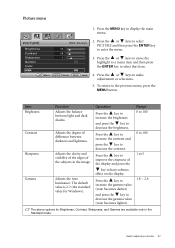
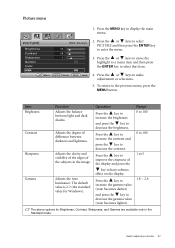
... in the image.
Adjusts the tone luminance. The default value is 2.2 (the standard value for Windows).
Operation
Press the key to increase the brightness
and press the key to decrease the brightness.
Press... the contrast.
Press the key to improve the crispness of the display and press the
key to have softness effect on the display.
Press the key to increase the gamma value (tone becomes darker...
User Manual - Page 30
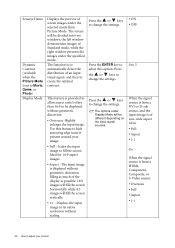
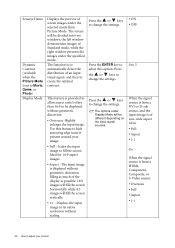
... the settings.
The options under Display Mode will be different depending on the input signal sources.
• ON • OFF
0 to 5
When the signal source is from a DVI or D-sub source, and the input image is of non-wide aspect ratio: • Full • Aspect • 1:1
Or When the signal source is from a HDMI...
User Manual - Page 36
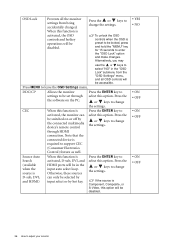
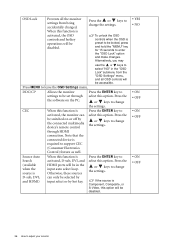
... off by the connected multimedia device's remote control
select this option. Press the
or keys to change the settings.
through HDMI
connection. Note that the
connected device is
required to support CEC
(Consumer Electronics
Control) feature as well.
Source Auto Search (available when the source is
When this function is activated, D-sub, DVI, and HDMI ports will be in the input...
User Manual - Page 37
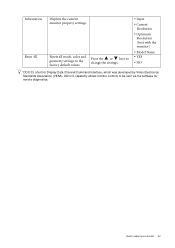
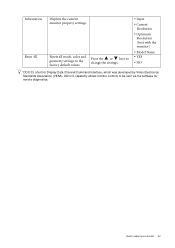
... to change the settings.
• Input
• Current Resolution
• Optimum Resolution (best with the monitor)
• Model Name • YES
• NO
*DDC/CI, short for Display Data Channel/Command Interface, which was developed by Video Electronics Standards Association (VESA). DDC/CI capability allows monitor controls to be sent via the software for remote diagnostics.
How...
User Manual - Page 39
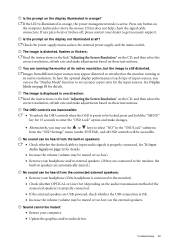
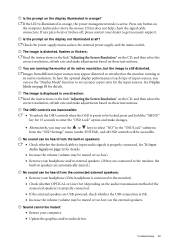
... the audio transmission method of the
connected speakers) is properly connected. • If the external speakers are USB-powered, check whether the USB connection is OK. • Increase the volume (volume may be muted or too low) on the external speakers.
Sound cannot be muted:
• Restart your computer. • Update the graphics and/or audio driver.
Troubleshooting...
User Manual - Page 40
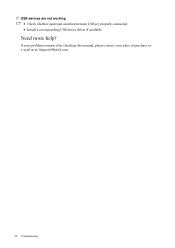
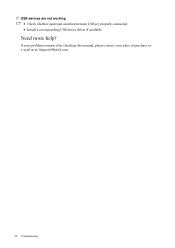
USB devices are not working:
• Check whether upstream and downstream USB are properly connected. • Install a corresponding USB device driver if available.
Need more help?
If your problems remain after checking this manual, please contact your place of purchase or e-mail us at: Support@BenQ.com.
40 Troubleshooting

