BenQ T905 driver and firmware
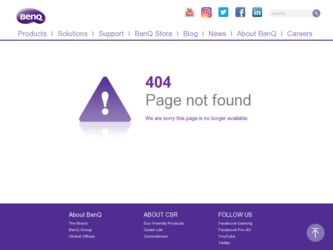
Related BenQ T905 Manual Pages
Download the free PDF manual for BenQ T905 and other BenQ manuals at ManualOwl.com
User Manual - Page 2
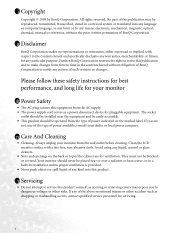
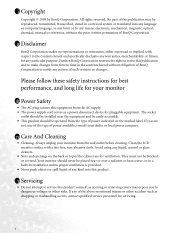
...be reproduced, transmitted, transcribed, stored in a retrieval system or translated into any language or computer language, in any form or by any means, electronic, mechanical, magnetic, optical, chemical, manual or otherwise, without the prior written permission of BenQ Corporation.
ii Disclaimer
BenQ Corporation makes no representations or warranties, either expressed or implied, with respect to...
User Manual - Page 3
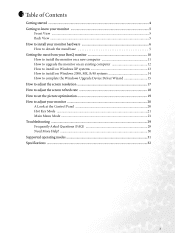
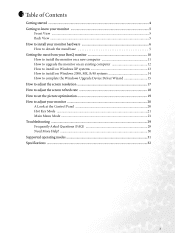
... computer 12 How to install on Windows XP systems 13 How to install on Windows 2000, ME, & 98 systems 14 How to complete the Windows Upgrade Device Driver Wizard 15 How to adjust the screen resolution 17 How to adjust the screen refresh rate 18 How to set the picture optimization 19 How to adjust your monitor 20 A Look at the Control...
User Manual - Page 6
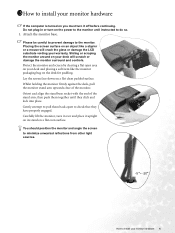
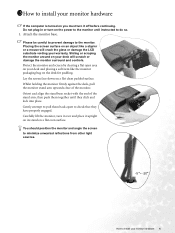
1311How to install your monitor hardware
If the computer is turned on you must turn it off before continuing. Do not plug-in or turn-on the power to the monitor until instructed to do so.
1. Attach the .... Sliding or scraping the monitor around on your desk will scratch or damage the monitor surround and controls.
Protect the monitor and screen by clearing a flat open area on your desk and placing a...
User Manual - Page 7
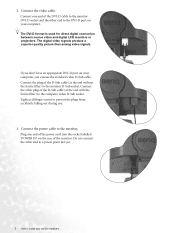
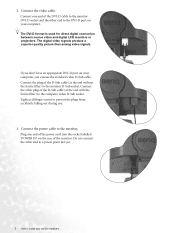
... cable.
Connect one end of the DVI-D cable to the monitor DVI-D socket and the other end to the DVI-D port on your computer.
The DVI-D format is used for direct digital connection between source video and digital LCD monitors or projectors. The digital video signals produce a superior quality picture than analog video signals.
If you don't have an appropriate DVI-D port on your computer...
User Manual - Page 8
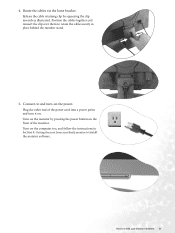
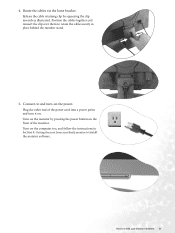
...-on the power.
Plug the other end of the power cord into a power point and turn it on. Turn on the monitor by pressing the power button on the front of the monitor. Turn on the computer too, and follow the instructions in Section 4: Getting the most from your BenQ monitor to install the monitor software.
How to install your...
User Manual - Page 9
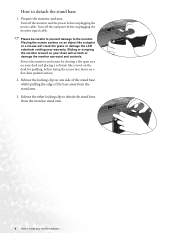
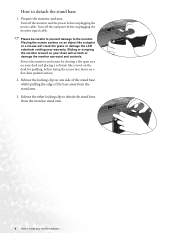
How to detach the stand base
1. Prepare the monitor and area.
Turn off the monitor and the power before unplugging the power cable. Turn off the computer before unplugging the monitor signal cable.
Please be careful to prevent damage to the monitor. Placing the screen surface on an object like a stapler or a mouse will crack the...
User Manual - Page 10
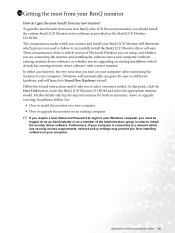
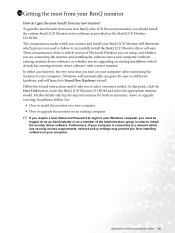
...and Password to login to your Windows computer, you must be logged on as an Administrator or as a member of the Administrators group in order to install the monitor driver software. Furthermore, if your computer is connected to a network which has security access requirements, network policy settings may prevent you from installing software on your computer.
Getting the most from your BenQ monitor...
User Manual - Page 11
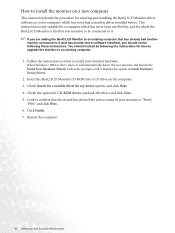
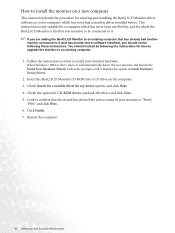
... upgrade the monitor on an existing computer.
1. Follow the instructions in How to install your monitor hardware.
When Windows (2000 or later) starts, it will automatically detect the new monitor and launch the Found New Hardware Wizard. Follow the prompts until it displays the option to Install Hardware Device drivers.
2. Insert the BenQ LCD Monitor CD-ROM into a CD drive on the computer...
User Manual - Page 12
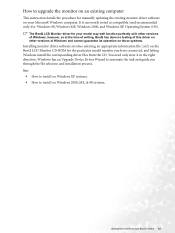
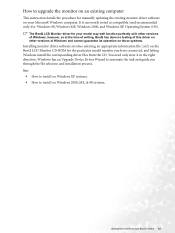
How to upgrade the monitor on an existing computer
This instruction details the procedure for manually updating the existing monitor driver software on your Microsoft Windows computer. It is currrently tested as compatible (and recommended only) for Windows 98, Windows ME, Windows 2000, and Windows XP Operating System (OS).
The BenQ LCD Monitor driver for your model may well function perfectly ...
User Manual - Page 13
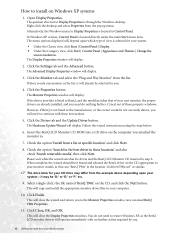
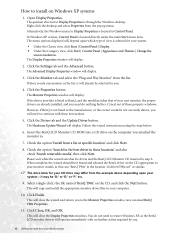
... shown, you will need to continue with these instructions.
5. Click the Driver tab and the Update Driver button.
The Hardware Update Wizard will display. Follow the wizard instructions noting the steps below:
6. Insert the BenQ LCD Monitor CD-ROM into a CD drive on the computer you attached the monitor to.
7. Check the option 'Install from a list or specific location' and click Next...
User Manual - Page 14
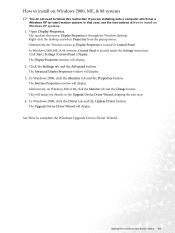
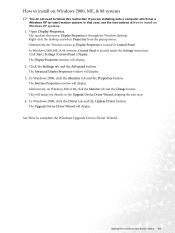
.... Alternatively, on Windows ME or 98, click the Monitor tab and the Change button. This will jump you directly to the Upgrade Device Driver Wizard, skipping the next step.
4. In Windows 2000, click the Driver tab and the Update Driver button.
The Upgrade Device Driver Wizard will display.
See How to complete the Windows Upgrade Device Driver Wizard.
Getting the most from your BenQ monitor 14
User Manual - Page 15
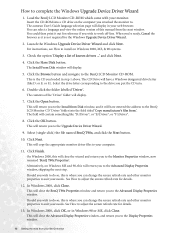
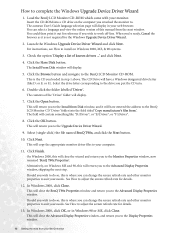
... complete the Windows Upgrade Device Driver Wizard
1. Load the BenQ LCD Monitor CD-ROM which came with your monitor.
Insert the CD-ROM into a CD drive on the computer you attached the monitor to. The autorun User's Guide language selection page will display in your web browser. You can select a language and view the online version of this manual from the next window. You could...
User Manual - Page 16
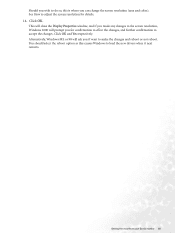
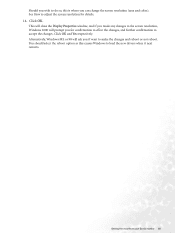
... screen resolution (area and color). See How to adjust the screen resolution for details.
14. Click OK.
This will close the Display Properties window, and if you made any changes to the screen resolution, Windows 2000..., Windows ME or 98 will ask you if want to make the changes and reboot or not reboot. You should select the reboot option as this causes Windows to load the new drivers when...
User Manual - Page 17
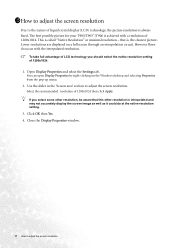
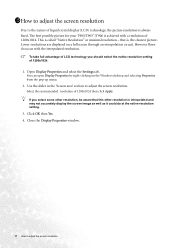
... through an interpolation circuit. However flaws do occur with the interpolated resolution.
To take full advantage of LCD technology you should select the native resolution setting of 1280x1024.
1. Open Display Properties and select the Settings tab.
You can open Display Properties by right-clicking on the Windows desktop and selecting Properties from the pop-up menu.
2. Use the...
User Manual - Page 18
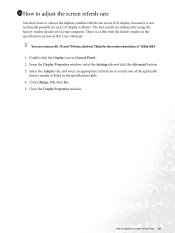
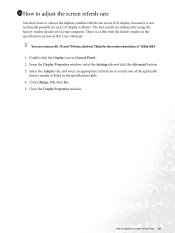
... your computer. There is a table with the factory modes in the specification section of this User's Manual.
You can choose 60, 70 and 75 Hertz, (but not 72Hz) for the native resolution of 1280x1024.
1. Double click the Display icon in Control Panel. 2. From the Display Properties window, select the Settings tab and click the Advanced button. 3. Select the Adapter...
User Manual - Page 31
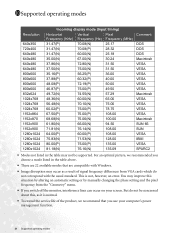
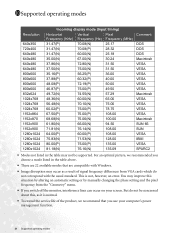
... available modes that are compatible with Windows.
• Image disruption may occur as a result of signal frequency differences from VGA cards which do not correspond with the usual standard. This is not, however, an error. You may improve this situation by altering an automatic setting or by manually changing the phase setting and the pixel frequency from...

