Biostar M7VIZ driver and firmware
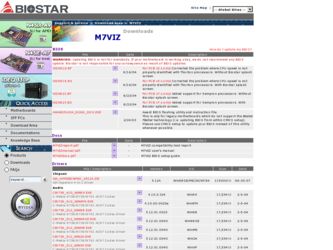
Related Biostar M7VIZ Manual Pages
Download the free PDF manual for Biostar M7VIZ and other Biostar manuals at ManualOwl.com
M7VIZ user's manual - Page 1
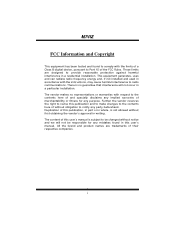
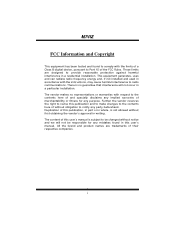
...digital device, pursuant to Part 15 of the FCC Rules. These limits are designed to provide reasonable protection against harmful interference in a residential installation.... This equipment generates, uses and can radiate radio frequency energy and, if not installed and used in accordance with the instructions...content of this user's manual is subject to be changed without notice and we ...
M7VIZ user's manual - Page 2
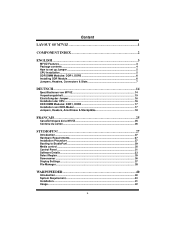
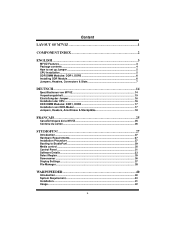
...;tze 18
FRANÇAIS 25
Caractéristiques de la M7VIZ 25 Contenu du carton 26
STUDIOFUN 27
Introduction...27 Hardware Requirements 27 Installation Procedure 27 Booting to StudioFun 29 Media control ...30 Control Panel ...31 Software Details...33 Select Region...35 Screensaver ...36 Display Settings...37 File Manager...38
WARPSPEEDER 40
Introduction...40 System Requirement...
M7VIZ user's manual - Page 7
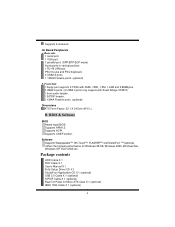
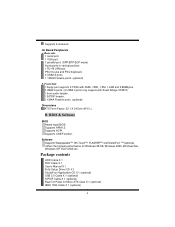
... (W X L)
B. BIOS & Software
BIOS Award legal BIOS. Supports APM1.2. Supports ACPI. Supports USB Function.
Software Supports Warpspeeder™, 9th Touch™, FLASHER™ and StudioFun! ™ (optional). Offers the highest performance for Windows 98 SE, Windows 2000, Windows Me, Windows XP, SCO UNIX etc.
Package contents
HDD Cable X 1 FDD Cable X 1 User's Manual X 1 Fully Setup Driver CD...
M7VIZ user's manual - Page 8
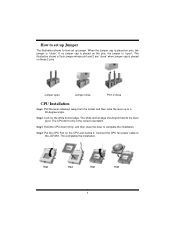
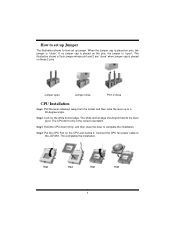
... edge should point wards the lever pivot. The CPU will fit only in the correct orientation.
Step3: Hold the CPU down firmly, and then close the lever to complete the installation.
Step4: Put the CPU Fan on the CPU and buckle it. Connect the CPU fan power cable to the JCFAN1. This completes the installation.
Step1
Step2
Step3
Step4
5
M7VIZ user's manual - Page 9
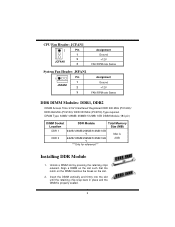
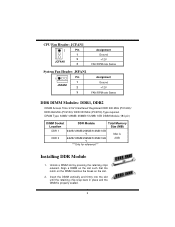
CPU Fan Header: JCFAN1
1
Pin
1
2 JCFAN1
3
Assignment Ground +12V
FAN RPM rate Sense
System Fan Header: JSFAN1
1
... 1GB DIMM Module (184 pin)
DIMM Socket Location
DDR Module
Total Memory Size (MB)
DDR 1
64MB/128MB/256MB/512MB/1GB *1
Max is
DDR 2
64MB/128MB/256MB/512MB/1GB *1
***Only for reference***
2GB
Installing DDR Module
1. Unlock a DIMM slot by pressing the retaining clips ...
M7VIZ user's manual - Page 30
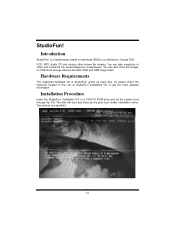
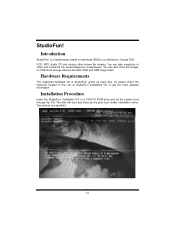
... also store the images on USB mass storage devices like flash disks and USB floppy disks.
Hardware Requirements
The supported hardware list of StudioFun! grows up every day. So please check the hwreq.txt located in the root of StudioFun! Installation CD to get the most updated information.
Installation Procedure
Insert the StudioFun! Installation CD in a CD/DVD ROM drive and let the system...
M7VIZ user's manual - Page 31
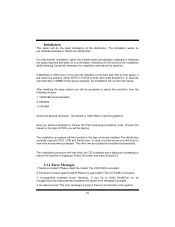
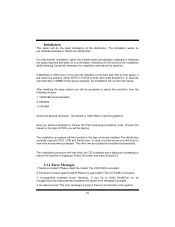
... installed. The distribution currently supports PS/2, USB and Serial mice. In case of serial mouse you will have to move the mouse when prompted. The other two are probed and installed automatically.
The installation procedure will now finish, the CD is ejected and a dialog box prompting to reboot the machine is displayed. Press OK button and enjoy StudioFun!.
3.1.1 Error...
M7VIZ user's manual - Page 32
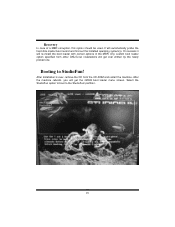
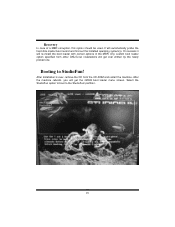
Recovery
In case of a MBR corruption, this option should be used. It will automatically probe the hard disk master boot record and find out the installed operating system(s). On success it will re-install the boot loader with correct options in the MBR. Any custom boot loader option specified from other GNU/Linux installations will get over...
M7VIZ user's manual - Page 33
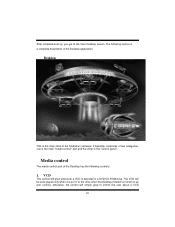
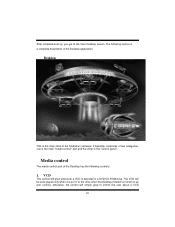
... basically comprises of two categories, one is the main "media control" part and the other is the "control panel".
Media control
The media control part of the Desktop has the following controls:
1. VCD
This control will glow whenever a VCD is detected in a DVD/CD-ROM drive. The VCD will be auto-played only when it is put in to...
M7VIZ user's manual - Page 34
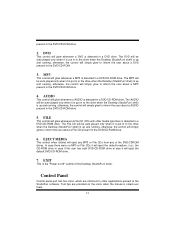
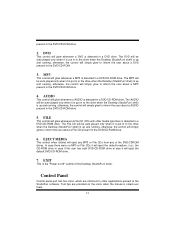
... File CDs it will eject the default medium, (i.e.), the CD-ROM drive in case if the user has both DVD/CD-ROM drive or else it will eject the default DVD/CD-ROM drive.
7. EXIT
This is the "Power on/off" control of the Desktop (StudioFun! shell).
Control Panel
Control panel part has five icons, which are shortcuts to other applications...
M7VIZ user's manual - Page 36
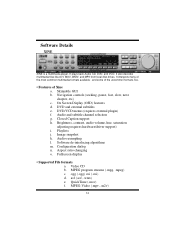
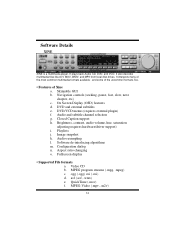
... controls (seeking, pause, fast, slow, next chapter, etc) c. On Screen Display (OSD) features d. DVD and external subtitles e. DVD/VCD menus (requires external plugin) f. Audio and subtitle channel selection g. Closed Caption support h. Brightness, contrast, audio volume, hue, saturation adjusting requires hardware/driver support) i. Playlists j. Image snapshot k. Audio resampling l. Software...
M7VIZ user's manual - Page 37
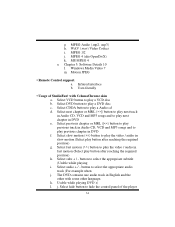
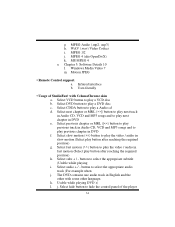
... j. MPEG 4 (aka OpenDivX) k. MS MPEG 4 a. Chapter 5: Software Details 10 l. Windows Media Video 7 m. Motion JPEG
• Remote Control support. a. Infrared interface b. User-friendly
• Usage of StudioFun! with CelomaChrome skin a. Select VCD button to play a VCD disc b. Select DVD button to play a DVD disc c. Select CDDA button to play a Audio cd d. Select next chapter or MRL (>>|) button...
M7VIZ user's manual - Page 43
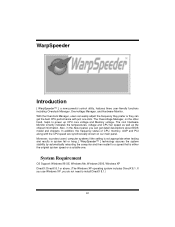
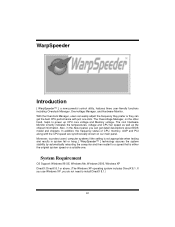
.... Also, in the About panel, you can get detail descriptions about BIOS model and chipsets. In addition, the frequency status of CPU, memory, AGP and PCI along with the CPU speed are synchronically shown on our main panel. Moreover, to protect users' computer systems if the setting is not appropriate when testing and results in system fail or...
M7VIZ user's manual - Page 44
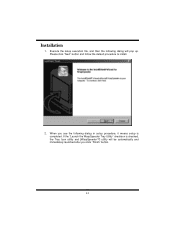
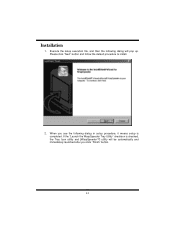
... file, and then the following dialog will pop up. Please click "Next" button and follow the default procedure to install.
2. When you see the following dialog in setup procedure, it means setup is completed. If the "Launch the WarpSpeeder Tray Utility" checkbox is checked, the Tray Icon utility and [WarpSpeeder™] utility will...
M7VIZ user's manual - Page 45
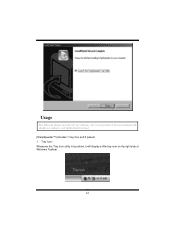
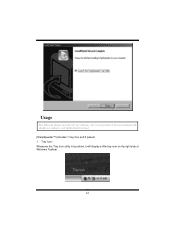
Usage
The following figures are just only for reference, the screen printed in this user manual will change according to your motherboard on hand. [WarpSpeeder™] includes 1 tray icon and 5 panels: 1. Tray Icon: Whenever the Tray Icon utility is launched, it will display a little tray icon on the right side of Windows Taskbar.
42
M7VIZ user's manual - Page 46
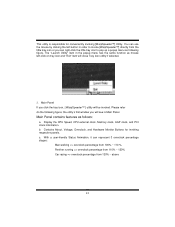
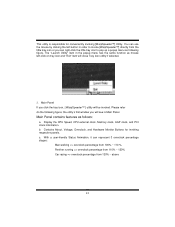
..., [ WarpSpeeder™ ] utility will be invoked. Please refer do the following figure; the utility's first window you will see is Main Panel.
Main Panel contains features as follows:
a. Display the CPU Speed, CPU external clock, Memory clock, AGP clock, and PCI clock information. b. Contains About, Voltage, Overclock, and Hardware Monitor Buttons for invoking respective panels. c. With...
M7VIZ user's manual - Page 53
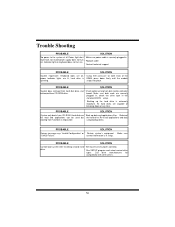
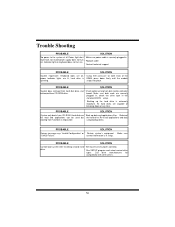
... the
power indicator lights are lit, hard drive is DIMM, press down firmly until the module
spinning.
snaps into place.
PROBABLE
SOLUTION
System does not boot from hard disk drive, can * Check cable running from disk to disk controller
be booted from CD-ROM drive.
board. Make sure both ends are securely
plugged in; check the drive type in the
standard CMOS setup...
M7VIZ BIOS setup guide - Page 4
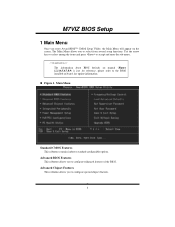
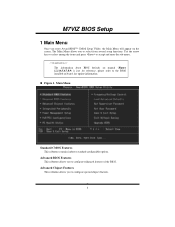
... Menu allows you to select from several setup functions. Use the arrow keys to select among the items and press to accept and enter the sub-menu.
!! WARNING !! The information about BIOS defaults on manual (Figure 1,2,3,4,5,6,7,8,9) is just for reference, please refer to the BIOS installed on board, for update information.
Figure 1. Main Menu
Standard CMOS Features...
M7VIZ BIOS setup guide - Page 18
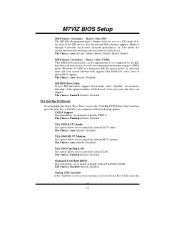
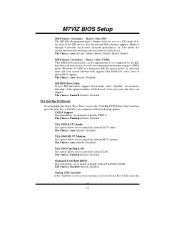
... MC97 modem. The Choices: Auto (default), Disabled.
VIA-3043 OnChip LAN This option allows you to control the onboard LAN. The Choices: Enabled (default), Disabled.
Onboard LAN Boot ROM This item allows you to enable or disable Onboard LAN Boot ROM. The Choices: Disabled (default), Enabled.
Onchip USB Controller Select "Enabled" if your system contains a Universal Serial Bus (USB) controller
17
M7VIZ BIOS setup guide - Page 26
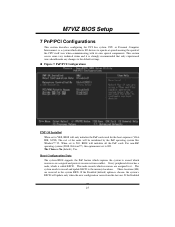
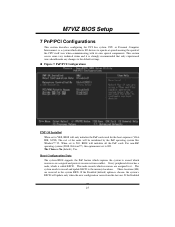
... changes to the default settings. Figure 7. PnP/PCI Configurations
PNP OS Installed When set to YES, BIOS will only initialize the PnP cards used for the boot sequence (VGA, IDE, SCSI). The rest of the cards will be initialized by the PnP operating system like Window™ 95. When set to NO, BIOS will initialize all the PnP cards. For non-PnP operating...

