Brother International BE-1201B AC-PC driver and firmware
Drivers and firmware downloads for this Brother International item

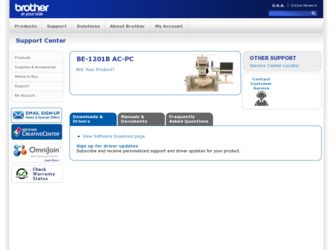
Related Brother International BE-1201B AC-PC Manual Pages
Download the free PDF manual for Brother International BE-1201B AC-PC and other Brother International manuals at ManualOwl.com
Thread Tensions - English - Page 1
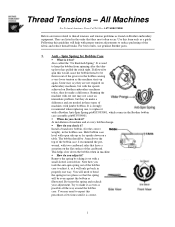
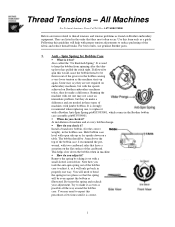
... tension problems as found on Brother embroidery equipment. They are listed in the order that they most often occur. Use this form only as a guide. Following this guideline will help...a Brother Anti-Spin Spring p/n#S35583001, which comes in the Brother bobbin case assembly p/n#S35584001. !" When do you check it? At installation of machine and at every bobbin change. !" How do you check it? Install a...
Thread Tensions - English - Page 2
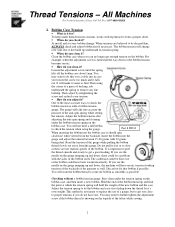
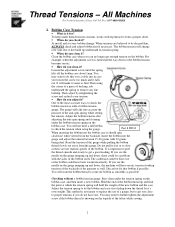
...constant, works with top thread to form a proper stitch. !" When do you check it?
At install and at every bobbin change. When tensions are believed to be the problem,
ALWAYS check and adjust ...tension
gauge. The guage will take into account the
pressure of the anti-spin spring while setting
the tension. Adjust the bobbin tension after
adjusting the anti-spin spring and cleaning
under the ...
Thread Tensions - English - Page 3
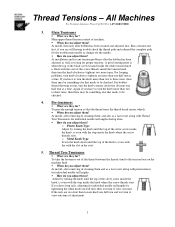
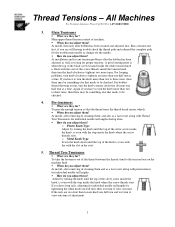
...-4BROTHER
3. Main Tensioners
!" What are they for? Main upper thread tension control of machine. !" When do you adjust them? At install, then only after bobbin has been cleaned and adjusted first. Run a tension test first, if you are still having trouble check the thread path and rethread the complete path for the troublesome...
Knife Adjustments - English - Page 3
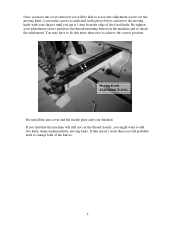
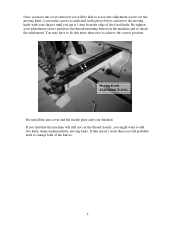
... machine and re-check the adjustment. You may have to do this more than once to achieve the correct position.
Moving Knife Adjustment Screws
Re-install the arm cover and the needle plate and your finished. If you find that the machine will still not cut the thread cleanly, you might...
Maintenance Schedule - English - Page 3
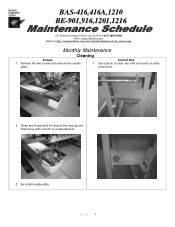
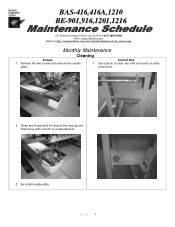
...://www.brother-usa.com/industembroidery/tech_down.aspx
Monthly Maintenance
Cleaning
Knives 1. Remove the two screws and remove the needle
plate.
Control Box 1. Use a brush to clean fan inlet and vents on sides
control box.
2. Clean any thread and lint around the moving and fixed knive with a brush or compressed air
3. Re-install needle plate...
Maintenance Schedule - English - Page 6
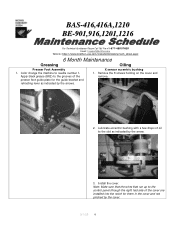
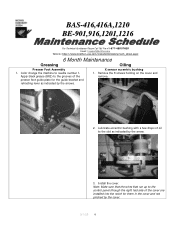
...Email: tsupport@brother.com
Website: http://www.brother-usa.com/...guide bracket and retracting lever as indicated by the arrows.
X sensor eccentric bushing 1. Remove the 8 screws holding on the cover and
remove.
2. Lubricate eccentric bushing with a few drops of oil to the slot as indicated by the arrow.
3. Install the cover. Note: Make sure that the wires that run up to the control...
Motor Locks - English - Page 1
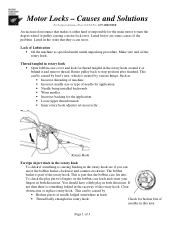
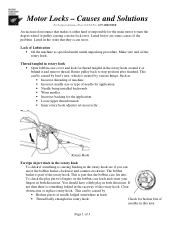
... for the main motor to turn the degree wheel or pulley causing a motor lock error. Listed below are some causes of the problem. Listed in the order that they occur... application • Needle being installed backwards • Worn needles • Incorrect backing for the application. • Loose upper thread tension • Inner rotary hook adjuster set incorrectly
Rotary Hook
Foreign object...
Tubular To Cap - English - Page 1
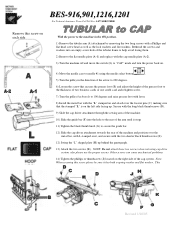
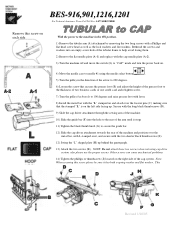
... with lever.
8) Install the metal bar with the "L" stamped on and attach over the locator pins (C) making sure that the stamped "L" is on the left side facing up. Secure with the long black thumbscrews (D).
9) Slide the cap driver attachment through the sewing arm of the machine.
10) Slide the guide bar (F) into the...
Head Board Replacement - English - Page 3
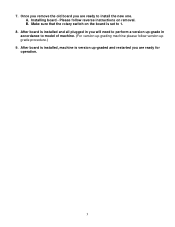
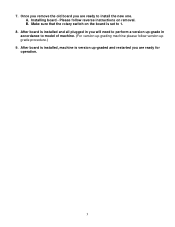
... install the new one. A. Installing board - Please follow reverse instructions on removal. B. Make sure that the rotary switch on the board is set to 1.
8. After board is installed and all plugged in you will need to perform a version up-grade in accordance to model of machine. (For version up-grading machine please follow version upgrade procedure.)
9. After board is installed, machine is version...
Instruction Manual - English - Page 11
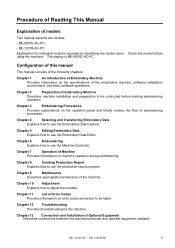
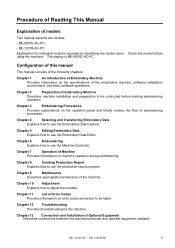
...0901E-AC-PC - BE-1201B-AC-PC Explanation for individual model is provided by identifying the model name. using the machine. The display is BE-0901E-AC-PC.
Check the model before
Configuration of this manual
This manual consists of the following chapters:
Chapter 1
An Introduction of Embroidery Machine
Provides information on the specifications of the embroidery machine, software installation...
Instruction Manual - English - Page 12
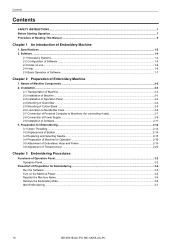
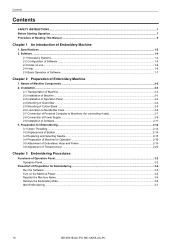
...Needle Bar Case...2-6 2-7 Connection of Personal Computer to Machines (for connecting 4 sets 2-7 2-8 Connection of Power Supply ...2-9 2-9 Installation of Software ...2-11 3. Preparation for Embroidering...2-12 ...the Software ...3-5 Turn on the Machine Power...3-5 Register the Machine Name ...3-6 Retrieve the Embroidery Data ...3-6 Start Embroidering ...3-7
10
BE-0901E-AC-PC• BE-1201B-AC-PC
Instruction Manual - English - Page 14
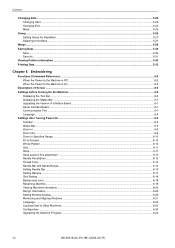
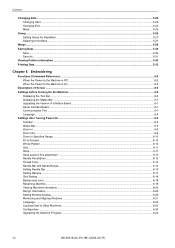
... Needle Bar ...6-13 Setting Ranges ...6-17 Grid Setting...6-18 Background color...6-18 Renaming Machine...6-19 Viewing Machine Information...6-20 Design Information...6-20 Setting Window Display ...6-20 Minimizing and Aligning Windows...6-21 Language...6-23 Copying Data to Other Machines...6-23 Configuration ...6-24 Upgrading the Machine Program ...6-24
12
BE-0901E-AC-PC• BE-1201B-AC-PC
Instruction Manual - English - Page 22
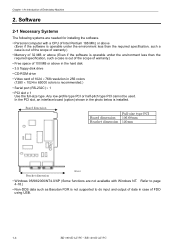
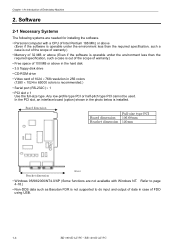
... hard disk • 3.5 floppy disk drive • CD-ROM drive • Video card of 1024 × 768 resolution in 256 colors (1280 × 1024 in 65000 colors is recommended.) • Serial port (RS-232C) × 1 • PCI slot x 1 Use the full-size type. Any low-profile type PCI or half-pitch type PCI cannot be used. In the PCI slot, an interface board (option...
Instruction Manual - English - Page 24
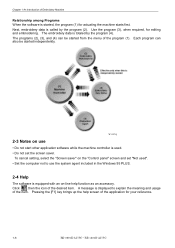
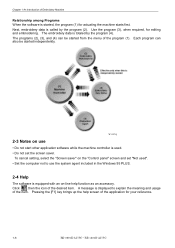
... "Screen saver" on the "Control panel" screen and set "Not used". • Set the computer not to use the system agent included in the Windows 95 PLUS.
2-4 Help
The software is equipped with an on-line help function as an accessory. Click , then the icon of the desired item. A message is displayed to explain the meaning and...
Instruction Manual - English - Page 39
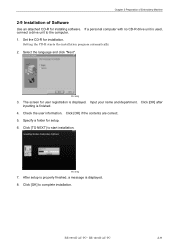
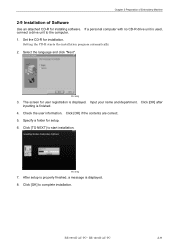
... user registration is displayed. Input your name and department. Click [OK] after inputting is finished.
4. Check the user information. Click [OK] if the contents are correct. 5. Specify a folder for setup. 6. Click [TO NEXT] to start installation.
W1367Q
7. After setup is properly finished, a message is displayed. 8. Click [OK] to complete installation.
BE-0901E-AC-PC• BE-1201B-AC-PC
2-11
Instruction Manual - English - Page 58
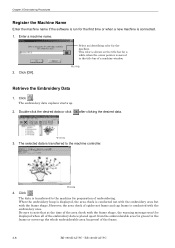
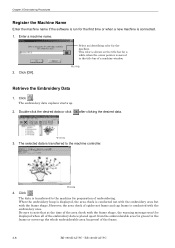
...software... of a machine window.
2. Click [...controller.
W1363Q
4. Click .
The data is transferred to the machine for preparation of embroidering. When the embroidery hoop is displayed...displayed when all of the embroidery data is placed apart from the embroiderable area (in green) in the frame or covers up the whole embroiderable area (in green) of the frame.
3-6
BE-0901E-AC-PC• BE-1201B-AC-PC
Instruction Manual - English - Page 122
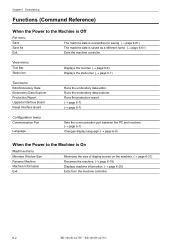
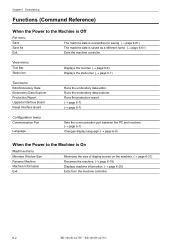
...
Changes display language. (→ page 6-8)
When the Power to the Machine is On
Machine menu
Minimize Window Size Rename Machine Machine Information Exit
Minimizes the size of display screen on the machine. (→ page 6-21) Renames the machine. (→ page 6-19) Displays machine information. (→ page 6-20) Exits from the machine controller.
6-2
BE-0901E-AC-PC• BE-1201B-AC-PC
Instruction Manual - English - Page 123
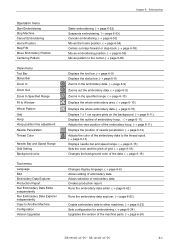
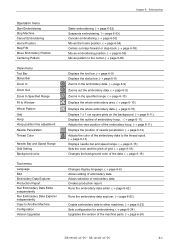
... page 6-59) Moves pattern to the center. (→ page 6-60)
Displays the tool bar. (→ page 6-9) Displays the status bar. (→ page 6-9) Zooms in the embroidery data. (&#...Copies embroidery data to other machines. (→ page 6-23) Sets configuration for embroidering. (→ page 6-24) Upgrades the version of the machine parts. (→ page 6-24)
BE-0901E-AC-PC• BE-1201B-AC-PC...
Instruction Manual - English - Page 142
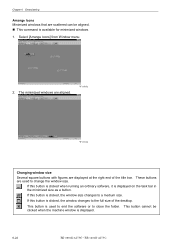
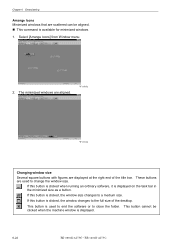
.... If this button is clicked, the window size changes to a medium size.
If this button is clicked, the window changes to the full size of the desktop.
This button is used to end the software or to close the folder. This button cannot be clicked when the machine window is displayed.
6-22
BE-0901E-AC-PC• BE-1201B-AC-PC
Procedure for sewing a DST file using PC - English - Page 1
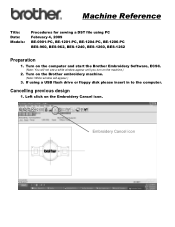
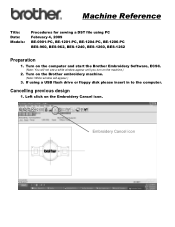
...-1260, BES-1262
Preparation
1. Turn on the computer and start the Brother Embroidery Software, ECSC.
(Note: You will not see a white window appear until you turn on the machine.)
2. Turn on the Brother embroidery machine.
(Note: White window will appear.)
3. If using a USB flash drive or floppy disk please insert in to the computer.
Cancelling previous design
1. Left click on the...
