Brother International BE-1204B driver and firmware
Drivers and firmware downloads for this Brother International item

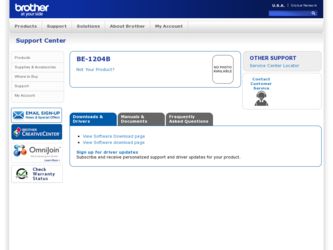
Related Brother International BE-1204B Manual Pages
Download the free PDF manual for Brother International BE-1204B and other Brother International manuals at ManualOwl.com
Instruction Manual - English - Page 12


... the model name. using the machine. The display is BE-1206B-BC.
Check the model before
Configuration of this manual
This manual consists of the following chapters:
Chapter 1
An Introduction of Embroidery Machine
Provides information on the specifications of the embroidery machine, software installation environment, and basic software operations.
Chapter 2
Preparation of Embroidery Machine...
Instruction Manual - English - Page 13
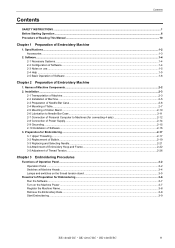
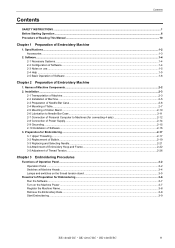
... of Table...2-7 2-5 Mounting of Cotton Stand ...2-10 2-6 Lubrication to Needle Bar Case ...2-11 2-7 Connection of Personal Computer to Machines (for connecting 4 sets 2-12 2-8 Connection of Power Supply...2-14 2-9 Grounding ...2-15 2-10 Installation of Software...2-16 3. Preparation for Embroidering ...2-17 3-1 Upper Threading ...2-17 3-2 Replacement of Bobbin...2-19 3-3 Replacing and Selecting...
Instruction Manual - English - Page 15
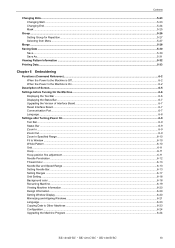
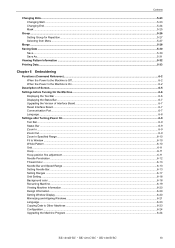
...before Turning On the Machine ...6-6 Displaying the Tool Bar ...6-6 Displaying the Status Bar ...6-7 Upgrading the Version of Interface Board ...6-7 Reset Interface Board ...6-7 Communication Port...6-7 Language ...6-8
Settings after Turning Power On ...6-9 Tool Bar...6-9 Status Bar ...6-9 Zoom In...6-9 Zoom Out ...6-9 Zoom In Specified Range...6-10 Fit to Window ...6-10 Whole Pattern ...6-10 Grid...
Instruction Manual - English - Page 22


... in the hard disk • 3.5 floppy disk drive • CD-ROM drive • Video card of 1024 × 768 resolution in 256 colors (1280 × 1024 in 65000 colors is recommended.) • Serial port (RS-232C) × 1 • PCI slot × 1 (Use full-size type PCI slot. Low profile type and half pitch type cannot be used.) • Windows 95/98/2000...
Instruction Manual - English - Page 23
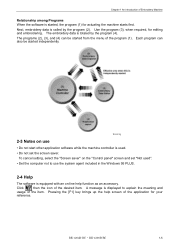
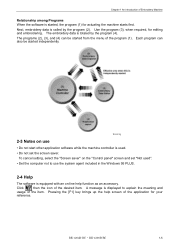
... "Screen saver" on the "Control panel" screen and set "Not used". • Set the computer not to use the system agent included in the Windows 95 PLUS.
2-4 Help
The software is equipped with an on-line help function as an accessory. Click , then the icon of the desired item. A message is displayed to explain the meaning and...
Instruction Manual - English - Page 44
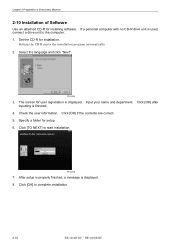
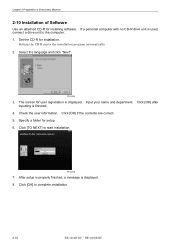
...Embroidery Machine
2-10 Installation of Software
Use an attached CD-R for installing software. If a personal computer with no CD-R drive unit is used, connect a drive unit to the computer. 1. Set the CD-R for installation.
Setting the CD-R starts the installation program automatically.
2. Select the language and click "Next".
W1366Q
3. The screen for user registration is displayed. Input your name...
Instruction Manual - English - Page 64
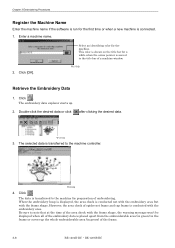
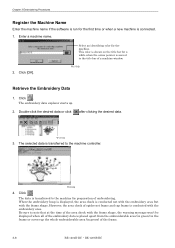
... name if the software is run for the... arrow pointer is moved to the title bar of a machine window.
2. Click [OK].
W1370Q
Retrieve the Embroidery Data
1. Click...controller.
W1363Q
4. Click .
The data is transferred to the machine for preparation of embroidering. When the embroidery hoop is displayed...frame shape, the warning message won't be displayed when all of the embroidery data is placed ...
Instruction Manual - English - Page 128
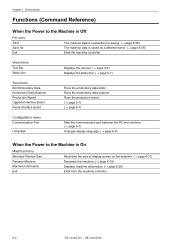
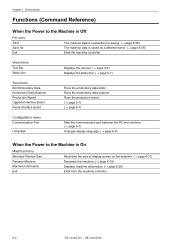
... Explorer Production Report Upgrade Interface Board Reset Interface Board
Runs the embroidery data editor. Runs the embroidery data explorer. Runs the production report. (→ page 6-7) (→ page 6-7)
Configuration menu
Communication Port
Language
Sets the communication port between the PC and machine. (→ page 6-7)
Changes display language. (→ page 6-8)
When the Power to the...
Instruction Manual - English - Page 129
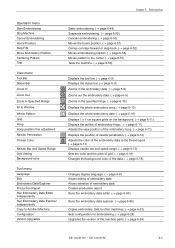
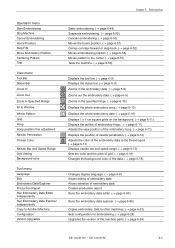
... Range
Fit to Window
Whole Pattern Grid Hoop Hoop position fine adjustment Needle Penetration Thread Color
Needle Bar and Speed Range Grid Setting Background color
Tool menu
Language Edit Embroidery Data Explorer Production Report Run Embroidery Data Editor independently Run Embroidery Data Explorer independently Copy to Another Machine Configuration Version Upgrades
Chapter 6 Embroidering
Starts...
Instruction Manual - English - Page 148
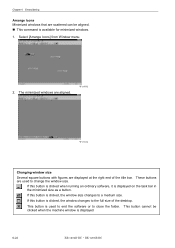
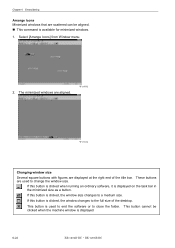
... this button is clicked, the window size changes to a medium size.
If this button is clicked, the window changes to the full size of the desktop.
This button is used to end the software or to close the folder. This button cannot be clicked when the machine window is displayed.
6-22
BE-1204B-BC • BE-1206B...
Instruction Manual - English - Page 256
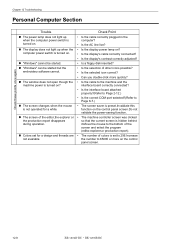
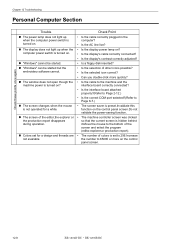
... does not light up when the • Is the display power lamp on?
computer power switch is turned on.
• Is the display's cable correctly connected?
• Is the display's contrast correctly adjusted?
! "Windows" cannot be started.
• Is a floppy disk inserted?
! "Windows" can be started but the embroidery software cannot.
• Is the selection of other icons possible? •...
Cap Frame Device Instruction Manual - English - Page 16


...;意/CAUTION
When making adjustments, turn off the power switch and disconnect the power cord from the wall outlet, otherwise the machine may operate if the start switch is pressed by mistake, which could result in injury.
[1] [6]
0.5 ~ 1.0mm
[4] [1] [6]
[2]
[2]
[3]
W1428Q
1 1. Install each cap frame driver to the corresponding head according to the number attached...
Instruction Manual - English - Page 12
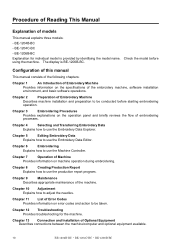
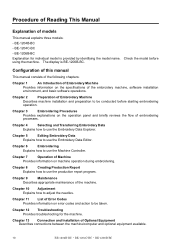
... the model name. using the machine. The display is BE-1206B-BC.
Check the model before
Configuration of this manual
This manual consists of the following chapters:
Chapter 1
An Introduction of Embroidery Machine
Provides information on the specifications of the embroidery machine, software installation environment, and basic software operations.
Chapter 2
Preparation of Embroidery Machine...
Instruction Manual - English - Page 13
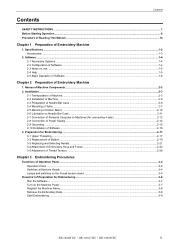
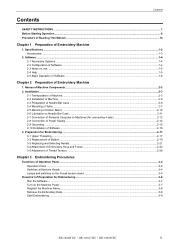
... of Table...2-7 2-5 Mounting of Cotton Stand ...2-10 2-6 Lubrication to Needle Bar Case ...2-11 2-7 Connection of Personal Computer to Machines (for connecting 4 sets 2-12 2-8 Connection of Power Supply...2-14 2-9 Grounding ...2-15 2-10 Installation of Software...2-16 3. Preparation for Embroidering ...2-17 3-1 Upper Threading ...2-17 3-2 Replacement of Bobbin...2-19 3-3 Replacing and Selecting...
Instruction Manual - English - Page 15
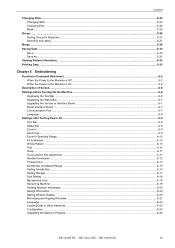
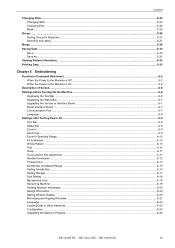
...before Turning On the Machine ...6-6 Displaying the Tool Bar ...6-6 Displaying the Status Bar ...6-7 Upgrading the Version of Interface Board ...6-7 Reset Interface Board ...6-7 Communication Port...6-7 Language ...6-8
Settings after Turning Power On ...6-9 Tool Bar...6-9 Status Bar ...6-9 Zoom In...6-9 Zoom Out ...6-9 Zoom In Specified Range...6-10 Fit to Window ...6-10 Whole Pattern ...6-10 Grid...
Instruction Manual - English - Page 22
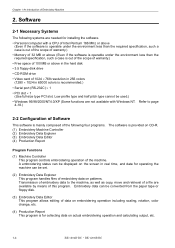
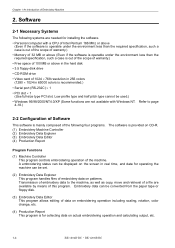
... in the hard disk • 3.5 floppy disk drive • CD-ROM drive • Video card of 1024 × 768 resolution in 256 colors (1280 × 1024 in 65000 colors is recommended.) • Serial port (RS-232C) × 1 • PCI slot × 1 (Use full-size type PCI slot. Low profile type and half pitch type cannot be used.) • Windows 95/98/2000...
Instruction Manual - English - Page 23
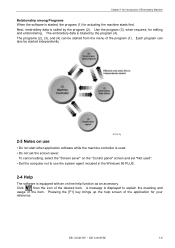
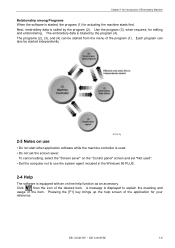
... "Screen saver" on the "Control panel" screen and set "Not used". • Set the computer not to use the system agent included in the Windows 95 PLUS.
2-4 Help
The software is equipped with an on-line help function as an accessory. Click , then the icon of the desired item. A message is displayed to explain the meaning and...
Instruction Manual - English - Page 44
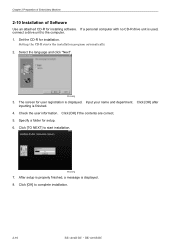
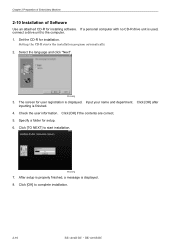
...Embroidery Machine
2-10 Installation of Software
Use an attached CD-R for installing software. If a personal computer with no CD-R drive unit is used, connect a drive unit to the computer. 1. Set the CD-R for installation.
Setting the CD-R starts the installation program automatically.
2. Select the language and click "Next".
W1366Q
3. The screen for user registration is displayed. Input your name...
Instruction Manual - English - Page 64
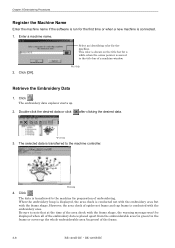
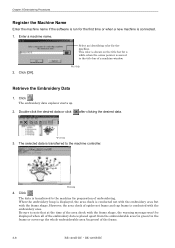
... name if the software is run for the... arrow pointer is moved to the title bar of a machine window.
2. Click [OK].
W1370Q
Retrieve the Embroidery Data
1. Click...controller.
W1363Q
4. Click .
The data is transferred to the machine for preparation of embroidering. When the embroidery hoop is displayed...frame shape, the warning message won't be displayed when all of the embroidery data is placed ...
Instruction Manual - English - Page 128
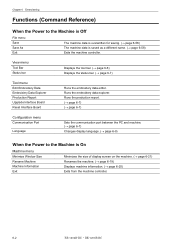
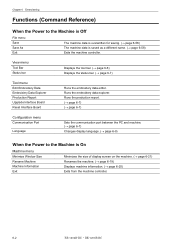
... Explorer Production Report Upgrade Interface Board Reset Interface Board
Runs the embroidery data editor. Runs the embroidery data explorer. Runs the production report. (→ page 6-7) (→ page 6-7)
Configuration menu
Communication Port
Language
Sets the communication port between the PC and machine. (→ page 6-7)
Changes display language. (→ page 6-8)
When the Power to the...
