Brother International BES Embroidery Software 2 driver and firmware
Drivers and firmware downloads for this Brother International item

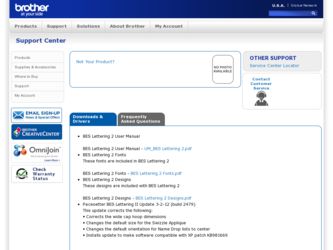
Related Brother International BES Embroidery Software 2 Manual Pages
Download the free PDF manual for Brother International BES Embroidery Software 2 and other Brother International manuals at ManualOwl.com
Instruction Manual - English - Page 2
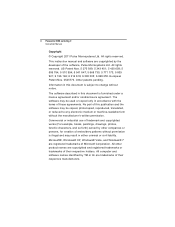
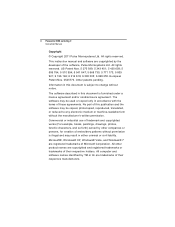
... Ltd. All rights reserved.
This instruction manual and software are copyrighted by the developer of the software, Pulse Microsystems Ltd. All rights ...Windows® XP, Windows® Vista, and Windows® 7 are registered trademarks of Microsoft Corporation. All other product names are copyrighted and registered trademarks or trademarks of their respective holders. All computer and software...
Instruction Manual - English - Page 7
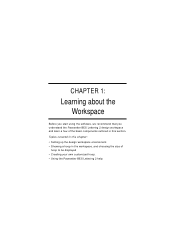
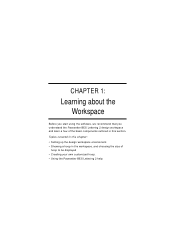
... software, we recommend that you understand the Pacesetter BES Lettering 2 design workspace and learn a few of the basic components outlined in this section.
Topics covered in this chapter:
• Setting ...up the design workspace environment. • Showing a hoop in the workspace, and choosing the size of
hoop to be displayed • Creating your own customized...
Instruction Manual - English - Page 8
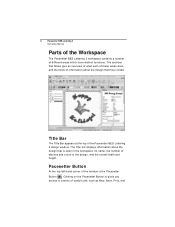
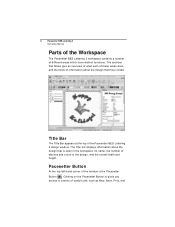
6
Pacesetter BES Lettering 2
Instruction Manual
Parts of the Workspace
The Pacesetter BES Lettering 2 workspace contains a number of different areas which ... that they contain.
Title Bar
The Title Bar appears at the top of the Pacesetter BES Lettering 2 design window. The Title bar displays information about the design that is open in the workspace: its name, the number of stitches and colors in...
Instruction Manual - English - Page 15
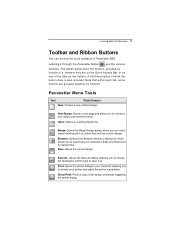
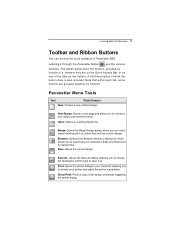
... your computer's disks and directories for design files.
Save: Saves the current design.
Save As: Opens the Save As dialog, allowing you to choose the destination and file type to save it as.
Print: Opens the printer dialog on your computer, allowing you to choose your printer and adjust the printer's properties.
Direct Print: Prints a copy of...
Instruction Manual - English - Page 16
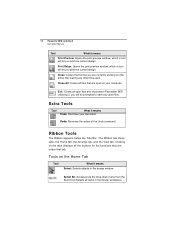
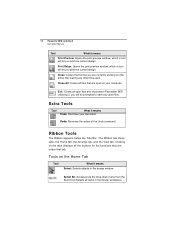
14 Pacesetter BES Lettering 2 Instruction Manual
Tool
What it means
Print Preview: Opens the print preview window, which in turn will let you print the current design.
Print Setup: Opens the print preview window, which in turn will let you print the current design.
Close: Closes the file that you are currently working on (the active...
Instruction Manual - English - Page 39
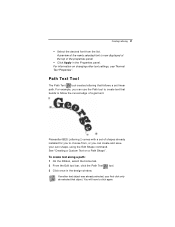
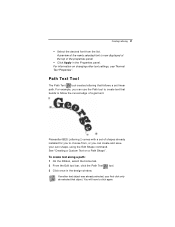
... displayed at the top of the properties panel.
Click Apply in the Properties panel. For information on changing other text settings,... of a garment.
Pacesetter BES Lettering 2 comes with a set of shapes already installed for you to choose from, or you can create and ... the Path Text 3 Click once in the design window.
tool.
If another text object was already selected, your first click only ...
Instruction Manual - English - Page 41
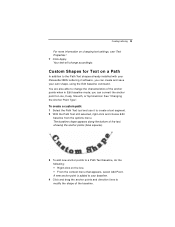
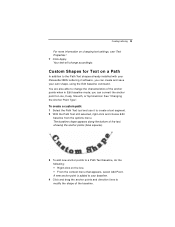
Creating Lettering 39
For more information on changing text settings, see "Text Properties". 7 Click Apply. Your text will change accordingly.
Custom Shapes for Text on a Path
In addition to the Path Text shapes already installed with your Pacesetter BES Lettering 2 software, you can create and save your own shape, using the Edit baseline command...
Instruction Manual - English - Page 69
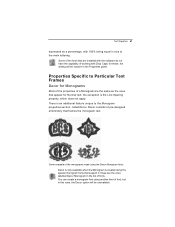
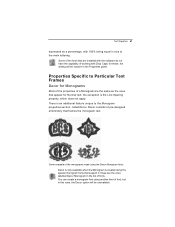
... fonts that are installed with the software do not have the capability of working with Drop Caps; for these, the setting will be inactive... properties section, called Decor. Decor consists of pre-designed embroidery that frames the monogram text.
Some example of the monograms... the Monogram is created using the special monogram fonts that support it; these are the ones labelled Decor Monogram in the...
Instruction Manual - English - Page 81
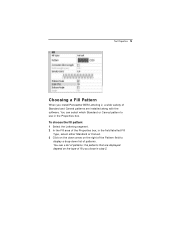
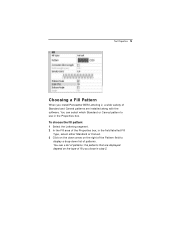
... BES Lettering 2, a wide variety of Standard and Carved patterns are installed along with the software. You can select which Standard or Carved pattern to use in the Properties box. To choose the fill pattern: 1 ..., select either Standard or Carved. 3 Click on the down arrow on the right of the Pattern field to
display a drop-down list of patterns. You see a list of patterns; the patterns that are...
Instruction Manual - English - Page 99
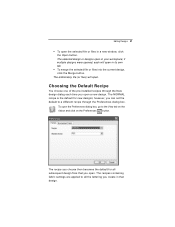
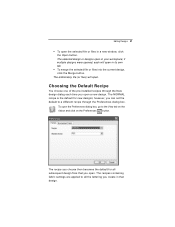
... design, click the Merge button.
The embroidery file (or files) will open.
Choosing the Default Recipe
You choose one of the pre-installed recipes through the New design dialog each time you open a new design. The NORMAL recipe is the default for new designs; however, you can set the default to a different recipe...
Instruction Manual - English - Page 143
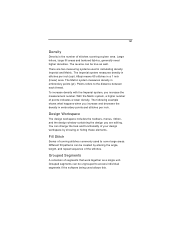
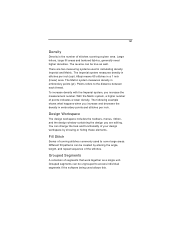
... shows what happens when you increase and decrease the density in embroidery points and stitches per inch.
Design Workspace
The design workspace includes the toolbars, menus, ribbon, and the design window containing the design you are editing. You can change the look... together as a single unit. Grouped segments can be ungrouped to access individual segments if the software being used allows this.
BES Lettering 2 Fonts - English - Page 1
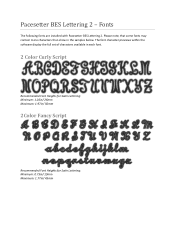
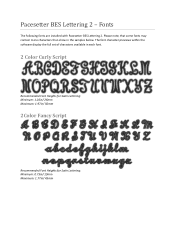
Pacesetter BES Lettering 2 - Fonts
The following fonts are installed with Pacesetter BES Lettering 2. Please note, that some fonts may contain more characters than show in the samples below. The font character previews within the software display the full set of characters available in each font.
2 Color Curly Script
Recommended Font Heights for Satin Lettering: Minimum...
Installation Guide - English - Page 2
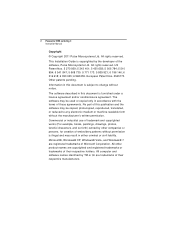
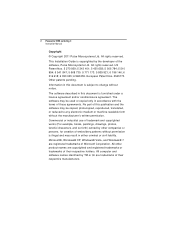
2 Pacesetter BES Lettering 2 Instruction Manual
Copyright
© Copyright 2011 Pulse Microsystems Ltd. All rights reserved.
This Installation Guide is copyrighted by the developer of the software, Pulse Microsystems Ltd. All ...embroidery patterns without permission is illegal and may result in either criminal or civil liability.
Microsoft®, Windows® XP, Windows® Vista, and Windows...
Installation Guide - English - Page 3
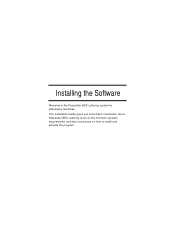
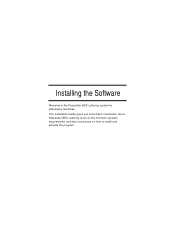
Installing the Software
Welcome to the Pacesetter BES Lettering system for embroidery machines. This Installation Guide gives you some basic information about Pacesetter BES Lettering (such as the minimum systems requirements) and also instructions on how to install and activate the program.
Installation Guide - English - Page 4
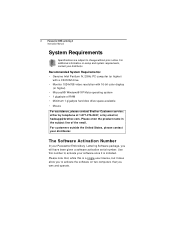
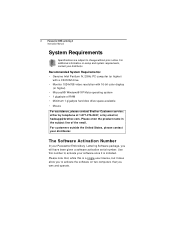
... Intel Pentium IV, 2GHz PC computer (or higher)
with a CD-ROM drive • Monitor 1024x768 video resolution with 16-bit color display
(or higher) • Microsoft® Windows® XP/Vista operating system • 1 gigabyte of RAM • Minimum 1 gigabyte hard disk drive space available
• Mouse
For assistance, please contact Brother Customer service: either by telephone at 1-877...
Installation Guide - English - Page 5
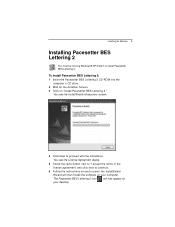
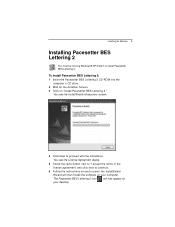
Installing the Software 3
Installing Pacesetter BES Lettering 2
You must be running Windows® XP/Vista/7 to install Pacesetter BES Lettering 2.
To install Pacesetter BES Lettering 2: 1 Insert the Pacesetter BES Lettering 2 CD-ROM into the
computer's CD drive. 2 Wait for the AutoRun Screen. 3 Click on "Install Pacesetter BES Lettering 2."
You see the InstallShield introductory screen.
4 Click ...
Installation Guide - English - Page 6
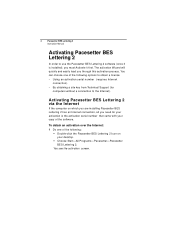
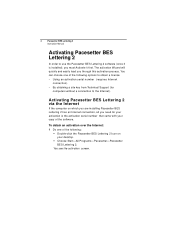
... obtaining a site key from Technical Support (for computers without a connection to the Internet).
Activating Pacesetter BES Lettering 2 via the Internet
If the computer on which you are installing Pacesetter BES Lettering 2 has an Internet connection, all you need for your activation is the activation serial number that came with your copy of the software.
To obtain an activation over the...
Installation Guide - English - Page 7
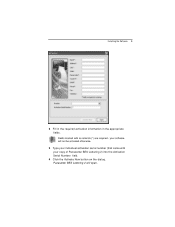
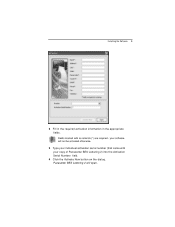
Installing the Software 5
2 Fill in the required activation information in the appropriate fields. Fields marked with an asterisk (*) are required - your software will not be activated otherwise.
3 Type your individual activation serial number (that came with your copy of Pacesetter BES Lettering 2) into the Activation Serial Number field.
4 Click the Activate Now button on the dialog. Pacesetter...
Installation Guide - English - Page 8
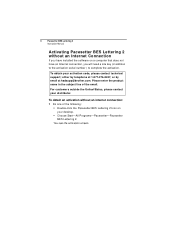
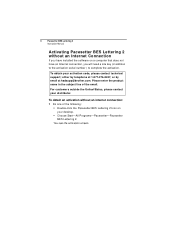
6
Pacesetter BES Lettering 2
Instruction Manual
Activating Pacesetter BES Lettering 2 without an Internet Connection
If you have installed the software on a computer that does not have an Internet connection, you will need a site key (in addition to the activation serial number ) to complete the activation.
To obtain your activation code, please contact technical support; either by telephone at...
Installation Guide - English - Page 9
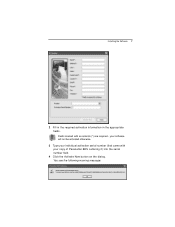
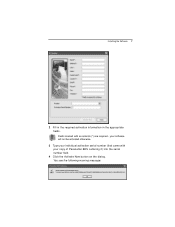
Installing the Software 7
2 Fill in the required activation information in the appropriate fields. Fields marked with an asterisk (*) are required - your software will not be activated otherwise.
3 Type your individual activation serial number (that came with your copy of Pacesetter BES Lettering 2) into the serial number field.
4 Click the Activate Now button on the dialog. You see...
