Brother International DCP-130C - Color Inkjet - All-in-One driver and firmware
Drivers and firmware downloads for this Brother International item

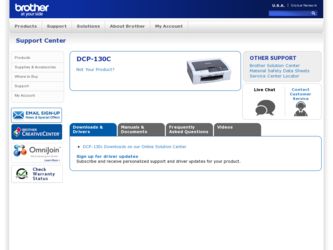
Related Brother International DCP-130C Manual Pages
Download the free PDF manual for Brother International DCP-130C and other Brother International manuals at ManualOwl.com
Software & Network Users Manual - English - Page 8
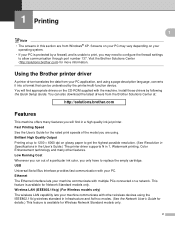
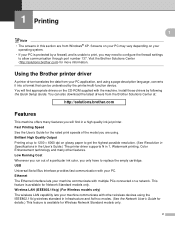
... possible resolution. (See Resolution in Specifications in the User's Guide.) The printer driver supports N in 1, Watermark printing, Color Enhancement technology and many other features. Low Running Cost Whenever you run out of a particular ink color, you only have to replace the empty cartridge. USB Universal Serial Bus Interface provides fast communication with your PC. Ethernet The Ethernet...
Software & Network Users Manual - English - Page 28
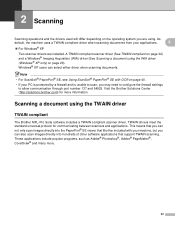
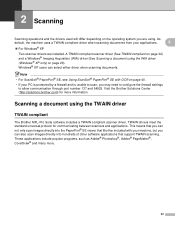
... OCR on page 40.
• If your PC is protected by a firewall and is unable to scan, you may need to configure the firewall settings to allow communication through port number 137 and 54925. Visit the Brother Solutions Center (http://solutions.brother.com) for more information.
Scanning a document using the TWAIN driver 2
TWAIN compliant 2
The Brother MFL-Pro Suite software...
Software & Network Users Manual - English - Page 51
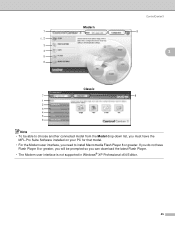
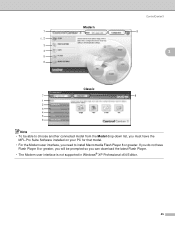
...
MFL-Pro Suite Software installed on your PC for that model.
• For the Modern user interface, you need to install Macromedia Flash Player 8 or greater. If you do not have Flash Player 8 or greater, you will be prompted so you can download the latest Flash Player.
• The Modern user interface is not supported in Windows® XP Professional x64 Edition.
45
Software & Network Users Manual - English - Page 54
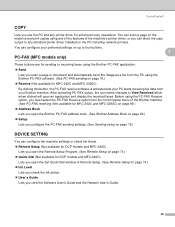
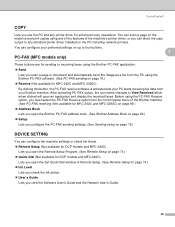
... printer driver installed on the PC including network printers. You can configure your preferred settings on up to four buttons.
3 PC-FAX (MFC models only)
3
These buttons are for sending or receiving faxes using the Brother PC-FAX application. „ Send
Lets you scan a page or document and automatically send the image as a fax from the PC using the Brother PC-FAX software. (See PC-FAX...
Software & Network Users Manual - English - Page 100
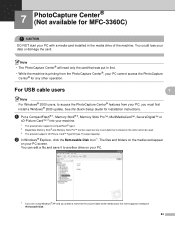
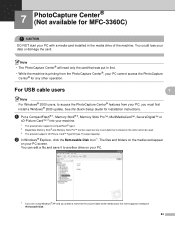
... Center® for any other operation.
For USB cable users
7 7
Note For Windows® 2000 users, to access the PhotoCapture Center® features from your PC, you must first install a Windows® 2000 update. See the Quick Setup Guide for installation instructions.
a Put a CompactFlash® 1, Memory Stick® 2, Memory Stick Pro™, MultiMediaCard™, SecureDigital™...
Software & Network Users Manual - English - Page 105
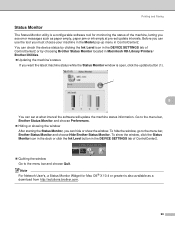
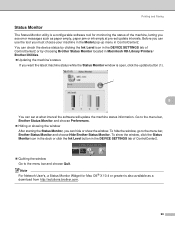
... Ink Level icon in the DEVICE SETTINGS tab of ControlCenter2 or by choosing Brother Status Monitor located in Macintosh HD/Library/Printers/ Brother/Utilities. „ Updating the machine's status
If you want the latest machine status while the Status Monitor window is open, click the update button (1).
1
8
You can set at what interval the software will update the machine status information...
Software & Network Users Manual - English - Page 130
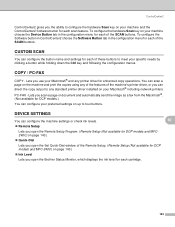
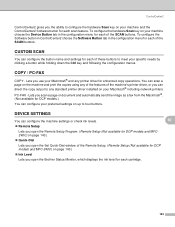
... of the machine's printer driver, or you can direct the copy output to any standard printer driver installed on your Macintosh® including network printers. PC-FAX - Lets you scan a page or document and automatically send the image as a fax from the Macintosh®. (Not available for DCP models.) You can configure your preferred settings on up to four buttons.
DEVICE SETTINGS 10
You can...
Software & Network Users Manual - English - Page 154
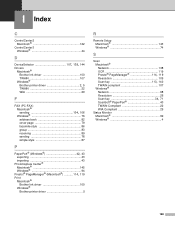
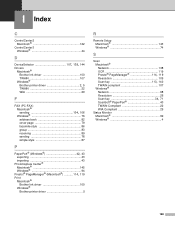
...; PageManager® (Macintosh 114, 119
Print Macintosh® Brother Ink driver 100 Windows® Brother printer driver 5
R
Remote Setup Macintosh 143 Windows 74
S
Scan Macintosh® Network 138 OCR 119
Presto!® PageManager 114, 119
Resolution 109
Scan key 113, 140
TWAIN compliant 107 Windows®
Network 68 Resolution 26
Scan key 34, 71
ScanSoft® PaperPort 40 TWAIN...
Users Manual - English - Page 3
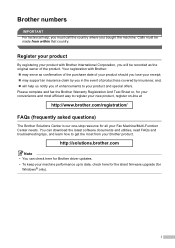
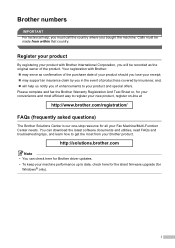
... needs. You can download the latest software documents and utilities, read FAQs and troubleshooting tips, and learn how to get the most from your Brother product.
http://solutions.brother.com
Note • You can check here for Brother driver updates. • To keep your machine performance up to date, check here for the latest firmware upgrade (for
Windows® only).
i
Users Manual - English - Page 18
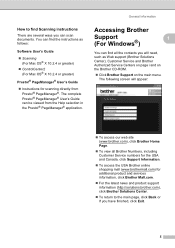
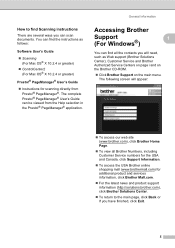
... Guide
„ Instructions for scanning directly from Presto!® PageManager®. The complete Presto!® PageManager® User's Guide can be viewed from the Help selection in the Presto!® PageManager® application.
Accessing Brother
Support
1
(For Windows®)
1
You can find all the contacts you will need, such as Web support (Brother Solutions Center), Customer Service...
Users Manual - English - Page 65
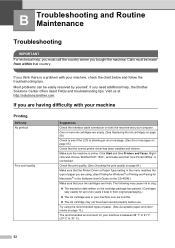
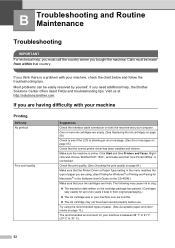
... 'Brother DCP-130C', and make sure that 'Use Printer Offline' is
unchecked.
Check the print quality. (See Checking the print quality on page 64.)
Make sure that the Printer Driver or Paper Type setting in the menu matches the type of paper you are using. (See Printing for Windows® or Printing and Faxing for
Macintosh® in the Software...
Users Manual - English - Page 67
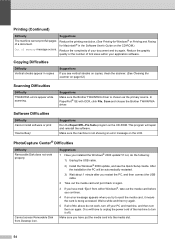
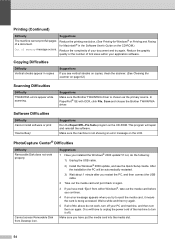
... with OCR, click File, Scan and choose the Brother TWAIN/WIA driver.
Software Difficulties
Difficulty Cannot install software or print
'Device Busy'
Suggestions Run the Repair MFL-Pro Suite program on the CD-ROM. This program will repair and reinstall the software. Make sure the machine is not showing an error message on the LCD.
PhotoCapture Center® Difficulties
Difficulty Removable Disk...
Users Manual - English - Page 95
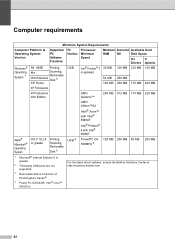
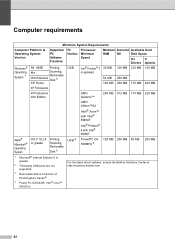
... requirements D
Minimum System Requirements
Computer Platform & Operating System Version
Supported PC Software Functions
PC
Processor
Interface Minimum
Speed
Minimum Recommended Available Hard
RAM RAM
Disk Space
for
for
Drivers Applications
Windows® Operating System 1
98, 98SE Printing,
Me
Scanning,
Removable
2000 Professional Disk 3
XP Home
USB
Intel® Pentium®...
Quick Setup Guide - English - Page 3
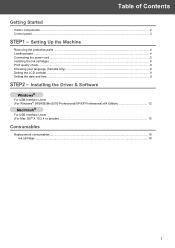
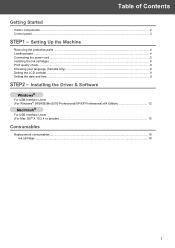
... Print quality check ...8 Choosing your language (Canada only)...8 Setting the LCD contrast ...9 Setting the date and time ...9
STEP2 - Installing the Driver & Software
Windows®
For USB Interface Users (For Windows® 98/98SE/Me/2000 Professional/XP/XP Professional x64 Edition 12
Macintosh®
For USB Interface Users (For Mac OS® X 10.2.4 or greater) ...15
Consumables
Replacement...
Quick Setup Guide - English - Page 12
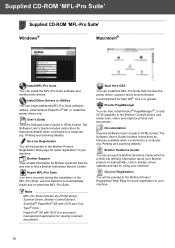
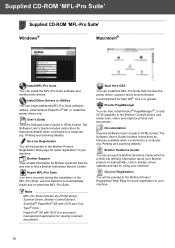
...® SE, or install the printer driver only.
User's Guide
View the Software User's Guide in HTML format. The Software User's Guide includes instructions for features available when connected to a computer. (eg. Printing and scanning details)
On-Line Registration
You will be pointed to the Brother Product Registration Web page for quick registration of your machine.
Brother Support View contact...
Quick Setup Guide - English - Page 13
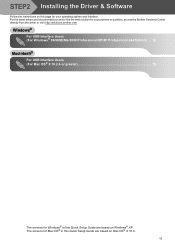
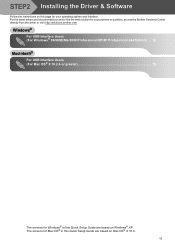
STEP2 Installing the Driver & Software
Follow the instructions on this page for your operating system and interface. For the latest drivers and documentations and to find the best solution for your problem or question, access the Brother Solutions Center directly from the driver or visit http://solutions.brother.com
Windows®
For USB Interface Users (For Windows® 98/98SE/Me/2000 ...
Quick Setup Guide - English - Page 14
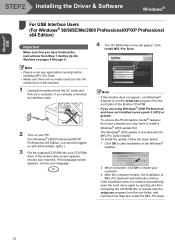
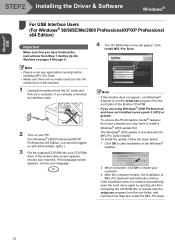
Windows® USB
STEP2 Installing the Driver & Software
Windows®
1
For USB Interface Users (For Windows® 98/98SE/Me/2000 Professional/XP/XP Professional x64 Edition)
Important
Make sure that you have finished the instructions from Step 1 Setting Up the Machine on pages 4 through 9.
4 The CD-ROM main menu will appear. Click Install MFL-Pro Suite.
Note • Please close any ...
Quick Setup Guide - English - Page 15
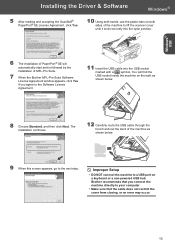
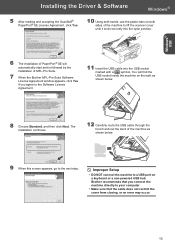
... shown below.
9 When this screen appears, go to the next step.
Improper Setup
• DO NOT connect the machine to a USB port on a keyboard or a non-powered USB hub. Brother recommends that you connect the machine directly to your computer.
• Make sure that the cable does not restrict the cover from closing, or an error may occur.
13
Quick Setup Guide - English - Page 16
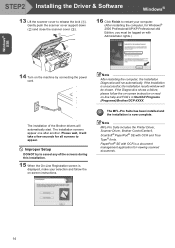
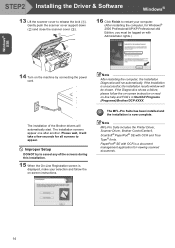
... support down ( ) and close the scanner cover ( ).
16 Click Finish to restart your computer. (After restarting the computer, for Windows® 2000 Professional/XP/XP Professional x64 Edition, you must be logged on with Administrator rights.)
14 Turn on the machine by connecting the power cord.
The installation of the Brother drivers will automatically start. The installation screens appear one...
Quick Setup Guide - English - Page 17
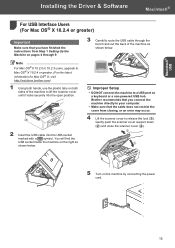
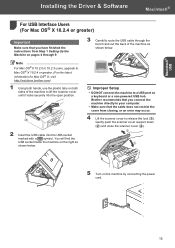
... machine on the right as shown below.
Improper Setup
• DO NOT connect the machine to a USB port on a keyboard or a non-powered USB hub. Brother recommends that you connect the machine directly to your computer.
• Make sure that the cable does not restrict the cover from closing, or an error may occur.
4 Lift the scanner cover to...
