Brother International DCP 165C - Color Inkjet - All-in-One driver and firmware
Drivers and firmware downloads for this Brother International item

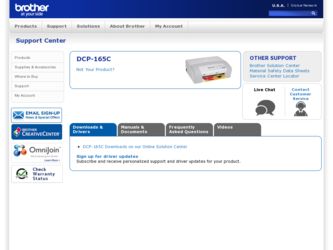
Related Brother International DCP 165C Manual Pages
Download the free PDF manual for Brother International DCP 165C and other Brother International manuals at ManualOwl.com
Software Users Manual - English - Page 6
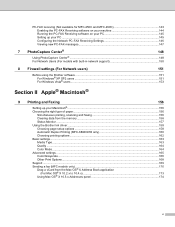
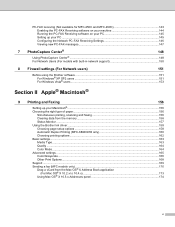
... support 150
8 Firewall settings (For Network users)
151
Before using the Brother software ...151 For Windows® XP SP2 users ...151 For Windows Vista® users...153
Section II Apple® Macintosh®
9 Printing and Faxing
156
Setting up your Macintosh® ...156 Choosing the right type of paper...156
Simultaneous printing, scanning and faxing 156 Clearing data from the memory...
Software Users Manual - English - Page 10
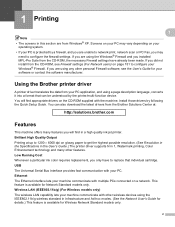
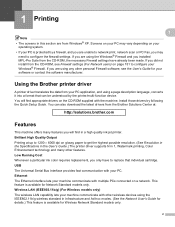
... have already been made. If you did not install from the CD-ROM, see Firewall settings (For Network users) on page 151 to configure your Windows® Firewall. If you are using any other personal Firewall software, see the User's Guide for your software or contact the software manufacturer.
Using the Brother printer driver 1
A printer driver translates the data from your PC application, and...
Software Users Manual - English - Page 38


... from the CD-ROM supplied with your machine. Install FaceFilter Studio and download FaceFilter Studio Help by following the instructions in the Quick Setup Guide. You can start FaceFilter Studio by clicking on Start/All Programs/Reallusion/FaceFilter Studio/FaceFilter Studio. You can also access FaceFilter Studio by double-clicking the shortcut on the desktop or by...
Software Users Manual - English - Page 45
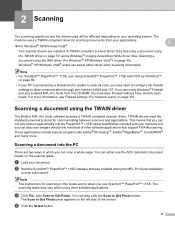
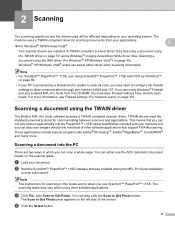
... through port number 54925 and 137. If you are using Windows® Firewall and you installed MFL-Pro Suite from the CD-ROM, the necessary Firewall settings have already been made. For more information, see Firewall settings (For Network users) on page 151.
Scanning a document using the TWAIN driver 2
The Brother MFL-Pro Suite software includes a TWAIN compliant scanner driver. TWAIN drivers meet...
Software Users Manual - English - Page 52
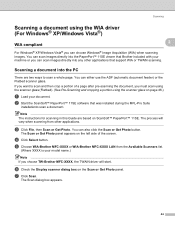
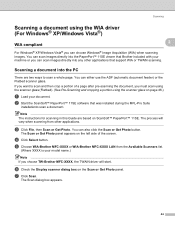
... a page after pre-scanning the document, you must scan using the scanner glass (Flatbed). (See Pre-Scanning and cropping a portion using the scanner glass on page 46.)
a Load your document. b Start the ScanSoft™ PaperPort™ 11SE software that was installed during the MFL-Pro Suite
installationto scan a document. Note The instructions for scanning in this Guide are based on...
Software Users Manual - English - Page 58
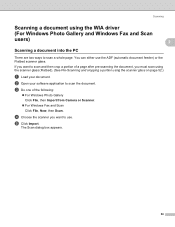
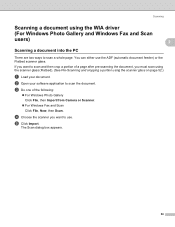
... scanner glass (Flatbed). (See Pre-Scanning and cropping a portion using the scanner glass on page 52.)
a Load your document. b Open your software application to scan the document. c Do one of the following:
„ For Windows Photo Gallery Click File, then Import from Camera or Scanner.
„ For Windows Fax and Scan Click File, New, then Scan.
d Choose the scanner you want...
Software Users Manual - English - Page 62
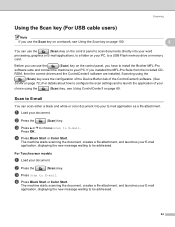
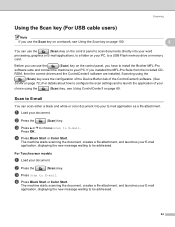
...a USB Flash memory drive or memory card.
Before you can use the
(Scan) key on the control panel, you have to install the Brother MFL-Pro
software suite and connect the machine to your PC. If you installed the MFL-Pro Suite from the included CD-
ROM, then the correct drivers and the ControlCenter3 software are installed. Scanning using the
(Scan) key uses the configuration of the Device Button...
Software Users Manual - English - Page 73
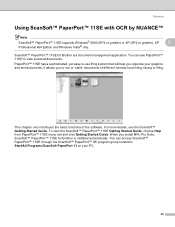
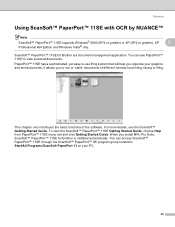
... NUANCE™ 2
Note
ScanSoft™ PaperPort™ 11SE supports Windows® 2000 (SP4 or greater) or XP (SP2 or greater), XP
2
Professional x64 Edition and Windows Vista® only.
ScanSoft™ PaperPort™ 11SE for Brother is a document management application. You can use PaperPort™ 11SE to view scanned documents.
PaperPort™ 11SE has a sophisticated, yet...
Software Users Manual - English - Page 77
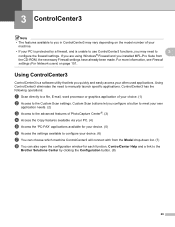
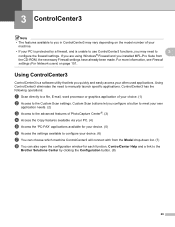
... using Windows® Firewall and you installed MFL-Pro Suite from
the CD-ROM, the necessary Firewall settings have already been made. For more information, see Firewall
settings (For Network users) on page 151.
Using ControlCenter3 3
ControlCenter3 is a software utility that lets you quickly and easily access your often used applications. Using ControlCenter3 eliminates the need to manually...
Software Users Manual - English - Page 78
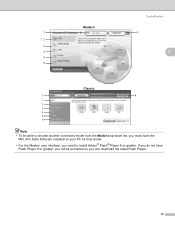
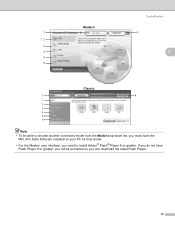
... from the Model drop-down list, you must have the
MFL-Pro Suite Software installed on your PC for that model.
• For the Modern user interface, you need to install Adobe® Flash® Player 8 or greater. If you do not have Flash Player 8 or greater, you will be prompted so you can download the latest Flash Player.
70
Software Users Manual - English - Page 143
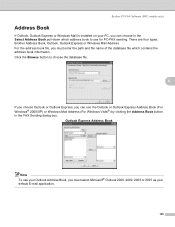
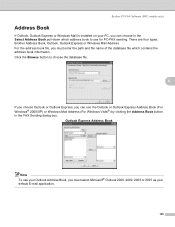
Brother PC-FAX Software (MFC models only)
Address Book 6
If Outlook, Outlook Express or Windows Mail is installed on your PC, you can choose in the Select Address Book pull-down which address book to use for PC-FAX sending. There are four types: Brother Address Book, Outlook, Outlook Express or Windows Mail Address. For the address book file, you must enter the path and...
Software Users Manual - English - Page 156


... from your PC, you must first
install a Windows® 2000 update. See the Quick Setup Guide for installation instructions.
Using PhotoCapture Center® 7
a Put a USB Flash memory drive, CompactFlash® 1, Memory Stick™ 2, Memory Stick PRO™ 2,
SecureDigital 3 or xD-Picture Card™ 4 into your machine.
1 This product also supports CompactFlash® type1. 2 MagicGate™...
Software Users Manual - English - Page 165
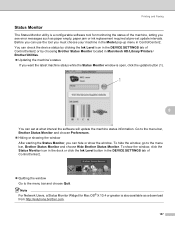
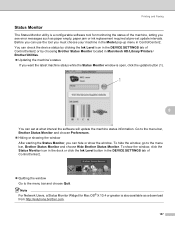
... Ink Level icon in the DEVICE SETTINGS tab of ControlCenter2 or by choosing Brother Status Monitor located in Macintosh HD/Library/Printers/ Brother/Utilities. „ Updating the machine's status
If you want the latest machine status while the Status Monitor window is open, click the update button (1).
1
9
You can set at what interval the software will update the machine status information...
Software Users Manual - English - Page 201
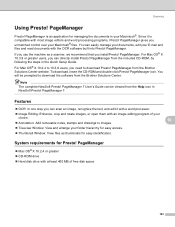
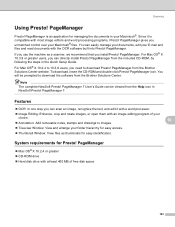
... directly install Presto! PageManager from the included CD-ROM, by following the steps in the Quick Setup Guide.
For Mac OS® X 10.2.4 to 10.3.8 users, you need to download Presto! PageManager from the Brother Solutions Center website. To download, insert the CD-ROM and double-click Presto! PageManager icon. You will be prompted to download the software from the Brother Solutions...
Software Users Manual - English - Page 255
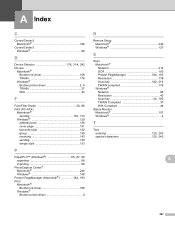
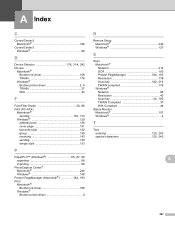
...
Presto! PageManager (Macintosh 184, 193
Print Macintosh® Brother Ink driver 158 Windows® Brother printer driver 6
R
Remote Setup Macintosh 242 Windows 127
S
Scan Macintosh® Network 214 OCR 193
Presto! PageManager 184, 193
Resolution 178
Scan key 182, 216
TWAIN compliant 176 Windows®
Network 96 Resolution 40
Scan key 54, 100
TWAIN Compliant 37 WIA Compliant 44...
Quick Setup Guide - English - Page 2
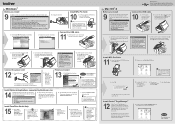
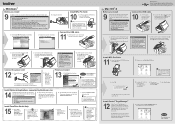
... are no memory cards or a USB Flash memory drive inserted. • The screen may differ depending on the operating system. • The supplied CD-ROM includes ScanSoft™ PaperPort™ 11SE. • This software supports Windows® 2000 (SP4 or greater), XP (SP2 or greater), XP
Professional x64 Edition and Windows Vista®. Update to the latest Windows® Service Pack before...
Users Manual - English - Page 3
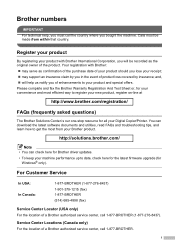
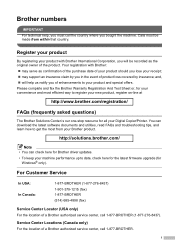
... your Digital Copier/Printer. You can download the latest software documents and utilities, read FAQs and troubleshooting tips, and learn how to get the most from your Brother product.
http://solutions.brother.com/
Note
• You can check here for Brother driver updates. • To keep your machine performance up to date, check here for the latest firmware upgrade (for
Windows®...
Users Manual - English - Page 16
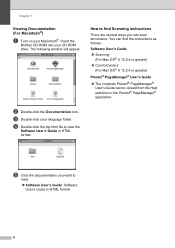
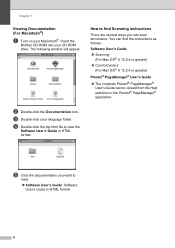
...;)
1
a Turn on your Macintosh®. Insert the
Brother CD-ROM into your CD-ROM drive. The following window will appear.
How to find Scanning instructions 1
There are several ways you can scan documents. You can find the instructions as follows:
Software User's Guide „ Scanning
(For Mac OS® X 10.2.4 or greater) „ ControlCenter2
(For Mac OS® X 10.2.4 or greater)
Presto!®...
Users Manual - English - Page 75
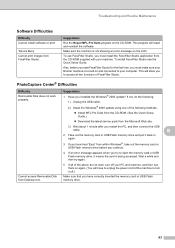
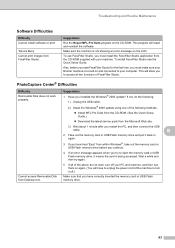
...: 1) Unplug the USB cable.
2) Install the Windows® 2000 update using one of the following methods. „ Install MFL-Pro Suite from the CD-ROM. (See the Quick Setup Guide.) „ Download the latest service pack from the Microsoft Web site.
3) Wait about 1 minute after you restart the PC, and then connect the USB
cable.
B
2 Take out the memory card or USB Flash memory drive and put it...
Users Manual - English - Page 105
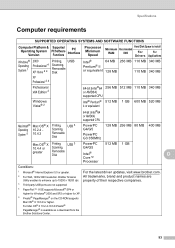
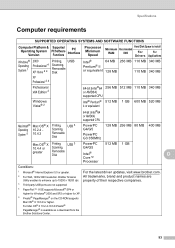
...
Computer requirements D
SUPPORTED OPERATING SYSTEMS AND SOFTWARE FUNCTIONS
Computer Platform & Operating System Version
Supported PC Software Functions
PC Interface
Processor Minimum
Speed
Hard Disk Space to install
Minimum Recommended
RAM
RAM
For
For
Drivers Applications
Windows® Operating System 1
2000 Professional 4
XP Home 2 4
Printing, USB Scanning, Removable Disk...
