Brother International DCP-8025D driver and firmware
Drivers and firmware downloads for this Brother International item

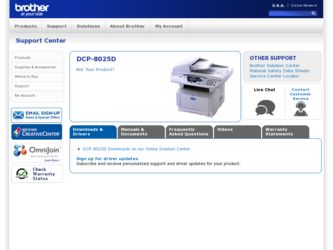
Related Brother International DCP-8025D Manual Pages
Download the free PDF manual for Brother International DCP-8025D and other Brother International manuals at ManualOwl.com
Network Users Manual - English - Page 9
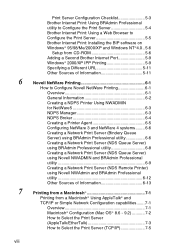
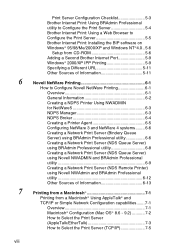
...: Using BRAdmin Professional utility to Configure the Print Server 5-4 Brother Internet Print: Using a Web Browser to Configure the Print Server 5-5 Brother Internet Print: Installing the BIP software on Windows® 95/98/Me/2000/XP and Windows NT®4.0.. 5-6
Setup from CD-ROM 5-6 Adding a Second Brother Internet Port 5-9 Windows® 2000/XP IPP Printing 5-9 Specifying a Different URL...
Network Users Manual - English - Page 27
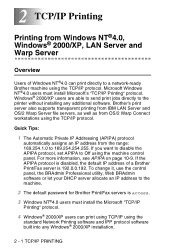
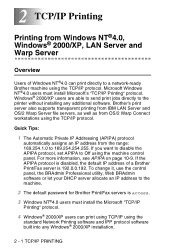
... the control panel, the BRAdmin Professional utility, Web BRAdmin software or let your DHCP server allocate an IP address to the machine.
2 The default password for Brother Print/Fax servers is access.
3 Windows NT®4.0 users must install the Microsoft "TCP/IP
Printing" protocol.
4 Windows® 2000/XP users can print using TCP/IP using the
standard Network Printing software and...
Network Users Manual - English - Page 35
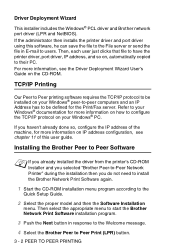
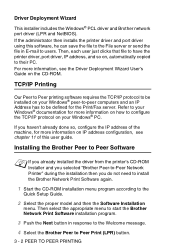
... file to have the printer driver, port driver, IP address, and so on, automatically copied to their PC. For more information, see the Driver Deployment Wizard User's Guide on the CD-ROM.
TCP/IP Printing
Our Peer to Peer printing software requires the TCP/IP protocol to be installed on your Windows® peer-to-peer computers and an IP Address has to be...
Network Users Manual - English - Page 47
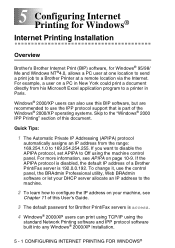
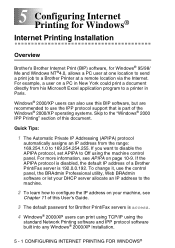
... machine.
2 To learn how to configure the IP address on your machine, see
Chapter 11 of this User's Guide.
3 The default password for Brother Print/Fax servers is access.
4 Windows® 2000/XP users can print using TCP/IP using the
standard Network Printing software and IPP protocol software built into any Windows® 2000/XP installation.
5 - 1 CONFIGURING INTERNET PRINTING FOR WINDOWS®
Network Users Manual - English - Page 52
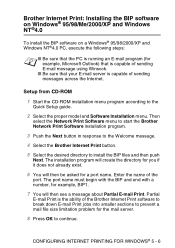
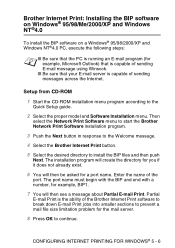
...that your E-mail server is capable of sending messages across the Internet.
Setup from CD-ROM
1 Start the CD-ROM installation menu program according to the
Quick Setup guide.
2 Select the proper model and Software Installation menu. Then
select the Network Print Software menu to start the Brother Network Print Software installation program.
3 Push the Next button in response to the Welcome message...
Network Users Manual - English - Page 57
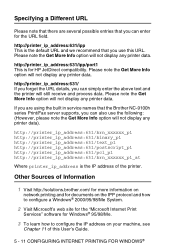
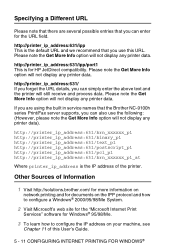
...
Where printer_ip_address is the IP address of the printer.
Other Sources of Information
1 Visit http://solutions.brother.com/ for more information on
network printing and for documents on the IPP protocol and how to configure a Windows® 2000/95/98/Me System.
2 Visit Microsoft's web site for the "Microsoft Internet Print
Services" software for Windows® 95/98/Me...
Network Users Manual - English - Page 73
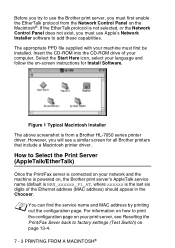
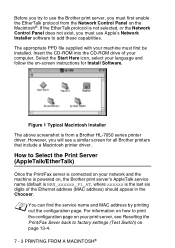
...see a similar screen for all Brother printers that include a Macintosh printer driver.
How to Select the Print Server (AppleTalk/EtherTalk)
Once the Print/Fax server is connected on your network and the machine is powered on, the Brother print server's AppleTalk service name (default is BRN_xxxxxx_P1_AT, where xxxxxx is the last six digits of the Ethernet address (MAC address) should appear in the...
Users Manual - English - Page 18
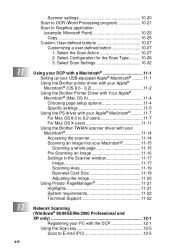
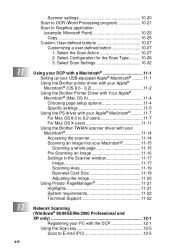
...for the Scan Type..........10-28 3. Select Scan Settings 10-32
Using your DCP with a Macintosh 11-1 Setting up your USB-equipped Apple® Macintosh 11-1 Using the Brother printer driver with your Apple® Macintosh® (OS 8.6 - 9.2 11-2 Using the Brother Printer Driver with Your Apple® Macintosh® (Mac OS X 11-4 Choosing page setup options 11-4 Specific settings 11-5 Using...
Users Manual - English - Page 78
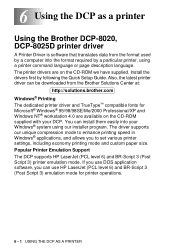
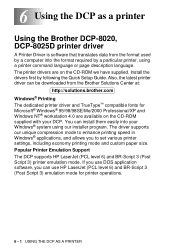
...DCP-8020, DCP-8025D printer driver
A Printer Driver is software that translates data from the format used by a computer into the format required by a particular printer, using a printer command language or page description language. The printer drivers are on the CD-ROM we have supplied. Install the drivers first by following the Quick Setup Guide. Also, the latest printer driver can be downloaded...
Users Manual - English - Page 112
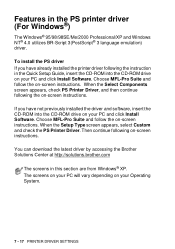
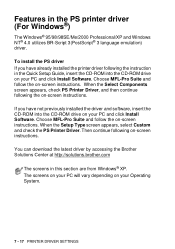
... not previously installed the driver and software, insert the CD-ROM into the CD-ROM drive on your PC and click Install Software. Choose MFL-Pro Suite and follow the on-screen instructions. When the Setup Type screen appears, select Custom and check the PS Printer Driver. Then continue following on-screen instructions.
You can download the latest driver by accessing the Brother Solutions Center...
Users Manual - English - Page 122
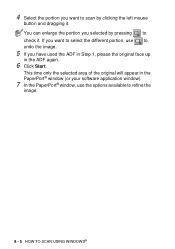
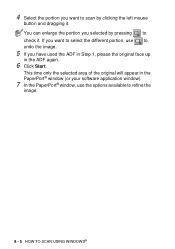
4 Select the portion you want to scan by clicking the left mouse
button and dragging it. You can enlarge the portion you selected by pressing to check... ADF again.
6 Click Start.
This time only the selected area of the original will appear in the PaperPort® window (or your software application window).
7 In the PaperPort® window, use the options available to refine the
image.
8 - 5 HOW TO...
Users Manual - English - Page 276
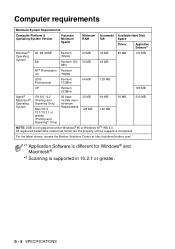
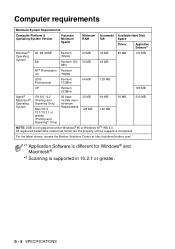
... requirements
Minimum System Requirements
Computer Platform & Operating System Version
Processor Minimum Speed
Minimum RAM
Recommended RAM
Available Hard Disk Space
Driver
Application Software*1
Windows® Operating System
95, 98, 98SE Me
Pentium 75MHz
Pentium 150 MHz
24 MB 32 MB
32 MB 64 MB
80 MB
100 MB
NT&#...
Quick Setup Guide - English - Page 1
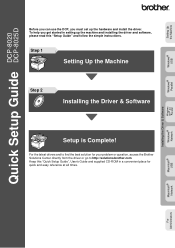
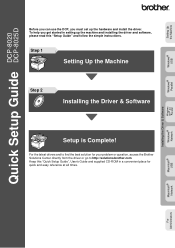
... the Machine
DCP-8020 DCP-8025D
Windows® USB
Before you can use the DCP, you must set up the hardware and install the driver. To help you get started in setting up the machine and installing the driver and software, please read this "Setup Guide" and follow the simple instructions.
Step 1
Setting Up the Machine
Step 2
Installing the Driver & Software
Windows® Parallel
Windows NT...
Quick Setup Guide - English - Page 8
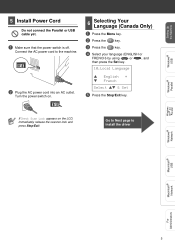
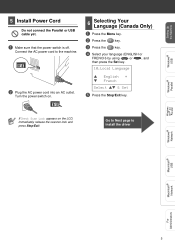
... the Set key.
10.Local Language
▲ English * ▼ French
Select ▲▼ & Set
5 Press the Stop/Exit key.
If Check Scan Lock appears on the LCD, immediately release the scanner lock and press Stop/Exit.
Go to Next page to install the driver
Windows® Parallel
Windows NT® 4.0 Parallel
Windows® Network
Macintosh® USB
Macintosh® Network
For...
Quick Setup Guide - English - Page 16
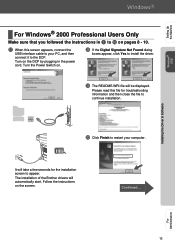
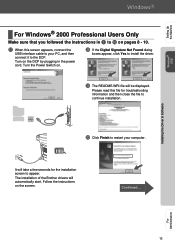
Setting Up the Machine
Windows® USB
Installing the Driver & Software
For Windows® 2000 Professional Users Only
Make sure that you followed the instructions in 1 to F on pages 8 - 10.
G When this screen appears, connect the
USB interface cable to your PC, and then connect it to the DCP. Turn on the DCP by plugging in the power cord. Turn the Power Switch on.
H If...
Quick Setup Guide - English - Page 17
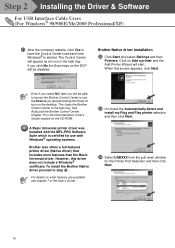
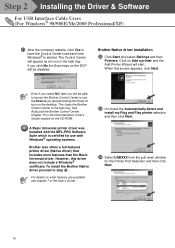
Step 2 Installing the Driver & Software
For USB Interface Cable Users (For Windows® 98/98SE/Me/2000 Professional/XP)
K After the computer restarts, click Yes to
have the Control Center load each time Windows® is started. The Control Center will appear as an icon in the task tray.
If you click No the Scan keys on the DCP will be disabled.
.
Brother Native driver Installation
L Click...
Quick Setup Guide - English - Page 20
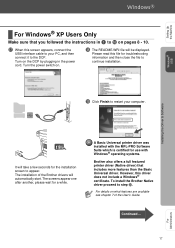
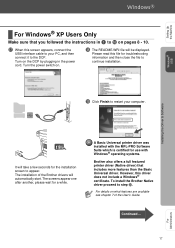
... the
USB interface cable to your PC, and then connect it to the DCP. Turn on the DCP by plugging in the power cord. Turn the power switch on.
H The README.WRI file will be displayed.
Please read this file for troubleshooting information and then close the file to continue installation.
I Click Finish to restart your computer.
Installing the Driver & Software
It...
Quick Setup Guide - English - Page 28
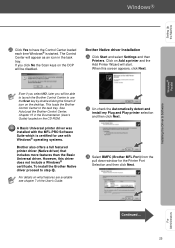
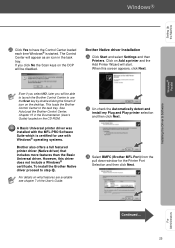
... the Machine
Windows® Parallel
Installing the Driver & Software
M Click Yes to have the Control Center loaded
each time Windows® is started. The Control Center will appear as an icon in the task tray. If you click No the Scan keys on the DCP will be disabled.
Brother Native driver Installation
N Click Start and select Settings and then
Printers. Click on Add a printer and the...
Quick Setup Guide - English - Page 31
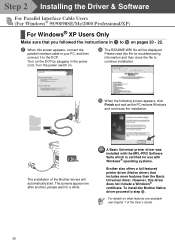
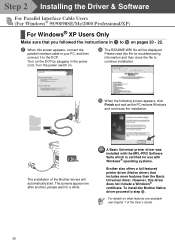
Step 2 Installing the Driver & Software
For Parallel Interface Cable Users (For Windows® 95/98/98SE/Me/2000 Professional/XP)
For Windows® XP Users Only
Make sure that you followed the instructions in 1 to F on pages 20 - 22.
G When this screen appears, connect the
parallel interface cable to your PC, and then connect it to the DCP. Turn on...
Quick Setup Guide - English - Page 35
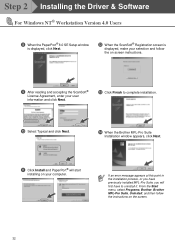
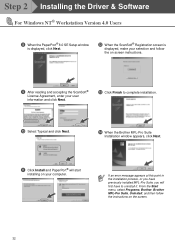
Step 2 Installing the Driver & Software
For Windows NT® Workstation Version 4.0 Users
8 When the PaperPort® 8.0 SE Setup window
is displayed, click Next.
B When the ScanSoft® Registration screen is
displayed, make your selection and follow the on screen instructions.
9 After reading and accepting the ScanSoft®
License Agreement, enter your user information and click Next.
C...
