Brother International DCP 8040 - B/W Laser - All-in-One driver and firmware
Drivers and firmware downloads for this Brother International item

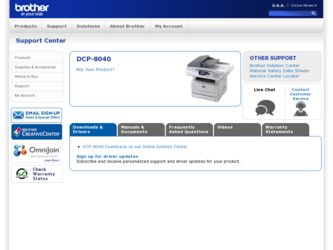
Related Brother International DCP 8040 Manual Pages
Download the free PDF manual for Brother International DCP 8040 and other Brother International manuals at ManualOwl.com
Users Manual - English - Page 78
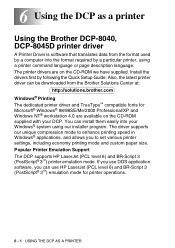
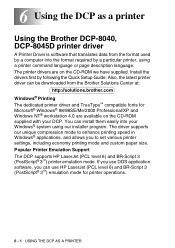
...DCP-8040, DCP-8045D printer driver
A Printer Driver is software that translates data from the format used by a computer into the format required by a particular printer, using a printer command language or page description language. The printer drivers are on the CD-ROM we have supplied. Install the drivers first by following the Quick Setup Guide. Also, the latest printer driver can be downloaded...
Users Manual - English - Page 112
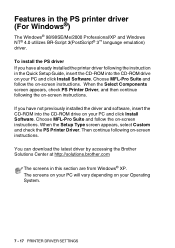
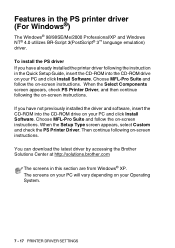
...-ROM drive on your PC and click Install Software. Choose MFL-Pro Suite and follow the on-screen instructions. When the Setup Type screen appears, select Custom and check the PS Printer Driver. Then continue following on-screen instructions.
You can download the latest driver by accessing the Brother Solutions Center at http://solutions.brother.com
The screens in this section are from Windows...
Users Manual - English - Page 276
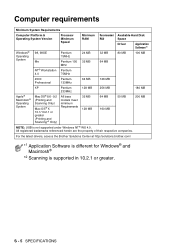
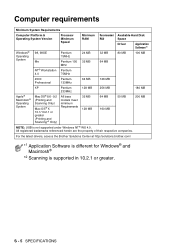
... requirements
Minimum System Requirements
Computer Platform & Operating System Version
Processor Minimum Speed
Minimum RAM
Recommended RAM
Available Hard Disk Space
Driver
Application Software*1
Windows® Operating System
98, 98SE Me
Pentium 75MHz
Pentium 150 MHz
24 MB 32 MB
32 MB 64 MB
80 MB
100 MB
NT® ...
Quick Setup Guide - English - Page 1
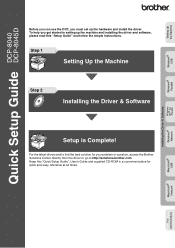
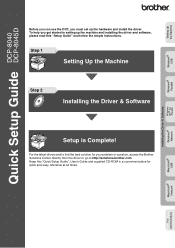
... the Machine
DCP-8040 DCP-8045D
Windows® USB
Before you can use the DCP, you must set up the hardware and install the driver. To help you get started in setting up the machine and installing the driver and software, please read this "Setup Guide" and follow the simple instructions.
Step 1
Setting Up the Machine
Step 2
Installing the Driver & Software
Windows® Parallel
Windows NT...
Quick Setup Guide - English - Page 8
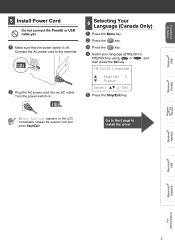
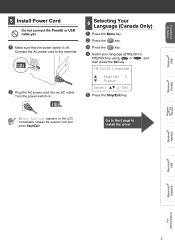
... the Set key.
10.Local Language
▲ English * ▼ French
Select ▲▼ & Set
5 Press the Stop/Exit key.
If Check Scan Lock appears on the LCD, immediately release the scanner lock and press Stop/Exit.
Go to Next page to install the driver
Windows® Parallel
Windows NT® 4.0 Parallel
Windows® Network
Macintosh® USB
Macintosh® Network
For...
Quick Setup Guide - English - Page 16
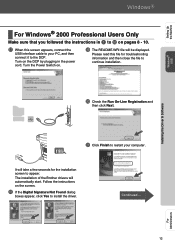
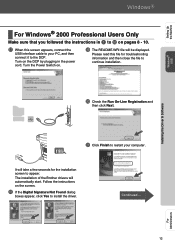
Setting Up the Machine
Windows® USB
Installing the Driver & Software
For Windows® 2000 Professional Users Only
Make sure that you followed the instructions in 1 to F on pages 8 - 10.
G When this screen appears, connect the
USB interface cable to your PC, and then connect it to the DCP. Turn on the DCP by plugging in the power cord. Turn the Power Switch on.
I The...
Quick Setup Guide - English - Page 17
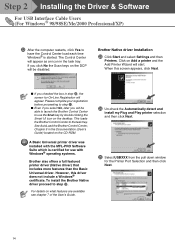
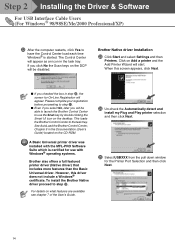
... the Brother Control Center to use the Scan key by double clicking the Smart UI icon on the desktop. This loads the Brother Control Center to the task tray. See AutoLoad the Brother Control Center, Chapter 9 in the Documentation (User's Guide) located on the CD-ROM.
A Basic Universal printer driver was installed with the MFL-PRO Software Suite which is certified for use with Windows®...
Quick Setup Guide - English - Page 20
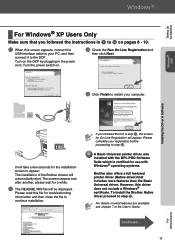
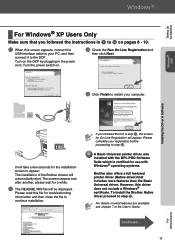
... the instructions in 1 to F on pages 8 - 10.
G When this screen appears, connect the
USB interface cable to your PC, and then connect it to the DCP. Turn on the DCP by plugging in the power cord. Turn the power switch on.
I Check the Run On-Line Registration and
then click Next.
J Click Finish to restart your computer.
Installing the Driver & Software...
Quick Setup Guide - English - Page 28
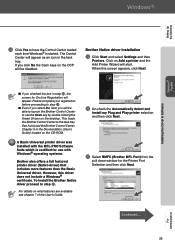
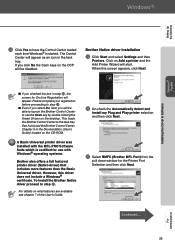
... the Brother Control Center to use the Scan key by double clicking the Smart UI icon on the desktop. This loads the Brother Control Center to the task tray. See AutoLoad the Brother Control Center, Chapter 9 in the Dcumentation (User's Guide) located on the CD-ROM.
A Basic Universal printer driver was installed with the MFL-PRO Software Suite which is certified for use with Windows®...
Quick Setup Guide - English - Page 31
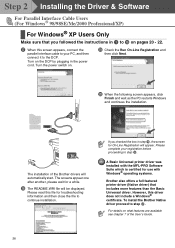
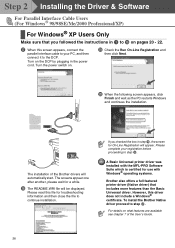
... to the DCP. Turn on the DCP by plugging in the power cord. Turn the power switch on.
I Check the Run On-Line Registration and
then click Next.
J When the following screen appears, click
Finish and wait as the PC restarts Windows and continues the installation.
.
The installation of the Brother drivers will automatically start. The screens appear one after...
Quick Setup Guide - English - Page 35
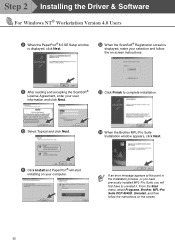
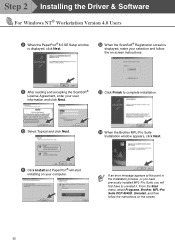
...
Installation window appears, click Next.
A Click Install and PaperPort® will start
installing on your computer.
If an error message appears at this point in the installation process, or you have previously installed MFL-Pro Suite, you will first have to uninstall it. From the Start menu, select Programs, Brother, MFL-Pro Suite DCP-8045D, Uninstall, and then follow the instructions...
Network Users Manual - English - Page 9
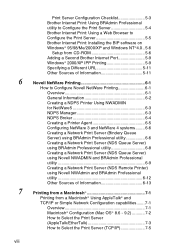
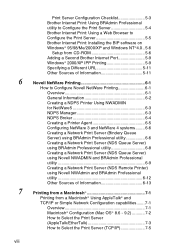
...: Using BRAdmin Professional utility to Configure the Print Server 5-4 Brother Internet Print: Using a Web Browser to Configure the Print Server 5-5 Brother Internet Print: Installing the BIP software on Windows® 95/98/Me/2000/XP and Windows NT®4.0.. 5-6
Setup from CD-ROM 5-6 Adding a Second Brother Internet Port 5-9 Windows® 2000/XP IPP Printing 5-9 Specifying a Different URL...
Network Users Manual - English - Page 27
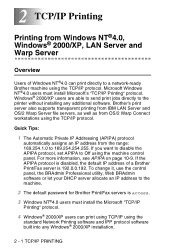
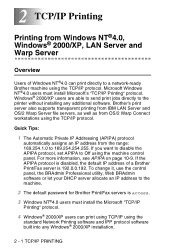
... the control panel, the BRAdmin Professional utility, Web BRAdmin software or let your DHCP server allocate an IP address to the machine.
2 The default password for Brother Print/Fax servers is access.
3 Windows NT®4.0 users must install the Microsoft "TCP/IP
Printing" protocol.
4 Windows® 2000/XP users can print using TCP/IP using the
standard Network Printing software and...
Network Users Manual - English - Page 35
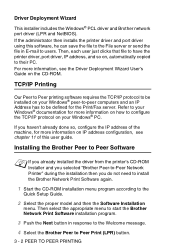
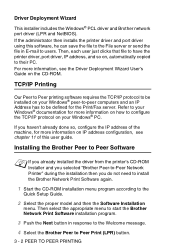
... printer driver, port driver, IP address, and so on, automatically copied to their PC. For more information, see the Driver Deployment Wizard User's Guide on the CD-ROM.
TCP/IP Printing
Our Peer to Peer printing software requires the TCP/IP protocol to be installed on your Windows® peer-to-peer computers and an IP Address has to be defined for the Print/Fax...
Network Users Manual - English - Page 47
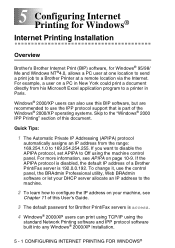
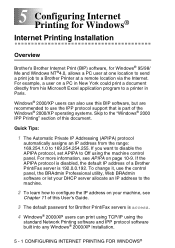
... machine.
2 To learn how to configure the IP address on your machine, see
Chapter 11 of this User's Guide.
3 The default password for Brother Print/Fax servers is access.
4 Windows® 2000/XP users can print using TCP/IP using the
standard Network Printing software and IPP protocol software built into any Windows® 2000/XP installation.
5 - 1 CONFIGURING INTERNET PRINTING FOR WINDOWS®
Network Users Manual - English - Page 52
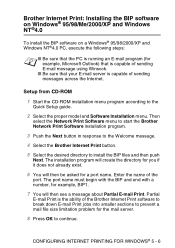
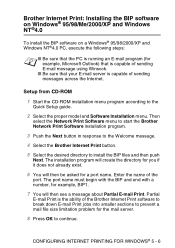
...that your E-mail server is capable of sending messages across the Internet.
Setup from CD-ROM
1 Start the CD-ROM installation menu program according to the
Quick Setup guide.
2 Select the proper model and Software Installation menu. Then
select the Network Print Software menu to start the Brother Network Print Software installation program.
3 Push the Next button in response to the Welcome message...
Network Users Manual - English - Page 73
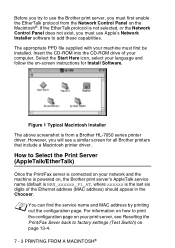
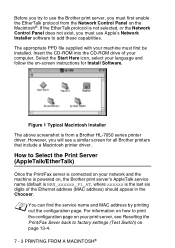
...see a similar screen for all Brother printers that include a Macintosh printer driver.
How to Select the Print Server (AppleTalk/EtherTalk)
Once the Print/Fax server is connected on your network and the machine is powered on, the Brother print server's AppleTalk service name (default is BRN_xxxxxx_P1_AT, where xxxxxx is the last six digits of the Ethernet address (MAC address) should appear in the...
Software Users Manual - English - Page 8
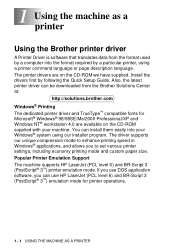
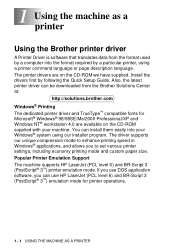
... the Brother printer driver
A Printer Driver is software that translates data from the format used by a computer into the format required by a particular printer, using a printer command language or page description language. The printer drivers are on the CD-ROM we have supplied. Install the drivers first by following the Quick Setup Guide. Also, the latest printer driver can be downloaded from...
Software Users Manual - English - Page 43
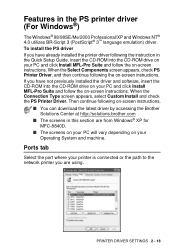
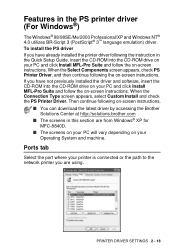
... in the PS printer driver (For Windows®)
The Windows® 98/98SE/Me/2000 Professional/XP and Windows NT® 4.0 utilizes BR-Script 3 (PostScript® 3™ language emulation) driver. To install the PS driver If you have already installed the printer driver following the instruction in the Quick Setup Guide, insert the CD-ROM into the CD-ROM drive on your PC and click Install MFL-Pro...
Software Users Manual - English - Page 96
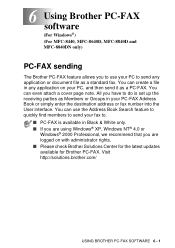
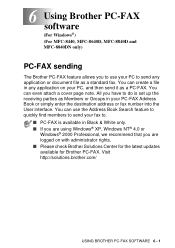
... your fax to.
■ PC-FAX is available in Black & White only. ■ If you are using Windows® XP, Windows NT® 4.0 or
Windows® 2000 Professional, we recommend that you are logged on with administrator rights. ■ Please check Brother Solutions Center for the latest updates available for Brother PC-FAX. Visit http://solutions.brother.com/
USING BROTHER PC-FAX SOFTWARE...
