Brother International DCP-8060 driver and firmware
Drivers and firmware downloads for this Brother International item

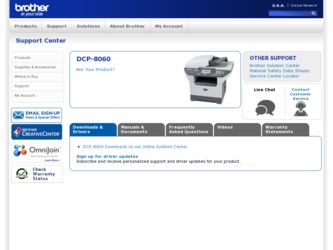
Related Brother International DCP-8060 Manual Pages
Download the free PDF manual for Brother International DCP-8060 and other Brother International manuals at ManualOwl.com
Software Users Manual - English - Page 8
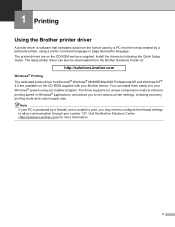
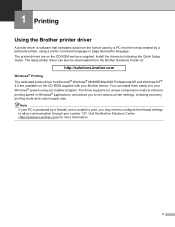
...-ROM we have supplied. Install the drivers by following the Quick Setup Guide. The latest printer driver can also be downloaded from the Brother Solutions Center at:
http://solutions.brother.com
Windows® Printing The dedicated printer driver for Microsoft® Windows® 98/98SE/Me/2000 Professional/XP and Windows NT® 4.0 are available on the CD-ROM supplied with your Brother device...
Software Users Manual - English - Page 37
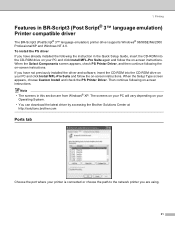
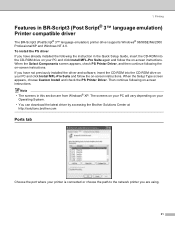
...8482; language emulation) Printer compatible driver
1
The BR-Script3 (PostScript® 3™ language emulation) printer driver supports Windows® 98/98SE/Me/2000 Professional/XP and Windows NT 4.0. To install the PS driver If you have already installed the following the instruction in the Quick Setup Guide, insert the CD-ROM into the CD-ROM drive on your PC and click Install MFL-Pro Suite...
Software Users Manual - English - Page 40
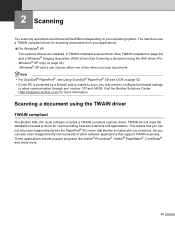
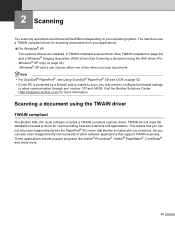
... OCR on page 52. • If your PC is protected by a firewall, and is unable to scan, you may need to configure the firewall settings
to allow communication through port number 137 and 54925. Visit the Brother Solutions Center (http://solutions.brother.com) for more information.
Scanning a document using the TWAIN driver 2
TWAIN compliant 2
The Brother MFL-Pro Suite software...
Software Users Manual - English - Page 154
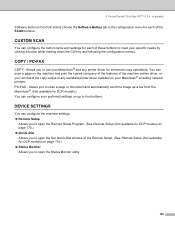
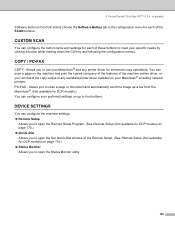
... the copy output to any standard printer driver installed on your Macintosh® including network printers. PC-FAX - Allows you to scan a page or document and automatically send the image as a fax from the Macintosh®. (Not available for DCP models.) You can configure your preferred settings on up to four buttons.
DEVICE SETTINGS 9
You can configure the machine settings. „ Remote Setup...
Quick Setup Guide - English - Page 1
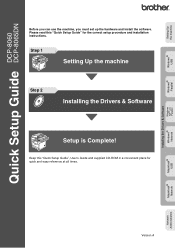
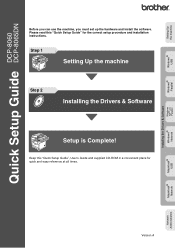
...DCP-8060 DCP-8065DN
Windows® USB
Windows® Parallel
Windows NT® 4.0 Parallel
Installing the Drivers & Software
Quick Setup Guide
Before you can use the machine, you must set up the hardware and install the software. Please read this "Quick Setup Guide" for the correct setup procedure and installation instructions.
Step 1
Setting Up the machine
Step 2
Installing the Drivers...
Quick Setup Guide - English - Page 5
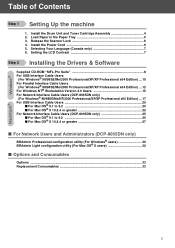
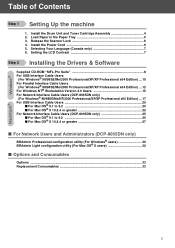
... and Toner Cartridge Assembly 4 2. Load Paper in the Paper Tray 5 3. Release the Scanner Lock 6 4. Install the Power Cord 6 5. Selecting Your Language (Canada only 7 6. Setting the LCD Contrast 7
Step 2 Installing the Drivers & Software
Supplied CD-ROM "MFL-Pro Suite 8 For USB Interface Cable Users
(For Windows® 98/98SE/Me/2000 Professional/XP/XP Professional x64 Edition) ... 10 For...
Quick Setup Guide - English - Page 9
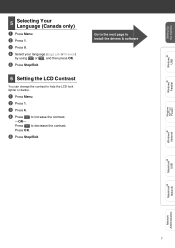
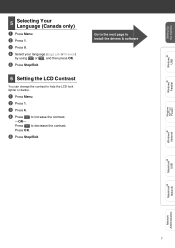
....
6 Setting the LCD Contrast
You can change the contrast to help the LCD look lighter or darker.
1 Press Menu. 2 Press 1. 3 Press 6. 4 Press to increase the contrast.
-OR- Press to decrease the contrast. Press OK.
5 Press Stop/Exit.
Go to the next page to install the drivers & software
Windows® Parallel
Windows NT® 4.0 Parallel
Windows® Network
Macintosh...
Quick Setup Guide - English - Page 10
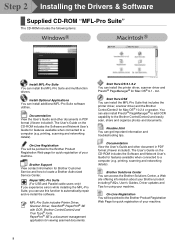
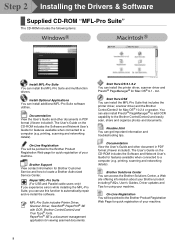
... and how to locate a Brother Authorized Service Center.
Repair MFL-Pro Suite (For USB and Parallel cable users only) If you experience errors while installing the MFL-Pro Suite, you can use this function to automatically repair and re-install the software.
MFL-Pro Suite includes Printer Driver, Scanner Driver, ScanSoft® PaperPort® SE with OCR, Brother ControlCenter2 and True Type®...
Quick Setup Guide - English - Page 11
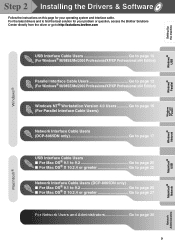
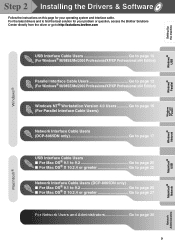
Setting Up the machine
Windows® USB
Windows® Parallel
Windows NT® 4.0 Parallel
Step 2 Installing the Drivers & Software
Follow the instructions on this page for your operating system and interface cable. For the latest drivers and to find the best solution for your problem or question, access the Brother Solutions Center directly from the driver or go to http://solutions.brother...
Quick Setup Guide - English - Page 12
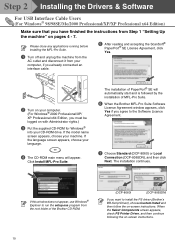
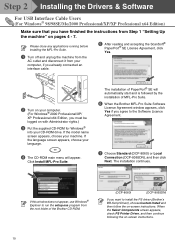
... continues.
If this window does not appear, use Windows® Explorer to run the setup.exe program from the root folder of the Brother CD-ROM.
(DCP-8060)
(DCP-8065DN)
If you want to install the PS driver (Brother's BR-Script Driver), choose Custom Install and then follow the on-screen instructions. When the Select Components screen appears, check PS Printer Driver, and then continue...
Quick Setup Guide - English - Page 13
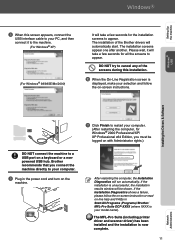
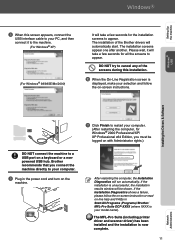
... selection and follow the on-screen instructions.
Installing the Drivers & Software
A Click Finish to restart your computer.
(After restarting the computer, for Windows® 2000 Professional/XP/ XP Professional x64 Edition, you must be logged on with Administrator rights.)
DO NOT connect the machine to a USB port on a keyboard or a nonpowered USB hub. Brother recommends that you connect the...
Quick Setup Guide - English - Page 14
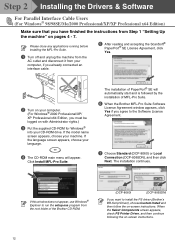
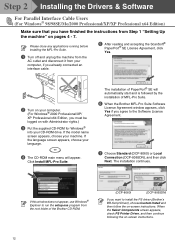
... continues.
If this window does not appear, use Windows® Explorer to run the setup.exe program from the root folder of the Brother CD-ROM.
(DCP-8060)
(DCP-8065DN)
If you want to install the PS driver (Brother's BR-Script Driver), choose Custom Install and then follow the on-screen instructions. When the Select Components screen appears, check PS Printer Driver, and then continue...
Quick Setup Guide - English - Page 15
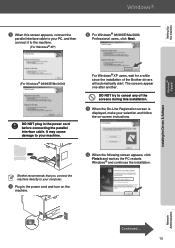
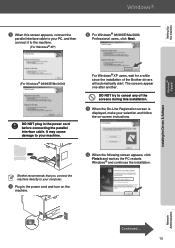
Setting Up the machine
Windows® Parallel
Installing the Drivers & Software
8 When this screen appears, connect the
parallel interface cable to your PC, and then connect it to the machine.
(For Windows® XP)
0 For Windows® 98/98SE/Me/2000
Professional users, click Next.
(For Windows® 98/98SE/Me/2000)
DO NOT plug in the power cord before connecting...
Quick Setup Guide - English - Page 16
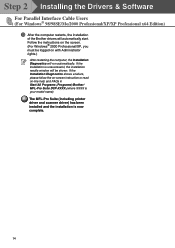
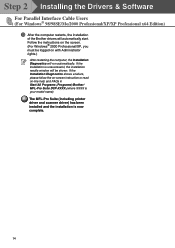
Step 2 Installing the Drivers & Software
For Parallel Interface Cable Users
(For Windows® 98/98SE/Me/2000 Professional/XP/XP Professional x64 Edition)
C After the computer restarts, the installation
of the Brother drivers will automatically start. Follow the instructions on the screen. (For Windows® 2000 Professional/XP, you must be logged on with Administrator rights.)
After restarting ...
Quick Setup Guide - English - Page 17
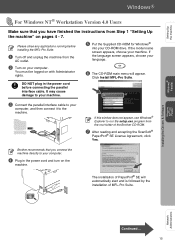
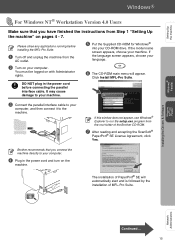
...PaperPort® SE License Agreement, click Yes.
Brother recommends that you connect the machine directly to your computer.
4 Plug in the power cord and turn on the
machine.
The installation of PaperPort® SE will automatically start and is followed by the installation of MFL-Pro Suite.
Installing the Drivers & Software
Windows NT® 4.0 Parallel
Network Administrators
Continued ... 15
Quick Setup Guide - English - Page 18
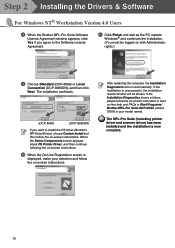
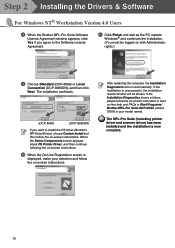
Step 2 Installing the Drivers & Software
For Windows NT® Workstation Version 4.0 Users
8 When the Brother MFL-Pro Suite Software
License Agreement window appears, click Yes if you agree to the Software License Agreement.
A Click Finish and wait as the PC restarts
Windows® and continues the installation. (You must be logged on with Administrator rights.)
9 Choose Standard (DCP-8060) ...
Quick Setup Guide - English - Page 21
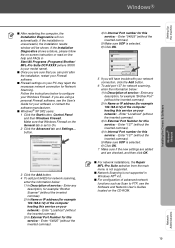
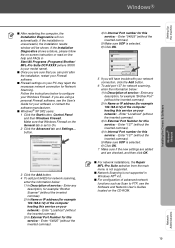
... the new settings are added and are checked, and then click OK.
.
■ For network installations, the Repair MFL-Pro Suite selection from the main menu is not supported.
■ Network Scanning is not supported in Windows NT® 4.0.
■ For configuration of advanced network functions such as Scan to FTP, see the Software and Network User's Guides located on the CD-ROM.
Networ...
Quick Setup Guide - English - Page 24
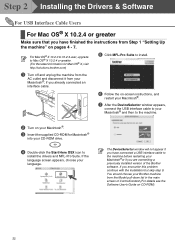
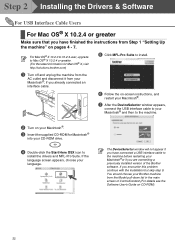
Step 2 Installing the Drivers & Software
For USB Interface Cable Users
For Mac OS® X 10.2.4 or greater
Make sure that you have finished the instructions from Step 1 "Setting Up the machine" on pages 4 - 7.
For Mac OS® X 10.2.0 to 10.2.3 user, upgrade to Mac OS® X 10.2.4 or greater. (For the latest information for Mac OS® X, visit http://solutions.brother.com)
1 Turn off...
Quick Setup Guide - English - Page 34
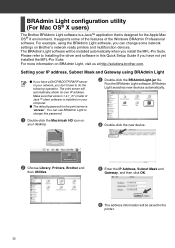
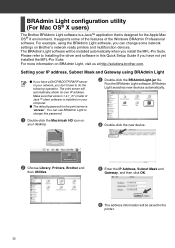
...It supports some of the features of the Windows BRAdmin Professional software. For example, using the BRAdmin Light software, you can change some network settings on Brother's network ready printers and multifunction devices. The BRAdmin Light software will be installed automatically when you install the MFL-Pro Suite. Please refer to Installing the driver and software in this Quick Setup Guide if...
Users Manual - English - Page 66
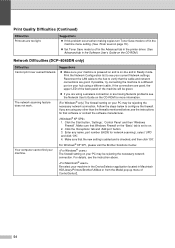
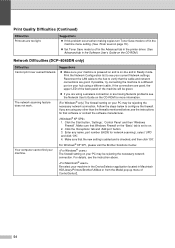
... Advanced tab in the printer driver. (See Advanced tab in the Software User's Guide on the CD-ROM.)
Network Difficulties (DCP-8065DN only)
Difficulties
Suggestions
Cannot print over a wired Network.
„ Make sure your machine is powered on and is on-line and in Ready mode. Print the Network Configuration list to see your current Network settings. Reconnect the LAN cable to the hub...
