Brother International DCP-8085DN driver and firmware
Drivers and firmware downloads for this Brother International item

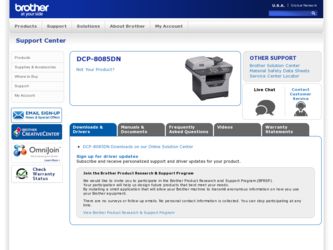
Related Brother International DCP-8085DN Manual Pages
Download the free PDF manual for Brother International DCP-8085DN and other Brother International manuals at ManualOwl.com
Network Users Manual - English - Page 10
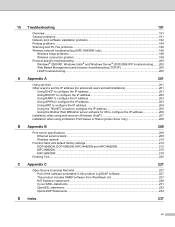
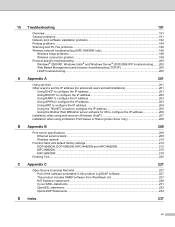
... the Brother Web BRAdmin server software for IIS to configure the IP address 206 Installation when using web services (Windows Vista 207 Installation when using a Network Print Queue or Share (printer driver only 208
B Appendix B
209
Print server specifications...209 Ethernet wired network...209 Wireless network ...210
Function table and default factory settings 212 DCP-8080DN, DCP-8085DN...
Network Users Manual - English - Page 11
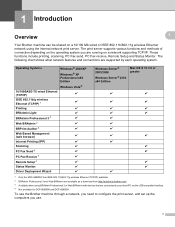
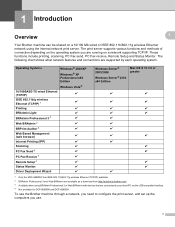
.../802.11g wireless Ethernet (TCP/IP) available. 2 BRAdmin Professional 3 and Web BRAdmin are available as a download from http://solutions.brother.com/. 3 Available when using BRAdmin Professional 3 or Web BRAdmin with devices that are connected to your client PC via the USB or parallel interface. 4 Not available for DCP-8080DN and DCP-8085DN
To use the Brother machine through a network, you need...
Network Users Manual - English - Page 12
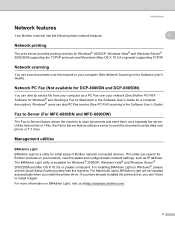
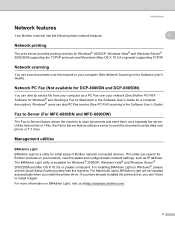
... Macintosh (Mac OS X 10.3.9 or greater) supporting TCP/IP.
Network scanning 1
You can scan documents over the network to your computer (See Network Scanning in the Software User's Guide).
Network PC Fax (Not available for DCP-8080DN and DCP-8085DN) 1
You can directly send a file from your computer as a PC Fax over your network (See Brother PC-FAX Software for Windows® and Sending a Fax for...
Network Users Manual - English - Page 25
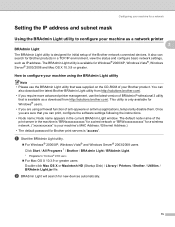
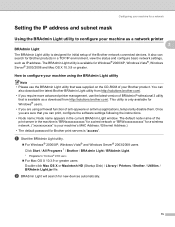
..., configure the software settings following the instructions.
• Node name: Node name appears in the current BRAdmin Light window. The default node name of the print server in the machine is "BRNxxxxxxxxxxxx" for a wired network or "BRWxxxxxxxxxxxx" for a wireless network. ("xxxxxxxxxxxx" is your machine's MAC Address / Ethernet Address.)
• The default password for Brother print servers...
Network Users Manual - English - Page 35
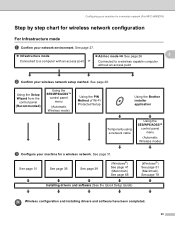
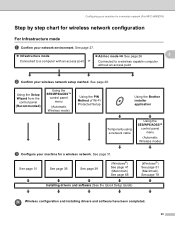
... Setup
Using the Brother installer application
Temporarily using a network cable
Using the SES/WPS/AOSS™
control panel menu
(Automatic Wireless mode)
c Configure your machine for a wireless network. See page 31.
See page 31
See page 36
See page 39
(Windows®) See page 41 (Macintosh) See page 68
(Windows®) See page 51 (Macintosh) See page 78
Installing drivers and software...
Network Users Manual - English - Page 36
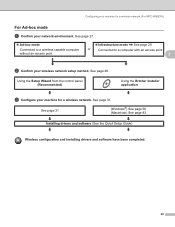
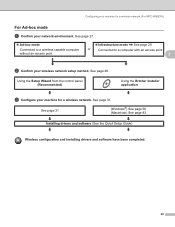
... to a computer with an access point
3
b Confirm your wireless network setup method. See page 28.
Using the Setup Wizard from the control panel (Recommended)
Using the Brother installer application
c Configure your machine for a wireless network. See page 31.
See page 31
(Windows®) See page 56 (Macintosh) See page 83
Installing drivers and software (See the Quick Setup Guide)
Wireless...
Network Users Manual - English - Page 45
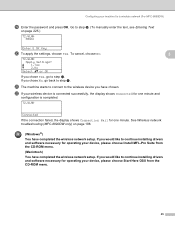
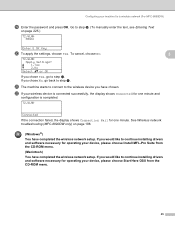
... the display shows Connection Fail for one minute. See Wireless network troubleshooting (MFC-8890DW only) on page 198.
(Windows®) You have completed the wireless network setup. If you would like to continue installing drivers and software necessary for operating your device, please choose Install MFL-Pro Suite from the CD-ROM menu. (Macintosh) You have completed the wireless network setup. If...
Network Users Manual - English - Page 48
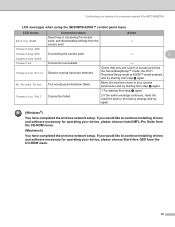
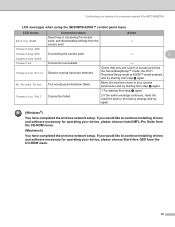
... back to the factory settings and try again.
(Windows®)
You have completed the wireless network setup. If you would like to continue installing drivers and software necessary for operating your device, please choose Install MFL-Pro Suite from the CD-ROM menu.
(Macintosh)
You have completed the wireless network setup. If you would like to continue installing drivers and software necessary for...
Network Users Manual - English - Page 50
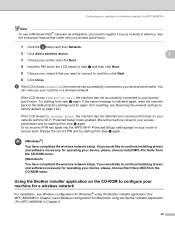
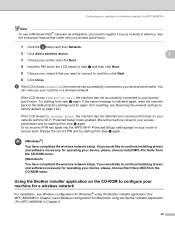
... completed the wireless network setup. If you would like to continue installing drivers and software necessary for operating your device, please choose Start Here OSX from the CD-ROM menu.
Using the Brother installer application on the CD-ROM to configure your machine for a wireless network
3
For installation, see Wireless configuration for Windows® using the Brother installer application...
Network Users Manual - English - Page 60
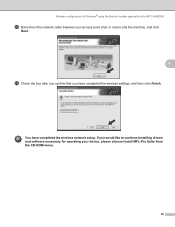
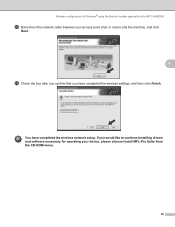
...® using the Brother installer application (For MFC-8890DW)
p Disconnect the network cable between your access point (hub or router) and the machine, and click
Next.
4
q Check the box after you confirm that you have completed the wireless settings, and then click Finish.
You have completed the wireless network setup. If you would like to continue installing drivers and software necessary for...
Network Users Manual - English - Page 65
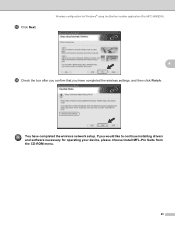
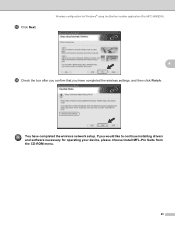
... configuration for Windows® using the Brother installer application (For MFC-8890DW)
4
n Check the box after you confirm that you have completed the wireless settings, and then click Finish.
You have completed the wireless network setup. If you would like to continue installing drivers and software necessary for operating your device, please choose Install MFL-Pro Suite from the CD-ROM menu...
Network Users Manual - English - Page 77
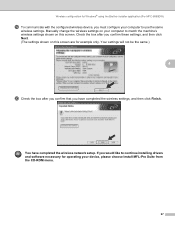
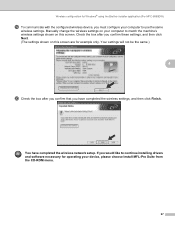
... configuration for Windows® using the Brother installer application (For MFC-8890DW)
s To communicate with the configured wireless device, you must configure your computer to use the same
wireless settings. Manually change the wireless settings on your computer to match the machine's wireless settings shown on this screen. Check the box after you confirm these settings, and then click Next...
Network Users Manual - English - Page 137
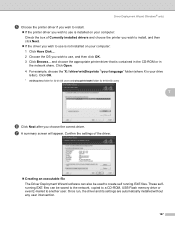
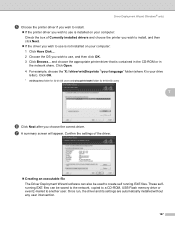
... appear. Confirm the settings of the driver.
„ Creating an executable file The Driver Deployment Wizard software can also be used to create self running.EXE files. These selfrunning.EXE files can be saved to the network, copied to a CD-ROM, USB Flash memory drive or even E-mailed to another user. Once run, the driver and its settings are automatically installed without any user...
Network Users Manual - English - Page 204
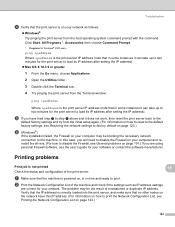
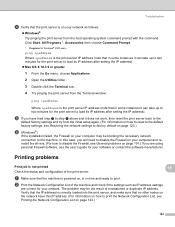
... reset to the default factory settings, see Restoring the network settings to factory default on page 123.)
f (Windows®)
If the installation failed, the Firewall on your computer may be blocking the necessary network connection to the machine. In this case, you will need to disable the Firewall on your computer and reinstall the drivers. (For how to disable...
Software Users Manual - English - Page 10
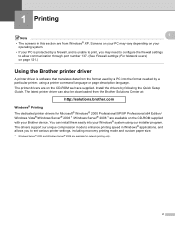
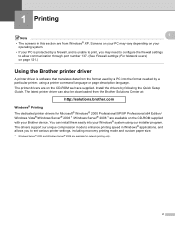
... The printer drivers are on the CD-ROM we have supplied. Install the drivers by following the Quick Setup Guide. The latest printer driver can also be downloaded from the Brother Solutions Center at:
http://solutions.brother.com
Windows® Printing The dedicated printer drivers for Microsoft® Windows® 2000 Professional/XP/XP Professional x64 Edition/ Windows Vista®/Windows Server...
Quick Setup Guide - English - Page 8
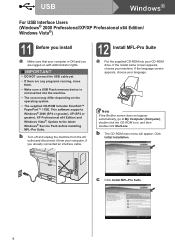
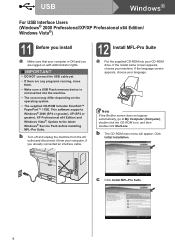
USB
Windows®
For USB Interface Users (Windows® 2000 Professional/XP/XP Professional x64 Edition/ Windows Vista®)
11 Before you install
a Make sure that your computer is ON and you are logged on with Administrator rights.
IMPORTANT
• DO NOT connect the USB cable yet.
• If there are any programs running, close them.
• Make sure a USB Flash memory device is not...
Quick Setup Guide - English - Page 14
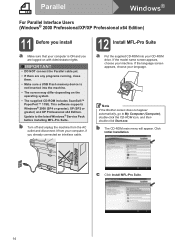
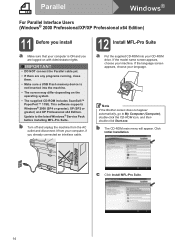
...™ 11SE. This software supports Windows® 2000 (SP4 or greater), XP (SP2 or greater) and XP Professional x64 Edition. Update to the latest Windows® Service Pack before installing MFL-Pro Suite.
b Turn off and unplug the machine from the AC outlet and disconnect it from your computer, if you already connected an interface cable.
12 Install MFL-Pro Suite...
Quick Setup Guide - English - Page 15
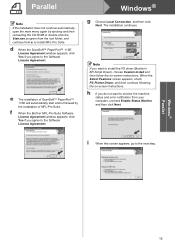
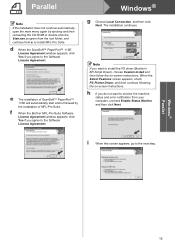
...Pro Suite Software License Agreement window appears, click Yes if you agree to the Software License Agreement.
g Choose Local Connection, and then click Next. The installation continues.
Note If you want to install the PS driver (Brother's BR-Script Driver), choose Custom Install and then follow the on-screen instructions. When the Select Features screen appears, check PS Printer Driver, and then...
Quick Setup Guide - English - Page 18
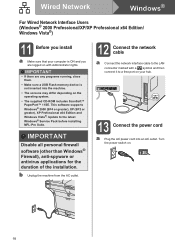
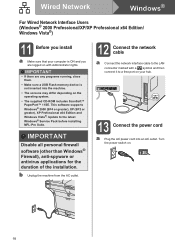
...x64 Edition and Windows Vista®. Update to the latest Windows® Service Pack before installing MFL-Pro Suite.
IMPORTANT
Disable all personal firewall software (other than Windows® Firewall), anti-spyware or antivirus applications for the duration of the installation.
b Unplug the machine from the AC outlet.
12 Connect the network cable
a Connect the network interface cable to the LAN...
Users Manual - English - Page 150
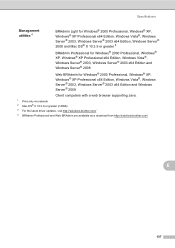
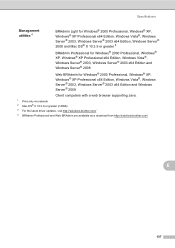
... Professional x64 Edition, Windows Vista®, Windows Server® 2003, Windows Server® 2003 x64 Edition and Windows Server® 2008
Client computers with a web browser supporting Java.
1 Print only via network 2 Mac OS® X 10.3.9 or greater (mDNS) 3 For the latest driver updates, visit http://solutions.brother.com/ 4 BRAdmin Professional and Web BRAdmin are available as a download...
