Brother International DCP-J125 driver and firmware
Drivers and firmware downloads for this Brother International item

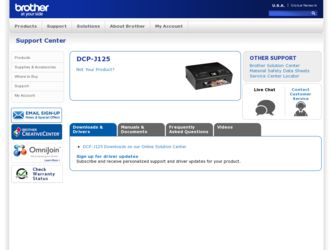
Related Brother International DCP-J125 Manual Pages
Download the free PDF manual for Brother International DCP-J125 and other Brother International manuals at ManualOwl.com
Software Users Manual - English - Page 4
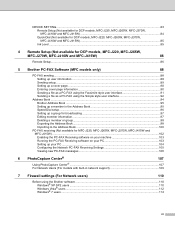
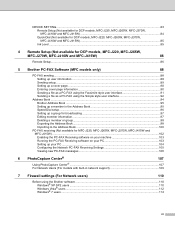
...the PC-FAX Receiving software on your PC 103 Setting up your PC ...104 Configuring the Network PC-FAX Receiving Settings 105 Viewing new PC-FAX messages...106
6 PhotoCapture Center®
107
Using PhotoCapture Center® ...107 For Network Users (For models with built-in network support 109
7 Firewall settings (For Network users)
110
Before using the Brother software ...110 Windows®...
Software Users Manual - English - Page 8
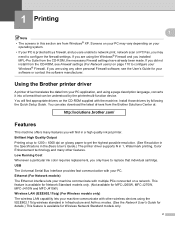
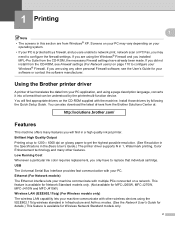
... have already been made. If you did not install from the CD-ROM, see Firewall settings (For Network users) on page 110 to configure your Windows® Firewall. If you are using any other personal Firewall software, see the User's Guide for your software or contact the software manufacturer.
Using the Brother printer driver 1
A printer driver translates the data from your PC application, and...
Software Users Manual - English - Page 33
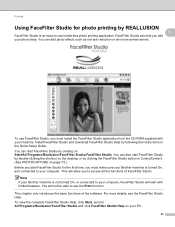
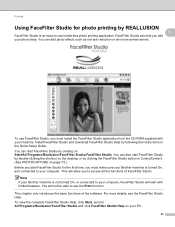
... from the CD-ROM supplied with your machine. Install FaceFilter Studio and download FaceFilter Studio Help by following the instructions in the Quick Setup Guide. You can start FaceFilter Studio by clicking on Start/All Programs/Reallusion/FaceFilter Studio/FaceFilter Studio. You can also start FaceFilter Studio by double-clicking the shortcut on the desktop or by...
Software Users Manual - English - Page 40
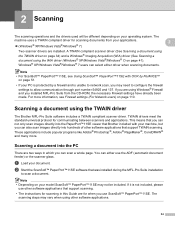
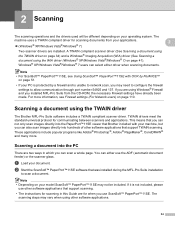
... through port number 54925 and 137. If you are using Windows® Firewall and you installed MFL-Pro Suite from the CD-ROM, the necessary Firewall settings have already been made. For more information, see Firewall settings (For Network users) on page 110.
Scanning a document using the TWAIN driver 2
The Brother MFL-Pro Suite software includes a TWAIN compliant scanner driver. TWAIN drivers meet...
Software Users Manual - English - Page 47
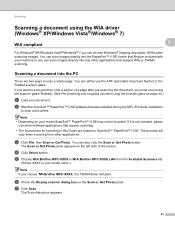
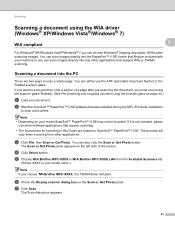
... ScanSoft™ PaperPort™11SE software that was installed during the MFL-Pro Suite installation
to scan a document.
Note • Depending on your model ScanSoft™ PaperPort™11SE may not be included. If it is not included, please
use other software applications that support scanning. • The instructions for scanning in this Guide are based on ScanSoft™ PaperPort...
Software Users Manual - English - Page 53
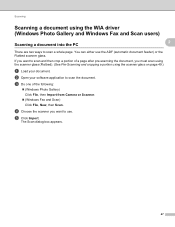
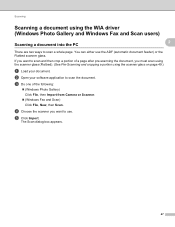
... the scanner glass (Flatbed). (See Pre-Scanning and cropping a portion using the scanner glass on page 49.)
a Load your document.
b Open your software application to scan the document.
c Do one of the following:
(Windows Photo Gallery) Click File, then Import from Camera or Scanner.
(Windows Fax and Scan) Click File, New, then Scan.
d Choose the scanner you want...
Software Users Manual - English - Page 57
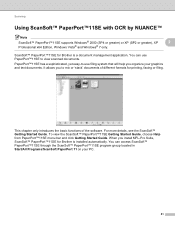
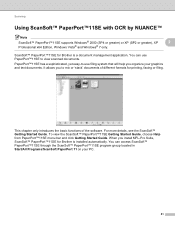
...™11SE with OCR by NUANCE™ 2
Note
ScanSoft™ PaperPort™11SE supports Windows® 2000 (SP4 or greater) or XP (SP2 or greater), XP
2
Professional x64 Edition, Windows Vista® and Windows® 7 only.
ScanSoft™ PaperPort™11SE for Brother is a document management application. You can use PaperPort™11SE to view scanned documents.
PaperPort...
Software Users Manual - English - Page 61
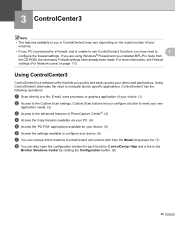
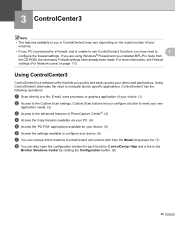
... using Windows® Firewall and you installed MFL-Pro Suite from
the CD-ROM, the necessary Firewall settings have already been made. For more information, see Firewall
settings (For Network users) on page 110.
Using ControlCenter3 3
ControlCenter3 is a software utility that lets you quickly and easily access your often used applications. Using ControlCenter3 eliminates the need to manually...
Software Users Manual - English - Page 62
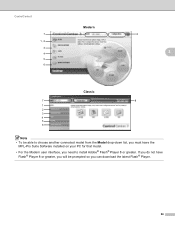
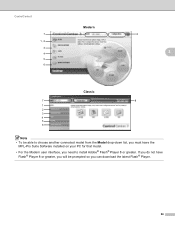
... Model drop-down list, you must have the
MFL-Pro Suite Software installed on your PC for that model.
• For the Modern user interface, you need to install Adobe® Flash® Player 8 or greater. If you do not have Flash® Player 8 or greater, you will be prompted so you can download the latest Flash® Player.
56
Software Users Manual - English - Page 94
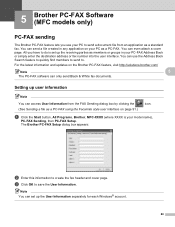
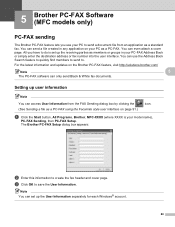
... PC-FAX Address Book or simply enter the destination address or fax number into the user interface. You can use the Address Book Search feature to quickly find members to send to.
For the latest information and updates on the Brother PC-FAX feature, visit http://solutions.brother.com/
Note
5
The PC-FAX software can only send Black & White fax documents.
Setting up...
Software Users Manual - English - Page 100


Brother PC-FAX Software (MFC models only)
Address Book 5
If Outlook, Outlook Express, Windows Mail or Windows Live Mail is installed on your PC, you can choose in the Select Address Book pull-down which address book to use for PC-FAX sending. There are four types: Brother Address Book, Outlook, Outlook Express, Windows Mail Address or Windows Contacts. For the address book file, you must enter...
Software Users Manual - English - Page 108
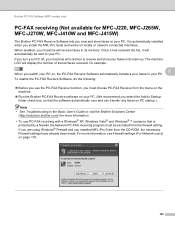
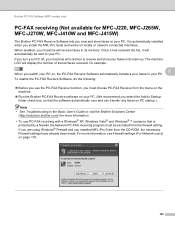
... in the Basic User's Guide or visit the Brother Solutions Center (http://solutions.brother.com/) for more information.
• To use PC-FAX receiving with a Windows® XP, Windows Vista® and Windows® 7 computer that is protected by a firewall, the Network PC-FAX receiving program must be excluded from the firewall setting. If you are using Windows® Firewall and you...
Software Users Manual - English - Page 113
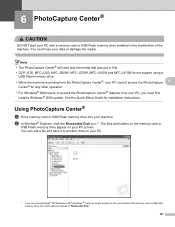
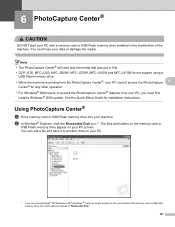
...; features from your PC, you must first
install a Windows® 2000 update. See the Quick Setup Guide for installation instructions.
Using PhotoCapture Center® 6
a Put a memory card or USB Flash memory drive into your machine. b In Windows® Explorer, click the Removable Disk icon 1. The files and folders on the memory card or
USB Flash memory drive appear on your PC screen. You can edit...
Software Users Manual - English - Page 116
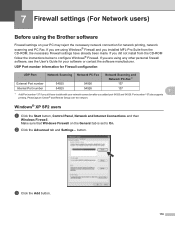
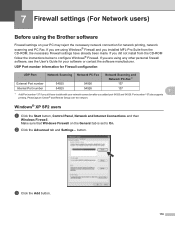
...Fax 1
External Port number
54925
54926
137
Internal Port number
54925
54926
137
7
1 Add Port number 137 if you still have trouble with your network connection after you added port 54925 and 54926. Port number 137 also supports
printing, PhotoCapture Center® and Remote Setup over the network.
Windows® XP SP2 users 7
a Click the Start button, Control Panel, Network and Internet...
Software Users Manual - English - Page 157
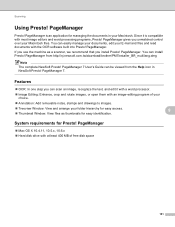
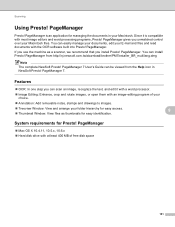
...! PageManager. You can install Presto! PageManager from http://nj.newsoft.com.tw/download/brother/PM7Installer_BR_multilang.dmg
Note The complete NewSoft Presto! PageManager 7 User's Guide can be viewed from the Help icon in NewSoft Presto! PageManager 7.
Features 9
OCR: In one step you can scan an image, recognize the text, and edit it with a word processor.
Image...
Software Users Manual - English - Page 168
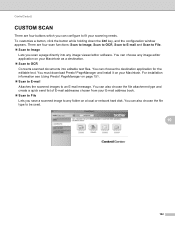
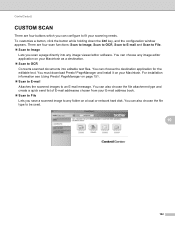
... configuration window appears. There are four scan functions: Scan to Image, Scan to OCR, Scan to E-mail and Scan to File. Scan to Image
Lets you scan a page directly into any image viewer/editor software. You... list of E-mail addresses chosen from your E-mail address book. Scan to File Lets you save a scanned image to any folder on a local or network hard disk. You can also choose...
Software Users Manual - English - Page 185
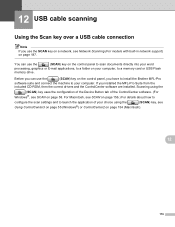
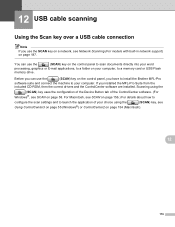
...a folder on your computer, to a memory card or USB Flash
memory drive.
Before you can use the
(SCAN) key on the control panel, you have to install the Brother MFL-Pro
software suite and connect the machine to your computer. If you installed the MFL-Pro Suite from the
included CD-ROM, then the correct drivers and the ControlCenter software are installed. Scanning using the
(SCAN) key uses the...
Software Users Manual - English - Page 187
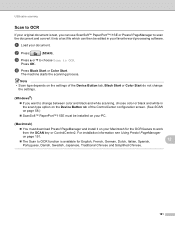
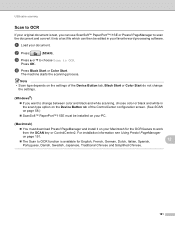
... in your favorite word processing software.
a Load your document.
b Press
(SCAN).
c Press a or b to choose Scan to OCR.
Press OK.
d Press Black Start or Color Start.
The machine starts the scanning process.
Note
• Scan type depends on the settings of the Device Button tab, Black Start or Color Start do not change the settings.
(Windows®) •
If you...
Software Users Manual - English - Page 202
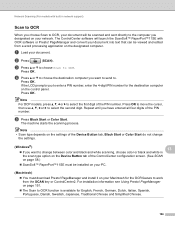
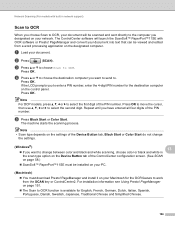
... the designated computer.
a Load your document.
b Press
(SCAN).
c Press a or b to choose Scan to OCR.
Press OK.
d Press a or b to choose the destination computer you want to send to.
Press OK.
If the LCD prompts you to enter a PIN number, enter the 4-digit PIN number for the destination computer on the control panel. Press OK.
Note
For DCP models, press...
Software Users Manual - English - Page 204
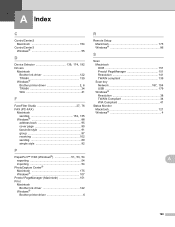
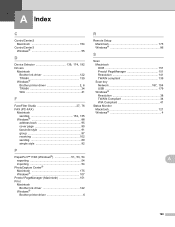
... PhotoCapture Center® Macintosh 175 Windows 107 Presto! PageManager (Macintosh 151 Print Macintosh
Brother Ink driver 122 Windows®
Brother printer driver 6
R
Remote Setup Macintosh 173 Windows 86
S
Scan Macintosh OCR 151 Presto! PageManager 151 Resolution 141 TWAIN compliant 139 Scan key
Network 187, 194
USB 179 Windows®
Resolution 38 TWAIN Compliant 34 WIA Compliant...
