Brother International DCP1000 - DCP 1000 B/W Laser driver and firmware
Drivers and firmware downloads for this Brother International item

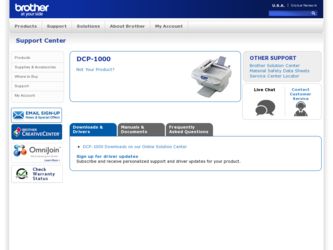
Related Brother International DCP1000 Manual Pages
Download the free PDF manual for Brother International DCP1000 and other Brother International manuals at ManualOwl.com
Users Manual - English - Page 3
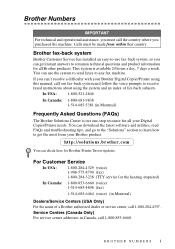
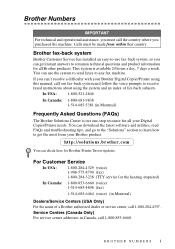
... one-stop resource for all your Digital Copier/Printer needs. You can download the latest software and utilities, read FAQs and troubleshooting tips, and go to the "Solutions" section to learn how to get the most from your Brother product.
http://solutions.brother.com
You can check here for Brother Printer Driver updates.
For Customer Service
In USA:
1-800-284-4329...
Users Manual - English - Page 11
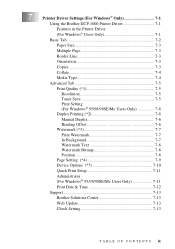
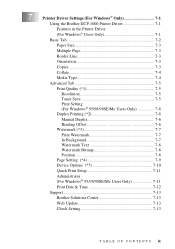
... Driver Settings (For Windows® Only 7-1
Using the Brother DCP-1000 Printer Driver 7-1
Features in the Printer Driver
(For Windows® Users Only 7-1
Basic Tab 7-2
Paper Size 7-3
Multiple Page 7-3
Border Line 7-3
Orientation 7-3
Copies 7-3
Collate 7-4
Media Type 7-4
Advanced Tab 7-5
Print Quality (*1 7-5
Resolution 7-5
Toner Save 7-5
Print Setting (For Windows...
Users Manual - English - Page 13
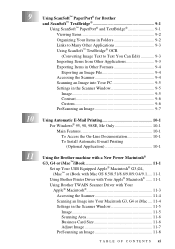
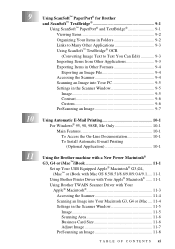
... iBook with Mac OS 8.5/8.51/8.6/9.0/9.0.4/9.1..... 11-1 Using Brother Printer Driver with Your Apple® Macintosh® ...... 11-1
Using Brother TWAIN Scanner Driver with Your Apple® Macintosh 11-3
Accessing the Scanner 11-4
Scanning an Image into Your Macintosh G3, G4 or iMac .... 11-4
Settings in the Scanner Window 11-5
Image 11-5 Scanning Area 11-6 Business Card Size 11-6 Adjust...
Users Manual - English - Page 46
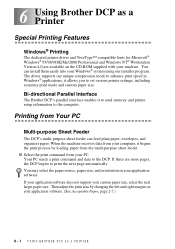
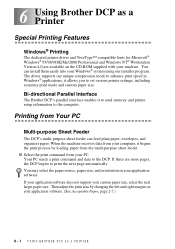
... system using our installer program. The driver supports our unique compression mode to enhance print speed in Windows® applications; it allows you to set various printer settings, including economy print mode and custom paper size.
Bi-directional Parallel Interface
The Brother DCP's parallel interface enables it to send memory and printer setup information to the computer.
Printing from Your...
Users Manual - English - Page 50
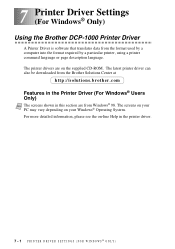
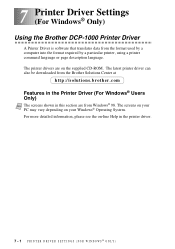
7 Printer Driver Settings 7 (For Windows® Only)
Using the Brother DCP-1000 Printer Driver
A Printer Driver is software that translates data from the format used by a computer into the format required by a particular printer, using a printer command language or page description language. The printer drivers are on the supplied CD-ROM. The latest printer driver can also be downloaded from the ...
Users Manual - English - Page 62
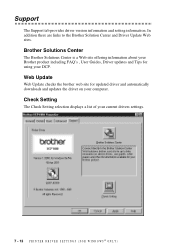
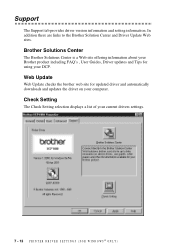
... Update Web sites.
Brother Solutions Center
The Brother Solutions Center is a Web site offering information about your Brother product including FAQ's , User Guides, Driver updates and Tips for using your DCP.
Web Update
Web Update checks the brother web site for updated driver and automatically downloads and updates the driver on your computer.
Check Setting
The Check Setting selection displays...
Users Manual - English - Page 67
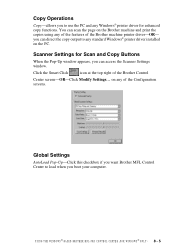
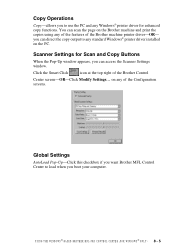
... features of the Brother machine printer driver-OR- you can direct the copy output to any standard Windows® printer driver installed on the PC.
Scanner Settings for Scan and Copy Buttons
When the Pop-Up window appears, you can access the Scanner Settings window.
Click the Smart Click
icon at the top right of the Brother Control
Center screen-OR-Click Modify Settings... on any of...
Users Manual - English - Page 74
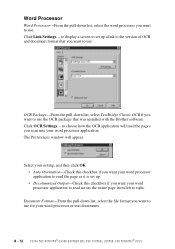
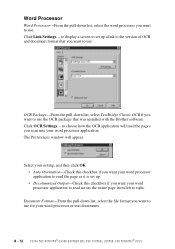
... version of OCR and document format that you want to use:
OCR Package-From the pull-down list, select TextBridge Classic OCR if you want to use the OCR package that was installed with the Brother software. Click OCR Settings... to choose how the OCR application will read the pages you scan into your word processor application. The Preferences window will appear:
Select your setting...
Users Manual - English - Page 79
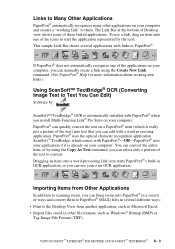
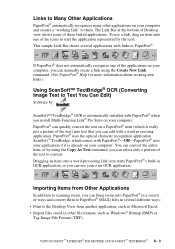
... on your computer, you can manually create a link using the Create New Link command. (See PaperPort® Help for more information about creating new links.)
Using ScanSoft™ TextBridge® OCR (Converting Image Text to Text You Can Edit)
Software by:
ScanSoft™ TextBridge® OCR is automatically installed with PaperPort® when you install Multi-Function...
Users Manual - English - Page 80
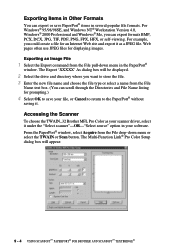
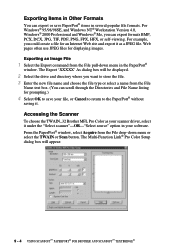
...
To choose the TWAIN_32 Brother MFL Pro Color as your scanner driver, select it under the "Select scanner"-OR-"Select source" option in your software. From the PaperPort® window, select Acquire from the File drop-down menu or select the TWAIN or Scan button. The Multi-Function Link® Pro Color Setup dialog box will...
Users Manual - English - Page 84
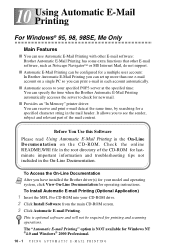
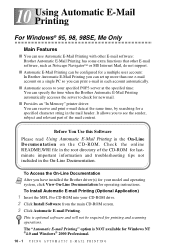
... the Brother driver(s) for your model and operating system, click View On-Line Documentation for operating instructions.
To Install Automatic E-mail Printing (Optional Application)
1 Insert the MFL Pro CD-ROM into your CD-ROM drive. 2 Click Install Software from the main CD-ROM screen. 3 Click Automatic E-mail Printing.
This is optional software and will not be required for printing and scanning...
Users Manual - English - Page 100
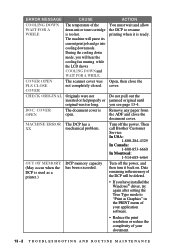
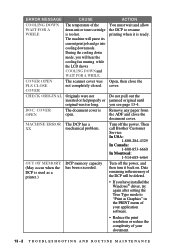
... used as a printer.)
DCP memory capacity has been exceeded.
Turn off the power, and then turn it back on. Data remaining in the memory of the DCP will be deleted.
• If you have installed the Windows® driver, try again after setting the True Type mode to "Print as Graphics" in the PRINT menu of your application software.
• Reduce...
Users Manual - English - Page 105
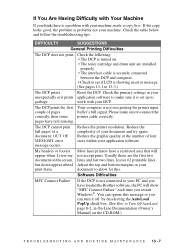
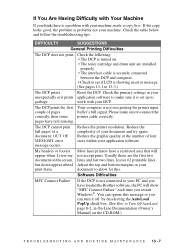
... is set up to
garbage.
work with your DCP.
The DCP prints the first Your computer is not recognizing the printer input
couple of pages
buffer's full signal. Please make sure to connect the
correctly, then some printer cable correctly.
pages have text missing.
The DCP cannot print full pages of a document; OUT OF MEMORY error message occurs.
Reduce the printer resolution...
Users Manual - English - Page 106


... your application
software.
Sometimes I get the
If you are using the supplied Windows® driver, turn
error message OUT OF the error recover operation on in the Setup dialog
MEMORY when
box and try again. Reduce the print resolution or
printing certain
reduce the complexity of your document and try
documents from Windows®.
again.
The DCP does not load paper. The...
Users Manual - English - Page 122
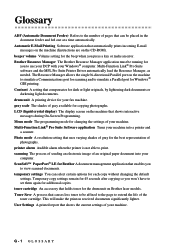
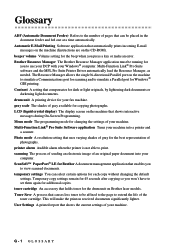
... the machine (Instructions are on the CD-ROM).
beeper volume Volume setting for the beep when you press a key or make an error. Brother Resource Manager The Brother Resource Manager application must be running for
you to use your DCP with your Windows® computer. Multi-Function Link® Pro Suite software and the MFL Pro Suite Printer Driver automatically load the Resource...
Users Manual - English - Page 127
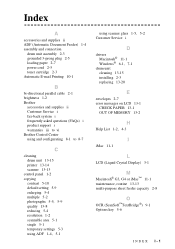
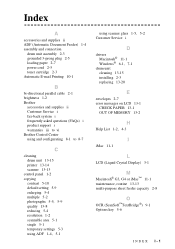
...supplies ii Customer Service i fax-back system i frequently asked questions (FAQs) i product support i warranties iii to vi Brother Control Center using and configurating 8-1 to 8-7
C
cleaning drum unit 13-15 printer 13-14 scanner 13-13
control panel 1-2 copying
contrast 5-10 default setting 5-9 enlarging 5-4 multiple 5-2 photographs 5-5, 5-9 quality 13-8 reducing 5-4 resolution 1-2 scannable area...
Users Manual - English - Page 128
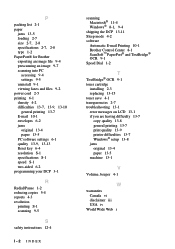
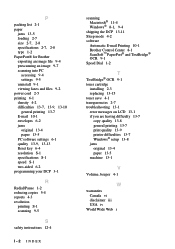
... 1-2 reducing copies 5-4 reports 4-3 resolution
printing S-1 scanning 9-5
S
safety instructions 12-4
I-2 INDEX
scanning Macintosh® 11-4 Windows® 8-1, 9-4
shipping the DCP 13-11 Sleep mode 4-2 software
Automatic E-mail Printing 10-1 Brother Control Center 8-1 ScanSoft™ PaperPort® and TextBridge® OCR 9-1 Speed Dial 1-2
T
TextBridge® OCR 9-1 toner cartridge
installing...
Service Manual - Page 7
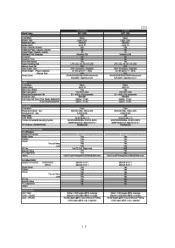
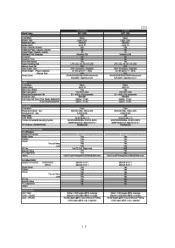
...
24 bit (8 bits x 3) VVin95/98/98SE/Me, WinNT4.0WS/ 2000Professional, MacOS 8.6-9.1
Parallel/USB
BUNDLED SOFTWARE For Windows Support OS version Printer Driver TWAIN Viewer
PC Fax Remote Setup PC Diagnostics Others
Pop Up Menu OCR
VVin95/98/98SE/Me. WinNT4 0WS/2000Professional Yes Yes Yes Yes
Yes Yes(TX:FAX Share only)
Yes Yes
Auto E-mail Printing(Win 95/98(SE)/Me...
Service Manual - Page 12
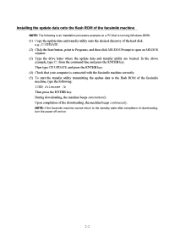
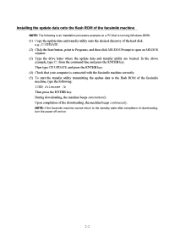
Installing the update data onto the flash ROM of the facsimile machine
NOTE: The following is an installation procedure example on a PC that is running Windows 95/98.
(1) Copy the update data and transfer utility onto the desired directory of the hard disk. e.g., C:1UPDATE
(2) Click the Start button, point to Programs, and then click MS-DOS Prompt to open an...
Service Manual - Page 73
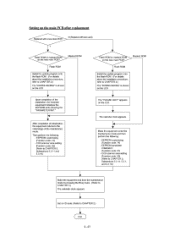
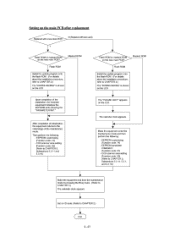
... following: - EEPROM customizing [Function code: 74] - CCD scanner area setting [Function code: 55] (Refer to CHAPTER 5, Subsections 5.3.11 and 5.3.10)
Flash ROM or masked RO on the new main PCB?
Flash ROM
Masked ROM
Install the update program onto the flash ROM. (For details about the installation procedure, refer to CHAPTER 2.)
The "DOWNLOADING" is shown on the LCD.
The "PLEASE WAIT" appears...
