Brother International Entrepreneur Pro PR-1000 driver and firmware
Drivers and firmware downloads for this Brother International item

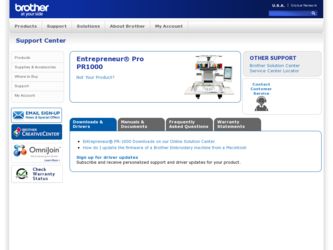
Related Brother International Entrepreneur Pro PR-1000 Manual Pages
Download the free PDF manual for Brother International Entrepreneur Pro PR-1000 and other Brother International manuals at ManualOwl.com
Users Manual - English - Page 2
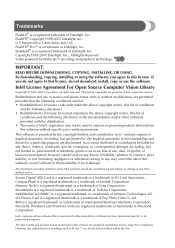
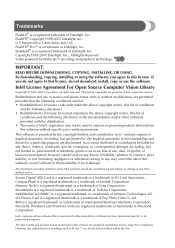
... Mobiclip™ encoding and playback technology.
IMPORTANT:
READ BEFORE DOWNLOADING, COPYING, INSTALLING OR USING. By downloading, copying, installing or using the software you agree to this license. If you do not agree to this license, do not download, install, copy or use the software.
Intel License Agreement For Open Source Computer Vision Library
Copyright © 2000, Intel Corporation, all...
Users Manual - English - Page 5
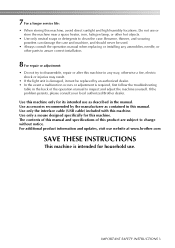
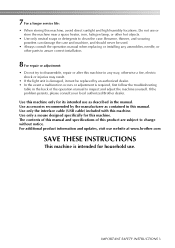
7 For a longer service life:
• When storing this...manual. Use only the interface cable (USB cable) included with this machine. Use only a mouse designed specifically for this machine. The contents of this manual and specifications of this product are subject to change without notice. For additional product information and updates, visit our website at www.brother.com
SAVE THESE INSTRUCTIONS...
Users Manual - English - Page 20
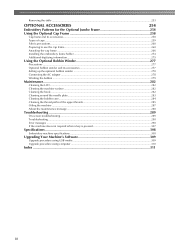
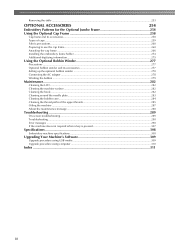
... maintenance message ...288
Troubleshooting ...289
On-screen troubleshooting ...289
Troubleshooting ...290
Error messages ...298
If the machine does not respond when a key is pressed 307
Specifications ...308
Embroidery machine specifications ...308
Upgrading Your Machine's Software 309
Upgrade procedure using USB media ...309
Upgrade procedure using computer ...310
Index ...311
18
Users Manual - English - Page 153
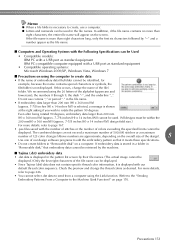
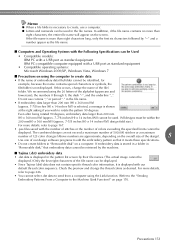
...-compatible computer equipped with a USB port as standard equipment
• Compatible operating systems: Microsoft Windows 2000/XP, Windows Vista, Windows 7
■ Precautions on using the computer to create data
• If the name of embroidery data file/folder cannot be identified, for
example, because the name contains special characters or symbols, the
file/folder is not displayed. If...
Users Manual - English - Page 173
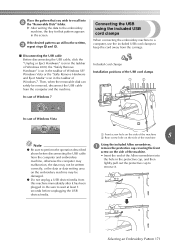
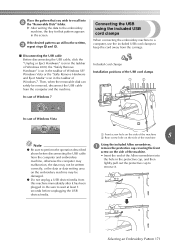
... "Safly Remove Hardware and Eject Media" icon in the taskbar of Windows 7. Then, when the removable disk can safely be removed, disconnect the USB cable from the computer and the machine.
In case of Windows 7
Included cord clamps
Installation positions of the USB cord clamps
1
2
In case of Windows Vista
1 Front screw hole on the side of the machine...
Users Manual - English - Page 180
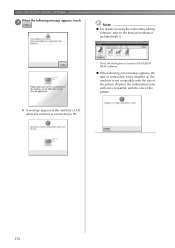
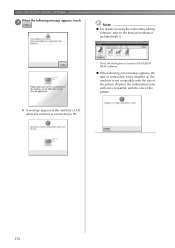
... on using the embroidery editing software, refer to the Instruction Manual included with it.
X A message appears in the machine's LCD while the machine is connecting to PC.
* This Link dialog box is found in PE-DESIGN NEXT software.
● If the following error message appears, the type of embroidery frame installed on the machine is not...
Users Manual - English - Page 222
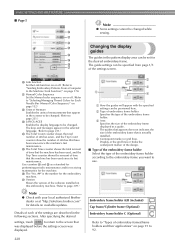
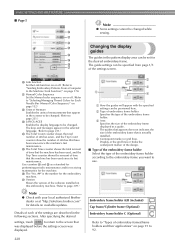
... version of the software installed on this embroidery machine. (Refer to page 309.)
Note
● Check with your local authorized Brother dealer or at "http://solutions.brother.com" for details on available updates.
Details of each of the settings are described in the following sections. After specifying the desired
settings, touch
to return to the screen that
was displayed...
Users Manual - English - Page 235
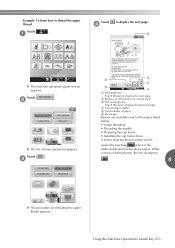
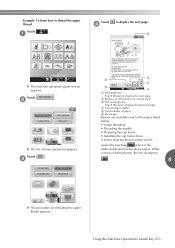
...
4
to display the next page.
6
X The machine operations guide screen appears.
Touch
.
2
X The list of basic operations appears.
Touch
.
3
3 4
2
5 1
1 Next page key Touch this key to display the next...8226; Preparing the cap frame
• Installing the cap frame driver
A movie showing the procedure can be
viewed by touching
when in the
instructional area for the above topics. While
a ...
Users Manual - English - Page 237
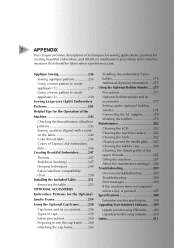
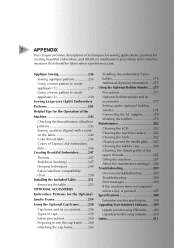
... the maintenance message...288 Troubleshooting 289
On-screen troubleshooting ...........289 Troubleshooting 290 Error messages 298 If the machine does not respond when a key is pressed 307 Specifications 308
Embroidery machine specifications.......308 Upgrading Your Machine's Software......309
Upgrade procedure using USB media.......309 Upgrade procedure using computer ......310 Index 311
Users Manual - English - Page 261
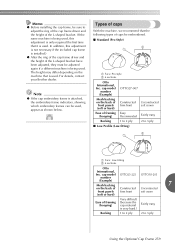
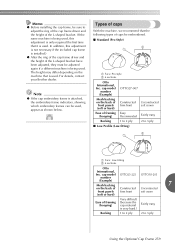
... your Brother dealer.
Note
● If the cap embroidery frame is attached, the embroidery frame indicators, showing which embroidery frames can be used, appear as shown below.
Types of caps
With the machine, we recommend that the following types of caps be embroidered. ■ Standard (Pro Style)
1 Face: Pro style 2 6 sections
Otto International, Inc...
Users Manual - English - Page 262
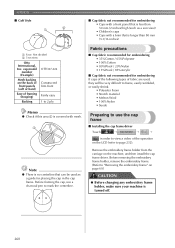
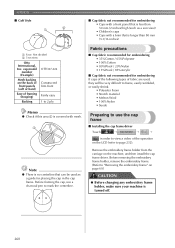
...80 mm (3-1/16 inches)
1 Face: Not divided 2 5 sections
Otto International, Inc. cap model
number (Example)
OTTO37-024
Mesh backing on the back...● There is no centerline that can be used as a guide for placing the cap in the cap frame. Before framing the...• Suede
Preparing to use the cap frame
■ Installing the cap frame driver
Touch
→
→
→
in order to view ...
Users Manual - English - Page 264
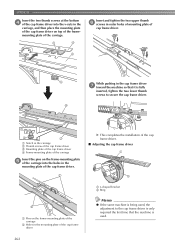
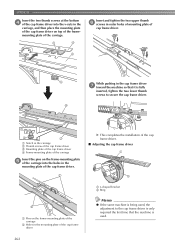
... pins on the frame-mounting plate 5 of the carriage into the holes in the
mounting plate of the cap frame driver.
X This completes the installation of the cap frame driver.
■ Adjusting the cap frame driver
1 Pins on the frame-mounting plate of the carriage
2 Holes in the mounting plate of the cap frame...
Users Manual - English - Page 274
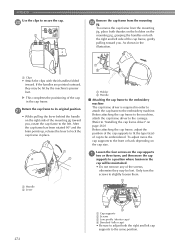
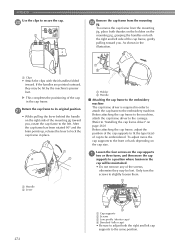
... embroidery machine. Before attaching the cap frame to the machine, attach the cap frame driver to the carriage. (Refer to "Installing the cap frame driver" on page 260.) Before attaching the cap frame, adjust the position of the cap supports to fit the type (size) of cap to be embroidered. To adjust move the...
Users Manual - English - Page 275


... snap lock of the clamping frame, remove the
clips, and then remove the cap.
7
1 Guiding plate on cap frame driver 2 Notch on cap frame 3 Holder
X The cap frame is secured with holders. Make sure... that all of the holders on the driver are firmly secured in the frame holes. This completes the installation of the cap frame, and the cap is ready to be embroidered.
...
Users Manual - English - Page 311
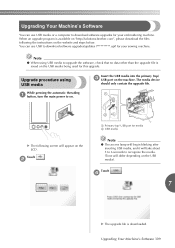
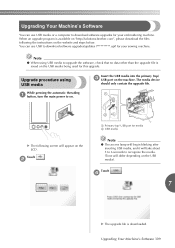
...can use USB media or a computer to download software upgrades for your embroidering machine. When an upgrade program is available on "http://solutions.brother.com", please download the files following the instructions on the website and steps below. You can use USB to download software upgrades/updates upf) for your sewing machine.
Note
● When using USB media to upgrade the software, check...
Users Manual - Spanish - Page 2
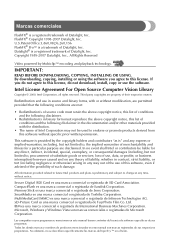
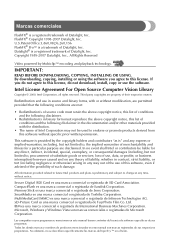
... Mobiclip™ encoding and playback technology.
IMPORTANT:
READ BEFORE DOWNLOADING, COPYING, INSTALLING OR USING. By downloading, copying, installing or using the software you agree to this license. If you do not agree to this license, do not download, install, copy or use the software.
Intel License Agreement For Open Source Computer Vision Library
Copyright © 2000, Intel Corporation, all...
Kit 1 Installation Guide - Multi - Page 5
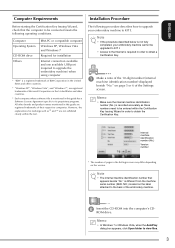
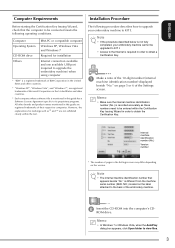
... to be connected meets the following operating conditions.
Computer Operating System
CD-ROM drive Others
IBM-PC or compatible computer
Windows XP, Windows Vista and Windows 7
Required for installation
Internet connection available and one available USB port (required to upgrade the embroidery machine) when using computer
* "IBM" is a registered trademark of IBM Corporation in the United States...
Kit 1 Installation Guide - Multi - Page 6
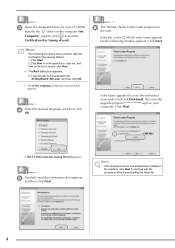
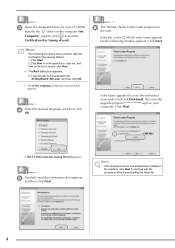
... following window appears. Click Next.
If the latest upgrade file is on the web select your model and click Download, then save the upgrade program upf) on your computer. Click Next.
→ KIT I Certification Key Issuing Wizard appears.
e
Carefully read the information that appears, and then click Next.
Note
• If the displayed version has already been installed...
Kit 1 Installation Guide - Multi - Page 8
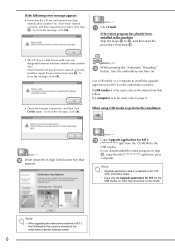
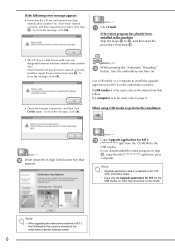
... instructions that follow. If a computer is to be used, refer to page 8.
• Check the Internet connection, and then click Certify again. To close the message, click OK.
When using USB media to perform the installation
j
Write down the 8-digit Certification Key that appears.
m
Copy Upgrade application for KIT I upf) from the CD-ROM to the
USB media.
If you downloaded...
Kit 1 Installation Guide - Multi - Page 10
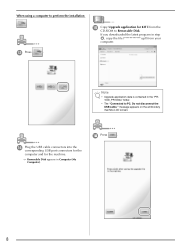
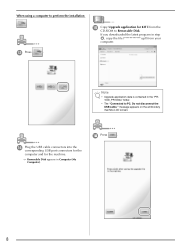
When using a computer to perform the installation
o
Copy Upgrade application for KIT I from the CD-ROM to Removable Disk.
If you downloaded the latest program in step
f, copy the file upf) from your
computer.
m Press
.
Note
• Upgrade application data is contained in the "PR1000_PR1000e" folder.
• The "Connected to PC. Do not disconnect the USB cable." message appears on the ...
