Brother International HL 1240 - B/W Laser Printer driver and firmware
Drivers and firmware downloads for this Brother International item

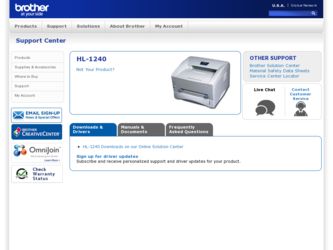
Related Brother International HL 1240 Manual Pages
Download the free PDF manual for Brother International HL 1240 and other Brother International manuals at ManualOwl.com
Users Manual - English - Page 8
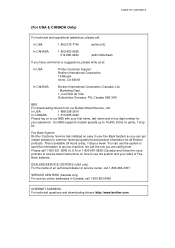
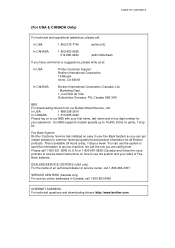
...
BBS
For downloading drivers from our Bulletin Board Service, call:
In USA
1-888-298-3616
In CANADA
1-514-685-2040
Please log on to our BBS with your first name, last name and a four digit number for
your password. Our BBS supports modem speeds up to 14,400, 8 bits no parity, 1 stop
bit.
Fax-Back System Brother Customer Service has installed an...
Users Manual - English - Page 11
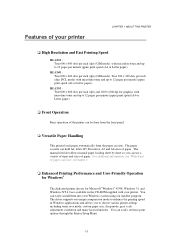
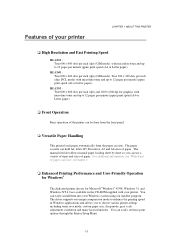
...into your Windows system using our installer program. The driver supports our unique compression mode to enhance the printing speed in Windows applications and allows you to choose various printer settings including toner save mode, custom paper size, sleep mode, gray scale adjustment, resolution and many layout functions. You can easily set these print options through the Printer Setup Menu.
1-3
Users Manual - English - Page 12
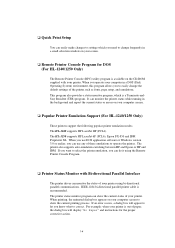
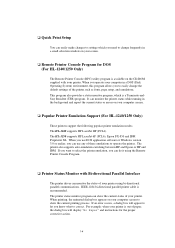
...report the current status or errors on your computer screen.
t Popular Printer Emulation Support (For HL-1240/1250 Only)
These printers support the following popular printer emulation modes. The HL-1240 supports HP LaserJet IIP (PCL4). The HL-1250 supports HP LaserJet 6P (PCL6), Epson FX-850 and IBM Proprinter XL. When you use DOS application software or Windows version 3.0 or earlier, you can use...
Users Manual - English - Page 13
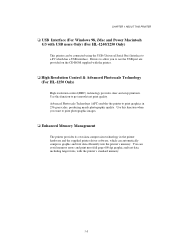
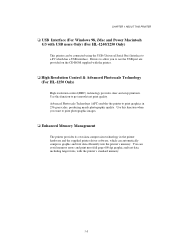
... THIS PRINTER
t USB Interface (For Windows 98, iMac and Power Macintosh G3 with USB users Only) (For HL-1240/1250 Only)
This printer can be connected using the USB (Universal Serial Bus) Interface to a PC which has a USB interface. Drivers to allow you to use the USB port are provided on the CD-ROM supplied with the printer.
t High Resolution Control & Advanced Photoscale Technology (For HL-1250...
Users Manual - English - Page 47
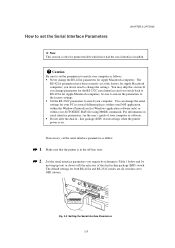
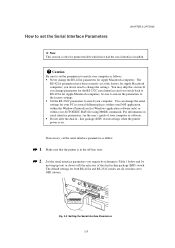
... application, within the Windows Printer Icon (for Windows application software only) or within your AUTOEXEC.BAT file using MODE commands. For information on serial interface parameters, see the user's guide of your computer or software. • Do not alter the dual in - line package (DIP) switch settings when the printer power is on.
If necessary, set the serial interface parameters as follow...
Users Manual - English - Page 52
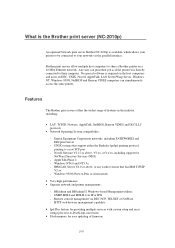
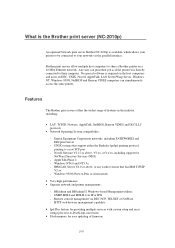
... printer management::
- BRAdmin and BRAdmin32 Windows-based Management utilities. - SNMP MIB I and MIB II over IP or IPX - Remote console management via DEC NCP, TELNET or NetWare. - HTTP web browser management capability
• Ipd-Plus feature for providing multiple services with custom setup and reset strings plus text-to-PostScript conversion
• Flash memory for easy updating of firmware...
Users Manual - English - Page 54
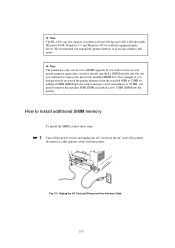
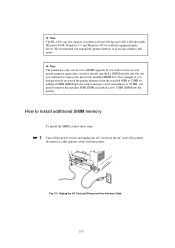
Note The HL-1250 can also support a resolution of true 600 dpi and 1200 x 600 dpi under Windows 95/98, Windows 3.1 and Windows NT 4.0 with the supplied printer driver. We recommend you expand the printer memory to avoid any memory full errors.
Note The printer has only one slot for a SIMM upgrade. If you want to increase your printer memory again after you have already installed a SIMM module...
Users Manual - English - Page 80
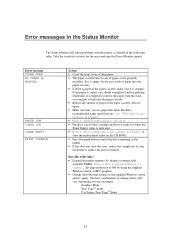
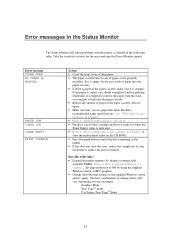
... clear the error, reduce the complexity of your document or reduce the print resolution.
(For HL-1250 Only) • Expand the printer memory by adding a commercially
available SIMM. Refer to 'How to add extra Memory' in Chapter 2. Set page protection to ON by using the supplied Windows driver or RPC program. • Change the following settings in the supplied Windows driver and...
Users Manual - English - Page 91
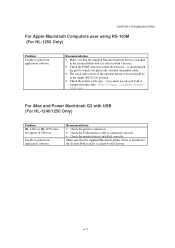
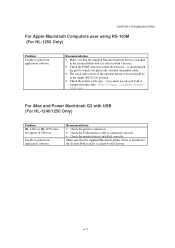
... the port to which you physically attached the printer cable.
• The serial slide switch of the optional interface board should be in the Apple (RS-422A) position.
• Check the printer cable type : you cannot use a Local Talk or straight-through cable. Refer to Chapter 2 for details on printer cable types.
For iMac and Power Macintosh G3 with USB (For HL-1240/1250...
Users Manual - English - Page 96
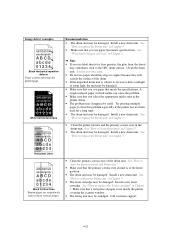
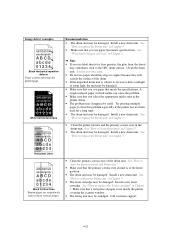
... drum unit may be damaged. Install a new drum unit. See
"How to replace the Drum unit" in Chapter 3. • Make sure that you use paper that meets specifications. See
"What kind of paper can I use" in Chapter 1.
Note • If you use label sheets for laser printers, the glue from the sheets
may...
Users Manual - English - Page 102
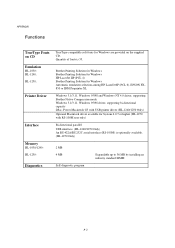
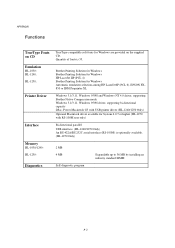
... Windows NT 4.0 driver, supporting Brother Native Compression mode Windows 3.1/3.11, Windows 95/98 driver, supporting bi-directional capacity iMac, Power Macintosh G3 with USB printer driver (HL-1240/1250 Only) Optional Macintosh driver available for System 6.0.7 or higher (HL-1250 with RS-100M user only)
Bi-directional parallel USB interface (HL-1240/1250 Only) An RS-422A/RS 232C serial interface...
Quick Setup Guide - English - Page 1
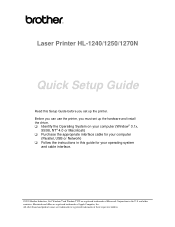
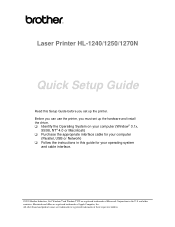
Laser Printer HL-1240/1250/1270N
Quick Setup Guide
Read this Setup Guide before you set up the printer. Before you can use the printer, you must set up the hardware and install the driver. t Identify the Operating System on your computer (Window® 3.1x,
95/98, NT® 4.0 or Macintosh) t Purchase the appropriate interface cable for your computer
(Parallel, USB or Network) t Follow the ...
Quick Setup Guide - English - Page 6
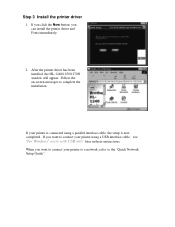
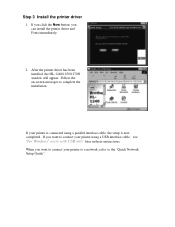
....
2. After the printer driver has been installed, the HL-1240/1250/1270N window will appear. Follow the on-screen messages to complete the installation.
If your printer is connected using a parallel interface cable, the setup is now completed. If you want to connect your printer using a USB interface cable, see
'For Windows® users with USB only' later in these instructions.
When you want...
Quick Setup Guide - English - Page 9


Step 5 Install the printer driver from floppy disk
1. Turn on your PC power. If the "Add New Hardware Wizard" window appears, click the Cancel button.
2. Insert the floppy disk into the floppy disk drive. (For Windows® 3.1x users, please follow the instructions on the disk label.)
3. Click Start and select Run.
4. Type A:\SETUP and click the OK button. Follow the instructions on the screen...
Service Manual - Page 13
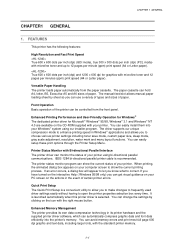
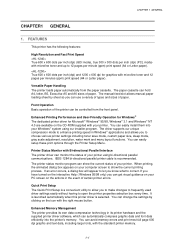
... your Windows system using our installer program. The driver supports our unique compression mode to enhance printing speed in Windows applications and allows you to choose various printer settings including toner save mode, custom paper size, sleep mode, gray scale adjustment, resolution, water mark and many layout functions. You can easily setup these print options through the Printer Setup Menu...
Service Manual - Page 14
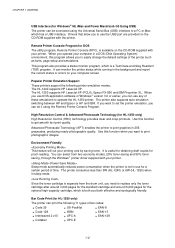
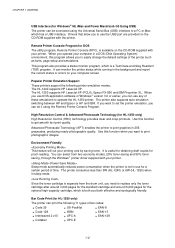
... software or Windows version 3.0 or earlier, you can use any of these emulations to operate the HL-1250 printer. The printer also supports auto-emulation switching between HP and Epson or HP and IBM. If you want to set the printer emulation, you can do it using the Remote Printer Console Program.
High Resolution Control & Advanced Photoscale Technology (for HL-1250 only)
High Resolution Control...
Service Manual - Page 31
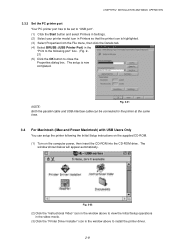
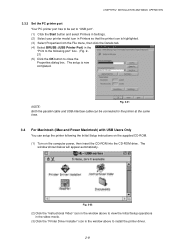
... Setup instructions on the supplied CD-ROM. (1) Turn on the computer power, then insert the CD-ROM into the CD-ROM drive. The
window shown below will appear automatically.
Fig. 2-22
(2) Click the "Instructional Video" icon in the window above to view the Initial Setup operations in the video movie.
(3) Click the "Printer Driver Installer" icon in the window above to install the printer driver...
Service Manual - Page 222
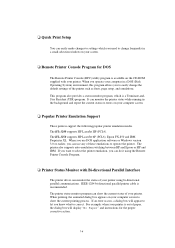
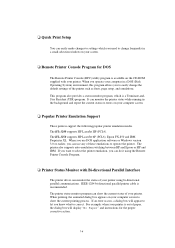
... and report the current status or errors on your computer screen.
❏ Popular Printer Emulation Support
These printers support the following popular printer emulation modes. The HL-1240 supports HP LaserJet IIP (PCL4). The HL-1250 supports HP LaserJet 6P (PCL6), Epson FX-850 and IBM Proprinter XL. When you use DOS application software or Windows version 3.0 or earlier, you can use any...
Service Manual - Page 262
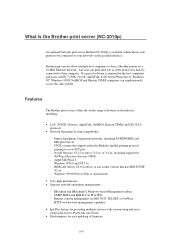
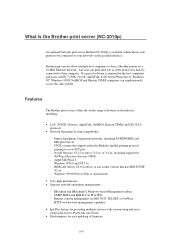
... printer management::
- BRAdmin and BRAdmin32 Windows-based Management utilities. - SNMP MIB I and MIB II over IP or IPX - Remote console management via DEC NCP, TELNET or NetWare. - HTTP web browser management capability
• Ipd-Plus feature for providing multiple services with custom setup and reset strings plus text-to-PostScript conversion
• Flash memory for easy updating of firmware...
Service Manual - Page 264
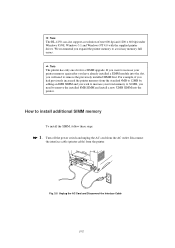
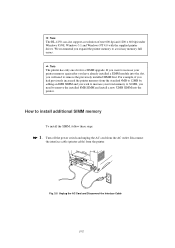
... The HL-1250 can also support a resolution of true 600 dpi and 1200 x 600 dpi under Windows 95/98, Windows 3.1 and Windows NT 4.0 with the supplied printer driver. We recommend you expand the printer memory to avoid any memory full errors.
✒ Note The printer has only one slot for a SIMM upgrade. If you want to increase your printer memory again after you have already installed a SIMM...
