Brother International HL-1660 - B/W Laser Printer driver and firmware
Drivers and firmware downloads for this Brother International item

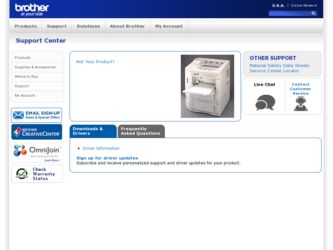
Related Brother International HL-1660 Manual Pages
Download the free PDF manual for Brother International HL-1660 and other Brother International manuals at ManualOwl.com
Users Manual - English - Page 3
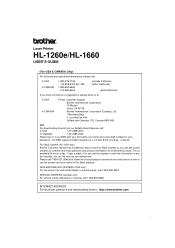
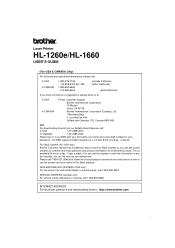
Laser Printer
HL-1260e/HL-1660
USER'S GUIDE...downloading drivers from our Bulletin Board Service, call:
In USA
1-714-859-2610
In CANADA
1-514-685-2040
Please log on to our BBS with your first name, last name and a four digit number for your
password. Our BBS supports modem speeds up to 14,400, 8 bits no parity, 1 stop bit.
Fax-Back System (For USA only) Brother Customer Service has installed...
Users Manual - English - Page 19


... or Windows 95 / Windows 3.1.
3. Insert the printer User's Guide floppy disk into the floppy disk drive A of your computer. It is assumed that A: is your floppy disk drive in this description.
4. Install the Disk Manual into your computer. (for DOS user) Type A:\INSTALL and press ENTER key. Follow the messages on the screen. (for Windows 95 user) Click Start and choose Run. Type A:\SETUP and press...
Users Manual - English - Page 21
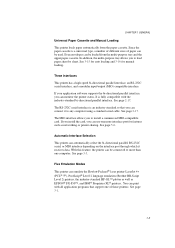
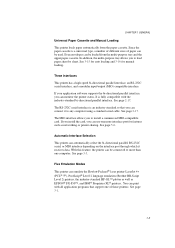
... so that you can connect it to any computer using a standard serial cable. See page 2-17.
The MIO interface allows you to install a commercial MIO-compatible card. If you install the card, you can use one more interface port for features such as networking or printer sharing. See page 5-6.
Automatic Interface Selection
This printer can automatically select the bi-directional parallel...
Users Manual - English - Page 22
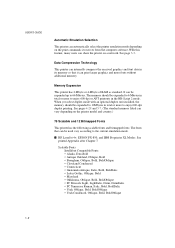
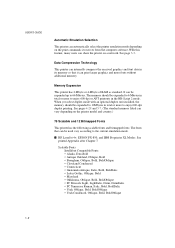
... receives from the computer software. With this feature, many users can share the printer on a network. See page 3-3.
Data Compression Technology
This printer can internally compress the received graphics and font data in its memory so that it can print larger graphics and more fonts without additional memory.
Memory Expansion
This printer has 2-Mbyte or 4-Mbyte of RAM as standard. It...
Users Manual - English - Page 24
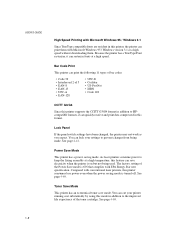
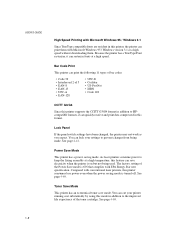
USER'S GUIDE
High Speed Printing with Microsoft Windows 95 / Windows 3.1
Since TrueType compatible fonts are resident in this printer, the printer can print them with Microsoft Windows 95 / Windows version 3.1 at a high speed without downloading them. Because the printer has a TrueType Font rasterizer, it can rasterize fonts at a high speed.
Bar Code Print
This printer can print the following ...
Users Manual - English - Page 27
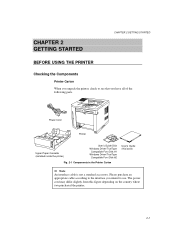
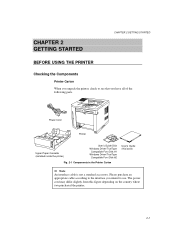
... check to see that you have all of the following parts.
Power Cord
Printer
Upper Paper Cassette (installed inside the printer)
User's Guide Disk Windows Driver/TrueType
Compatible Font Disk #1 Windows Driver/TrueType
Compatible Font Disk #2
Fig. 2-1 Components in the Printer Carton
User's Guide (this book)
Note An interface cable is not a standard accessory. Please purchase an appropriate...
Users Manual - English - Page 30
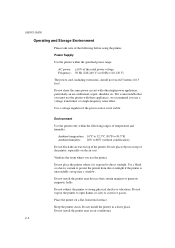
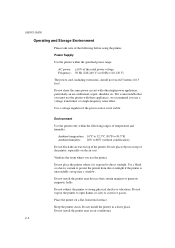
... air exit.
Ventilate the room where you use the printer.
Do not place the printer where it is exposed to direct sunlight. Use a blind or a heavy curtain to protect the printer from direct sunlight if the printer is unavoidably set up near a window.
Do not install the printer near devices that contain magnets or generate magnetic fields.
Do not...
Users Manual - English - Page 38
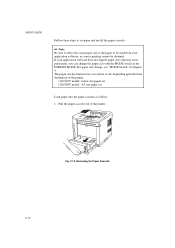
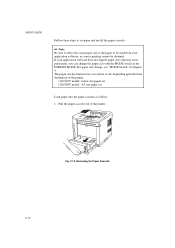
USER'S GUIDE
Follow these steps to set paper and install the paper cassette:
Note Be sure to select the same paper size as the paper to be used from your application software, or correct printing cannot be obtained. If your application software does not support paper size selection on its print menu, you can change the paper...
Users Manual - English - Page 48
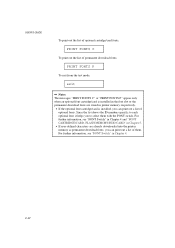
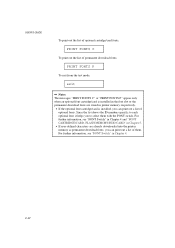
... font cartridge/card is installed in the font slot or the permanent download fonts are stored in printer memory respectively.
• If the optional font cartridge/card is installed, you can... in Chapter 4 and "FONT CARTRIDGE/CARD, FLASH MEMORY/HDD CARD" in Chapter 5.
• If user-defined characters are already downloaded into the printer memory as permanent download fonts, you can print out a ...
Users Manual - English - Page 51
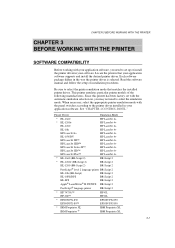
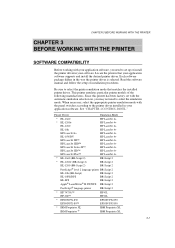
... this printer has been factory set with the automatic emulation selection on, you may not need to select the emulation mode. When necessary, select the appropriate printer emulation mode with the panel switches according to the printer driver installed in your application software. See "CHAPTER 4 CONTROL PANEL."
Printer Driver
Emulation Mode
* HL-1660
HP LaserJet 4+
* HL-1260e HL-1260
HP...
Users Manual - English - Page 52
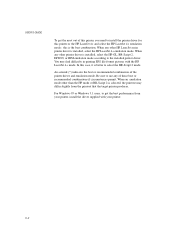
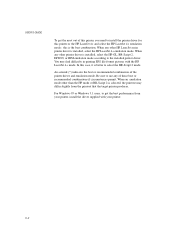
USER'S GUIDE
To get the most out of this printer, you need to install the printer driver for this printer or the HP LaserJet 4+ and select the HP LaserJet 4+ emulation mode: this is the best combination. When any other HP LaserJet series printer driver is installed, select the HP LaserJet 4+ emulation mode. When any other printer driver is installed, select the HP-GL...
Users Manual - English - Page 55
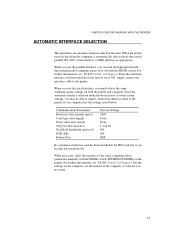
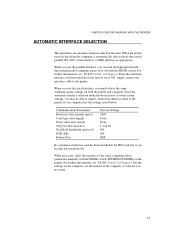
... a commercial interface card has been installed in the MIO card slot, it can be selected automatically.
When necessary, select the interface or the serial communications parameters manually with the MODE switch (INTERFACE MODE) on the printer. For further information, see "MODE Switch" in Chapter 4. For the settings on the computer, see the manual of the computer or software you are using...
Users Manual - English - Page 65


... the lower paper cassette runs out of paper or it is not installed, the printer automatically switches to the multi-purpose tray (T1>T2>MP) and ...manually set in the MP TRAY SETTING mode with the FEEDER switch.
• If your application software supports paper size selection on the print menu, you can select it through the software. If your application software does not support it, you can set...
Users Manual - English - Page 69
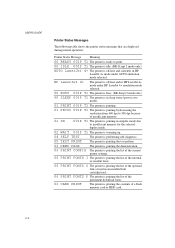
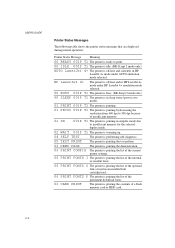
...
printer settings.
06 PRINT FONTS I The printer is printing the list of the internal
or resident fonts.
06 PRINT FONTS C The printer is printing the list of the optional
fonts stored in an installed font cartridge/card.
06 PRINT FONTS P The printer is printing the list of the
permanent download fonts.
06 CARD PRINT
The printer is printing the contents of a flash memory card...
Users Manual - English - Page 85
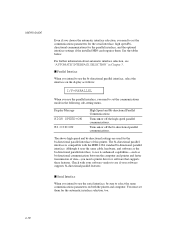
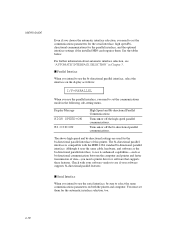
... the computer and printer and faster transmission of data-you need a printer driver or software that supports these features. Check with your software vendor to see if your software supports bi-directional parallel features.
s Serial Interface
When you intend to use the serial interface, be sure to select the same communications parameters on both the printer and computer. You must set them...
Users Manual - English - Page 99
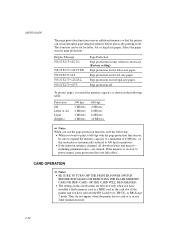
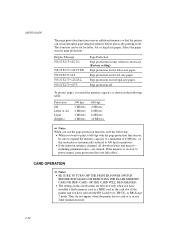
...
Notes • BE SURE TO TURN OFF THE PRINTER POWER SWITCH BEFORE INSTALLING OR REMOVING THE FLASH MEMORY CARD OR HDD CARD, OR THE CARD WILL BE DAMAGED. • The settings in this mode menu are effective only when you have installed a flash memory card or a HDD card in the card slot of the printer and you have selected the HP LaserJet 4+, HP-GL, or BR...
Users Manual - English - Page 101
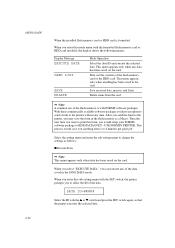
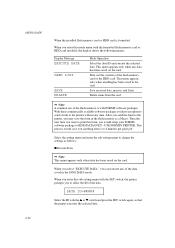
... the form in the flash memory as a Macro. Then the next time you want to print this form, you would setup your FORMS software package to SEND DATA ONLY - USE FORM IN PRINTER. This process would save you anything from 1 to 4 minutes per print job.
Select the setting menu and enter the sub-setting menu to change...
Users Manual - English - Page 102
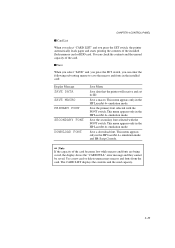
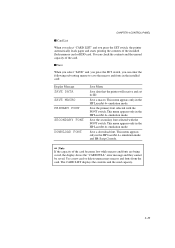
... 4 CONTROL PANEL
s Card List
When you select "CARD LIST" and you press the SET switch, the printer automatically loads paper and starts printing the contents of the installed flash memory card or HDD card. You can check the contents and the unused capacity of the card.
s Save
When you select "SAVE" and you press the SET switch, you can enter the following sub-setting...
Users Manual - English - Page 106
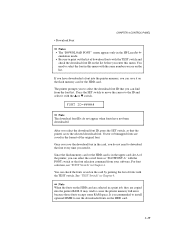
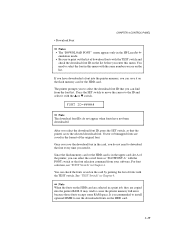
... the TEST switch. See "TEST Switch" in Chapter 4.
Note When the fonts on the HDD card are selected in a print job, they are copied into the printer RAM. It may tend to cause the printer memory full error because those fonts occupy some RAM space. It is recommended to install optional SIMM to use the downloaded fonts on the HDD...
Users Manual - English - Page 194
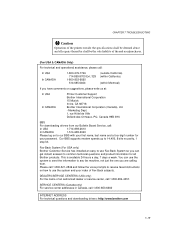
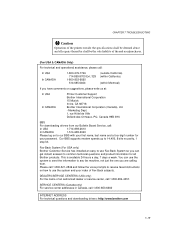
... downloading drivers from our Bulletin Board Service, call:
In USA
1-714-859-2610
In CANADA
1-514-685-2040
Please log on to our BBS with your first name, last name and a four digit number for
your password. Our BBS supports modem speeds up to 14,400, 8 bits no parity, 1
stop bit.
Fax-Back System (For USA only) Brother Customer Service has installed...
