Brother International HL-2140 - B/W Laser Printer driver and firmware
Drivers and firmware downloads for this Brother International item

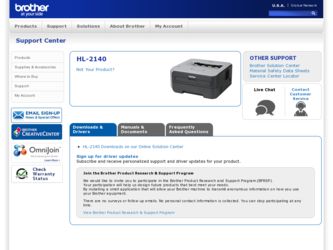
Related Brother International HL-2140 Manual Pages
Download the free PDF manual for Brother International HL-2140 and other Brother International manuals at ManualOwl.com
Users Manual - English - Page 6
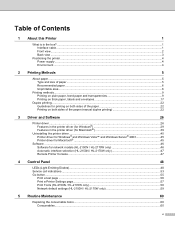
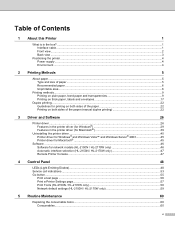
...; and Windows Server® 2003 45 Printer driver for Macintosh® ...45
Software ...46
Software for network models (HL-2150N / HL-2170W only 46
Automatic interface selection (HL-2150N / HL-2170W only 47
Remote Printer Console ...47
4 Control Panel
48
LEDs (Light Emitting Diodes)...48 Service call indications ...53 Go button ...55
Print a test page ...56 Print a Printer Settings page...57...
Users Manual - English - Page 34
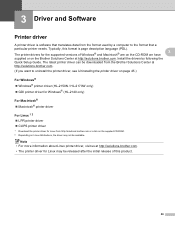
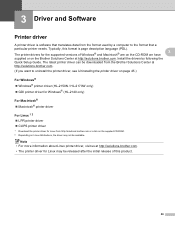
... description language (PDL).
The printer drivers for the supported versions of Windows® and Macintosh® are on the CD-ROM we have
3
supplied or on the Brother Solutions Center at http://solutions.brother.com. Install the drivers by following the
Quick Setup Guide. The latest printer driver can be downloaded from the Brother Solutions Center at
http://solutions.brother.com.
(If you...
Users Manual - English - Page 35
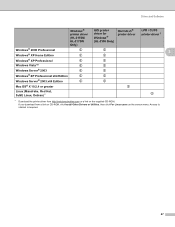
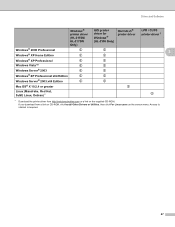
... x64 Edition
p
p
Windows Server® 2003 x64 Edition
p
p
Mac OS® X 10.2.4 or greater
p
Linux (Mandrake, Red Hat, SuSE Linux, Debian) 1
p
1 Download the printer driver from http://solutions.brother.com or a link on the supplied CD-ROM. If you download from a link on CD-ROM, click Install Other Drivers or Utilities, then click For Linux users on the screen menu. Access to internet...
Users Manual - English - Page 36
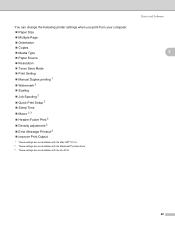
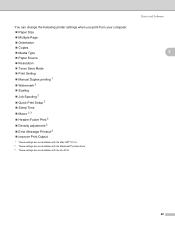
... „ Quick Print Setup 2 „ Sleep Time „ Macro 2 3 „ Header-Footer Print 2 „ Density adjustment 2 „ Error Message Printout 2 „ Improve Print Output
1 These settings are not available with the Mac OS® 10.2.4. 2 These settings are not available with the Macintosh® printer driver. 3 These settings are not available with the HL-2140.
Driver and Software
3
28
Users Manual - English - Page 37
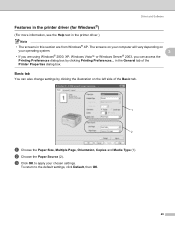
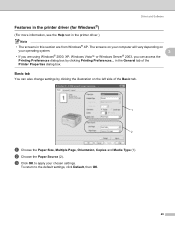
Driver and Software
Features in the printer driver (for Windows®) 3
(For more information, see the Help text in the printer driver.)
Note
• The screens in this section are from Windows® XP. The screens on your computer will vary depending on
your operating system.
3
• If you are using Windows® 2000, XP, Windows Vista™ or Windows Server® 2003...
Users Manual - English - Page 38
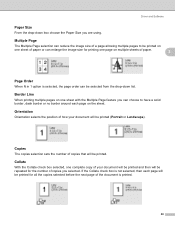
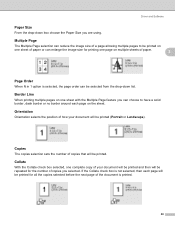
Driver and Software
Paper Size
3
From the drop-down box choose the Paper Size you are using.
Multiple Page
3... position of how your document will be printed (Portrait or Landscape).
Copies
3
The copies selection sets the number of copies that will be printed.
Collate
3
With the Collate check box selected, one complete copy of your document will be printed and then will be repeated for the...
Users Manual - English - Page 39
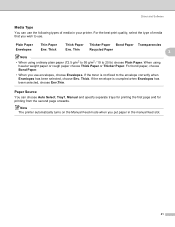
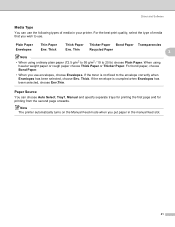
Driver and Software
Media Type
3
You can use the following types of media in your printer. For the best print quality, select the type of media that you wish to use.
Plain... when Envelopes has been selected, choose Env.Thin.
Paper Source
3
You can choose Auto Select, Tray1, Manual and specify separate trays for printing the first page and for printing from the second page onwards.
Note The...
Users Manual - English - Page 40
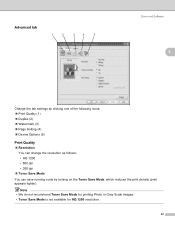
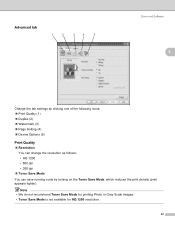
Advanced tab
1
2
3
4
5
Driver and Software
3
3
Change the tab settings by clicking one of the following icons: „ Print Quality (1) „ Duplex (2) „ Watermark (3) „ Page Setting (4) „ Device Options (5)
Print Quality
3
„ Resolution
You can change the resolution as follows:
• HQ 1200
• 600 dpi
• 300 dpi
„ Toner Save Mode
You can save...
Users Manual - English - Page 41
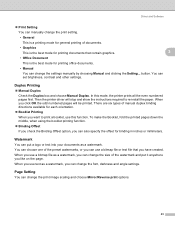
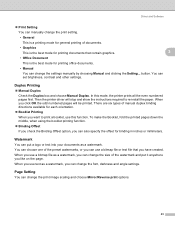
... can change the settings manually by choosing Manual and clicking the Setting... button. You can set brightness, contrast and other settings.
Duplex Printing
3
„ Manual Duplex
Check the Duplex box and choose Manual Duplex. In this mode, the printer prints all the even numbered pages first. Then the printer driver will stop and show the instructions required to re-install the paper. When...
Users Manual - English - Page 42
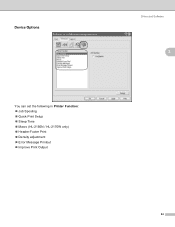
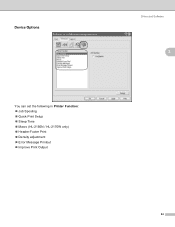
Device Options
You can set the following in Printer Function: „ Job Spooling „ Quick Print Setup „ Sleep Time „ Macro (HL-2150N / HL-2170W only) „ Header-Footer Print „ Density adjustment „ Error Message Printout „ Improve Print Output
Driver and Software
3
3
34
Users Manual - English - Page 43
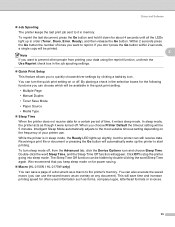
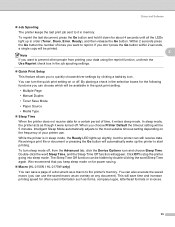
Driver and Software
„ Job Spooling The printer keeps the last print job sent to it in memory. To reprint the last document, press the Go button and hold it down for about 4 seconds until all the LEDs light up in order (Toner, Drum, Error, Ready), and then release the Go button. Within 2 seconds press the...
Users Manual - English - Page 44
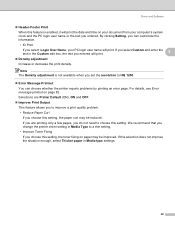
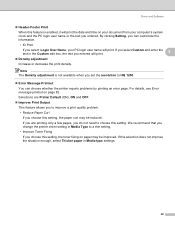
... print density.
Note The Density adjustment is not available when you set the resolution to HQ 1200.
„ Error Message Printout You can choose whether the printer reports problems by printing an error page. For details, see Error message printout on page 82. Selections are Printer Default (ON), ON and OFF.
„ Improve Print Output This feature...
Users Manual - English - Page 45
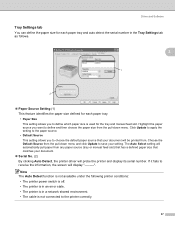
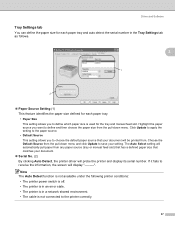
..., the printer driver will probe the printer and display its serial number. If it fails to receive the information, the screen will display
Note The Auto Detect function is not available under the following printer conditions: • The printer power switch is off. • The printer is in an error state. • The printer is in a network shared environment. • The cable is not...
Users Manual - English - Page 46
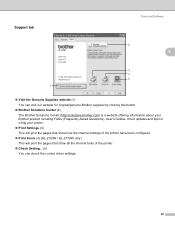
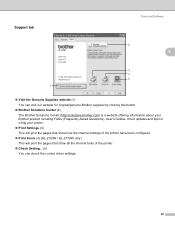
... about your Brother product including FAQs (Frequently Asked Questions), User's Guides, driver updates and tips for using your printer.
„ Print Settings (3) This will print the pages that show how the internal settings of the printer have been configured.
„ Print Fonts (4) (HL-2150N / HL-2170W only) This will print the pages that show all the internal fonts of the printer.
„ Check...
Users Manual - English - Page 49
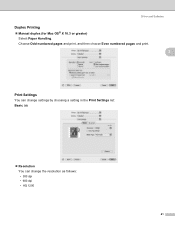
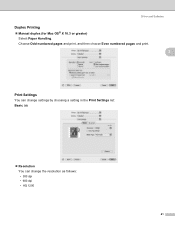
Driver and Software
Duplex Printing
„ Manual duplex (for Mac OS® X 10.3 or greater) Select Paper Handling. Choose Odd numbered pages and print, and then choose Even numbered pages and print.
3
3
Print Settings
3
You can change settings by choosing a setting in the Print Settings list:
Basic tab
„ Resolution You can change the resolution as follows: • 300 dpi •...
Users Manual - English - Page 50
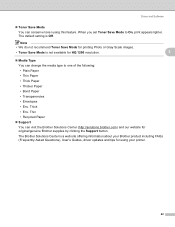
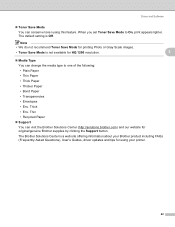
...• Recycled Paper
„ Support You can visit the Brother Solutions Center (http://solutions.brother.com) and our website for original/genuine Brother supplies by clicking the Support button. The Brother Solutions Center is a web site offering information about your Brother product including FAQs (Frequently Asked Questions), User's Guides, driver updates and tips for using your printer.
42
Users Manual - English - Page 53
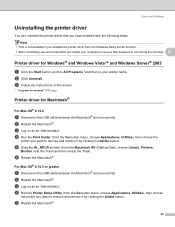
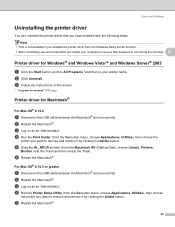
... (from the Macintosh HD (Startup Disk), choose Library, Printers,
Brother) into the Trash and then empty the Trash.
f Restart the Macintosh®.
For Mac OS® X 10.3 or greater
3
a Disconnect the USB cable between the Macintosh® and your printer.
b Restart the Macintosh®.
c Log on as an 'Administrator'.
d Run the Printer Setup Utility (from the Go button menu...
Users Manual - English - Page 54
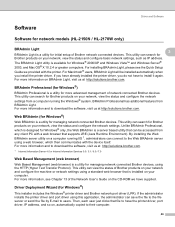
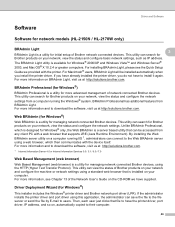
... or network settings using a standard web browser that is installed on your computer. For more information, see Chapter 13 of the Network User's Guide on the CD-ROM we have supplied.
Driver Deployment Wizard (for Windows®)
3
This installer includes the Windows® printer driver and Brother network port driver (LPR). If the administrator installs the printer driver and port driver using...
Users Manual - English - Page 55
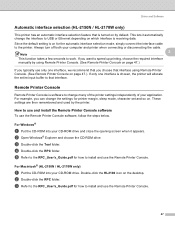
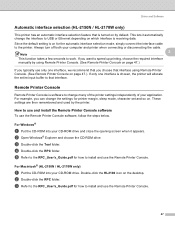
.... For example, you can change the settings for printer margin, sleep mode, character set and so on. These settings are then remembered and used by the printer.
How to use and install the Remote Printer Console software
3
To use the Remote Printer Console software, follow the steps below.
For Windows®
3
a Put the CD-ROM into your CD-ROM drive and close the opening screen when...
Quick Setup Guide - English - Page 11
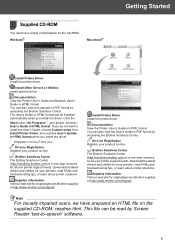
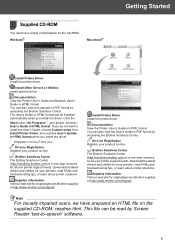
... of information on the CD-ROM. Windows®
Macintosh®
Getting Started
Install Printer Driver Install the printer driver.
Install Other Drivers or Utilities Install optional driver.
Documentation View the Printer User's Guide and Network User's Guide in HTML format. You can also view the manuals in PDF format by accessing the Brother Solutions Center. The User's Guide in HTML format will...
