Brother International HL-2240 driver and firmware
Drivers and firmware downloads for this Brother International item

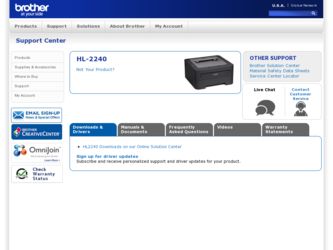
Related Brother International HL-2240 Manual Pages
Download the free PDF manual for Brother International HL-2240 and other Brother International manuals at ManualOwl.com
Users Manual - English - Page 3
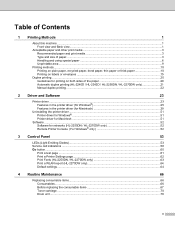
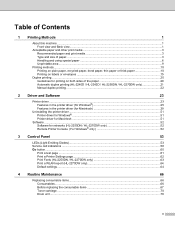
... 39
Uninstalling the printer driver ...51 Printer driver for Windows® ...51 Printer driver for Macintosh ...51
Software ...52 Software for networks (HL-2250DN / HL-2270DW only 52 Remote Printer Console (For Windows® only 52
3 Control Panel
53
LEDs (Light Emitting Diodes)...53 Service call indications ...58 Go button...60
Print a test page ...61 Print a Printer Settings page...62...
Users Manual - English - Page 16
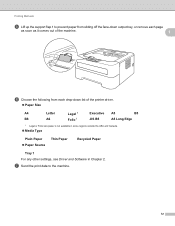
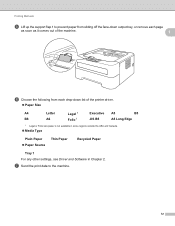
... up the support flap 1 to prevent paper from sliding off the face-down output tray, or remove each page
as soon as it comes out of the machine.
1
f Choose the following from each drop-down list of the printer driver.
... Paper Paper Source
Thin Paper
Recycled Paper
Tray 1 For any other settings, see Driver and Software in Chapter 2.
g Send the print data to the machine.
12
Users Manual - English - Page 19
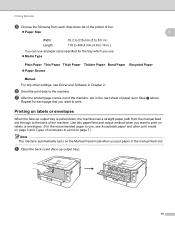
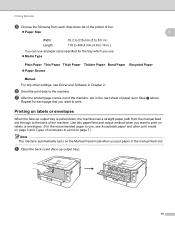
Printing Methods
e Choose the following from each drop-down list of the printer driver.
Paper Size
1
Width: Length:
76.2 to 216 mm (3 to 8.5 in... Type
Plain Paper Thin Paper Thick Paper Thicker Paper Bond Paper Recycled Paper Paper Source
Manual
For any other settings, see Driver and Software in Chapter 2.
f Send the print data to the machine.
g After the printed page comes...
Users Manual - English - Page 25
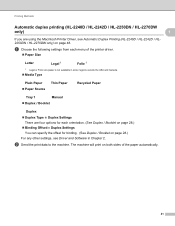
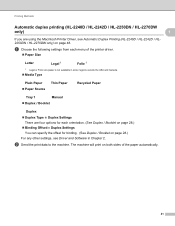
... / HL-2242D / HL2250DN / HL-2270DW only) on page 48.
a Choose the following settings from each menu of the printer driver.
Paper Size
Letter
Legal 1
Folio 1
1 Legal or Folio size paper is not available in some regions outside the USA and Canada.
Media Type
Plain Paper Paper Source
Thin Paper
Recycled Paper
Tray 1
Manual...
Users Manual - English - Page 26
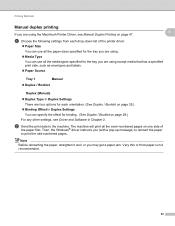
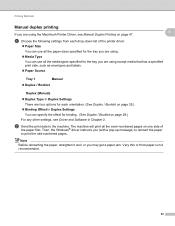
...you are using the Macintosh Printer Driver, see Manual Duplex Printing on page 47.
1
1
a Choose the following settings from each drop-down list of the printer driver.
Paper Size ...settings, see Driver and Software in Chapter 2.
b Send the print data to the machine. The machine will print all the even-numbered pages on one side of
the paper first. Then, the Windows® driver instructs...
Users Manual - English - Page 27
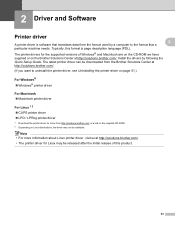
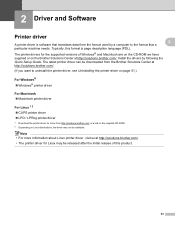
...The printer drivers for the supported versions of Windows® and Macintosh are on the CD-ROM we have supplied or on the Brother Solutions Center at http://solutions.brother.com/. Install the drivers by following the Quick Setup Guide. The latest printer driver can be downloaded from the Brother Solutions Center at http://solutions.brother.com/.
(If you want to uninstall the printer driver, see...
Users Manual - English - Page 28
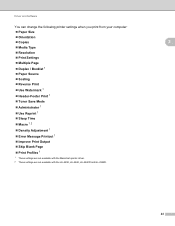
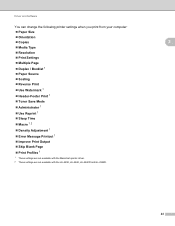
Driver and Software
You can change the following printer settings when you print from your computer:
Paper Size
Orientation
Copies
2
Media Type
Resolution
Print Settings
Multiple Page
Duplex / Booklet 1
Paper Source
Scaling
Reverse Print
Use Watermark 1
Header-Footer ...
Users Manual - English - Page 29
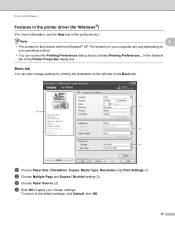
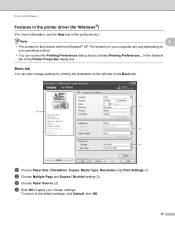
Driver and Software
Features in the printer driver (for Windows®) 2
(For more information, see the Help text in the printer driver.)
Note
2
• The screens in this section are from Windows® XP. The screens on your computer will vary depending on
your operating system.
• You can access the Printing Preferences dialog box by clicking Printing Preferences... in...
Users Manual - English - Page 30
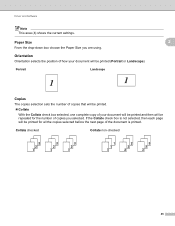
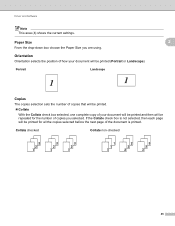
Driver and Software
Note This area (4) shows the current settings.
Paper Size
From the drop-down box choose the Paper Size you are using.
Orientation
Orientation selects the position of how your document will be printed (Portrait or Landscape).
Portrait
Landscape
2
2 2
Copies 2
The copies selection sets the number of copies that will be printed.
Collate
With the...
Users Manual - English - Page 31
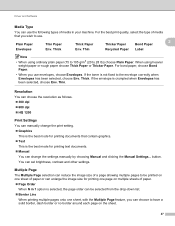
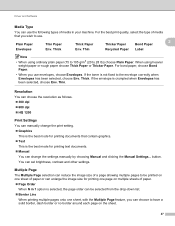
Driver and Software
Media Type 2
You can use the following types of media in your machine. For the ... is crumpled when Envelopes has been selected, choose Env. Thin.
Resolution 2
You can choose the resolution as follows. 300 dpi 600 dpi HQ 1200
Print Settings 2
You can manually change the print setting. Graphics
This is the best mode for printing documents ...
Users Manual - English - Page 32
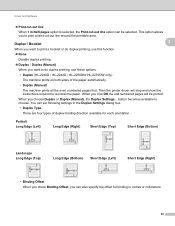
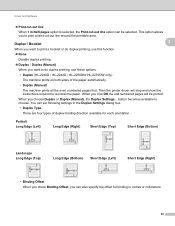
... numbered pages first. Then the printer driver will stop and show the instructions required to re-install the paper. When you click OK the odd numbered pages will be printed.
When you choose Duplex or Duplex (Manual), the Duplex Settings... button becomes available to choose. You can set following settings in the Duplex Settings dialog box.
• Duplex Type...
Users Manual - English - Page 33
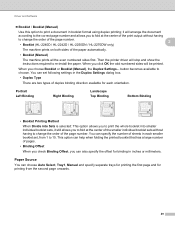
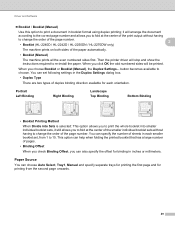
... numbered sides first. Then the printer driver will stop and show the instructions required to re-install the paper. When you click OK the odd numbered sides will be printed.
When you choose Booklet or Booklet (Manual), the Duplex Settings... button becomes available to choose. You can set following settings in the Duplex Settings dialog box.
• Duplex Type...
Users Manual - English - Page 34
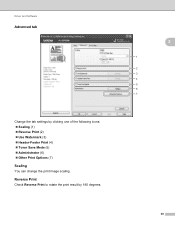
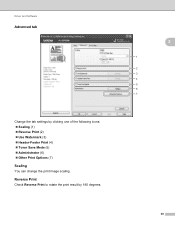
Driver and Software
Advanced tab
Change the tab settings by clicking one of the following icons: Scaling (1) Reverse Print (2) Use Watermark (3) Header-Footer Print (4) Toner Save Mode (5) Administrator (6) &#...
Users Manual - English - Page 40
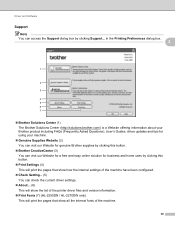
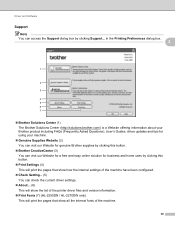
Driver and Software
Support 2 Note You can access the Support dialog box by clicking Support... in the Printing Preferences dialog box. 2
1
2
3
4 5 6 7
Brother Solutions Center (1) The Brother Solutions Center (http://solutions.brother.com/) is a Website offering information about your Brother product including FAQs (Frequently Asked Questions), User's Guides, driver updates and tips for ...
Users Manual - English - Page 41
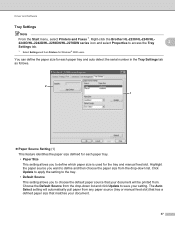
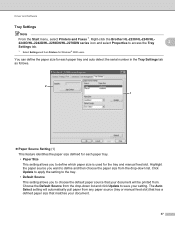
Driver and Software
Tray Settings
Note From the Start menu, select Printers and Faxes 1. Right-click the Brother HL-2230/HL-2240/HL2240D/HL-2242D/HL-2250DN/HL-2270DW series icon and select Properties to access the Tray Settings tab.
1 Select Settings and then Printers for Windows® 2000 users.
2
2
You can define the paper size for each paper tray and auto detect the serial number in the...
Users Manual - English - Page 42
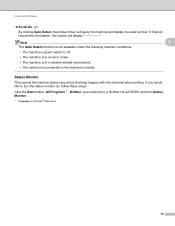
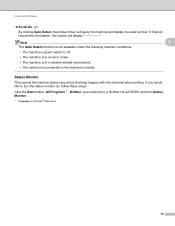
Driver and Software
Serial No. (2)
By clicking Auto Detect, the printer driver will query the machine and display its serial number. If it fails to receive the information, the screen will display
Note
2
The Auto Detect function is not available under the following machine conditions:
• The machine's power switch is off.
• The machine is in an error mode...
Users Manual - English - Page 50


Driver and Software
Support
2
• Brother Solution Center The Brother Solutions Center (http://solutions.brother.com/) is a Website offering information about your Brother product including FAQs (Frequently Asked Questions), User's Guides, driver updates and tips for using your machine.
• Visit the Genuine Supplies website You can visit our website for genuine Brother supplies ...
Users Manual - English - Page 55
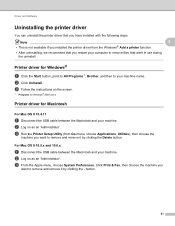
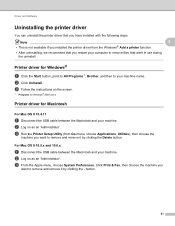
... button, point to All Programs 1, Brother, and then to your machine name. b Click UnInstall. c Follow the instructions on the screen.
1 Programs for Windows® 2000 users
Printer driver for Macintosh 2
For Mac OS X 10.4.11 2
a Disconnect the USB cable between the Macintosh and your machine. b Log on as an 'Administrator'. c Run the Printer Setup Utility (from Go menu, choose Applications...
Users Manual - English - Page 56
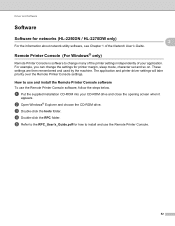
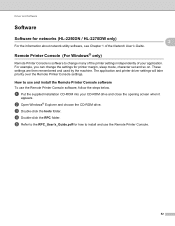
Driver and Software
Software 2
Software for networks (HL-2250DN / HL-2270DW only)
For the information about network utility software, see Chapter 1 of the Network User's Guide.
2 2
Remote Printer Console (For Windows® only) 2
Remote Printer Console is software to change many of the printer settings independently of your application. For example, you can change the settings for printer ...
Quick Setup Guide - English - Page 2
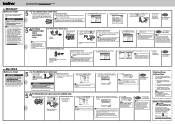
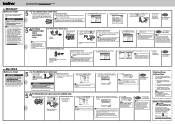
..., see Changing your machine's network settings in the Network User's Guide.
For shared network users
TCP/IP
a Client computer b Also known as "Server" or "Print server" c TCP/IP or USB d Machine
Install the printer driver
a. Put the installation CD‑ROM into your CD‑ROM
drive. If prompted, select your model and language.
Note If the Brother screen does not appear automatically...
