Brother International HL-2400C driver and firmware
Drivers and firmware downloads for this Brother International item

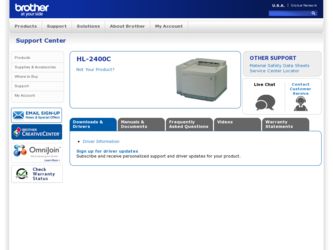
Related Brother International HL-2400C Manual Pages
Download the free PDF manual for Brother International HL-2400C and other Brother International manuals at ManualOwl.com
Users Manual - English - Page 3
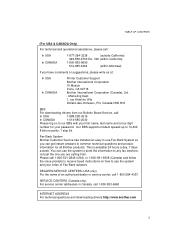
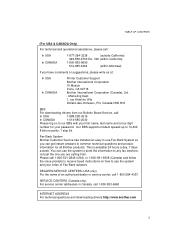
...
BBS
For downloading drivers from our Bulletin Board Service, call:
In USA
1-888-298-3616
In CANADA
1-514-685-2040
Please log on to our BBS with your first name, last name and a four digit
number for your password. Our BBS supports modem speeds up to 14,400,
8 bits no parity, 1 stop bit.
Fax-Back System Brother Customer Service has installed an...
Users Manual - English - Page 7
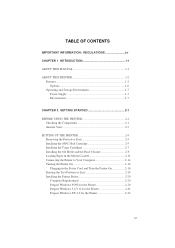
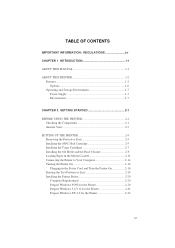
... 2-9 Loading Paper in the Media Cassette 2-11 Connecting the Printer to Your Computer 2-14 Turning the Printer On 2-16 Plugging in the Power Cord and Turn the Printer On 2-16 Printing the Test Patterns or Lists 2-18 Installing the Printer Driver 2-20 Computer Requirements 2-20 Prepare Windows 95/98 for the Printer 2-20 Prepare Windows 3.1/3.11 for the Printer 2-21 Prepare Windows NT...
Users Manual - English - Page 26
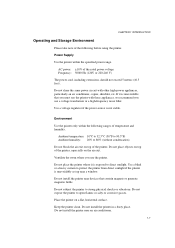
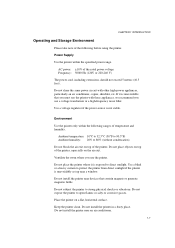
... air exit.
Ventilate the room where you use the printer.
Do not place the printer where it is exposed to direct sunlight. Use a blind or a heavy curtain to protect the printer from direct sunlight if the printer is unavoidably set up near a window.
Do not install the printer near devices that contain magnets or generate magnetic fields.
Do not...
Users Manual - English - Page 47
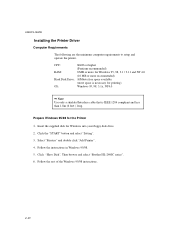
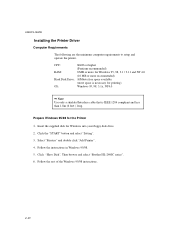
USER'S GUIDE
Installing the Printer Driver
Computer Requirements
The following are the minimum computer requirements to setup and operate the printer.
CPU:
80486 or higher
(Pentium recommended)
RAM:
8 MB or more for Windows 95, 98, 3.1 / 3.11 and NT 4.0
(16 MB or more recommended)
Hard Disk Drive: 10Mbyte free space available
(more space is necessary for printing)
OS:
Windows 95, 98, ...
Users Manual - English - Page 48
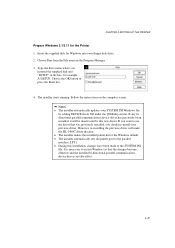
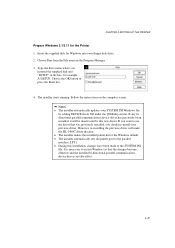
... device driver has previously been installed, it will be deactivated by this new driver. If you want to use the driver that was previously installed, you should re-install your previous driver. However, re-installing the previous driver will make the HL-2400C driver inactive. The installer makes the installed printer driver the Windows default. The installer automatically sets the printer port...
Users Manual - English - Page 49
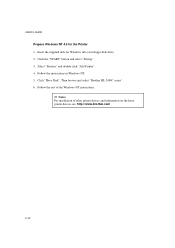
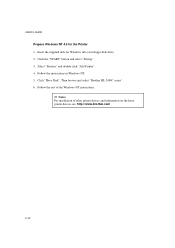
... Insert the supplied disk for Windows into your floppy disk drive. 2. Click the "START" button and select "Setting". 3. Select "Printers" and double click "Add Printer". 4. Follow the instructions in Windows NT. 5. Click "Have Disk". Then browse and select "Brother HL-2400C series". 6. Follow the rest of the Windows NT instructions.
Notes For installation of other printer drivers and information...
Users Manual - English - Page 82
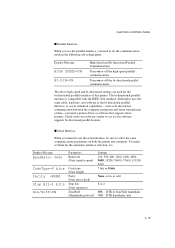
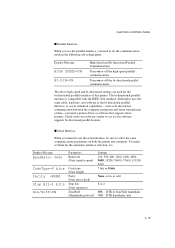
...-you need a printer driver or software that supports these features. Check with your software vendor to see if your software supports bi-directional parallel features.
s Serial Interface
When you intend to use the serial interface, be sure to select the same communications parameters on both the printer and computer. You must set them for the automatic interface selection, too.
Display Message...
Users Manual - English - Page 193
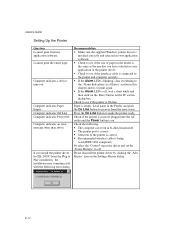
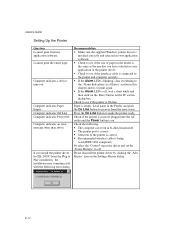
...'S GUIDE
Setting Up the Printer
Question I cannot print from my application software. I cannot print the entire page.
Computer indicates a device time-out.
Computer indicates Paper Empty. Computer indicates Off Line Computer indicates Power Off Computer indicates an error message other than above.
If you install the printer driver for HL-2400C from the Plug & Play installation, the installation...
Service Manual - Page 334
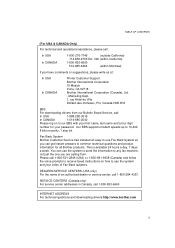
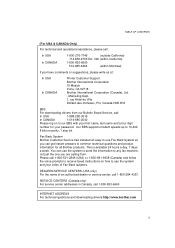
...
BBS
For downloading drivers from our Bulletin Board Service, call:
In USA
1-888-298-3616
In CANADA
1-514-685-2040
Please log on to our BBS with your first name, last name and a four digit
number for your password. Our BBS supports modem speeds up to 14,400,
8 bits no parity, 1 stop bit.
Fax-Back System Brother Customer Service has installed an...
Service Manual - Page 338
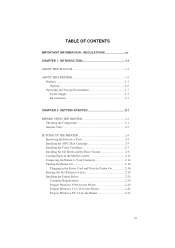
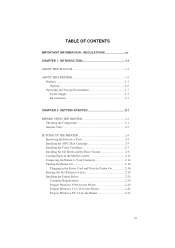
... 2-9 Loading Paper in the Media Cassette 2-11 Connecting the Printer to Your Computer 2-14 Turning the Printer On 2-16 Plugging in the Power Cord and Turn the Printer On 2-16 Printing the Test Patterns or Lists 2-18 Installing the Printer Driver 2-20 Computer Requirements 2-20 Prepare Windows 95/98 for the Printer 2-20 Prepare Windows 3.1/3.11 for the Printer 2-21 Prepare Windows NT...
Service Manual - Page 357
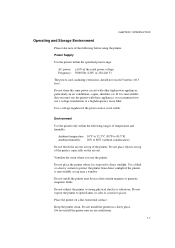
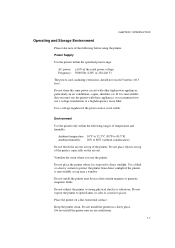
... air exit.
Ventilate the room where you use the printer.
Do not place the printer where it is exposed to direct sunlight. Use a blind or a heavy curtain to protect the printer from direct sunlight if the printer is unavoidably set up near a window.
Do not install the printer near devices that contain magnets or generate magnetic fields.
Do not...
Service Manual - Page 378
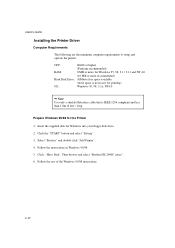
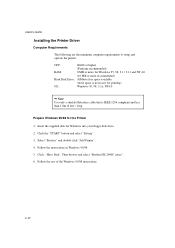
USER'S GUIDE
Installing the Printer Driver
Computer Requirements
The following are the minimum computer requirements to setup and operate the printer.
CPU:
80486 or higher
(Pentium recommended)
RAM:
8 MB or more for Windows 95, 98, 3.1 / 3.11 and NT 4.0
(16 MB or more recommended)
Hard Disk Drive: 10Mbyte free space available
(more space is necessary for printing)
OS:
Windows 95, 98, ...
Service Manual - Page 379
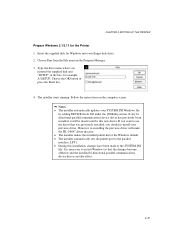
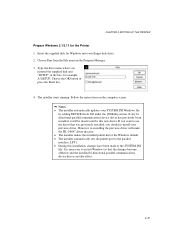
... device driver has previously been installed, it will be deactivated by this new driver. If you want to use the driver that was previously installed, you should re-install your previous driver. However, re-installing the previous driver will make the HL-2400C driver inactive. The installer makes the installed printer driver the Windows default. The installer automatically sets the printer port...
Service Manual - Page 380
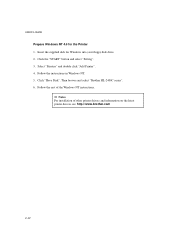
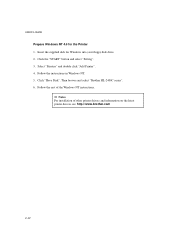
... Insert the supplied disk for Windows into your floppy disk drive. 2. Click the "START" button and select "Setting". 3. Select "Printers" and double click "Add Printer". 4. Follow the instructions in Windows NT. 5. Click "Have Disk". Then browse and select "Brother HL-2400C series". 6. Follow the rest of the Windows NT instructions.
Notes For installation of other printer drivers and information...
Service Manual - Page 413
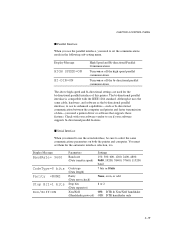
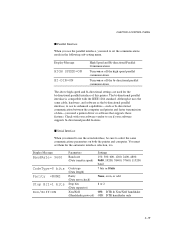
...-you need a printer driver or software that supports these features. Check with your software vendor to see if your software supports bi-directional parallel features.
s Serial Interface
When you intend to use the serial interface, be sure to select the same communications parameters on both the printer and computer. You must set them for the automatic interface selection, too.
Display Message...
Service Manual - Page 524
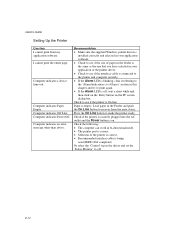
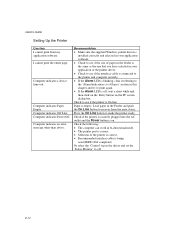
USER'S GUIDE
Setting Up the Printer
Question I cannot print from my application software. I cannot print the entire page.
Computer indicates a device time-out.
Computer indicates Paper Empty. Computer indicates Off Line Computer indicates Power Off Computer indicates an error message other than above.
Recommendation Make sure the supplied Windows printer driver is
installed correctly and ...
Service Manual - Page 616
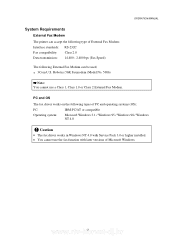
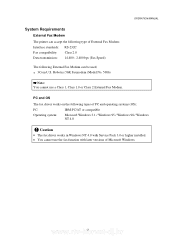
... Fax Modem.
PC and OS
The fax driver works on the following types of PC and operating systems (OS);
PC:
IBM-PC/AT or compatible
Operating system:
Microsoft Windows 3.1 / Windows 95 / Windows 98 / Windows NT 4.0
! Caution
• The fax driver works in Windows NT 4.0 with Service Pack 3.0 or higher installed. • You cannot use the fax function with later versions of Microsoft Windows...
Service Manual - Page 620
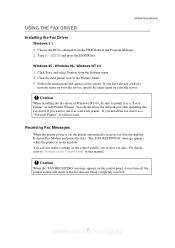
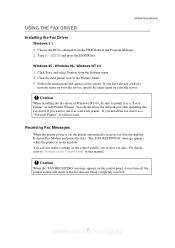
...use it as a network printer. If you install the fax driver as a "Network Printer", it will not work.
Receiving Fax Messages
When the printer power is on, the printer automatically receives fax data through the External Fax Modem and prints the data. The 'FAX RECEIVING' message appears while the printer is receiving data. You can also make a setting on the control panel to not receive fax data. For...
Service Manual - Page 621
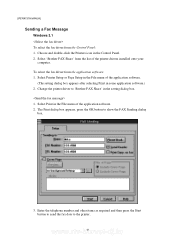
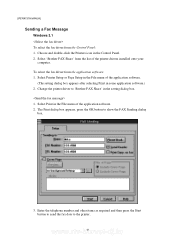
... a Fax Message
Windows 3.1 To select the fax driver from the Control Panel: 1. Choose and double-click the Printers icon in the Control Panel. 2. Select 'Brother FAX Share' from the list of the printer drivers installed onto your
computer. To select the fax driver from the application software: 1. Select Printer Setup or Page Setup in the File menu of the application software.
(The setting dialog...
Service Manual - Page 622
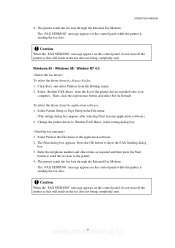
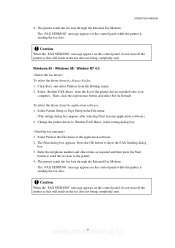
....
Windows 95 / Windows 98 / Window NT 4.0 To select the driver from the Printer Folder: 1. Click Start, and select Printers from the Settings menu. 2. Select 'Brother FAX Share' from the list of the printer drivers installed onto your
computer. Then, click the right mouse button and select Set As Default.
To select the driver from the application software, 1. Select Printer Setup or Page Setup in...
