Brother International HL-3450CN driver and firmware
Drivers and firmware downloads for this Brother International item

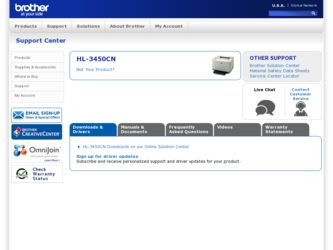
Related Brother International HL-3450CN Manual Pages
Download the free PDF manual for Brother International HL-3450CN and other Brother International manuals at ManualOwl.com
Network Users Manual - English - Page 7
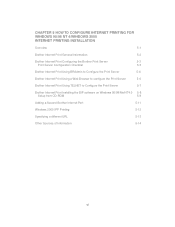
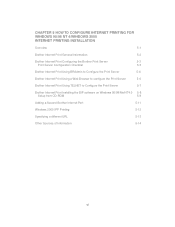
... to Configure the Print Server
5-4
Brother Internet Print Using a Web Browser to configure the Print Server
5-6
Brother Internet Print Using TELNET to Configure the Print Server
5-7
Brother Internet Print Installing the BIP software on Windows 95/98/Me/NT4.0 5-8
Setup from CD-ROM
5-8
Adding a Second Brother Internet Port
5-11
Windows 2000 IPP Printing
5-12
Specifying a different...
Network Users Manual - English - Page 31
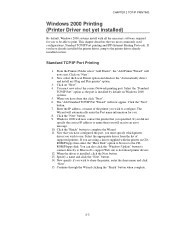
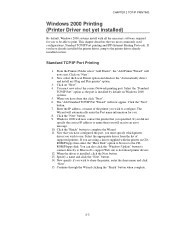
... printer driver you wish to use. Select the appropriate driver from the list of supported printers. If you are using a driver supplied with the printer on CDROM/Floppy then select the "Have Disk" option to browse to the CDROM/Floppy disk. You can also click the "Windows Update" button to connect directly to Microsoft's support Web site to download printer drivers. 12. When the driver is installed...
Network Users Manual - English - Page 32
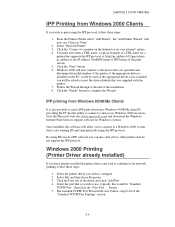
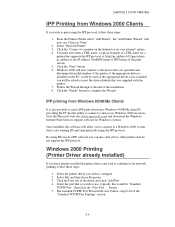
...com) and download the Windows Internet Print Services support software for Windows systems.
Once installed, this software will allow you to connect to a Windows 2000 system that is also running IIS and send print jobs using the IPP protocol.
By using Microsoft's IPP software you can also send jobs to other printers that do not support the IPP protocol.
Windows 2000 Printing (Printer Driver already...
Network Users Manual - English - Page 37
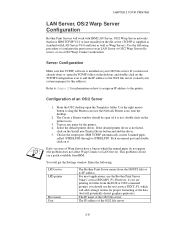
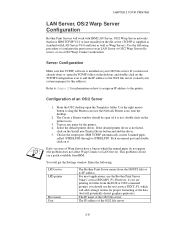
... drag the Printer icon (not the Network Printer icon) onto the desktop.
2. The Create a Printer window should be open (if it is not, double click on the printer icon).
3. Type in any name for the printer. 4. Select the default printer driver. If the desired printer driver is not listed,
click on the Install new Printer Driver button and add the driver. 5. Choose the output port. IBM TCP...
Network Users Manual - English - Page 54
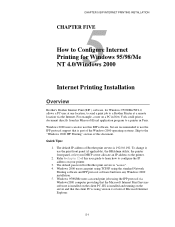
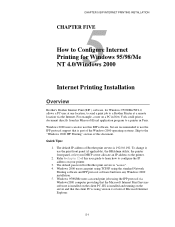
... the IP address on your printer.
3. The default password for Brother print servers is "access". 4. Windows 2000 users can print using TCP/IP using the standard Network
Printing software and IPP protocol software built into any Windows 2000 installation. 5. Windows 95/98/Me users can send print jobs using the IPP protocol via Windows2000 computer providing that the Microsoft Internet Print Services...
Network Users Manual - English - Page 61
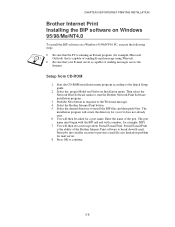
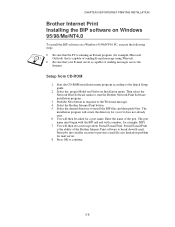
...sure that your E-mail server is capable of sending messages across the
Internet.
Setup from CD-ROM
1. Start the CD-ROM installation menu program according to the Quick Setup guide
2. Select the proper Model and Software Installation menu. Then select the Network Print Software menu to start the Brother Network Print Software installation program..
3. Push the Next button in response to the Welcome...
Network Users Manual - English - Page 67
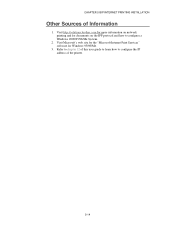
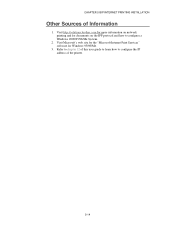
....brother.com for more information on network printing and for documents on the IPP protocol and how to configure a Windows 2000/95/98/Me System.
2. Visit Microsoft's web site for the "Microsoft Internet Print Services" software for Windows 95/98/Me.
3. Refer to chapter 12 of this user guide to learn how to configure the IP address of the printer...
Network Users Manual - English - Page 95
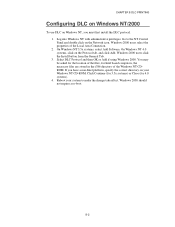
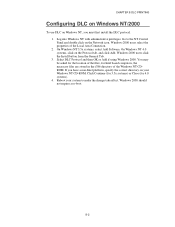
... administrative privileges. Go to the NT Control Panel and double click on the Network icon. Windows 2000 users select the properties of the Local Area Connection. 2. On Windows NT 3.5x systems, select Add Software. On Windows NT 4.0 systems, click on the Protocol tab, and click Add. Windows 2000 users click the Install button from the General Tab. 3. Select...
Users Manual - English - Page 8
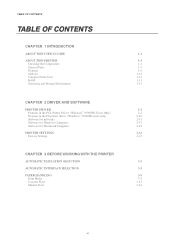
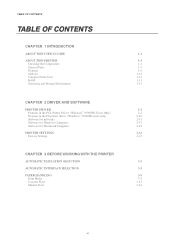
... Flash Card
1-13
RAM
1-13
Operating and Storage Environment
1-13
CHAPTER 2 DRIVER AND SOFTWARE
PRINTER DRIVER
2-1
Features in the PCL Printer Driver (Windows® 95/98/Me Users Only)
2-2
Features in the PS printer driver (Windows® 95/98/Me users only)
2-10
Software for networks
2-15
Software for Windows Computers
2-17
Software for Macintosh Computer
2-18
PRINTER SETTINGS...
Users Manual - English - Page 19
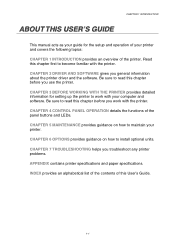
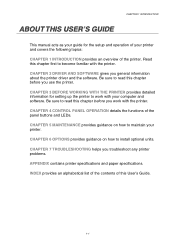
... the printer.
CHAPTER 2 DRIVER AND SOFTWARE gives you general information about the printer driver and the software. Be sure to read this chapter before you use the printer.
CHAPTER 3 BEFORE WORKING WITH THE PRINTER provides detailed information for setting up the printer to work with your computer and software. Be sure to read this chapter before you work with the printer.
CHAPTER 4 CONTROL PANEL...
Users Manual - English - Page 35
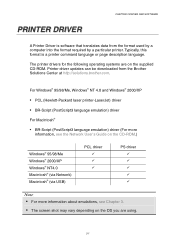
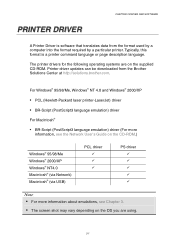
... DRIVER
CHAPTER 2 DRIVER AND SOFTWARE
A Printer Driver is software that translates data from the format used by a computer into the format required by a particular printer. Typically, this format is a printer command language or page description language.
The printer drivers for the following operating systems are on the supplied CD-ROM. Printer driver updates can be downloaded from the Brother...
Users Manual - English - Page 36
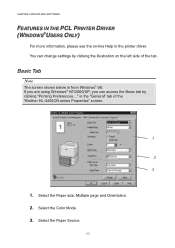
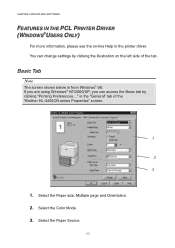
... the printer driver. You can change settings by clicking the illustration on the left side of the tab.
Basic Tab
Note
The screen shown below is from Windows® 98. If you are using Windows® NT/2000/XP, you can access the Basic tab by clicking "Printing Preferences..." in the "General" tab of the "Brother HL-3450CN...
Users Manual - English - Page 37
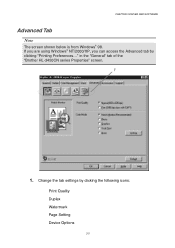
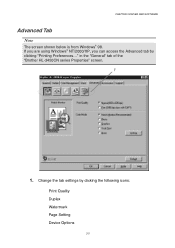
CHAPTER 2 DRIVER AND SOFTWARE
Advanced Tab
Note
The screen shown below is from Windows® 98. If you are using Windows® NT/2000/XP, you can access the Advanced tab by clicking "Printing Preferences..." in the "General" tab of the "Brother HL-3450CN series Properties" screen.
1
1. Change the tab settings by clicking the following icons:
Print Quality Duplex...
Users Manual - English - Page 39


DUPLEX
CHAPTER 2 DRIVER AND SOFTWARE
To use duplex printing, you will need to install the optional Duplex unit onto your printer. If you select the duplex button, the dialogue box for duplex settings will appear. Six types of duplex ...watermark, you can change the font, darkness and angle settings.
PAGE SETUP
Change the print image scaling, and then select Mirror / Reverse print options.
2-5
Users Manual - English - Page 42
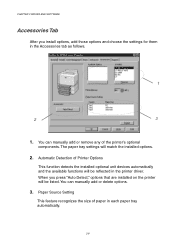
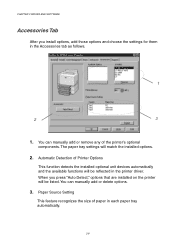
... optional
components. The paper tray settings will match the installed options.
2. Automatic Detection of Printer Options
This function detects the installed optional unit devices automatically and the available functions will be reflected in the printer driver. When you press "Auto Detect," options that are installed on the printer will be listed. You can manually add or delete options.
3. Paper...
Users Manual - English - Page 43
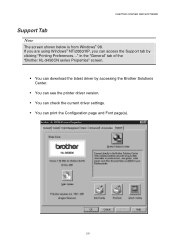
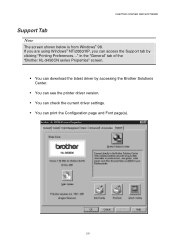
.... If you are using Windows® NT/2000/XP, you can access the Support tab by clicking "Printing Preferences..." in the "General" tab of the "Brother HL-3450CN series Properties" screen.
• You can download the latest driver by accessing the Brother Solutions
Center.
• You can see the printer driver version. • You can check the current driver settings. • You can...
Users Manual - English - Page 44
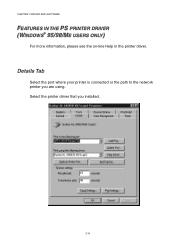
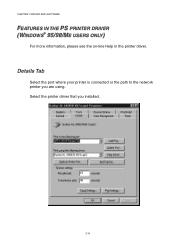
CHAPTER 2 DRIVER AND SOFTWARE
FEEAATTUURREESS IINNTTHHEE PS PPRRIINNTTEERR DDRRIIVVEERR (WIINNDDOOWWSS®® 95/98/MEE UUSSEERRSS OONNLLYY)
For more information, please see the on-line Help in the printer driver.
Details Tab
Select the port where your printer is connected or the path to the network printer you are using. Select the printer driver that you installed.
2-10
Users Manual - English - Page 45
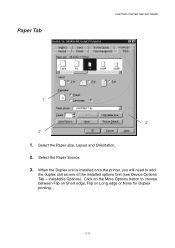
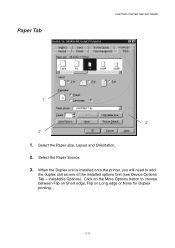
Paper Tab
CHAPTER 2 DRIVER AND SOFTWARE
1
2 3 1. Select the Paper size, Layout and Orientation. 2. Select the Paper Source. 3. When the Duplex unit is installed onto the printer, you will need to add
the duplex unit as one of the installed options first (see Device Options Tab - Installable Options). Click on the More Options button to choose between Flip on...
Users Manual - English - Page 47
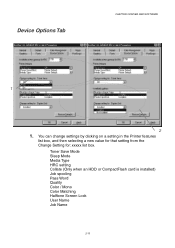
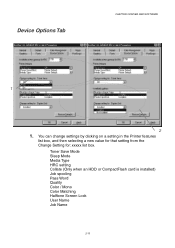
Device Options Tab
CHAPTER 2 DRIVER AND SOFTWARE
1
2 1. You can change settings by clicking on a setting in the Printer features
list box, and then selecting a new value for that setting from the Change Setting for: xxxxx list box.
Toner Save Mode Sleep Mode Media Type HRC setting Collate (Only when an HDD or CompactFlash card is installed) Job spooling Pass Word Quality Color...
Users Manual - English - Page 53
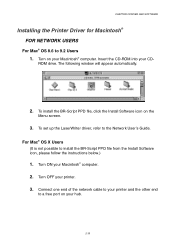
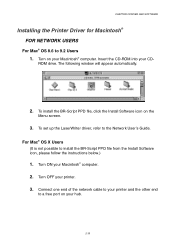
... the Printer Driver for Macintosh®
FOR NETWORK USERS
For Mac® OS 8.6 to 9.2 Users 1. Turn on your Macintosh® computer. Insert the CD-ROM into your CD-
ROM drive. The following window will appear automatically.
2. To install the BR-Script PPD file, click the Install Software icon on the
Menu screen.
3. To set up the LaserWriter driver, refer to the Network User's Guide. For Mac®...
