Brother International HL-4000CN driver and firmware
Drivers and firmware downloads for this Brother International item

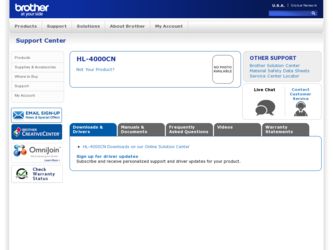
Related Brother International HL-4000CN Manual Pages
Download the free PDF manual for Brother International HL-4000CN and other Brother International manuals at ManualOwl.com
Users Manual - English - Page 2
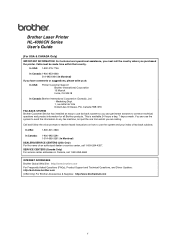
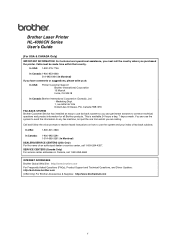
... an authorized dealer or service center, call 1-800-284-4357.
SERVICE CENTERS (Canada Only) For service center addresses in Canada, call 1-800-853-6660
INTERNET ADDRESSES Brother Global Web Site: http://www.brother.com For Frequently Asked Questions (FAQs), Product Support and Technical Questions, and Driver Updates: http://solutions.brother.com (USA Only) For Brother Accessories & Supplies: http...
Users Manual - English - Page 12
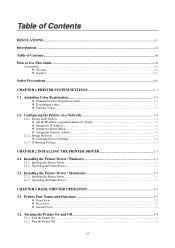
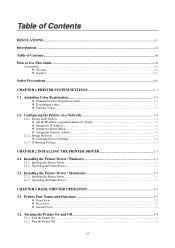
...Network 1-4
1.2.1 Setting an IP Address...1-4 Set the IP address acquisition method to 'Panel 1-4 Setting the IP Address...1-6 Setting the Subnet Mask...1-7 Setting the Gateway Address ...1-8
1.2.2 Setting Protocols...1-9 Changing Protocol Settings...1-10
1.2.3 Confirming Settings...1-12
CHAPTER 2 INSTALLING THE PRINTER DRIVER 2-1
2.1 Installing the Printer Driver (Windows 2-1
2.1.1 Installing...
Users Manual - English - Page 40
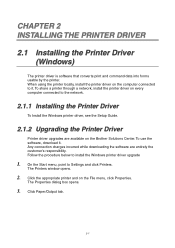
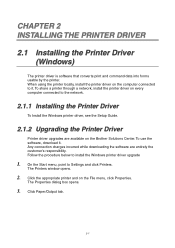
...install the printer driver on the computer connected to it. To share a printer through a network, install the printer driver on every computer connected to the network.
2.1.1 Installing the Printer Driver
To Install the Windows printer driver, see the Setup Guide.
2.1.2 Upgrading the Printer Driver
Printer driver upgrades are available on the Brother Solutions Center. To use the software, download...
Users Manual - English - Page 41


... the instructions on the screen to download the appropriate printer driver. 6. To close the properties dialog box, click OK.
✏ Note
You can also use the CD-ROM provided to access the Brother Solutions Center and download the printer driver. The address of the Brother Solutions Center is: http://solutions.brother.com Any connection charges incurred while downloading the software are entirely...
Users Manual - English - Page 42
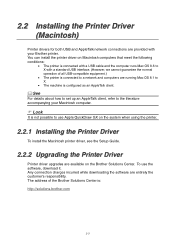
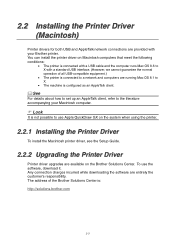
... the printer.
0
2.2.1 Installing the Printer Driver
To install the Macintosh printer driver, see the Setup Guide.
2.2.2 Upgrading the Printer Driver
Printer driver upgrades are available on the Brother Solutions Center. To use the software, download it. Any connection charges incurred while downloading the software are entirely the customer's responsibility. The address of the Brother Solutions...
Users Manual - English - Page 62
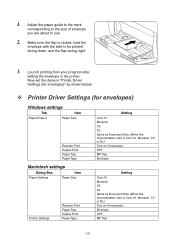
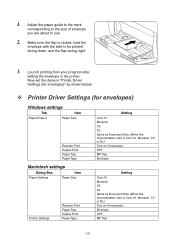
... use.
2. Make sure the flap is closed, load the
envelope with the side to be printed facing down, and the flap facing right.
3. Launch printing from your program after
setting the envelope in the printer. Now set the items in "Printer Driver Settings (for envelopes)" as shown below:
Printer Driver Settings (for envelopes)
Windows settings
Tab
Item
Paper/Output
Paper Size
Reverse...
Quick Setup Guide - English - Page 1
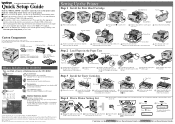
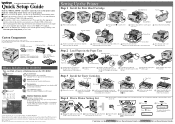
...AC power cord
Quick Setup Guide Windows® : Driver Installation Guide Macintosh® : Driver Installation Guide
Toner cartridges (Black, Cyan, Magenta and Yellow)
What is Included on the CD-ROM
You can Find a Variety of Information on the CD-ROM.
Windows®
Install Software
Install the printer driver and utilities. (Mac OS® X is not supported by Install Software.)
Maintenance...
Quick Setup Guide - English - Page 2
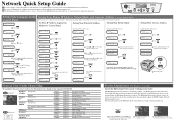
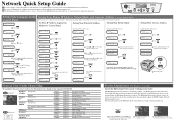
... you contact your system administrator prior to installation. If you are an Administrator, configure your network printer settings referring to the following instructions. The default password for the print server is 'access'. You can use the BRAdmin Professional software or a web browser to change this password.
Setting Your Language on the Control Panel
Ready t o P r i n t
1 Press
.
Me nu...
Driver Setup Guide for Windows - English - Page 1
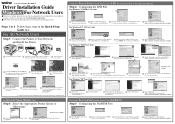
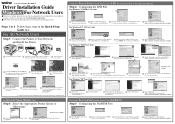
Color Laser Printer HL-4000CN
Driver Installation Guide Windows® For Network Users
Before you continue, please make sure that the administrator has configured the network printer settings correctly by referring to the Network Quick Setup Guide. Follow the instructions in this guide for your network type and operating system.
Steps 1 to 4 Follow these steps in the Quick Setup
LJ3857001 ...
Driver Setup Guide for Windows - English - Page 2


... USB interface cable to your PC, and then connect it to the printer. Click the Next button.
8 Click the Finish button.
The setup is now
complete. *1
*1 Please follow the steps below when the printer is not set as the default printer.
Note: Setting Your Printer as the Default Printer (For Windows® 2000/XP Users Only)
1 Click Start, Settings and Printers.
2 Select the Brother HL-4000CN...
Network Users Manual - English - Page 5
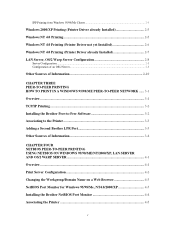
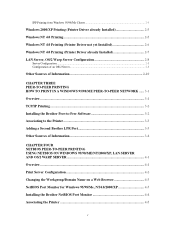
.../ME PEER-TO-PEER NETWORK ...... 3-1 Overview ...3-1 TCP/IP Printing ...3-2 Installing the Brother Peer-to-Peer Software 3-2 Associating to the Printer 3-3 Adding a Second Brother LPR Port 3-3 Other Sources of Information 3-4
CHAPTER FOUR
4
NETBIOS PEER-TO-PEER PRINTING USING NETBIOS ON WINDOWS 95/98/ME/NT/2000/XP, LAN SERVER AND OS/2 WARP SERVER 4-1 Overview ...4-1 Print Server Configuration...
Network Users Manual - English - Page 23
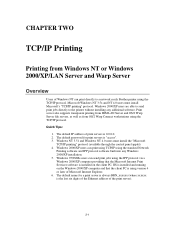
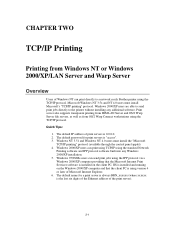
... a Windows 2000/XP computer providing that the Microsoft Internet Print Services software is installed on the client PC, IIS is installed and running on the Windows 2000/XP computer and that the client PC is using version 4 or later of Microsoft Internet Explorer. 6. The default name for a print server is always BRN_xxxxxx (where xxxxxx is the last six digits of the Ethernet address of...
Network Users Manual - English - Page 25
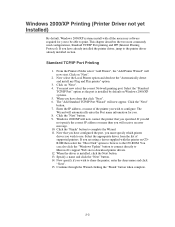
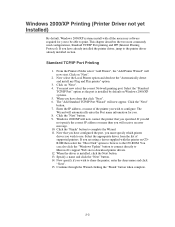
... which printer driver you wish to use. Select the appropriate driver from the list of supported printers. If you are using a driver supplied with the printer on CDROM then select the "Have Disk" option to browse to the CD-ROM. You can also click the "Windows Update" button to connect directly to Microsoft's support Web site to download printer drivers. 12. When the driver is installed, click...
Network Users Manual - English - Page 26
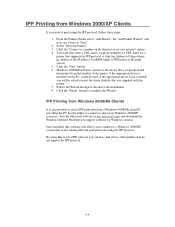
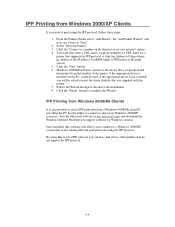
... site (www.microsoft.com) and download the Windows Internet Print Services support software for Windows systems. Once installed, this software will allow you to connect to a Windows 2000/XP system that is also running IIS and send print jobs using the IPP protocol. By using Microsoft's IPP software you can also send jobs to other printers that do not support the IPP protocol.
2-4
Network Users Manual - English - Page 30


... drag the Printer icon (not the Network Printer icon) onto the desktop.
2. The Create a Printer window should be open (if it is not, double click on the printer icon).
3. Type in any name for the printer. 4. Select the default printer driver. If the desired printer driver is not listed,
click on the Install new Printer Driver button and add the driver. 5. Choose the output port. IBM TCP...
Network Users Manual - English - Page 35
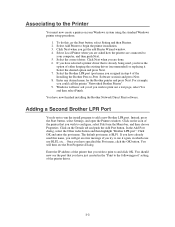
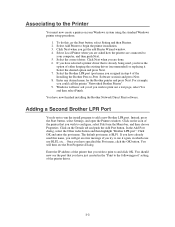
... Yes and then select Finish.
You have now finished installing the Brother Network Direct Print software.
Adding a Second Brother LPR Port
You do not re-run the install program to add a new Brother LPR port. Instead, press the Start button, select Settings, and open the Printers window. Click on the icon of the printer that you wish to configure, select File form the...
Network Users Manual - English - Page 45
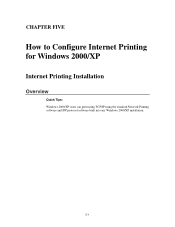
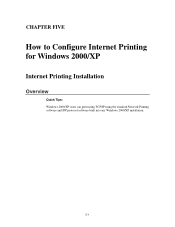
CHAPTER FIVE
51
How to Configure Internet Printing for Windows 2000/XP
Internet Printing Installation
Overview
Quick Tips: Windows 2000/XP users can print using TCP/IP using the standard Network Printing software and IPP protocol software built into any Windows 2000/XP installation.
5-1
Network Users Manual - English - Page 73
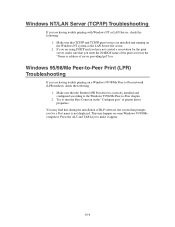
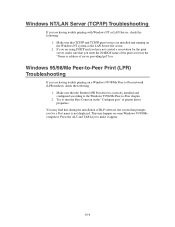
... Peer-to-Peer network (LPR method), check the following:
1. Make sure that the Brother LPR Port driver is correctly installed and configured according to the Windows 95/98/Me Peer-to-Peer chapter.
2. Try to turn the Byte Count on in the "Configure port" of printer driver properties.
You may find that during the installation of BLP software, the screen that...
Service Manual - Page 6
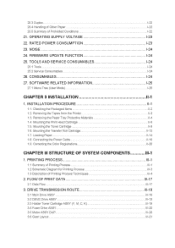
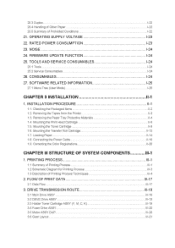
... SUPPLY VOLTAGE
22. RATED POWER CONSUMPTION
23. NOISE 24. FIRMWARE UPDATE FUNCTION
25. TOOLS AND SERVICE CONSUMABLES
25.1 Tools 25.2 Service Consumables
26. CONSUMABLES
27. SOFTWARE RELATED INFORMATION
27.1 Menu Tree (User Mode)
CHAPTER II INSTALLATION
1. INSTALLATION PROCEDURE
1.1. Checking the Packaged Items 1.2. Removing the Tapes from the Printer 1.3. Removing the Paper Tray Protective...
Service Manual - Page 44
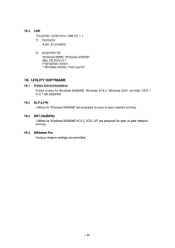
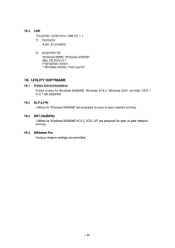
18.4 USB The printer conforms to USB Ver.1.1. 1) Connector 4-pin, B connector 2) Supported OS Windows 98/ME, Windows 2000/XP Mac OS 8.6 to 9.1 Preinstalled version * Windows version: Post Launch
19. UTILITY SOFTWARE
19.1 Printer Drivers/Installers Printer drivers for Windows 95/98/ME, Windows NT4.0, Windows 2000, and Mac OS 8.1 to 9.1 are prepared.
19.2 BLP (LPR) Utilities for Windows 95/98/ME are...
