Brother International HL 4070CDW - Color Laser Printer driver and firmware
Drivers and firmware downloads for this Brother International item

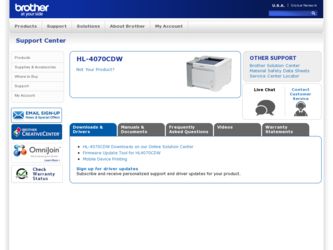
Related Brother International HL 4070CDW Manual Pages
Download the free PDF manual for Brother International HL 4070CDW and other Brother International manuals at ManualOwl.com
Network Users Manual - English - Page 9
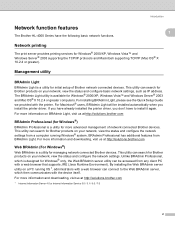
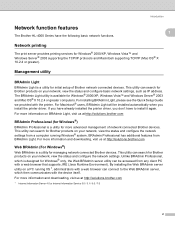
... Brother network connected devices. This utility can search for Brother products on your network, view the status and configure basic network settings, such as IP address. The BRAdmin Light utility is available for Windows® 2000/XP, Windows Vista™ and Windows Server® 2003 and Mac OS® X 10.2.4 or greater computers. For installing BRAdmin Light, please see the Quick Setup Guide...
Network Users Manual - English - Page 19
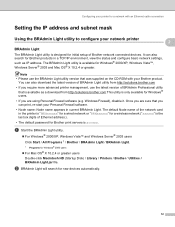
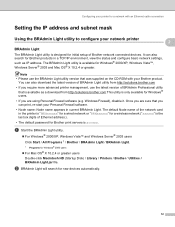
... Firewall software.
• Node name: Node name appears in current BRAdmin Light. The default Node name of the network card in the printer is "BRNxxxxxx" for a wired network or "BRWxxxxxx" for a wireless network ("xxxxxx" is the last six digits of Ethernet address.).
• The default password for Brother print servers is access.
a Start the BRAdmin Light utility.
„ For Windows®...
Network Users Manual - English - Page 22
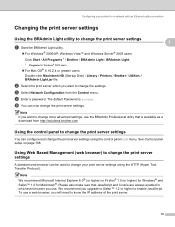
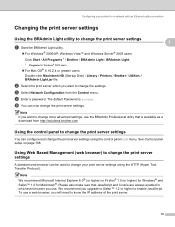
... / BRAdmin Light.
1 Programs for Windows® 2000 users
„ For Mac OS® X 10.2.4 or greater users Double-click Macintosh HD (Startup Disk) / Library / Printers / Brother / Utilities / BRAdmin Light.jar file.
b Select the print server which you want to change the settings. c Select Network Configuration from the Control menu. d Enter a password. The default Password is access. e You can...
Network Users Manual - English - Page 108
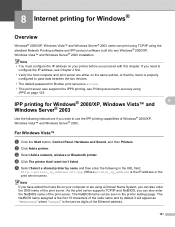
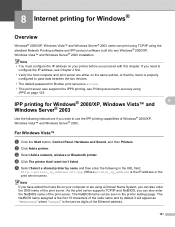
... need to
configure the IP address, see Chapter 2 first.
• Verify the host computer and print server are either on the same subnet, or that the router is properly configured to pass data between the two devices.
• The default password for Brother print servers is access.
• This print server also supports the IPPS printing, see...
Network Users Manual - English - Page 129
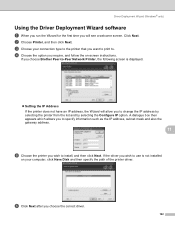
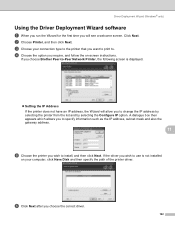
... the option you require, and follow the on-screen instructions.
If you choose Brother Peer-to-Peer Network Printer, the following screen is displayed.
„ Setting the IP Address If the printer does not have an IP address, the Wizard will allow you to change the IP address by selecting the printer from the list and by selecting the Configure IP...
Network Users Manual - English - Page 161
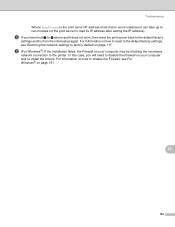
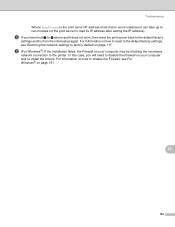
... reset to the default factory settings, see Restoring the network settings to factory default on page 117.
f (For Windows®) If the installation failed, the Firewall on your computer may be blocking the necessary
network connection to the printer. In this case, you will need to disable the Firewall on your computer and re-install the drivers. For information on how...
Users Manual - English - Page 6
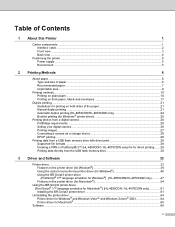
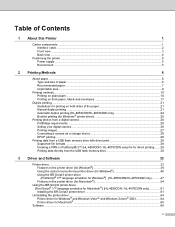
... paper 21 Manual duplex printing ...21 Automatic duplex printing (HL-4050CDN/HL-4070CDW only 24 Booklet printing (for Windows® printer driver 25
Printing photos from a digital camera ...26 PictBridge requirements ...26 Setting your digital camera ...26 Printing images...27 Connecting a camera as a storage device 28 DPOF printing...28
Printing data from a USB flash memory drive with direct...
Users Manual - English - Page 42
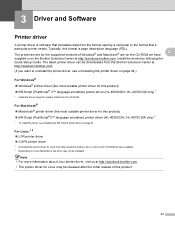
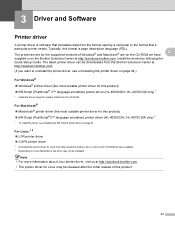
... description language (PDL).
The printer drivers for the supported versions of Windows® and Macintosh® are on the CD-ROM we have
3
supplied or on the Brother Solutions Center at http://solutions.brother.com. Install the drivers by following the
Quick Setup Guide. The latest printer driver can be downloaded from the Brother Solutions Center at
http://solutions.brother.com.
(If you...
Users Manual - English - Page 43
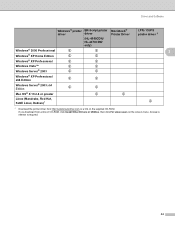
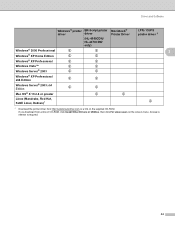
... Server® 2003
p
p
Windows® XP Professional
p
p
x64 Edition
Windows Server® 2003 x64
p
p
Edition
Mac OS® X 10.2.4 or greater
p
p
Linux (Mandrake, Red Hat,
SuSE Linux, Debian) 1
p
1 Download the printer driver from http://solutions.brother.com or a link on the supplied CD-ROM. If you download from a link on CD-ROM, click Install Other Drivers or Utilities, then...
Users Manual - English - Page 44
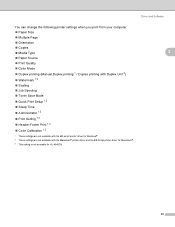
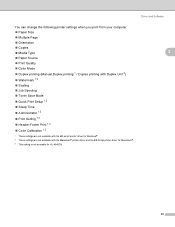
Driver and Software
You can change the following printer settings when you print from your computer.
Paper Size
Multiple Page
Orientation
Copies
Media Type
3
Paper Source
Print Quality
Color Mode
Duplex printing (Manual Duplex printing 1 / Duplex printing with Duplex Unit 3)
Watermark 1 2
Scaling
Job Spooling
Toner Save Mode
Quick Print Setup 1 2
Sleep Time
Administrator 1 2
...
Users Manual - English - Page 45
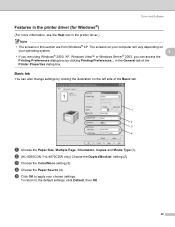
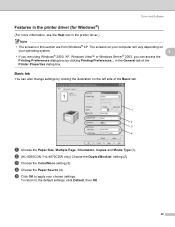
... the General tab of the Printer Properties dialog box.
Basic tab
3
You can also change settings by clicking the illustration on the left side of the Basic tab.
1
2 3 4
a Choose the Paper Size, Multiple Page, Orientation, Copies and Media Type (1). b (HL-4050CDN / HL-4070CDW only) Choose the Duplex/Booklet setting (2). c Choose the Color/Mono setting (3). d Choose the Paper Source (4). e Click...
Users Manual - English - Page 49
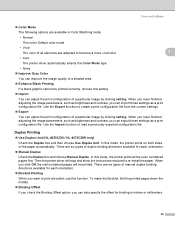
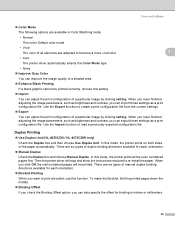
... as brightness and contrast, you can export those settings as a print configuration file. Use the Import function to load a previously exported configuration file.
Duplex Printing
3
Use Duplex Unit (HL-4050CDN / HL-4070CDW only)
Check the Duplex box and then choose Use Duplex Unit. In this mode, the printer prints on both sides of the paper automatically...
Users Manual - English - Page 53
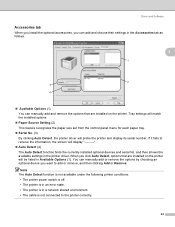
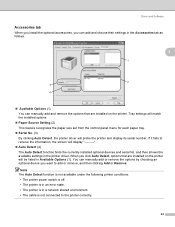
... printer and display its serial number. If it fails to receive the information, the screen will display Auto Detect (4) The Auto Detect function finds the currently installed optional devices and serial No. and then shows the available settings in the printer driver. When you click Auto Detect, options that are installed on the printer will be listed in Available Options (1). You can manually...
Users Manual - English - Page 54
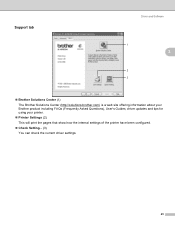
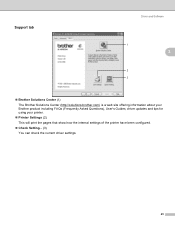
Support tab
Driver and Software
3
1
3
2 3
Brother Solutions Center (1) The Brother Solutions Center (http://solutions.brother.com) is a web site offering information about your Brother product including FAQs (Frequently Asked Questions), User's Guides, driver updates and tips for using your printer. Printer Settings (2) This will print the pages that show how the internal settings of the printer...
Users Manual - English - Page 55
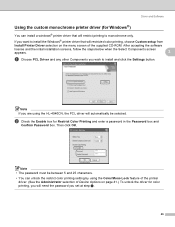
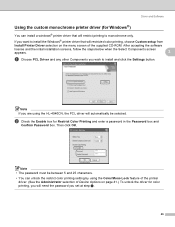
... color printing, choose Custom setup from
Install Printer Driver selection on the menu screen of the supplied CD-ROM. After accepting the software
license and the initial installation screens, follow the steps below when the Select Components screen
appears.
3
a Choose PCL Driver and any other Components you wish to install and click the Settings button.
Note If you are using the HL...
Users Manual - English - Page 56
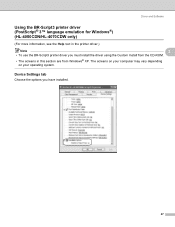
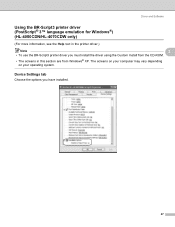
... for Windows®)
(HL-4050CDN/HL-4070CDW only)
3
(For more information, see the Help text in the printer driver.)
Note
3
• To use the BR-Script3 printer driver you must install the driver using the Custom Install from the CD-ROM.
• The screens in this section are from Windows® XP. The screens on your computer may vary depending on your operating system.
Device Settings...
Users Manual - English - Page 57


Driver and Software
Printing Preferences
3
Note If you are using Windows® 2000, XP, Windows Vista™ or Windows Server® 2003, you can access the Printing Preferences dialog box by clicking Printing Preferences... in the General tab of the Brother HL-4050CDN(HL-4070CDW) BR-Script3 Properties dialog box.
3
Layout tab
You can change the layout setting by choosing the...
Users Manual - English - Page 59
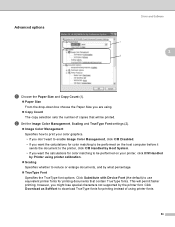
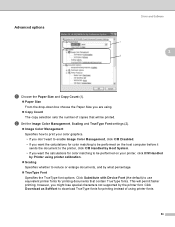
Advanced options
Driver and Software
3
1
3
2
a Choose the Paper Size and Copy Count (1).
Paper Size From the drop-down box choose the Paper Size you are using. Copy Count The copy selection sets the number of copies that will be printed.
b Set the Image Color Management, Scaling and TrueType Font settings (2).
Image Color Management Specifies how to print your color graphics. • If you...
Users Manual - English - Page 73
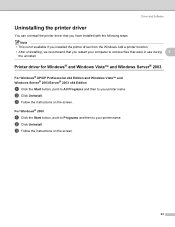
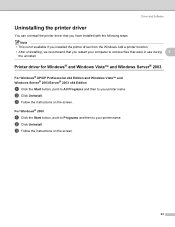
... if you installed the printer driver from the Windows Add a printer function.
• After uninstalling, we recommend that you restart your computer to remove files that were in use during 3
the uninstall.
Printer driver for Windows® and Windows Vista™ and Windows Server® 2003 3
For Windows® XP/XP Professional x64 Edition and Windows Vista™ and
Windows Server®...
Users Manual - English - Page 75
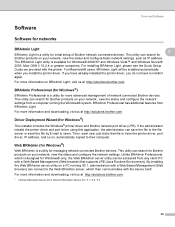
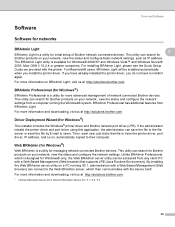
...just clicks that file to have the printer driver, port driver, IP address, and so on, automatically copied to their computer.
Web BRAdmin (for Windows®)
3
Web BRAdmin is a utility for managing network connected Brother devices. This utility can search for Brother products on your network, view the status and configure the network settings. Unlike BRAdmin Professional, which is designed for...
