Brother International HL 5280DW - B/W Laser Printer driver and firmware
Drivers and firmware downloads for this Brother International item

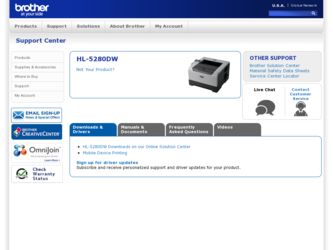
Related Brother International HL 5280DW Manual Pages
Download the free PDF manual for Brother International HL 5280DW and other Brother International manuals at ManualOwl.com
Users Manual - English - Page 6
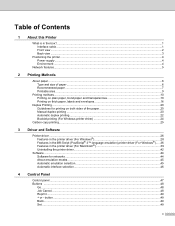
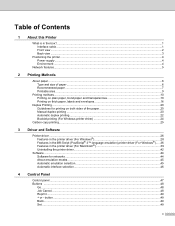
...) printer driver (For Windows®)......36 Features in the printer driver (For Macintosh 39 Uninstalling the printer driver...42
Software ...44 Software for networks...44 About emulation modes...45 Automatic emulation selection...45 Automatic interface selection...46
4 Control Panel
Control panel ...47 Buttons ...48
Go ...48 Job Cancel...48 Reprint ...49 + or - button ...49 Back...49 Set...
Users Manual - English - Page 28
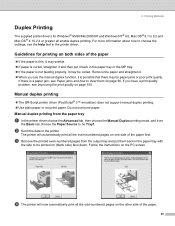
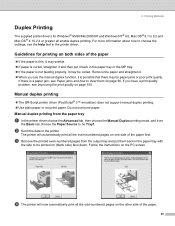
...printer drivers for Windows® 95/98/Me/2000/XP and Windows NT® 4.0, Mac OS® 9.1 to 9.2 and Mac OS® X 10.2.4 or greater all enable duplex printing. For more information about how to choose the settings, see the Help text in the printer driver...105.
Manual duplex printing
„ The BR-Script printer driver (PostScript® 3™ emulation) does not support manual duplex ...
Users Manual - English - Page 34
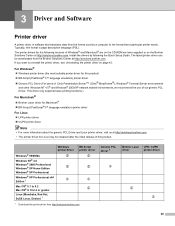
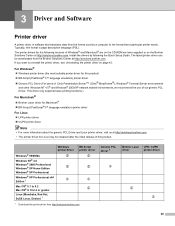
... CD-ROM we have supplied or on the Brother Solutions Center at http://solutions.brother.com. Install the drivers by following the Quick Setup Guide. The latest printer driver can be downloaded from the Brother Solutions Center at http://solutions.brother.com. If you want to uninstall the printer driver, see Uninstalling the printer driver on page 42.
For Windows® „ Windows printer driver...
Users Manual - English - Page 35
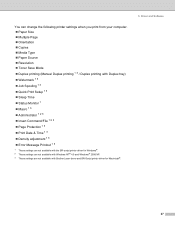
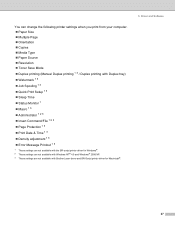
...Print Date & Time 1 3 „ Density adjustment 1 3 „ Error Message Printout 1 3
1 These settings are not available with the BR-script printer driver for Windows®. 2 These settings are not available with Windows NT® 4.0 and Windows® 2000/XP. 3 These settings are not available with Brother Laser driver and BR-Script printer driver for Macintosh®.
3. Driver and Software
27
Users Manual - English - Page 36
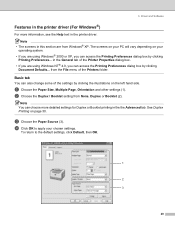
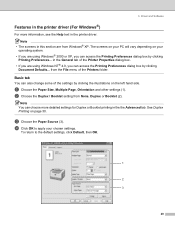
3. Driver and Software
Features in the printer driver (For Windows®)
For more information, see the Help text in the printer driver. Note
• The screens in this section are from Windows® XP. The screens on your PC will vary depending on your operating system.
• If you are using Windows® 2000 or XP, you can access the...
Users Manual - English - Page 39
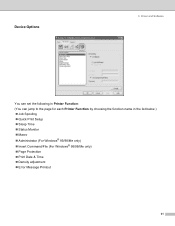
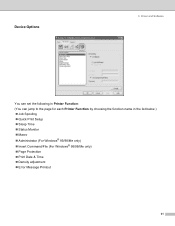
Device Options
3. Driver and Software
You can set the following in Printer Function: (You can jump to the page for each Printer Function by choosing the function name in the list below.) „ Job Spooling „ Quick Print Setup „ Sleep Time „ Status Monitor „ Macro „ Administrator (For Windows® 95/98/Me only) „ Insert Command...
Users Manual - English - Page 40
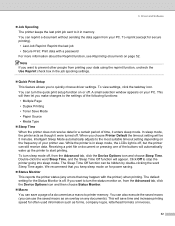
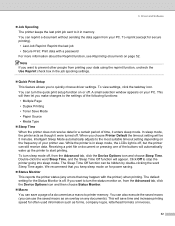
... printer status (any errors that may happen with the printer) when printing. The default setting for the Status Monitor is off. If you want to turn the status monitor on, from the Advanced tab, click the Device Options icon and then choose Status Monitor.
„ Macro You can save a page of a document as a macro to printer memory...
Users Manual - English - Page 41
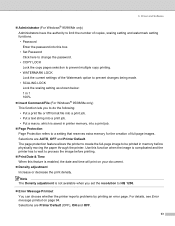
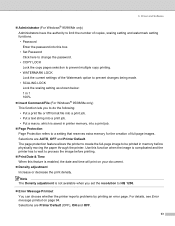
3. Driver and Software
„ Administrator (For Windows® 95/98/Me only) Administrators have the authority to limit the number of copies, scaling setting and watermark setting functions. • Password Enter the password into this box. • Set Password Click here to change the password. • COPY LOCK Lock the copy pages selection to prevent multiple copy printing. • WATERMARK ...
Users Manual - English - Page 42
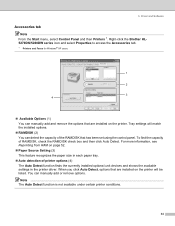
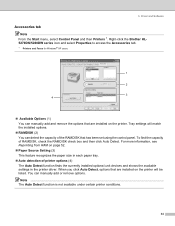
3. Driver and Software
Accessories tab
Note From the Start menu, select Control Panel and then Printers 1. Right-click the Brother HL5270DN/5280DW series icon and select Properties to access the Accessories tab.
1 Printers and Faxes for Windows® XP users.
1
2
3 4
„ Available Options (1) You can manually add and remove the options that are installed on the printer. Tray settings will ...
Users Manual - English - Page 43
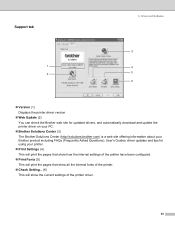
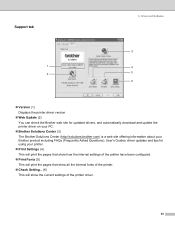
Support tab
1 2
3. Driver and Software
3 4 5 6
„ Version (1)
Displays the printer driver version. „ Web Update (2)
You can check the Brother web site for updated drivers, and automatically download and update the printer driver on your PC. „ Brother Solutions Center (3)
The Brother Solutions Center (http://solutions.brother.com) is a web site offering information about your ...
Users Manual - English - Page 44
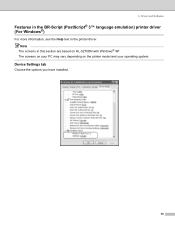
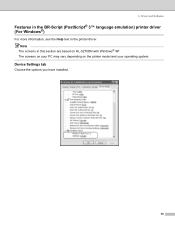
3. Driver and Software
Features in the BR-Script (PostScript® 3™ language emulation) printer driver (For Windows®)
For more information, see the Help text in the printer driver. Note
The screens in this section are based on HL-5270DN with Windows® XP. The screens on your PC may vary depending on the printer model and your operating system.
Device Settings tab...
Users Manual - English - Page 45
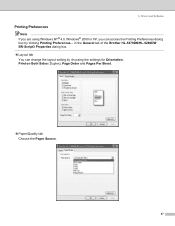
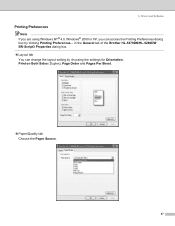
3. Driver and Software
Printing Preferences
Note If you are using Windows NT® 4.0, Windows® 2000 or XP, you can access the Printing Preferences dialog box by clicking Printing Preferences... in the General tab of the Brother HL-5270DN/HL-5280DW BR-Script3 Properties dialog box. „ Layout tab You can change the layout setting by choosing the settings for Orientation...
Users Manual - English - Page 50
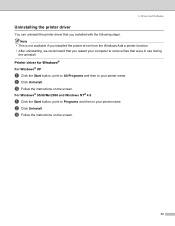
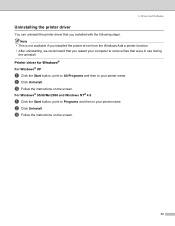
... Driver and Software
Uninstalling the printer driver
You can uninstall the printer driver that you installed with the following steps. Note
• This is not available if you installed the printer driver from the Windows Add a printer function. • After uninstalling, we recommend that you restart your computer to remove files that were in use during
the uninstall.
Printer driver for Windows...
Users Manual - English - Page 52
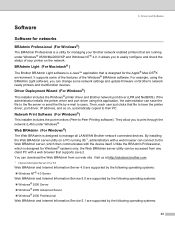
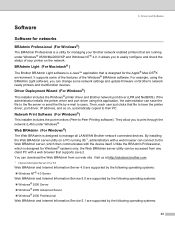
... Mac OS®X environment. It supports some of the features of the Windows® BRAdmin software. For example, using the BRAdmin Light software, you can change some network settings and update firmware on Brother's network ready printers and multifunction devices.
Driver Deployment Wizard (For Windows®)
This installer includes the Windows® printer driver and Brother network port driver...
Users Manual - English - Page 53
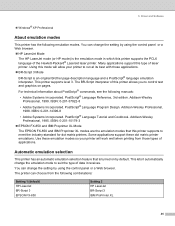
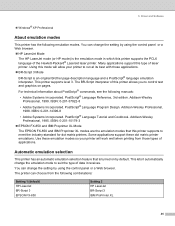
3. Driver and Software
„ Windows® XP Professional
About emulation modes
This printer has the following emulation modes. You can change the setting by using the control panel or a Web browser. „ HP LaserJet Mode
The HP LaserJet mode (or HP mode) is the emulation mode in which this printer supports the PCL6 language of the Hewlett-Packard®...
Quick Setup Guide - English - Page 10
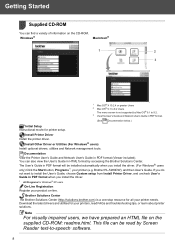
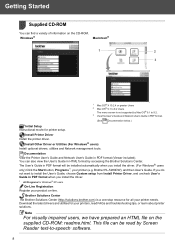
... CD-ROM.
Windows®
Macintosh®
1
2
3
1 Mac OS® X 10.2.4 or greater Users 2 Mac OS® 9.1 to 9.2 Users
The menu screen is not supported by Mac OS® 9.1 to 9.2. 3 View the User's Guide and Network User's Guide in PDF format.
(See Documentation below.)
Initial Setup Instructional movie for printer setup.
Install Printer Driver Install the printer driver.
Install Other Driver...
Quick Setup Guide - English - Page 15
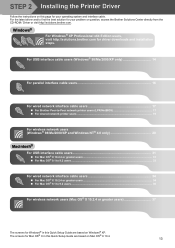
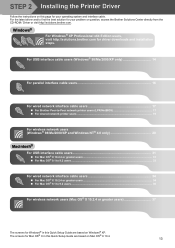
... x64 Edition users, visit http://solutions.brother.com for driver downloads and installation steps.
For USB interface cable users (Windows® 98/Me/2000/XP only 14
For parallel interface cable users 16
For wired network interface cable users 17
„ For Brother Peer-to-Peer network printer users (LPR/NetBIOS 17 „ For shared network printer users ...19
For wireless network...
Network Users Manual - English - Page 42
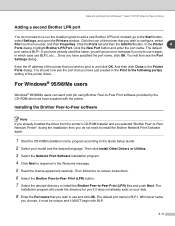
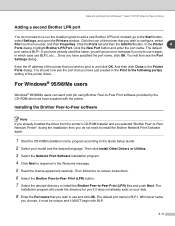
...(s) setting of the printer driver.
For Windows® 95/98/Me users
Windows® 95/98/Me users can send print job using Brother Peer-to-Peer Print software provided by the CD-ROM which we have supplied with the printer.
Installing the Brother Peer-to-Peer software
Note If you already installed the driver from the printer's CD-ROM Installer and you selected "Brother Peer-to-Peer Network Printer...
Network Users Manual - English - Page 52
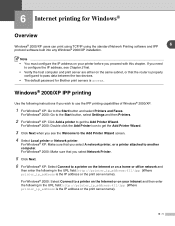
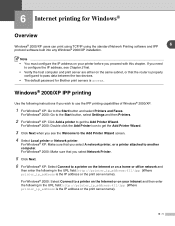
6 Internet printing for Windows®
Overview
Windows® 2000/XP users can print using TCP/IP using the standard Network Printing software and IPP
6
protocol software built into any Windows® 2000/XP installation.
Note • You must configure the IP address on your printer before you proceed with this chapter. If you need
to configure the IP address, see Chapter 2 first...
Network Users Manual - English - Page 75
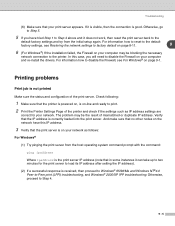
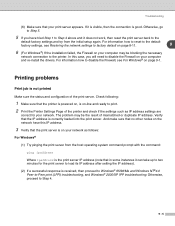
...:
1 Make sure that the printer is powered on, is on-line and ready to print. 2 Print the Printer Settings Page of the printer and check if the settings such as IP address settings are
correct for your network. The problem may be the result of mismatched or duplicate IP address. Verify that the IP address is correctly loaded into the print server...
