Brother International HL-5470DWT driver and firmware
Drivers and firmware downloads for this Brother International item

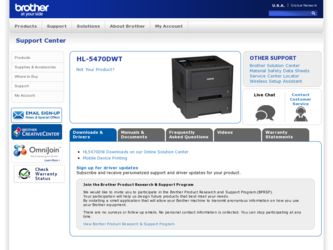
Related Brother International HL-5470DWT Manual Pages
Download the free PDF manual for Brother International HL-5470DWT and other Brother International manuals at ManualOwl.com
Network User's Guide - English - Page 36
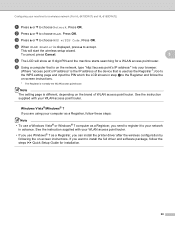
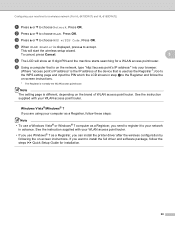
...computer as a Registrar, you need to register it to your network
in advance. See the instruction supplied with your WLAN access point/router.
• If you use Windows® 7 as a Registrar, you can install the printer driver after the wireless configuration by following the on-screen instructions. If you want to install the full driver and software package, follow the steps uu Quick Setup Guide...
Network User's Guide - English - Page 108
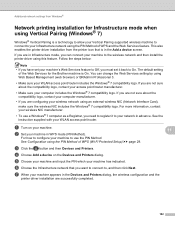
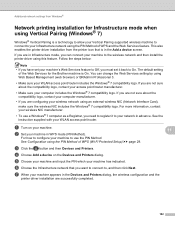
... network settings from Windows®
Network printing installation for Infrastructure mode when using Vertical Pairing (Windows® 7)
11
Windows® Vertical Pairing is a technology to allow your Vertical Pairing supported wireless machine to connect to your Infrastructure network using the PIN Method of WPS and the Web Services feature. This also enables the printer driver installation...
User's Guide - English - Page 2
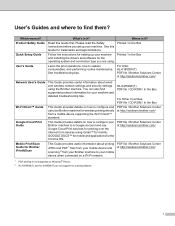
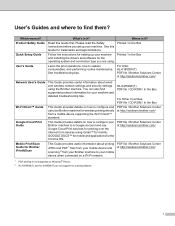
....
For USA: HL-6180DW(T) PDF file / Brother Solutions Center at http://solutions.brother.com/
Network User's Guide
Wi-Fi Direct™ Guide
Google Cloud Print Guide
Mobile Print/Scan Guide for Brother iPrint&Scan
This Guide provides useful information about wired and wireless network settings and security settings using the Brother machine. You can also find supported protocol information for...
User's Guide - English - Page 4
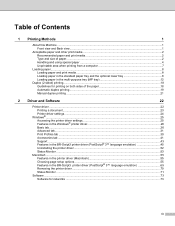
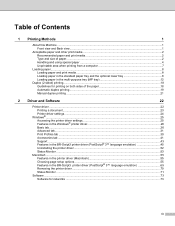
... optional lower tray 8 Loading paper in the multi-purpose tray (MP tray 12
Duplex (2-sided) printing...18 Guidelines for printing on both sides of the paper 18 Automatic duplex printing ...19 Manual duplex printing ...21
2 Driver and Software
22
Printer driver ...22 Printing a document...23 Printer driver settings...24
Windows® ...25 Accessing the printer driver settings 25 Features in...
User's Guide - English - Page 20
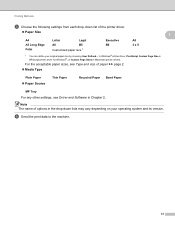
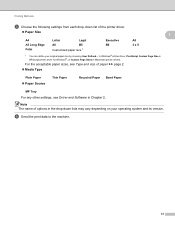
... Windows® printer driver, PostScript Custom Page Size in BR-Script printer driver for Windows®, or Custom Page Sizes in Macintosh printer drivers.
For the acceptable paper sizes, see Type and size of paper uu page 2.
Media Type
Plain Paper
Paper Source
Thin Paper
Recycled Paper Bond Paper
MP Tray
For any other settings, see Driver and Software...
User's Guide - English - Page 23
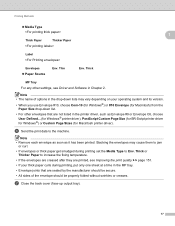
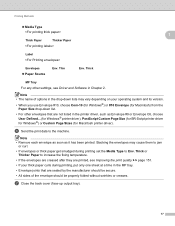
.... Thin
Env. Thick
MP Tray
For any other settings, see Driver and Software in Chapter 2.
Note • The name of options in the drop-down lists may vary depending on your operating system and its version. • When you use Envelope #10, choose Com-10 (for Windows®) or #10 Envelope (for Macintosh) from the...
User's Guide - English - Page 25
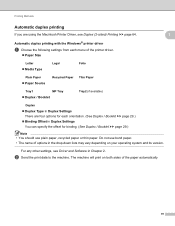
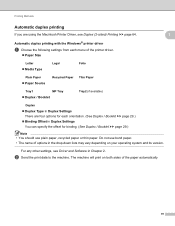
... the Macintosh Printer Driver, see Duplex (2-sided) Printing uu page 64.
1
1
Automatic duplex printing with the Windows® printer driver 1
a Choose the following settings from each menu of the printer driver.
...-down lists may vary depending on your operating system and its version.
For any other settings, see Driver and Software in Chapter 2.
b Send the print data to the machine....
User's Guide - English - Page 26
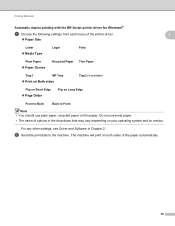
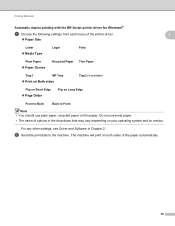
... Methods
Automatic duplex printing with the BR-Script printer driver for Windows®
a Choose the following settings from each menu of the printer driver.
Paper Size
1
1
Letter
...in the drop-down lists may vary depending on your operating system and its version.
For any other settings, see Driver and Software in Chapter 2.
b Send the print data to the machine. The machine...
User's Guide - English - Page 27
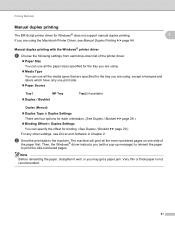
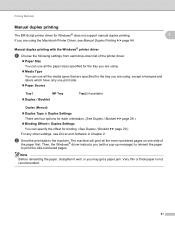
... duplex printing
The BR-Script printer driver for Windows® does not support manual duplex printing. If you are using the Macintosh Printer Driver, see Manual Duplex Printing uu page 64.
1
1
Manual duplex printing with the Windows® printer driver
1
a Choose the following settings from each drop-down list of the printer driver.
Paper Size
You can use all the paper sizes...
User's Guide - English - Page 28
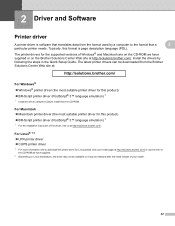
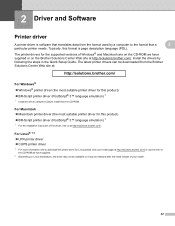
... is page description language (PDL).
The printer drivers for the supported versions of Windows® and Macintosh are on the CD-ROM we have supplied or on the Brother Solutions Center Web site at http://solutions.brother.com/. Install the drivers by following the steps in the Quick Setup Guide. The latest printer drivers can be downloaded from the Brother Solutions Center Web site at:
http...
User's Guide - English - Page 29
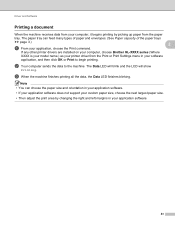
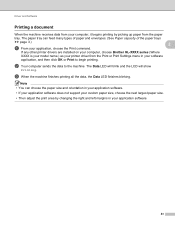
... capacity of the paper trays
uu page 3.)
2
a From your application, choose the Print command.
If any other printer drivers are installed on your computer, choose Brother HL-XXXX series (Where
XXXX is your model name.) as your printer driver from the Print or Print Settings menu in your software
application, and then click OK or Print to begin printing.
b Your...
User's Guide - English - Page 30
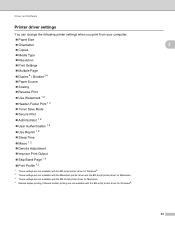
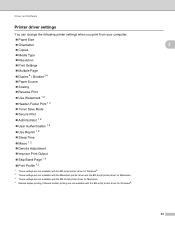
Driver and Software
Printer driver settings
You can change the following printer settings when you print from your computer: Paper Size Orientation Copies Media Type Resolution Print Settings Multiple Page Duplex 4 / Booklet 2 4 Paper Source Scaling Reverse Print Use Watermark 1 2 ...
User's Guide - English - Page 31
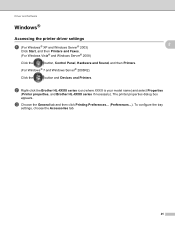
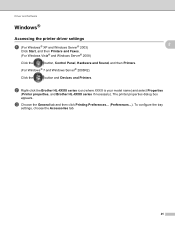
... the printer driver settings
a (For Windows® XP and Windows Server® 2003)
Click Start, and then Printers and Faxes.
(For Windows Vista® and Windows Server® 2008)
Click the
button, Control Panel, Hardware and Sound, and then Printers.
(For Windows® 7 and Windows Server® 2008R2)
Click the
button and Devices and Printers.
2
2
2
b Right-click the Brother HL-XXXX...
User's Guide - English - Page 32
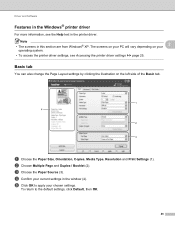
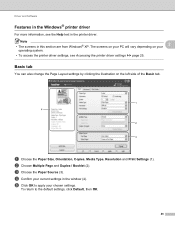
... Accessing the printer driver settings uu page 25.
Basic tab 2
You can also change the Page Layout settings by clicking the illustration on the left side of the Basic tab.
1 4
2
3
a Choose the Paper Size, Orientation, Copies, Media Type, Resolution and Print Settings (1). b Choose Multiple Page and Duplex / Booklet (2). c Choose the Paper Source (3). d Confirm your current settings in the window...
User's Guide - English - Page 35
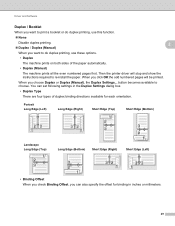
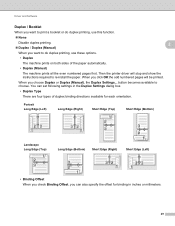
... numbered pages first. Then the printer driver will stop and show the instructions required to re-install the paper. When you click OK the odd numbered pages will be printed.
When you choose Duplex or Duplex (Manual), the Duplex Settings... button becomes available to choose. You can set following settings in the Duplex Settings dialog box.
• Duplex Type...
User's Guide - English - Page 36
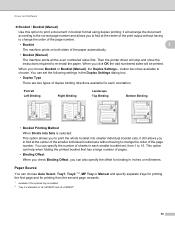
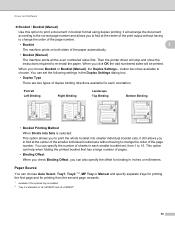
... numbered sides first. Then the printer driver will stop and show the instructions required to re-install the paper. When you click OK the odd numbered sides will be printed.
When you choose Booklet or Booklet (Manual), the Duplex Settings... button becomes available to choose. You can set the following settings in the Duplex Settings dialog box.
• Duplex...
User's Guide - English - Page 45
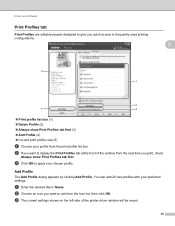
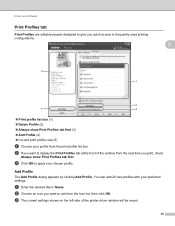
Driver and Software
Print Profiles tab
Print Profiles are ... print profile list box. b If you want to display the Print Profiles tab at the front of the window from the next time you print, check
Always show Print...settings.
a Enter the desired title in Name. b Choose an icon you want to use from the Icon list, then click OK. c The current settings shown on the left side of the printer driver window...
User's Guide - English - Page 58


... available if you originally installed the printer driver from the Windows Add a printer function.
2
• After uninstalling, we recommend that you restart your computer to remove files that were in use during the uninstall.
a Click the Start button, point to All Programs, Brother, and then to your machine name. b Click UnInstall. c Follow the instructions on the screen.
52
User's Guide - English - Page 59
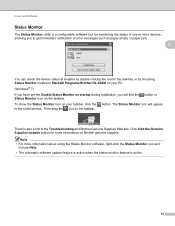
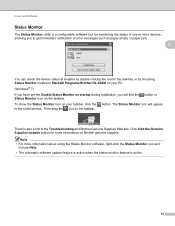
... of error messages such as paper empty or paper jam.
2
You can check the device status at anytime by double-clicking the icon in the tasktray or by choosing Status Monitor located in Start/All Programs/Brother/HL-XXXX on your PC. (Windows® 7) If you have set the Enable Status Monitor on startup during installation, you...
User's Guide - English - Page 77
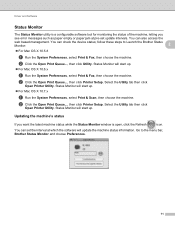
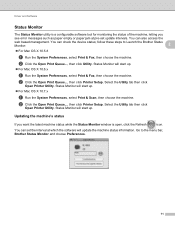
... Printer Setup. Select the Utility tab then click
Open Printer Utility. Status Monitor will start up.
Updating the machine's status 2
If you want the latest machine status while the Status Monitor window is open, click the Refresh
icon.
You can set the interval at which the software will update the machine status information. Go to the menu bar, Brother...
