Brother International HL-641 driver and firmware
Drivers and firmware downloads for this Brother International item

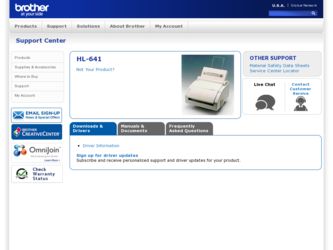
Related Brother International HL-641 Manual Pages
Download the free PDF manual for Brother International HL-641 and other Brother International manuals at ManualOwl.com
Users Manual - English - Page 4
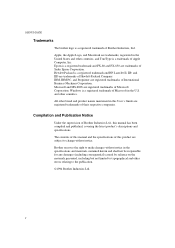
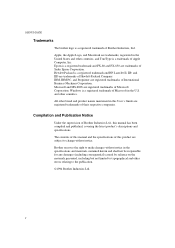
... are registered trademarks of Microsoft Corporation. Windows is a registered trademark of Microsoft in the U.S. and other countries. All other brand and product names mentioned in this User's Guide are registered trademarks of their respective companies.
Compilation and Publication Notice
Under the supervision of Brother Industries Ltd., this manual has been compiled and published, covering...
Users Manual - English - Page 6


USER'S GUIDE
CHAPTER 4 OPTIONS SERIAL INTERFACE BOARD 4-1 Selecting the RS-422A or RS-232C Serial Interface 4-2 Setting the Serial Interface Parameters 4-3 Connecting the Serial Interface Cable 4-5 MEMORY BOARD 4-6
CHAPTER 5 MAINTENANCE REPLACING THE TONER CARTRIDGE 5-1 REPLACING THE DRUM UNIT 5-5 ADJUSTING THE PRINT DENSITY 5-9 CLEANING THE PRINTER 5-10 Cleaning the Printer Exterior 5-10 ...
Users Manual - English - Page 11
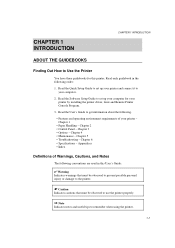
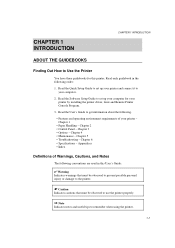
... it to your computer.
2. Read the Software Setup Guide to set up your computer for your printer by installing the printer driver, fonts and Remote Printer Console Program.
3. Read the User's Guide to get information about the following.
• Features and operating environment requirements of your printer - Chapter 1
• Paper Handling - Chapter 2 • Control Panel - Chapter 3 •...
Users Manual - English - Page 13
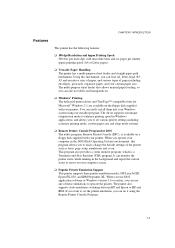
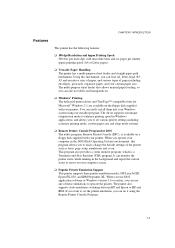
... feeder also allows manual paper loading, so you can also use labels and transparencies.
t Windows® Printing The dedicated printer driver and TrueType™-compatible fonts for Microsoft® Windows 3.1 are available on the floppy disk supplied with your printer. You can easily install them into your Windows system using our installer program. The driver supports our unique compression...
Users Manual - English - Page 14


USER'S GUIDE
t Bi-Directional Parallel Interface The parallel interface of this printer allows bi-directional communication with a computer. This interface allows the printer to communicate back to the computer useful information such as the amount of memory installed, and other printer setup conditions. As the supplied Remote Printer Console or Windows 3.1 driver both support the bi-directional ...
Users Manual - English - Page 15
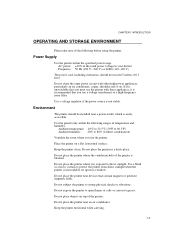
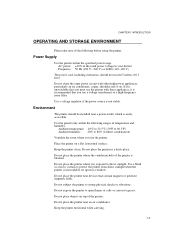
...power source is not stable.
Environment
The printer should be installed near a power outlet, which is easily accessible.
Use the printer...printer from direct sunlight when the printer is unavoidably set up near a window.
Do not place the printer near devices that contain magnets or generate magnetic fields.
Do not subject the printer to strong physical shocks or vibrations.
Do not expose the printer...
Users Manual - English - Page 23
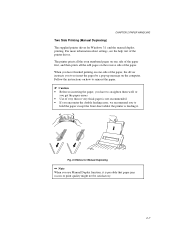
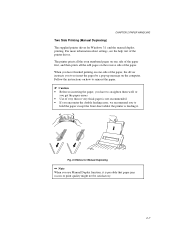
...Two Side Printing (Manual Duplexing) The supplied printer driver for Windows 3.1 enables manual duplex printing. For more information about settings, see the help text of the printer driver. The printer prints all the ...the computer. Follow the instructions on how to reinsert the paper. Caution • Before re-inserting the paper, you have to straighten them well, or
you get the paper errors....
Users Manual - English - Page 31
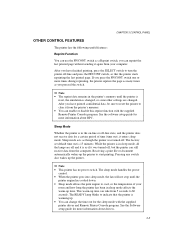
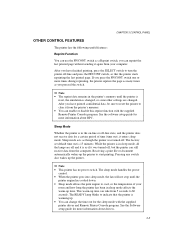
...
reset, the emulation is changed, or some other settings are changed. After you have printed confidential data, be sure to reset the printer to clear it from the printer's memory. • You can enable or disable this reprint function with the supplied Remote Printer Console program. See the software setup guide for more information about RPC.
Sleep Mode
Whether...
Users Manual - English - Page 36
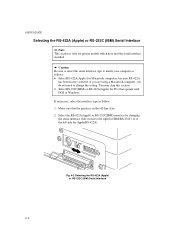
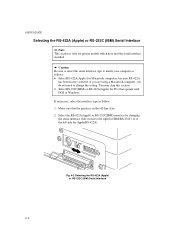
... is only for printer models which have had the serial interface installed. Caution Be sure to select the serial interface type to match your computer as follows: • Select RS-422A(Apple) for Macintosh computers: because RS-422A
has been factory selected, if you are using a Macintosh computer, you do not need to change the setting. You may...
Users Manual - English - Page 37
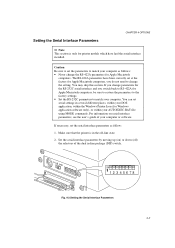
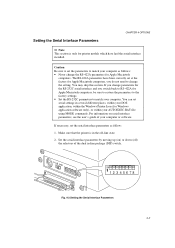
... parameters to match your computer. You can set serial settings in several different places, within your DOS application, within the Windows Printer Icon (for Windows application software only), or within your AUTOEXEC.BAT file using MODE commands. For information on serial interface parameters, see the user's guide of your computer or software.
If necessary, set the serial interface parameters as...
Users Manual - English - Page 40
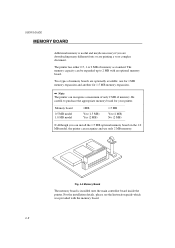
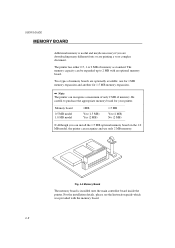
... 1.0 MB model
1MB
Yes (1.5 MB) Yes (2 MB)
1.5 MB
Yes (2 MB) No (2 MB)
! Although you can install the 1.5 MB optional memory board on the 1.0 MB model, the printer can recognize and use only 2 MB memory.
Fig. 4-4 Memory Board
The memory board is installed onto the main controller board inside the printer. For the installation details, please see the Instruction guide which was provided with the...
Users Manual - English - Page 58
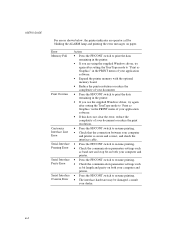
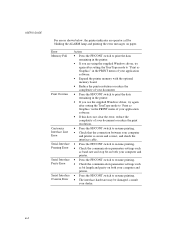
... Error Serial Interface Overrun Error
Action
• Press the FF/CONT switch to print the data remaining in the printer.
• If you are using the supplied Windows driver, try again after setting the TrueType mode to "Print as Graphics" in the PRINT menu of your application software.
• Expand the printer memory with the optional memory board.
• Reduce the print resolution...
Users Manual - English - Page 64
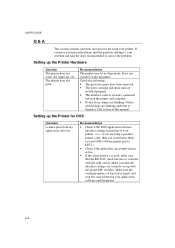
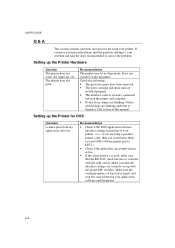
... toner cartridge and drum unit are
installed properly. • The interface cable is securely connected
between the printer and computer. • Notice if any lamps are blinking. Notice
which lamps are blinking and refer to Operator Call section of this manual.
Setting up the Printer for DOS
Questions I cannot print from my application software.
Recommendation
• Check if the...
Users Manual - English - Page 65
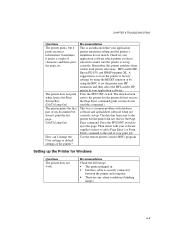
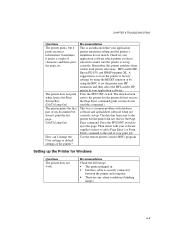
... with your software supplier on how to add a Page Eject ( or Form Feed) command to the end of your print job. Use the remote printer console (RPC) program.
Setting up the Printer for Windows
Questions The printer does not work.
Recommendation
Check the followings: • The printer plugged in. • Interface cable is securely connected
between the printer and computer. • There...
Users Manual - English - Page 66
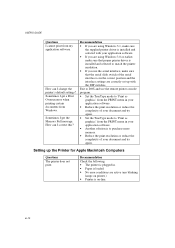
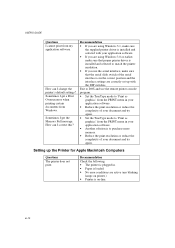
USER'S GUIDE
Questions I cannot print from my application software.
How can I change the printer's default settings? Sometimes I get a Print Overrun error when printing certain documents from Windows. Sometimes I get the Memory Full message. How can I correct this?
Recommendation
• If you are using Windows 3.1, make sure the supplied printer driver is installed and selected with your ...
Users Manual - English - Page 67
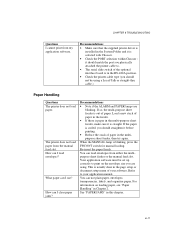
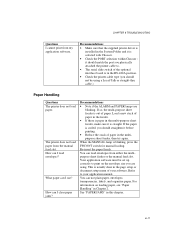
... 6 TROUBLESHOOTING
Questions I cannot print from my application software.
Recommendations
• Make sure that the supplied printer driver is installed in the System Folder and it is selected with Chooser.
• Check the PORT selection within Chooser : it should match the port you physically attached the printer cable to.
• The serial slide switch of the optional interface board is in...
Users Manual - English - Page 68
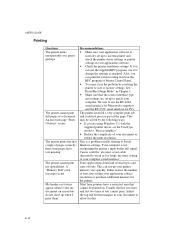
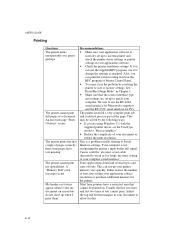
... the print resolution.
This is a problem usually relating to Serial Interface settings. Your computer is not recognizing the printer's input buffer full signal. Causes could be: incorrect serial cable (incorrectly wired or too long), incorrect setting of your computer serial interface.
Some applications download several types and sizes of fonts. This can use up your printer memory very quickly...
Users Manual - English - Page 74
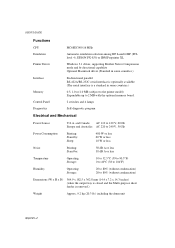
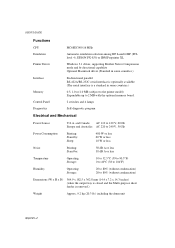
USER'S GUIDE
Functions
CPU Emulation
Printer Driver
MC68EC000 16 MHz
Automatic emulation selection among HP LaserJet IIP (PCL level 4), EPSON FX-850, or IBM Proprinter XL
Windows 3.1 driver, supporting Brother Native Compression mode and bi-directional capability Optional Macintosh driver (Standard in some countries.)
Interface
Memory Control Panel Diagnostics
Bi-directional parallel RS-422A/...
Quick Setup Guide - English - Page 1
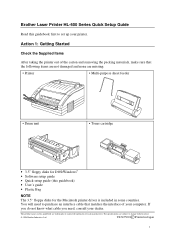
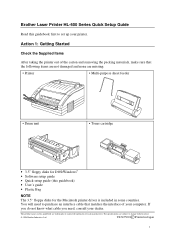
... unit
• Toner cartridge
• 3.5" floppy disks for DOS/Windows® • Software setup guide • Quick setup guide (this guidebook) • User's guide • Plastic Bag
NOTE The 3.5" floppy disks for the Macintosh printer driver is included in some countries. You will need to purchase an interface cable that matches the interface of your computer. If you do not know what...
Quick Setup Guide - English - Page 6
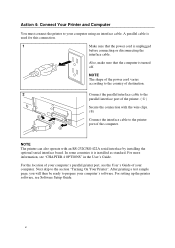
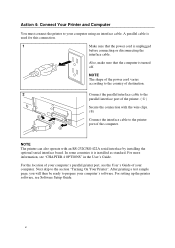
... serial interface board. In some countries it is installed as standard. For more information, see "CHAPTER 4 OPTIONS" in the User's Guide.
For the location of your computer's parallel printer port, see the User's Guide of your computer. Next skip to the section "Turning On Your Printer". After printing a test sample page, you will then be ready to prepare your computer's software. For setting...
