Brother International HL7050 - HL B/W Laser Printer driver and firmware
Drivers and firmware downloads for this Brother International item

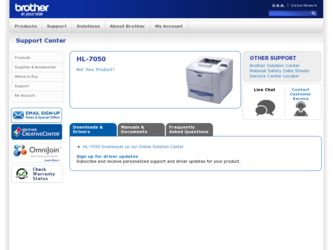
Related Brother International HL7050 Manual Pages
Download the free PDF manual for Brother International HL7050 and other Brother International manuals at ManualOwl.com
Users Manual - English - Page 15
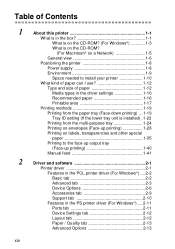
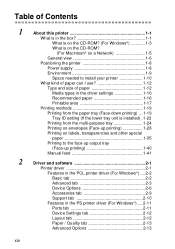
... box 1-1 What is on the CD-ROM? (For Windows 1-3 What is on the CD-ROM? (For Macintosh® on a Network 1-5 General view 1-6 Positioning the printer 1-8 Power supply 1-8 Environment 1-9 Space needed to install your printer 1-10 What kind of paper can I use 1-12 Type and size of paper 1-12 Media types in the driver settings 1-16 Recommended paper 1-16 Printable area...
Users Manual - English - Page 61


...are on the CD-ROM that we have supplied. You can also download the latest printer driver from the Brother Solutions Center at http://solutions.brother.com
Windows® 95/98/Me Windows® 2000 Windows NT® 4.0 Windows® XP
PCL Driver
(Hewlett-Packard LaserJet compatible
laser printer)
i
i
i
i
BR-Script Driver
(Postscript® 3 language emulation)
i i i i
Mac® OS 8.6-9.2
*Use...
Users Manual - English - Page 62
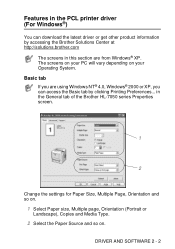
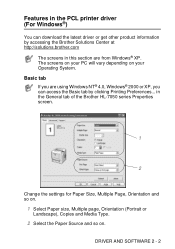
... can access the Basic tab by clicking Printing Preferences... in the General tab of the Brother HL-7050 series Properties screen.
1
2
Change the settings for Paper Size, Multiple Page, Orientation and so on.
1 Select Paper size, Multiple page, Orientation (Portrait or
Landscape), Copies and Media Type.
2 Select the Paper Source and so on.
DRIVER AND SOFTWARE 2 - 2
Users Manual - English - Page 63
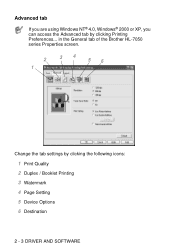
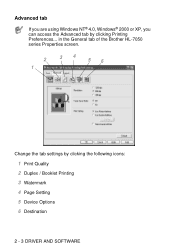
...
If you are using Windows NT® 4.0, Windows® 2000 or XP, you can access the Advanced tab by clicking Printing Preferences... in the General tab of the Brother HL-7050 series Properties screen.
2 1
34
56
Change the tab settings by clicking the following icons:
1 Print Quality 2 Duplex / Booklet Printing 3 Watermark 4 Page Setting 5 Device Options 6 Destination
2 - 3 DRIVER AND SOFTWARE
Users Manual - English - Page 64
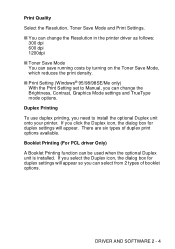
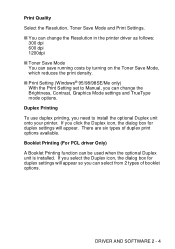
...; You can change the Resolution in the printer driver as follows:
300 dpi 600 dpi 1200dpi ■ Toner Save Mode You can save running costs by turning on the Toner Save Mode, which reduces the print density. ■ Print Setting (Windows® 95/98/98SE/Me only) With the Print Setting set to Manual, you can change the...
Users Manual - English - Page 67
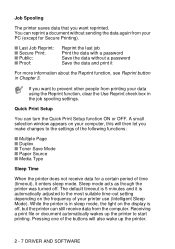
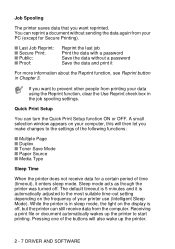
... Reprint function, clear the Use Reprint check box in the job spooling settings.
Quick Print Setup
You can turn the Quick Print Setup function ON or OFF. A small selection window appears on your computer, this will then let you make changes to the settings of the following functions:
■ Multiple Page ■ Duplex ■ Toner Save...
Users Manual - English - Page 69
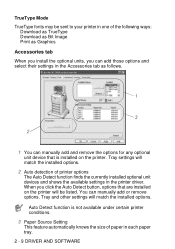
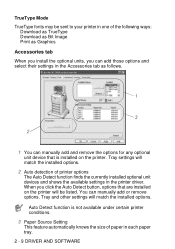
... Accessories tab as follows.
1
3
2
1 You can manually add and remove the options for any optional
unit device that is installed on the printer. Tray settings will match the installed options.
2 Auto detection of printer options
The Auto Detect function finds the currently installed optional unit devices and shows the available settings in the printer driver. When you click the Auto Detect button...
Users Manual - English - Page 70
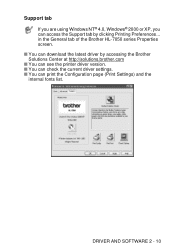
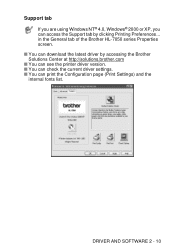
... the General tab of the Brother HL-7050 series Properties screen. ■ You can download the latest driver by accessing the Brother Solutions Center at http://solutions.brother.com ■ You can see the printer driver version. ■ You can check the current driver settings. ■ You can print the Configuration page (Print Settings) and the internal fonts list.
DRIVER AND SOFTWARE 2 - 10
Users Manual - English - Page 71
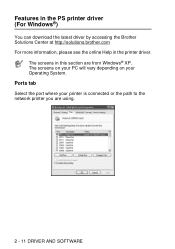
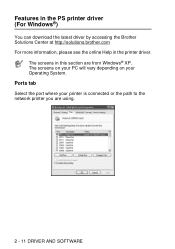
...://solutions.brother.com For more information, please see the online Help in the printer driver.
The screens in this section are from Windows® XP. The screens on your PC will vary depending on your Operating System.
Ports tab
Select the port where your printer is connected or the path to the network printer you are using.
2 - 11 DRIVER AND SOFTWARE
Users Manual - English - Page 72
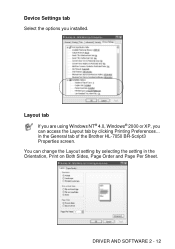
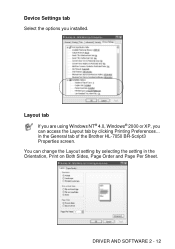
... using Windows NT® 4.0, Windows® 2000 or XP, you can access the Layout tab by clicking Printing Preferences... in the General tab of the Brother HL-7050 BR-Script3 Properties screen. You can change the Layout setting by selecting the setting in the Orientation, Print on Both Sides, Page Order and Page Per Sheet.
DRIVER AND SOFTWARE...
Users Manual - English - Page 73
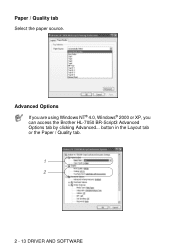
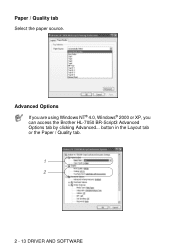
Paper / Quality tab
Select the paper source.
Advanced Options
If you are using Windows NT® 4.0, Windows® 2000 or XP, you can access the Brother HL-7050 BR-Script3 Advanced Options tab by clicking Advanced... button in the Layout tab or the Paper / Quality tab.
1 2
2 - 13 DRIVER AND SOFTWARE
Users Manual - English - Page 75
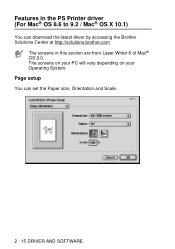
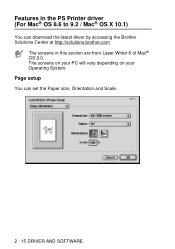
... the PS Printer driver (For Mac® OS 8.6 to 9.2 / Mac® OS X 10.1)
You can download the latest driver by accessing the Brother Solutions Center at http://solutions.brother.com
The screens in this section are from Laser Writer 8 of Mac® OS 9.0. The screens on your PC will vary depending on your Operating System.
Page setup
You can set the Paper...
Users Manual - English - Page 77
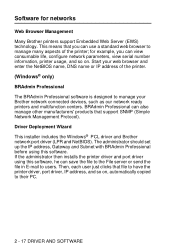
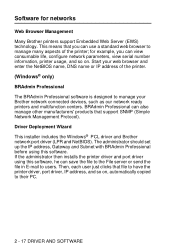
... that support SNMP (Simple Network Management Protocol).
Driver Deployment Wizard This installer includes the Windows® PCL driver and Brother network port driver (LPR and NetBIOS). The administrator should set up the IP address, Gateway and Subnet with BRAdmin Professional before using this software. If the administrator then installs the printer driver and port driver using this software, he...
Users Manual - English - Page 78
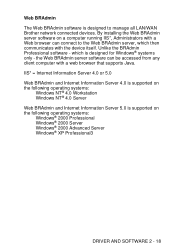
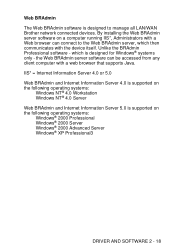
Web BRAdmin The Web BRAdmin software is designed to manage all LAN/WAN Brother network connected devices. By installing the Web BRAdmin server software on a computer running IIS*, Administrators with a Web browser can connect to the Web BRAdmin server, which then communicates with the device itself. Unlike the BRAdmin Professional software - which is designed for Windows® systems only - the ...
Users Manual - English - Page 79
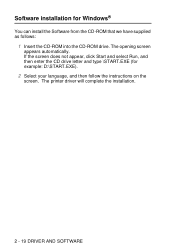
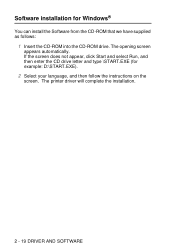
... CD-ROM into the CD-ROM drive. The opening screen
appears automatically. If the screen does not appear, click Start and select Run, and then enter the CD drive letter and type \START.EXE (for example: D:\START.EXE).
2 Select your language, and then follow the instructions on the
screen. The printer driver will complete the installation.
2 - 19 DRIVER AND SOFTWARE
Users Manual - English - Page 80
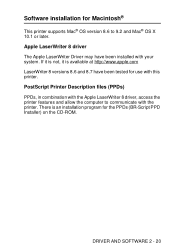
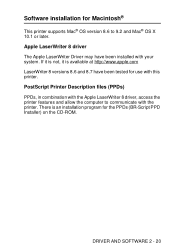
Software installation for Macintosh®
This printer supports Mac® OS version 8.6 to 9.2 and Mac® OS X 10.1 or later.
Apple LaserWriter 8 driver
The Apple LaserWriter Driver may have been installed with your system. If it is not, it is available at http://www.apple.com LaserWriter 8 versions 8.6 and 8.7 have been tested for use with this printer.
PostScript Printer Description files (...
Users Manual - English - Page 82
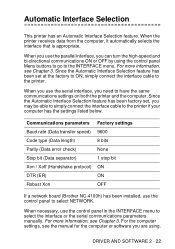
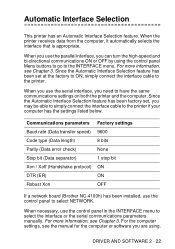
...Robust Xon
OFF
If a network board (Brother NC-4100h) has been installed, use the control panel to select NETWORK.
When necessary, use the control panel in the INTERFACE menu to select the interface or the serial communications parameters manually. For more information, see Chapter 3. For the computer settings, see the manual for the computer or software you are using.
DRIVER AND SOFTWARE 2 - 22
Network Users Manual - English - Page 30
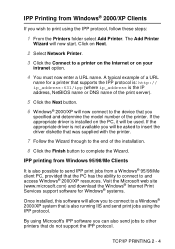
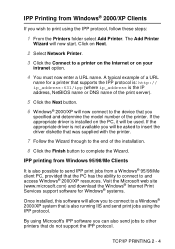
....com) and download the Windows® Internet Print Services support software for Windows® systems.
Once installed, this software will allow you to connect to a Windows® 2000/XP system that is also running IIS and send print jobs using the IPP protocol.
By using Microsoft's IPP software you can also send jobs to other printers that do not support the IPP protocol...
Network Users Manual - English - Page 37
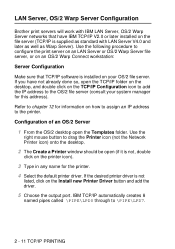
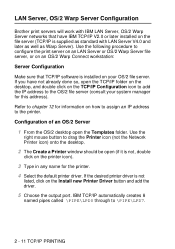
... drag the Printer icon (not the Network Printer icon) onto the desktop.
2 The Create a Printer window should be open (if it is not, double
click on the printer icon).
3 Type in any name for the printer.
4 Select the default printer driver. If the desired printer driver is not
listed, click on the Install new Printer Driver button and add the driver.
5 Choose the output port. IBM TCP...
Network Users Manual - English - Page 101
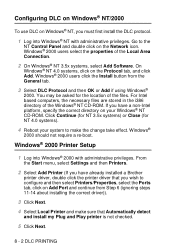
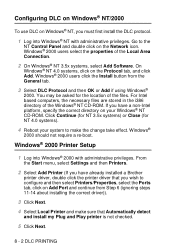
... your system to make the change take effect. Windows®
2000 should not require a re-boot.
Windows® 2000 Printer Setup
1 Log into Windows® 2000 with administrative privileges. From
the Start menu, select Settings and then Printers.
2 Select Add Printer (If you have already installed a Brother
printer driver, double click the printer driver that you wish to configure and then select...
