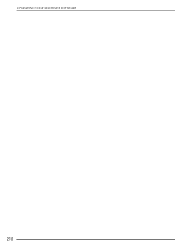Brother International Innov-ís 2500D driver and firmware
Drivers and firmware downloads for this Brother International item

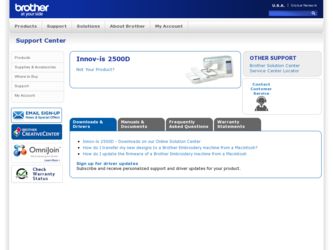
Related Brother International Innov-ís 2500D Manual Pages
Download the free PDF manual for Brother International Innov-ís 2500D and other Brother International manuals at ManualOwl.com
Accessory Catalog - Page 16


... own unique embroidery patterns in the easy steps. Comes with USB card writer, 4M blank memory card and software compatible with Windows 2000 or later. SAVR8.0 Upgrade kit is compatible with PE-DESIGN 5.0, 6.0 & 7.0.
PE-DESIGN® Lite
New to embroidery software? Master basic digitizing and embroidery design work with Brother's easy to use PE-DESIGN® Lite.
PE-DESIGN®...
Accessory Catalog - Page 17


... with QuattroTM 6000D
SABF6000D QuattroTM 6000D
SAVR4000D Innov-is 4000D
QuattroTM 6000D Embroider y Card Reader
Connect your embroidery card reader using the built-in USB port on your QuattroTM 6000D. This Embroidery Card Reader is compatible with the entire library of Brother Embroidery Cards, including licensed content. The simple and easy USB attachment takes seconds to connect and ensures...
Users Manual - English - Page 5
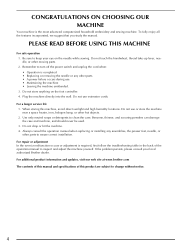
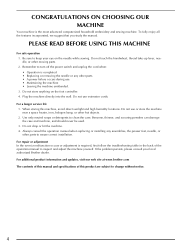
... assure correct installation.
For repair or adjustment In the event a malfunction occurs or adjustment is required, first follow the troubleshooting table in the back of the operation manual to inspect and adjust the machine yourself. If the problem persists, please consult your local authorized Brother dealer. For additional product information and updates, visit our...
Users Manual - English - Page 8
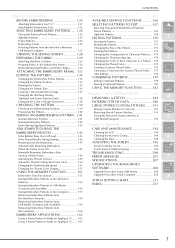
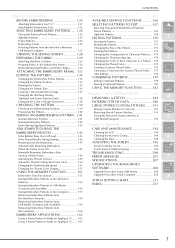
...
Touch Panel Is Malfunctioning 196
TROUBLESHOOTING 198
ERROR MESSAGES 201
7
SPECIFICATIONS 207
UPGRADING YOUR MACHINE'S
SOFTWARE 208
Upgrade Procedure Using USB Media 208
Upgrade Procedure Using Computer 209
8
STITCH SETTING CHART 211
INDEX 217
the Machine's Memory 158 Retrieving Embroidery Patterns from USB Media (Commercially Available 159 Retrieving Embroidery Patterns...
Users Manual - English - Page 22
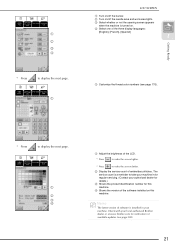
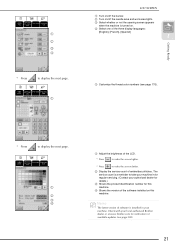
... machine in for regular servicing. (Contact your authorized dealer for details.)
c Shows the product identification number for this machine.
d Shows the version of the software installed on this machine.
Memo
The latest version of software is installed in your machine. Check with your local authorized Brother dealer or at www.brother.com for notification of available updates (see page 208...
Users Manual - English - Page 111
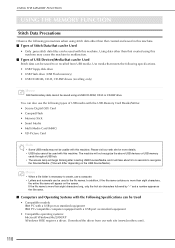
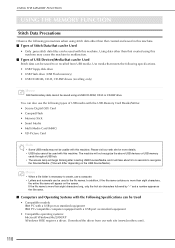
.... • USB Floppy disk drive • USB Flash drive (USB Flash memory) • USB CD-ROM, CD-R, CD-RW drives (recalling only)
Memo
Stitch/embroidery data cannot be saved using a USB CD-ROM, CD-R or CD-RW drive.
You can also use the following types of USB media with the USB Memory Card Reader/Writer. • Secure Digital (SD) Card • CompactFlash • Memory Stick •...
Users Manual - English - Page 112
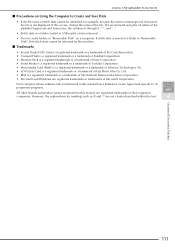
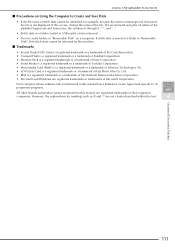
.... • xD-Picture Card is a registered trademark or a trademark of Fuji Photo Film Co. Ltd. • IBM is a registered trademark or a trademark of International Business Machines Corporation. • Microsoft and Windows are registered trademarks or trademarks of Microsoft Corporation.
Each company whose software title is mentioned in this manual has a Software License Agreement specific to...
Users Manual - English - Page 155
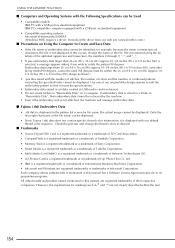
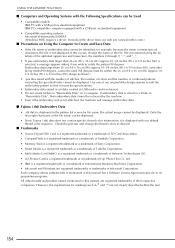
... MEMORY FUNCTION
■ Computers and Operating Systems with the Following Specifications can be Used
• Compatible models: IBM PC with a USB port as standard equipment IBM PC-compatible computer equipped with a USB port as standard equipment
• Compatible operating systems: Microsoft Windows Me/2000/XP (Windows 98SE requires a driver. Download the driver from our web site (www.brother...
Users Manual - English - Page 194
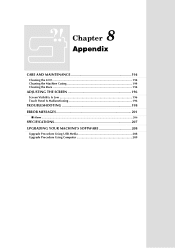
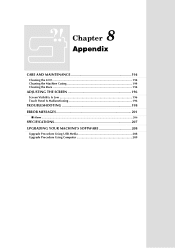
... Cleaning the Machine Casing 194 Cleaning the Race 194
ADJUSTING THE SCREEN 196
Screen Visibility Is Low 196 Touch Panel Is Malfunctioning 196
TROUBLESHOOTING 198 ERROR MESSAGES 201
■ Alarm ...206
SPECIFICATIONS 207 UPGRADING YOUR MACHINE'S SOFTWARE 208
Upgrade Procedure Using USB Media 208 Upgrade Procedure Using Computer 209
Users Manual - English - Page 204
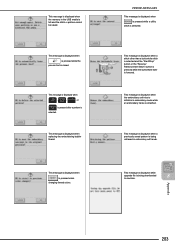
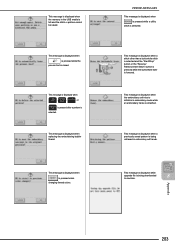
... while the buttonhole lever is lowered.
This message is displayed when the embroidery unit tries to initialize in embroidery mode while an embroidery frame is attached.
This message is displayed when a previously saved pattern is being retrieved in embroidery edit mode.
This message is displayed while
upgrade file is being downloaded
8
to machine.
Appendix
203
Users Manual - English - Page 209
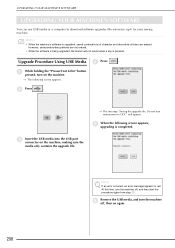
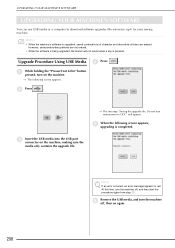
... MACHINE'S SOFTWARE
UPGRADING YOUR MACHINE'S SOFTWARE
You can use USB media or a computer to download software upgrades (file extension .up1) for your sewing machine.
•
Memo
• When the machine's software is upgraded, saved combinations of character and decorative stitches are erased. However, saved embroidery patterns are not erased.
• While the software is being upgraded, the...
Users Manual - English - Page 210
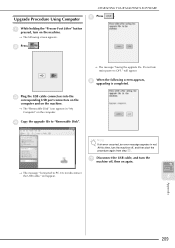
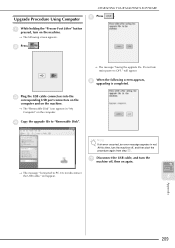
...Do not turn main power to OFF." will appear.
f
When the following screen appears, upgrading is completed.
c
Plug the USB cable connectors into the corresponding USB port connectors on the
computer and on the machine.
→ The "Removable Disk" icon appears in "My Computer" on the computer.
d Copy the upgrade file to "Removable Disk".
Note
If an error occurred, an error message appears in...
Users Manual - English - Page 220
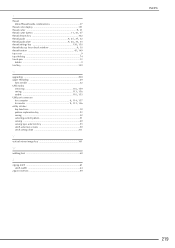
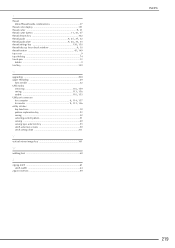
... thread guide plate 9 26, 30, 33 , thread settings key 138 150 , thread take-up lever check window 9 30 , thread tension 45 149
top cover 9 top stitching 74 touch pen 13
holder 9 trial key 139
U
upgrading 208 upper threading 29
twin needle 32 USB media
, retrieving 116 159 , saving 113 156 , usable 110 153
USB port connector
for computer...
Installation Guide - Multi - Page 4
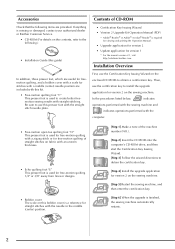
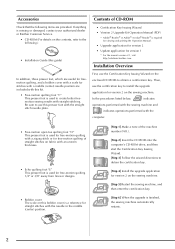
... Installation Guide (this guide)
• Certification Key Issuing Wizard • Version 2 Upgrade Kit Operation Manual (PDF)
* Adobe® Reader® or Adobe® Acrobat® Reader® is required for viewing and printing the Operation Manual.
• Upgrade application for version 2 • Update application for version 1
* For the newest version of 1, visit http://solutions.brother...
Installation Guide - Multi - Page 5
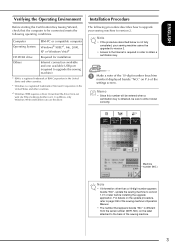
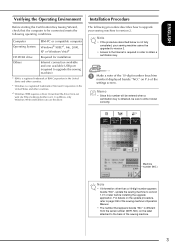
...®
Required for installation
Internet connection available and one available USB port (required to upgrade the sewing machine)
* IBM is a registered trademark of IBM Corporation in the United States and other countries.
* Windows is a registered trademark of Microsoft Corporation in the United States and other countries.
*1 Windows 98SE requires a driver. Download the driver from our web site...
Installation Guide - Multi - Page 6
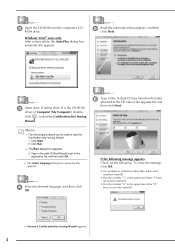
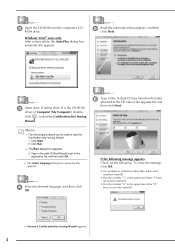
b
Insert the CD-ROM into the computer's CDROM drive.
Windows Vista® users only After a short while, the Auto Play dialog box automatically appears.
e
Read the information that appears, and then click Next.
c Open drive D (when drive D is the CD-ROM drive) of Computer (My Computer), doubleclick , to start the Certification Key Issuing Wizard.
f
Type in the 15-digit CD key found...
Installation Guide - Multi - Page 8
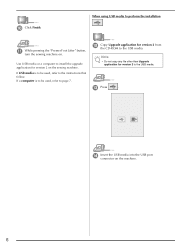
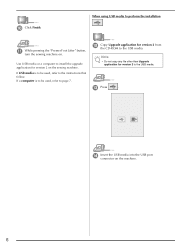
... version 2 on the sewing machine.
If USB media is to be used, refer to the instructions that follow. If a computer is to be used, refer to page 7.
l
Copy Upgrade application for version 2 from the CD-ROM to the USB media.
Note
• Do not copy any file other than Upgrade application for version 2 to the USB media.
m Press
.
n
Insert the USB media into the USB port...
Installation Guide - Multi - Page 9
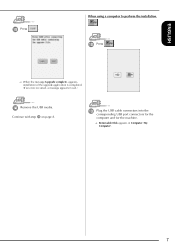
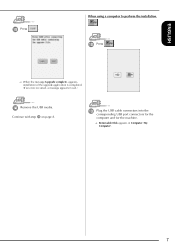
...Press
.
→ When the message Upgrade complete. appears, installation of the upgrade application is completed. (If an error occurred, a message appears in red.)
p Remove the USB media. Continue with step q on page 8.
m
Plug the USB cable connectors into the corresponding USB port connectors for the
computer and for the machine.
→ Removable Disk appears in Computer (My Computer).
7
Installation Guide - Multi - Page 10
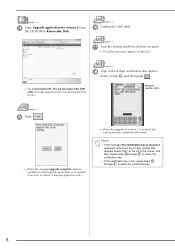
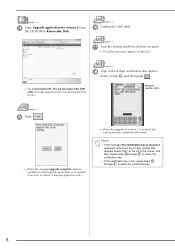
n
Copy Upgrade application for version 2 from the CD-ROM to Removable Disk.
p Unplug the USB cable.
q Turn the sewing machine off, then on again.
→ The following screen appears on the LCD.
r Type in the 8-digit certification key written down in step i, and then press .
→ The Connected to PC. Do not disconnect the USB cable. message appears on the sewing...