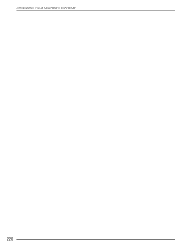Brother International Innov-ís 4000D driver and firmware
Drivers and firmware downloads for this Brother International item


Related Brother International Innov-ís 4000D Manual Pages
Download the free PDF manual for Brother International Innov-ís 4000D and other Brother International manuals at ManualOwl.com
Accessory Catalog - Page 16


... own unique embroidery patterns in the easy steps. Comes with USB card writer, 4M blank memory card and software compatible with Windows 2000 or later. SAVR8.0 Upgrade kit is compatible with PE-DESIGN 5.0, 6.0 & 7.0.
PE-DESIGN® Lite
New to embroidery software? Master basic digitizing and embroidery design work with Brother's easy to use PE-DESIGN® Lite.
PE-DESIGN®...
Accessory Catalog - Page 17


... with QuattroTM 6000D
SABF6000D QuattroTM 6000D
SAVR4000D Innov-is 4000D
QuattroTM 6000D Embroider y Card Reader
Connect your embroidery card reader using the built-in USB port on your QuattroTM 6000D. This Embroidery Card Reader is compatible with the entire library of Brother Embroidery Cards, including licensed content. The simple and easy USB attachment takes seconds to connect and ensures...
Users Manual - English - Page 5
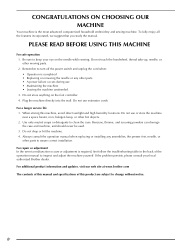
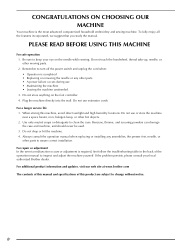
... assure correct installation.
For repair or adjustment In the event a malfunction occurs or adjustment is required, first follow the troubleshooting table in the back of the operation manual to inspect and adjust the machine yourself. If the problem persists, please consult your local authorized Brother dealer. For additional product information and updates, visit our...
Users Manual - English - Page 10
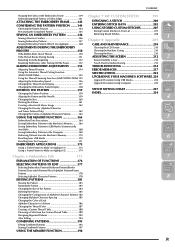
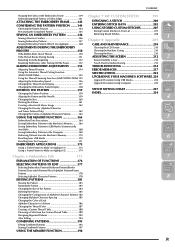
...Embroidery After Turning Off the Power 152
Touch Panel is ...Display 157
ERROR MESSAGES 217
SPECIFICATIONS 223 UPGRADING YOUR MACHINE'S SOFTWARE. 224
3
Upgrade Procedure Using USB Media 224
Upgrade Procedure Using Computer 224
Changing the Embroidery Frame Display 158
REVISING THE PATTERN 159
Changing the Pattern Position 159 Aligning the Pattern and the Needle 159
STITCH SETTING...
Users Manual - English - Page 24
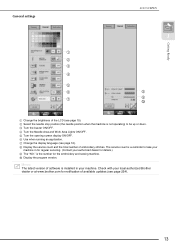
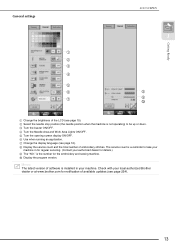
General settings
a b c d e f g
LCD SCREEN
1
h i j
Getting Ready
a ...servicing. (Contact your authorized dealer for details.) i The "NO." is the number for the embroidery and sewing machine. j Display the program version.
Memo The latest version of software is installed in your machine. Check with your local authorized Brother dealer or at www.brother.com for notification of available updates...
Users Manual - English - Page 127
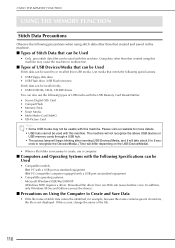
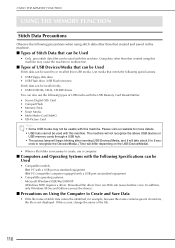
...USB Devices/Media that can be Used
Stitch data can be saved to or recalled from USB media. Use media that meets the following specifications. • USB Floppy disk drive • USB Flash drive (USB Flash memory) Stitch data can be recalled only. • USB CD-ROM, CD-R, CD-RW drives You can also use the following types of USB media with the USB Memory Card Reader/Writer. • Secure Digital...
Users Manual - English - Page 128
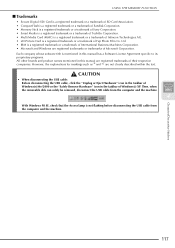
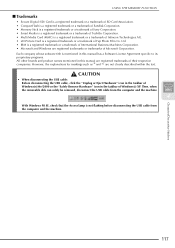
... in the taskbar of Windows(r) Me/2000 or the "Safely Remove Hardware" icon in the taskbar of Windows(r) XP. Then, when the removable disk can safely be removed, disconnect the USB cable from the computer and the machine.
4
With Windows 98 SE, check that the Access lamp is not flashing before disconnecting the USB cable from the computer and the machine...
Users Manual - English - Page 175
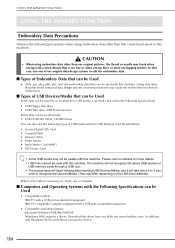
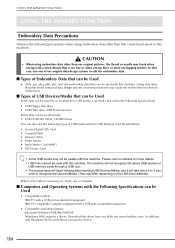
... Devices/Media that can be Used
Stitch data can be saved to or recalled from USB media. Use media that meets the following specifications. • USB Floppy disk drive • USB Flash drive (USB Flash memory). Stitch data can be recalled only. • USB CD-ROM, CD-R, CD-RW drives You can also use the following types of USB media with the USB Memory Card Reader/Writer. • Secure Digital...
Users Manual - English - Page 176


... in the taskbar of Windows(r) Me/2000 or the "Safely Remove Hardware" icon in the taskbar of Windows(r) XP. Then, when the removable disk can safely be removed, disconnect the USB cable from the computer and the machine.
With Windows 98 SE, check that the Access lamp is not flashing before disconnecting the USB cable from the computer and the machine...
Users Manual - English - Page 220
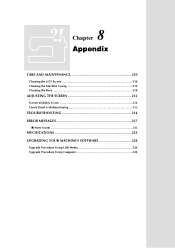
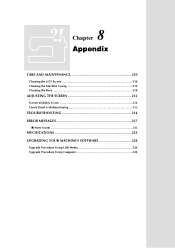
... Cleaning the Machine Casing 210 Cleaning the Race 210
ADJUSTING THE SCREEN 212
Screen Visibility is Low 212 Touch Panel is Malfunctioning 212
TROUBLESHOOTING 214 ERROR MESSAGES 217
■ Alarm Sounds ...222
SPECIFICATIONS 223 UPGRADING YOUR MACHINE'S SOFTWARE 224
Upgrade Procedure Using USB Media 224 Upgrade Procedure Using Computer 224
Users Manual - English - Page 235
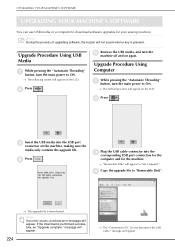
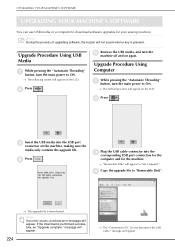
... only contains the upgrade file.
d Press
.
c
Plug the USB cable connector into the corresponding USB port connectors for
the
computer and for the machine.
→ "Removable Disk" will appear in "My Computer".
d Copy the upgrade file to "Removable Disk".
224
→ The upgrade file is downloaded.
Note If an error occurs, a red text error message will appear. If the download is performed...
Users Manual - English - Page 236


e When the message disappears, press .
UPGRADING YOUR MACHINE'S SOFTWARE
→ The upgrade file is downloaded.
Note If an error occurs, a red text error message will appear. If the download is performed successfully, an "Upgrade complete." message will appear.
f
Unplug the USB machine off and
cable, and on again.
turn
the
8
Appendix
225
Users Manual - English - Page 249
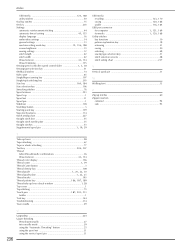
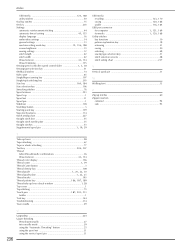
... 144 Troubleshooting 214 Twin needle 29
U
Upgrading 224 Upper threading
threading manually 27 twin needle mode 29 using the "Automatic Threading" button 25 using the spool net 31 using the vertical spool pin 31
236
USB media
, recalling 123 170 , saving 120 168 , usable 116 164
USB port connector
for computer 1 121, 169 for media 1, 120...
Software Users Manual/3.0 Operation Manual - English - Page 3
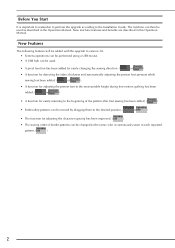
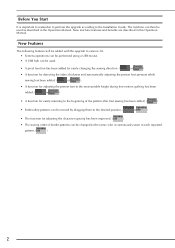
... to perform the upgrade according to the Installation Guide. The machine can then be used as described in the Operation Manual. New machine features and benefits are described in this Operation Manual.
New Features
The following features will be added with the upgrade to version 3.0. • Screens operations can be performed using a USB mouse. • A USB hub can be...
3.0 Installation Manual - English - Page 4
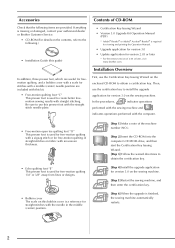
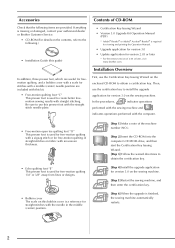
... is missing or damaged, contact your authorized dealer or Brother Customer Service.
• CD-ROM (For details on the contents, refer to the following.)
• Installation Guide (this guide)
• Certification Key Issuing Wizard
• Version 3.0 Upgrade Kit Operation Manual (PDF)
* Adobe® Reader® or Adobe® Acrobat® Reader® is required for viewing and printing the...
3.0 Installation Manual - English - Page 5
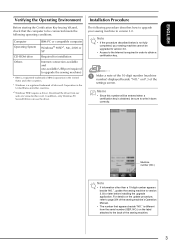
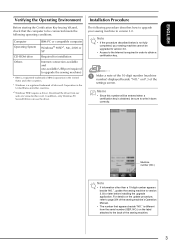
... for installation
Internet connection available and one available USB port (required to upgrade the sewing machine)
* IBM is a registered trademark of IBM Corporation in the United States and other countries.
* Windows is a registered trademark of Microsoft Corporation in the United States and other countries.
*1 Windows 98SE requires a driver. Download the driver from our web site (www.brother...
3.0 Installation Manual - English - Page 8
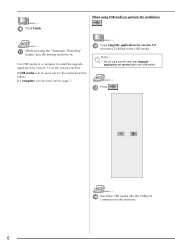
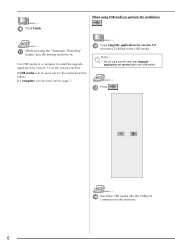
... version 3.0 on the sewing machine.
If USB media is to be used, refer to the instructions that follow. If a computer is to be used, refer to page 7.
l
Copy Upgrade application for version 3.0 from the CD-ROM to the USB media.
Note
• Do not copy any file other than Upgrade application for version 3.0 to the USB media.
m Press
.
n
Insert the USB media into the USB port...
3.0 Installation Manual - English - Page 9
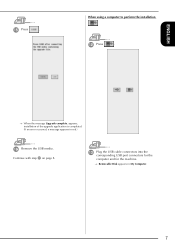
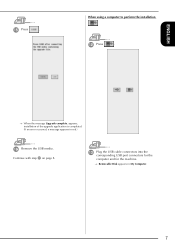
... perform the installation
l Press
.
→ When the message Upgrade complete. appears, installation of the upgrade application is completed. (If an error occurred, a message appears in red.)
p Remove the USB media. Continue with step q on page 8.
m
Plug the USB cable connectors into the corresponding USB port connectors for the
computer and for the machine.
→ Removable Disk appears...
3.0 Installation Manual - English - Page 10
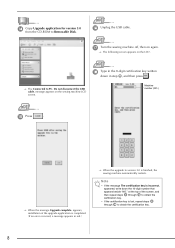
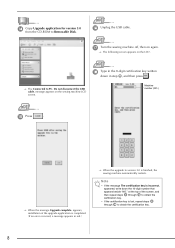
n
Copy Upgrade application for version 3.0 from the CD-ROM to Removable Disk.
p Unplug the USB cable.
q Turn the sewing machine off, then on again.
→ The following screen appears on the LCD.
r Type in the 8-digit certification key written down in step i, and then press .
→ The Connected to PC. Do not disconnect the USB cable. message appears on the sewing...