Brother International IntelliFax-2910 driver and firmware
Drivers and firmware downloads for this Brother International item

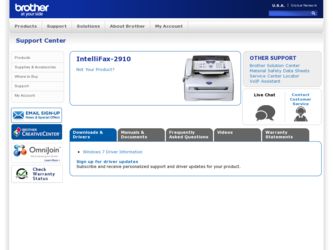
Related Brother International IntelliFax-2910 Manual Pages
Download the free PDF manual for Brother International IntelliFax-2910 and other Brother International manuals at ManualOwl.com
Users Manual - English - Page 3
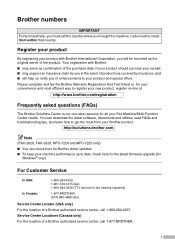
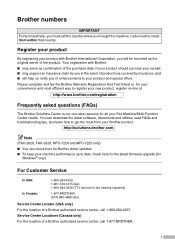
... Brother driver updates. ■ To keep your machine performance up to date, check here for the latest firmware upgrade (for
Windows® only).
For Customer Service
In USA: In Canada:
1-800-284-4329 1-901-379-1215 (fax) 1-800-284-3238 (TTY service for the hearing-impaired)
1-877-BROTHER (514) 685-4898 (fax)
Service Center Locator (USA only) For the location of a Brother authorized service...
Users Manual - English - Page 6
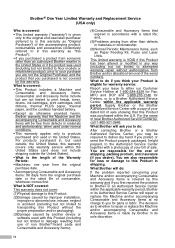
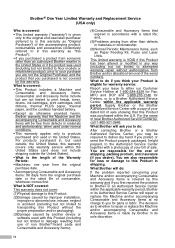
... the serial number).
What to do if you think your Product is eligible for warranty service:
Report your issue to either our Customer Service Hotline at 1-800-284-4329 for Fax, MFC and DCP and 1-800-276-7746 for Printers, or to a Brother Authorized Service Center within the applicable warranty period. Supply Brother or the Brother Authorized Service Center with a copy...
Users Manual - English - Page 17
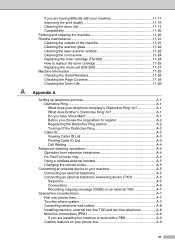
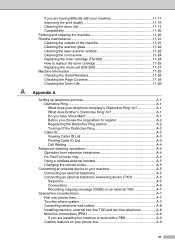
... the remote codes A-5
Connecting an external device to your machine A-5 Connecting an external telephone A-5 Connecting an external telephone answering device (TAD A-5 Sequence A-5 Connections A-6 Recording outgoing message (OGM) on an external TAD A-7
Special line considerations A-7 Roll over phone lines A-7 Two-line phone system A-7 Converting telephone wall outlets A-8 Installing...
Users Manual - English - Page 18
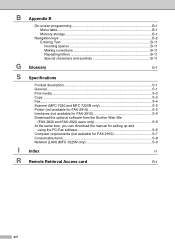
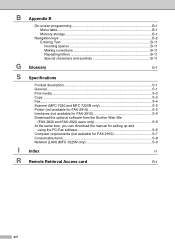
... (not available for FAX-2910 S-6 Download the optional software from the Brother Web Site
(FAX-2820 and FAX-2920 users only S-6 At the same time, you can download the manual for setting up and
using the PC-Fax software S-6 Computer requirements (not available for FAX-2910 S-7 Consumable items S-8 Network (LAN) (MFC-7225N only S-9
I Index
I-1
R Remote Retrieval Access card
R-1
xvi
Users Manual - English - Page 21
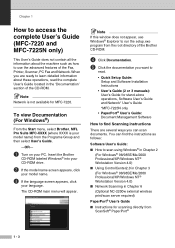
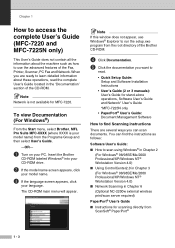
... not appear, use Windows® Explorer to run the setup.exe program from the root directory of the Brother CD-ROM.
4 Click Documentation.
5 Click the documentation you want to
read.
• Quick Setup Guide: Setup and Software Installation Instructions
• User's Guide (2 or 3 manuals): User's Guide for stand-alone operations, Software User's Guide and Network* User's Guide *MFC-7225N only...
Users Manual - English - Page 22
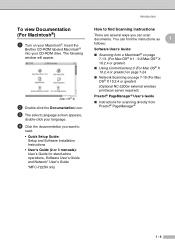
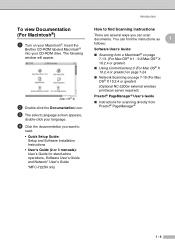
... the
Brother CD-ROM labeled Macintosh® into your CD-ROM drive. The following window will appear.
(Mac OS® X)
2 Double-click the Documentation icon. 3 The select Language screen appears,
double-click your language.
4 Click the documentation you want to
read. • Quick Setup Guide:
Setup and Software Installation Instructions • User's Guide (2 or 3 manuals): User's Guide for...
Users Manual - English - Page 88
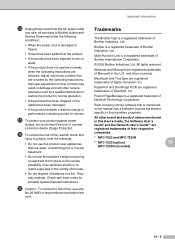
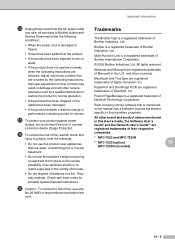
..., Ltd.
Multi-Function Link is a registered trademark of Brother International Corporation.
© 2006 Brother Industries, Ltd. All rights reserved.
Windows and Microsoft are registered trademarks of Microsoft in the U.S. and other countries.
Macintosh and TrueType are registered trademarks of Apple Computer, Inc.
PaperPort and OmniPage OCR are registered trademarks of ScanSoft, Inc.
Presto...
Users Manual - English - Page 92
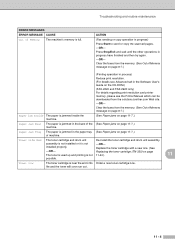
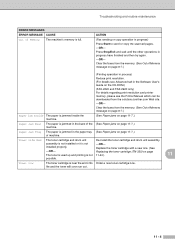
... operation in process)
Reduce print resolution. (For details see Advanced tab in the Software User's Guide on the CD-ROM.)
(FAX-2820 and FAX-2920 only) For details regarding print resolution and printer memory, please see the Printer Manual which can be downloaded from the solutions.brother.com Web site.
-OR-
Clear the faxes from the memory. (See Out of Memory message on page 8-7.)
Paper jam...
Users Manual - English - Page 94
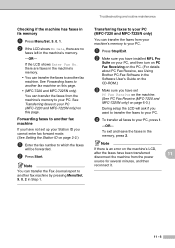
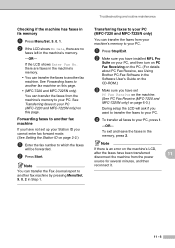
..., and then turn on PC Fax Receiving on the PC. (For details about PC Fax Receive, see Using Brother PC-Fax Software in the Software User's Guide on the CD-ROM.)
3 Make sure you have set
PC Fax Receive on the machine. (See PC Fax Receive (MFC-7220 and MFC-7225N only) on page 6-3.)
During setup the LCD will ask if you...
Users Manual - English - Page 101
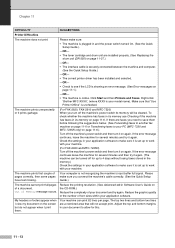
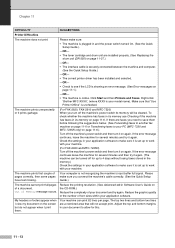
... connected between the machine and computer.
(See the Quick Setup Guide.) -OR- • The correct printer driver has been installed and selected. -OR- • Check to see if the LCD is showing an error message. (See Error messages on
page 11-1.) -OR- • The machine is online. Click Start and then Printers and Faxes. Right-click
'Brother MFC-XXXX,' (where XXXX...
Users Manual - English - Page 102
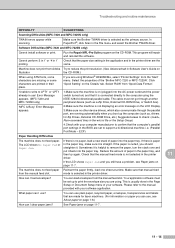
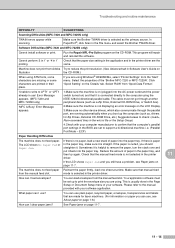
... other device drivers, which also communicate through the parallel port, are running automatically when you boot up the computer (such as, drivers for Zip Drives, External CD-ROM Drive, etc.) Suggested areas to check: (Load=, Run=command lines in the win.ini file or the Setup Group)
4.Check with your computer manufacturer to confirm that the computer's parallel port settings in the BIOS are set to...
Users Manual - English - Page 103
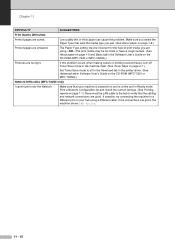
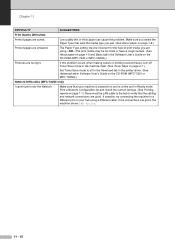
... this problem occurs when making copies or printing received faxes, turn off Toner Save mode in the machine itself. (See Toner Save on page 2-7.)
Set Toner Save mode to off in the Advanced tab in the printer driver. (See Advanced tab in Software User's Guide on the CD-ROM (MFC-7220 or MFC-7225N).)
Network Difficulties (MFC-7225N only...
Users Manual - English - Page 104
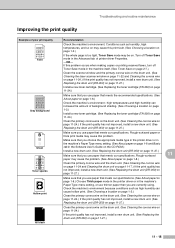
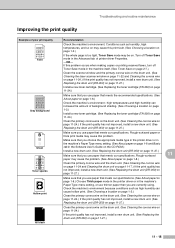
...printer driver Properties. -OR- If this problem occurs when making copies or printing received faxes, turn off Toner Save mode in the machine itself. (See Toner Save on page 2-7.)
Clean the scanner window... media type in the printer driver or in the machine's Paper Type menu setting. (See About paper on page 1-8 and Basic tab in the Software User's Guide on the CD-ROM.)
Install a new drum unit....
Users Manual - English - Page 106
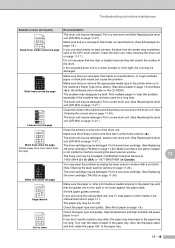
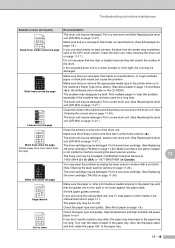
... media type in the printer driver or in the machine's Paper Type menu setting. (See About paper on page 1-8 and Basic tab in the Software User's Guide on the CD-ROM.) The problem may disappear... inside the machine covering the laser scanner window. The fixing unit may be smudged. Call Brother Customer Service at 1-800-284-4329 (in USA) or 1-877-BROTHER (in Canada).
You may clear the problem...
Users Manual - English - Page 146
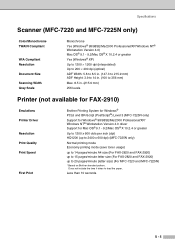
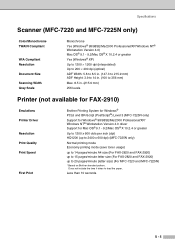
...215.9 mm)
256 levels
Printer (not available for FAX-2910)
Emulations Printer Driver Resolution Print Quality Print Speed
First Print
Brother Printing System for Windows® PCL6 and BR-Script (PostScript®) Level 3 (MFC-7225N only) Support for Windows® 98/98SE/Me/2000 Professional/XP/ Windows NT® Workstation Version 4.0 driver Support for Mac OS® 9.1 - 9.2/Mac OS® X 10...
Users Manual - English - Page 147
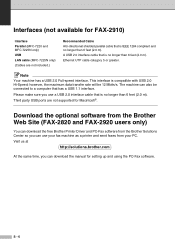
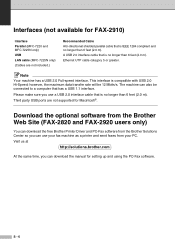
...connected to a computer that has a USB 1.1 interface.
Please make sure you use a USB 2.0 interface cable that is no longer than 6 feet (2.0 m).
Third party USB ports are not supported for Macintosh®.
Download the optional software from the Brother Web Site (FAX-2820 and FAX-2920 users only)
You can download the free Brother Printer Driver and PC-Fax software from the Brother Solutions Center...
Users Manual - English - Page 148
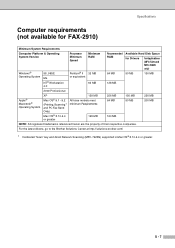
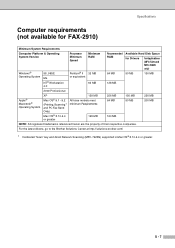
... requirements (not available for FAX-2910)
Minimum System Requirements
Computer Platform & Operating System Version
Processor Minimum Speed
Minimum RAM
Windows® Operating System
98, 98SE
Me NT® Workstation 4.0
Pentium® II 32 MB or equivalent
64 MB
Recommended RAM
Available Hard Disk Space
for Drivers
for Applications (MFC-7220 and MFC-7225N only)
64 MB
90 MB
130...
Users Manual - English - Page 150
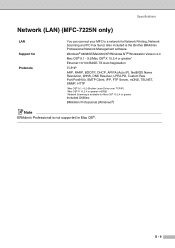
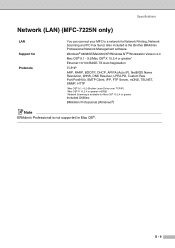
Specifications
Network (LAN) (MFC-7225N only)
LAN Support for Protocols
You can connect your MFC to a network for Network Printing, Network Scanning and PC Fax Send. Also included is the Brother BRAdmin Professional Network Management software.
Windows® 98/98SE/Me/2000/XP/Windows NT® Workstation Version 4.0 Mac OS® 9.1 - 9.2/Mac OS® X 10.2.4 or greater*
Ethernet 10/100 BASE-...
Users Manual - English - Page 151
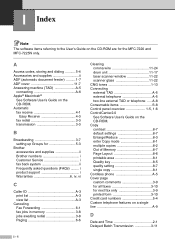
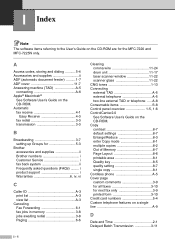
... S-8 Control panel overview 1-5, 1-6 ControlCenter2.0 See Software User's Guide on the CD-ROM. Copy contrast 8-7 default settings 8-7 Enlarge/Reduce 8-3 enter Copy mode 8-1 multiple copies 8-2 Out of Memory 8-7 Page Layout 8-6 printable area 8-1 Quality key 8-5 quality setting 8-7 single copy 8-1 Cordless phone A-5 Cover page custom comments 3-9 for all faxes 3-10 for next fax only...
Users Manual - English - Page 153
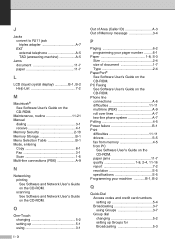
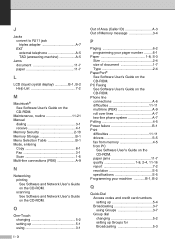
...'s Guide on the CD-ROM.
Maintenance, routine 11-21 Manual
dialing 3-1 receive 4-1 Memory Security 2-10 Memory Storage B-1 Menu Selection Table B-1 Mode, entering Copy 8-1 Fax 3-1 Scan 1-6 Multi-line connections (PBX A-9
N
Networking printing See Software and Network User's Guide on the CD-ROM. scanning See Software and Network User's Guide on the CD-ROM.
O
One-Touch changing 5-2 setting...
