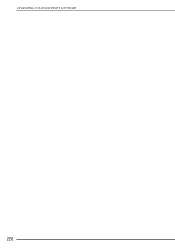Brother International Isodore„ Innov-ís 5000 driver and firmware
Drivers and firmware downloads for this Brother International item

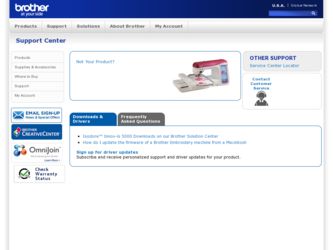
Related Brother International Isodore„ Innov-ís 5000 Manual Pages
Download the free PDF manual for Brother International Isodore„ Innov-ís 5000 and other Brother International manuals at ManualOwl.com
Users Manual - English - Page 5
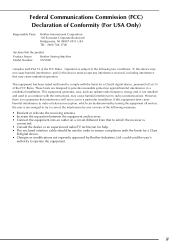
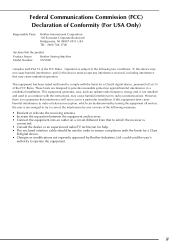
... receiver is
connected. • Consult the dealer or an experienced radio/TV technician for help. • The enclosed interface cable should be used in order to ensure compliance with the limits for a Class
B digital device. • Changes or modifications not expressly approved by Brother Industries, Ltd. could void the user's
authority to operate the equipment...
Users Manual - English - Page 6
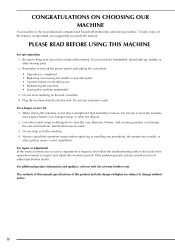
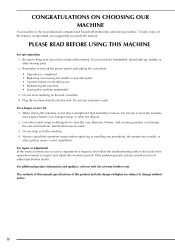
... the back of the operation manual to inspect and adjust the machine yourself. If the problem persists, please consult your local authorized Brother dealer. For additional product information and updates, visit our web site at www.brother.com The contents of this manual, specifications of this product and also design of display are subject to change...
Users Manual - English - Page 11
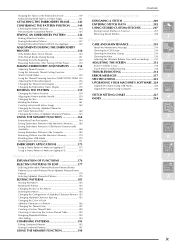
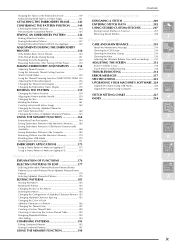
... Low 212
Touch Panel is Malfunctioning 212
TROUBLESHOOTING 214
ERROR MESSAGES 217
3
SPECIFICATIONS 223
UPGRADING YOUR MACHINE'S SOFTWARE. 224
Upgrade Procedure Using USB Media 224
Upgrade Procedure Using Computer 224
Changing the Pattern Position 159 Aligning the Pattern and the Needle 159 Changing the Size 160
STITCH SETTING CHART 227
4
INDEX 234
Rotating the Pattern 161...
Users Manual - English - Page 13
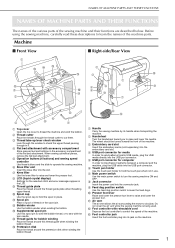
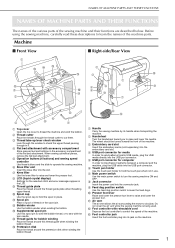
....
c Embroidery card slot
Insert the embroidery cards (sold separately) into the embroidery card slot.
d USB port connector for media
In order to send patterns from/to USB media, plug the USB media directly into the USB port connector.
e USB port connector for computer
In order to import/export patterns between a computer and the machine, plug the USB cable into the USB port connector.
f Touch...
Users Manual - English - Page 20
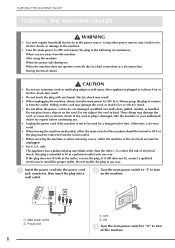
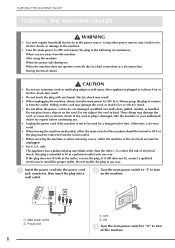
...CAUTION
• Do not use extension cords or multi-plug adapters with many other appliances plugged in to them. Fire or...socket-outlet.
• When servicing the machine or when removing covers, either the machine or the electrical set must be unplugged.
•... electrician to install the proper outlet. Do not modify the plug in any way.
a
Insert the power cord into the power cord jack connector...
Users Manual - English - Page 24
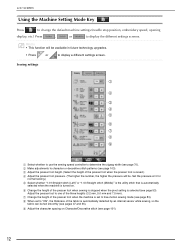
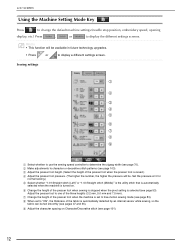
... (needle stop position, embroidery speed, opening
display, etc.) Press
,
or
to display the different settings screens.
Memo • This function will be available in future technology upgrades.
• Press
or
to display a different settings screen.
Sewing settings
a
b
c d e
f g h i
a Select whether to use the sewing speed controller to determine the zigzag width (see page 70). b Make...
Users Manual - English - Page 25
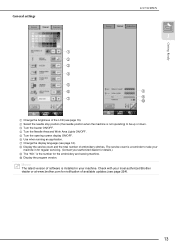
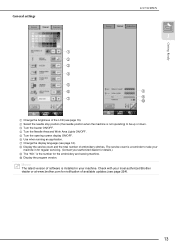
General settings
a b c d e f g
LCD SCREEN
1
h i j
Getting Ready
a ...servicing. (Contact your authorized dealer for details.) i The "NO." is the number for the embroidery and sewing machine. j Display the program version.
Memo
The latest version of software is installed in your machine. Check with your local authorized Brother dealer or at www.brother.com for notification of available updates...
Users Manual - English - Page 40
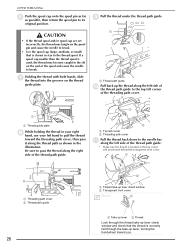
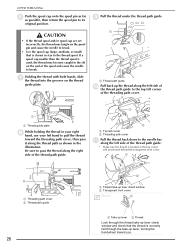
...pin to its
original position.
CAUTION
• If the thread spool and/or spool cap are set incorrectly, the thread may tangle on the spool pin and cause the needle to break.
&#... path cover b Thread path guide
(bC)
a Thread take-up lever check window b Transparent front cover
Memo
a
a
bb
a Take-up lever b Thread
Look through the thread take-up lever check window and check that the thread ...
Users Manual - English - Page 41
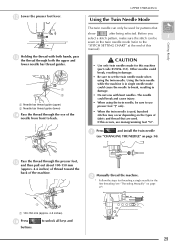
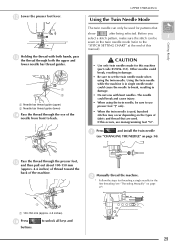
...upper and
lower needle bar thread guides.
1a 2b
a Needle bar thread guide (upper) b Needle bar thread guide (lower)
n
Pass the thread ...the twin needle mode (refer to the
"STITCH SETTING CHART" at the end of this
manual).
Getting Ready
CAUTION
• Use only twin ...used. If this occurs, use monogramming foot "N".
a Press
and install the twin needle
(see "CHANGING THE NEEDLE" on page 34)....
Users Manual - English - Page 43
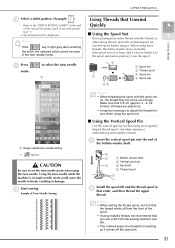
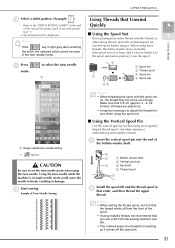
... Unwind
* Refer to the "STITCH SETTING CHART" at the end
Quickly
of this manual for proper stitch to use with presser
foot "J". → The Selected stitch is displayed.
Note
■ Using the Spool...
d Thread spool
a
b
Install the spool felt and the thread spool that order, and then thread the upper
in
thread.
Memo • When setting the thread spool, set it so that
the thread winds...
Users Manual - English - Page 47
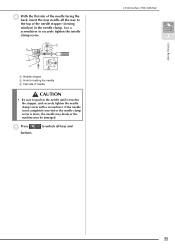
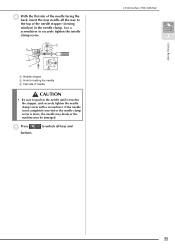
... the back, insert the new needle all the way to
the top of the needle stopper (viewing
window) in the needle clamp. Use a
screwdriver to securely tighten the needle
clamp screw.
a
b c
a Needle stopper b Hole for setting the needle c Flat side of needle
CAUTION
• Be sure to push in the needle until...
Users Manual - English - Page 50
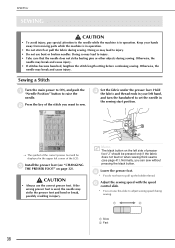
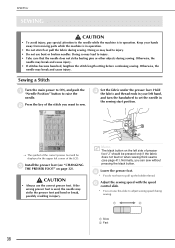
...stitch length setting before continuing sewing. Otherwise, the
needle may break and cause injury.
Sewing a Stitch
a
Turn the main power to ON...set the needle in
the sewing start position.
→ The symbol of the correct presser foot will be displayed in the upper left corner of the LCD.
c
Install... thread.
f
Adjust the sewing control slide.
speed
with
the
speed
* You can use this slide to...
Users Manual - English - Page 128
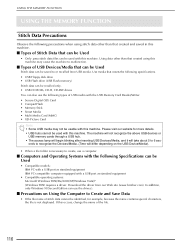
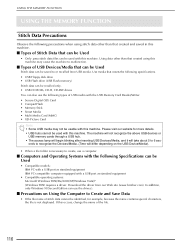
...USB Devices/Media that can be Used
Stitch data can be saved to or recalled from USB media. Use media that meets the following specifications. • USB Floppy disk drive • USB Flash drive (USB Flash memory) Stitch data can be recalled only. • USB CD-ROM, CD-R, CD-RW drives You can also use the following types of USB media with the USB Memory Card Reader/Writer. • Secure Digital...
Users Manual - English - Page 129
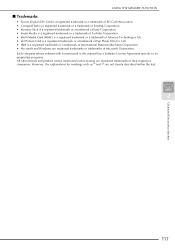
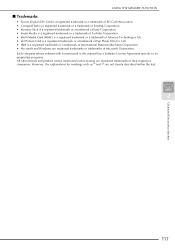
...AG. • xD-Picture Card is a registered trademark or a trademark of Fuji Photo Film Co. Ltd. • IBM is a registered trademark or a trademark of International Business Machines Corporation. • Microsoft and Windows are registered trademarks or trademarks of Microsoft Corporation. Each company whose software title is mentioned in this manual has a Software License Agreement specific to...
Users Manual - English - Page 176
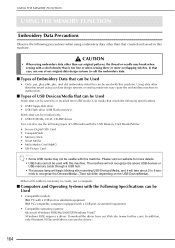
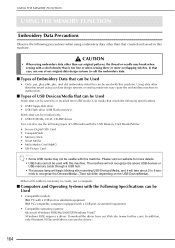
... Devices/Media that can be Used
Stitch data can be saved to or recalled from USB media. Use media that meets the following specifications. • USB Floppy disk drive • USB Flash drive (USB Flash memory). Stitch data can be recalled only. • USB CD-ROM, CD-R, CD-RW drives You can also use the following types of USB media with the USB Memory Card Reader/Writer. • Secure Digital...
Users Manual - English - Page 177
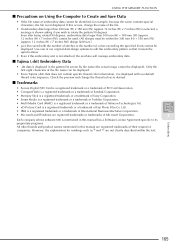
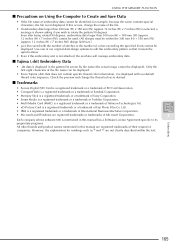
...• xD-Picture Card is a registered trademark or a trademark of Fuji Photo Film Co. Ltd.
• IBM is a registered trademark or a trademark of International Business Machines Corporation.
• Microsoft and Windows are registered trademarks or trademarks of Microsoft Corporation.
5
Each company whose software title is mentioned in this manual has a Software License Agreement specific...
Users Manual - English - Page 221
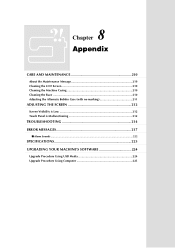
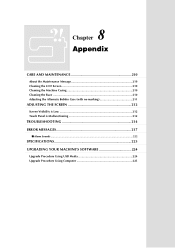
... Adjusting the Alternate Bobbin Case (with no marking 211
ADJUSTING THE SCREEN 212
Screen Visibility is Low 212 Touch Panel is Malfunctioning 212
TROUBLESHOOTING 214 ERROR MESSAGES 217
■ Alarm Sounds ...222
SPECIFICATIONS 223 UPGRADING YOUR MACHINE'S SOFTWARE 224
Upgrade Procedure Using USB Media 224 Upgrade Procedure Using Computer 225
Users Manual - English - Page 236
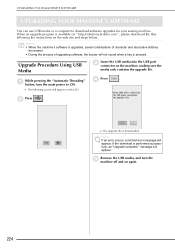
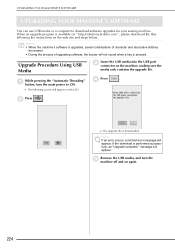
... YOUR MACHINE'S SOFTWARE
UPGRADING YOUR MACHINE'S SOFTWARE
You can use USB media or a computer to download software upgrades for your sewing machine. When an upgrade program is available on " http://solutions.brother.com ", please download the files following the instructions on the web site and steps below.
Memo • When the machine's software is upgraded, saved combinations of character...
Users Manual - English - Page 237
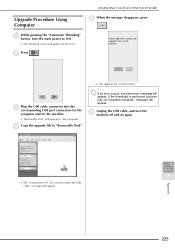
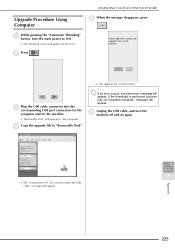
..." button, turn the main power to ON.
→ The following screen will appear on the LCD.
b Press
.
c
Plug the USB cable connector into the corresponding USB port connectors for
the
computer and for the machine.
→ "Removable Disk" will appear in "My Computer".
d Copy the upgrade file to "Removable Disk".
→ The upgrade file is downloaded.
Note If an error occurs, a red text...